The Taxes tab appears when R365 Payroll is enabled and the employee has been onboarded to payroll. It displays all payroll-related tax withholding elections for the employee, organized by payroll company. Each company’s elections apply only to that company’s pay runs.
Use this page to:
Review an employee’s tax details
Security
The following Permissions are associated with the Taxes tab:
Labor → Employees → Taxes→ View Taxes
Labor → Employees → Taxes → Edit Taxes
These permissions can be added to custom user roles or individual users. The Permission Access report can be used to determine which user roles or users already have these permissions assigned. For more information, see User Setup and Security.
Navigation
Navigate to the desired employee’s Employee Record.
Select the Taxes tab.
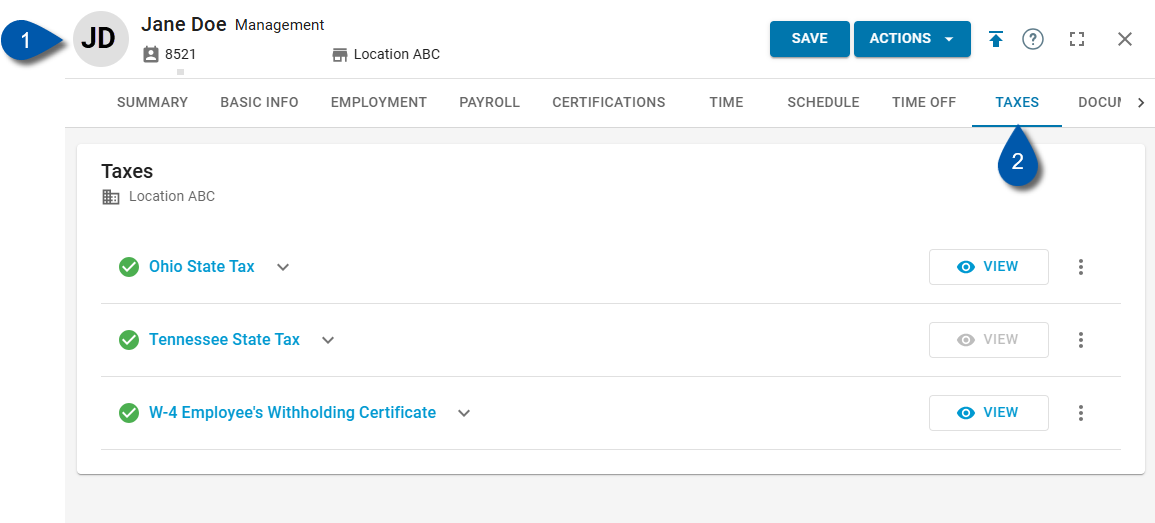
Search for an employee record:
Navigate to employee records with the R365 global search bar:
Enter all or part of the employee’s name or email address in the global search bar.
Select the employee from the results list.

Taxes Tab Buttons and Fields
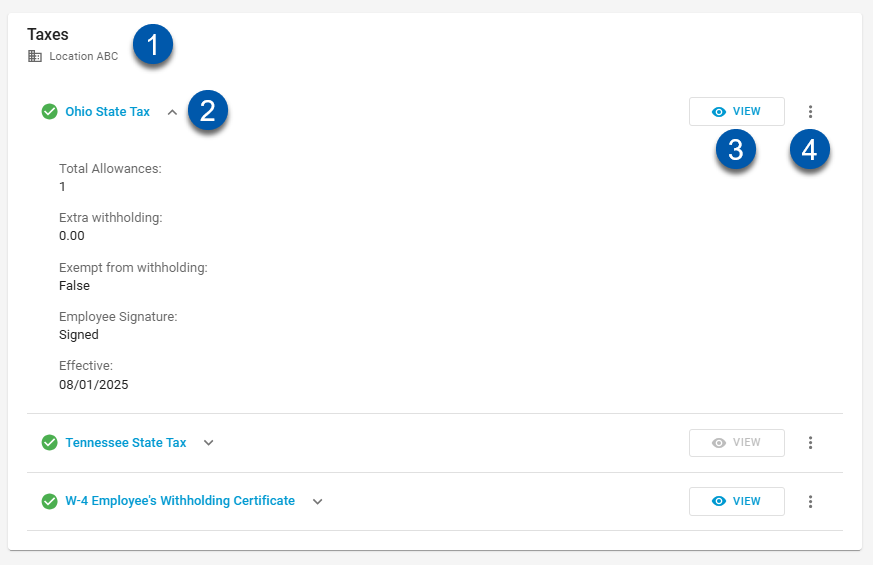
Field | Description | |
|---|---|---|
1 | Company | Indicates which legal entity that the displayed tax withholdings are associated. |
2 | Tax Withholding | Expands or collapses the selected state tax record to show withholding details. |
3 | View | Opens the tax form as PDF. Available to download or expand. |
4 | More Options | Click to open a dropdown menu:
|