This article is part of waste log templates and covers copying a template to other locations.
After a waste log template is created, it can be copied to other locations to recreate waste log templates for additional locations more efficiently.
To copy a waste log template to additional locations, follow these steps:
|
|
From the Templates tab, locate the waste log template that needs to be copied. Click to open the template. |
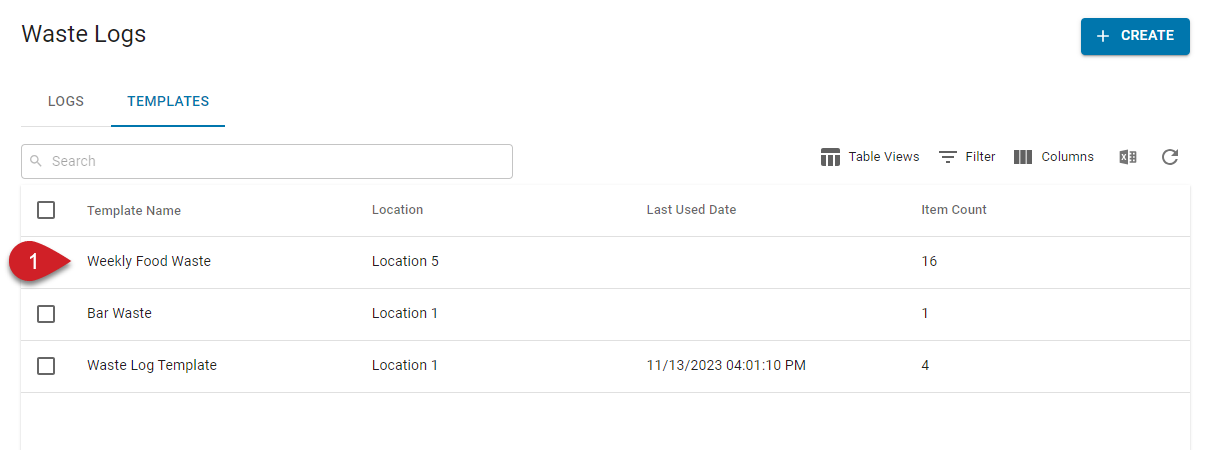 |
|
|
Open the template menu by clicking the context menu icon |
 |
|
|
From the dropdown menu, click 'Copy to other locations.' | |
|
|
Select the location(s) to copy the waste log template to. Users can select one or more locations. |
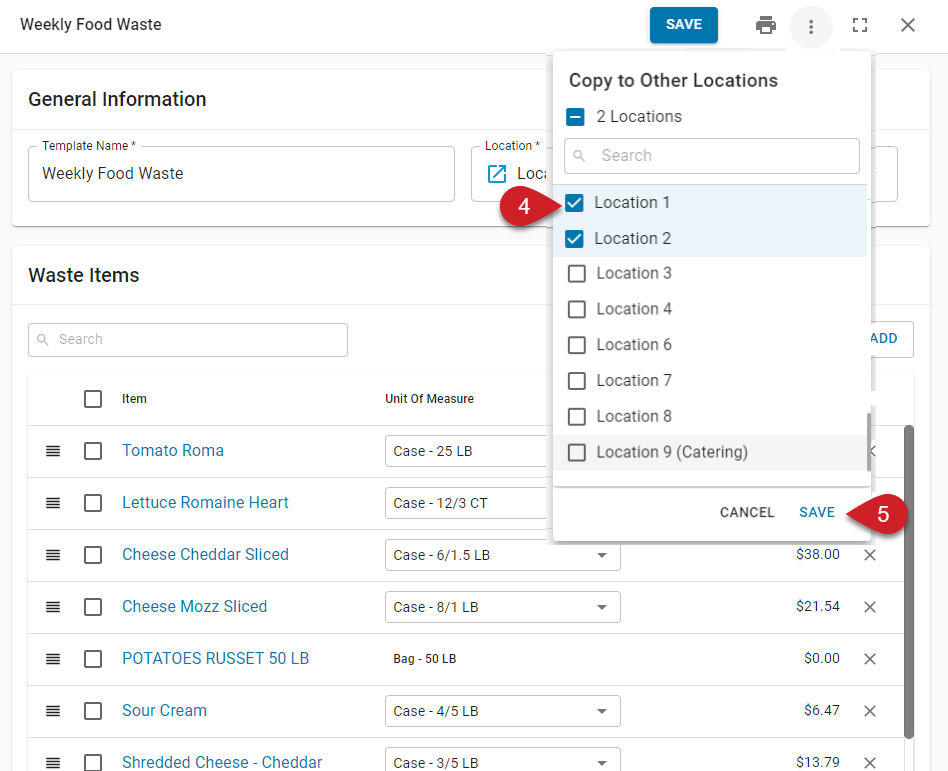 |
|
|
Click save. For each location selected, a waste log template will be created. | |
|
|
The newly created templates will save to the templates list with the name 'Copy - [Copied Template Name].' |
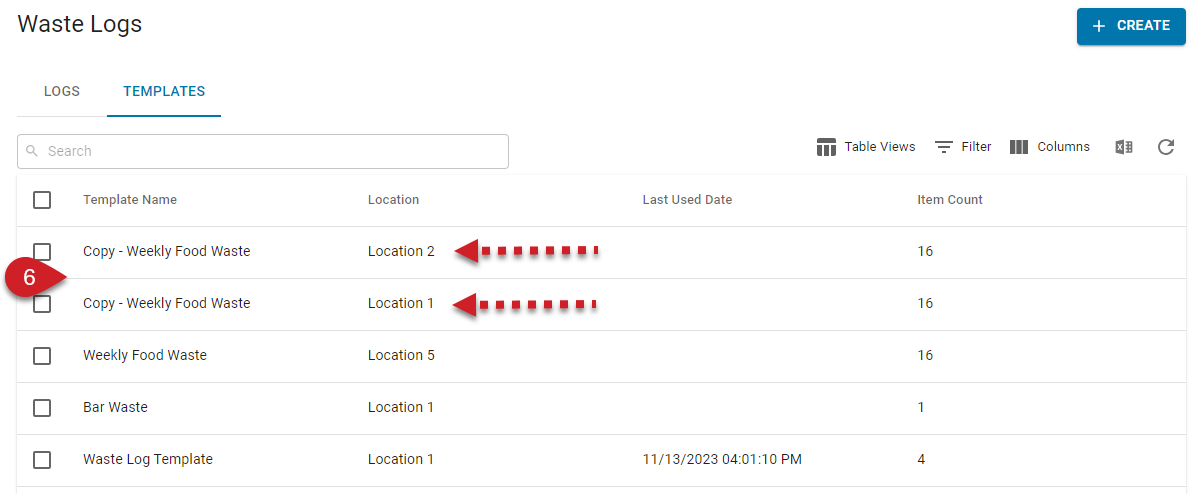 |
 .
.