The Waste History report lists all Waste Logs and Donations that were approved within a selected date range. This can be a helpful reference to see the impact of wasted and donated items in Inventory for one or more Locations.
Navigation
The My Reports search bar can be used to search R365's entire catalog of reports.
- Open the Reports app.
- Navigate to My Reports.
- Enter all or part of the report name in the search bar.
- The Results tab will open with the list of search results.
- From beneath the report name, click Run to run the report with the selected report view.
-OR-
Click Customize to adjust the report parameters and run the report.

Report Parameters
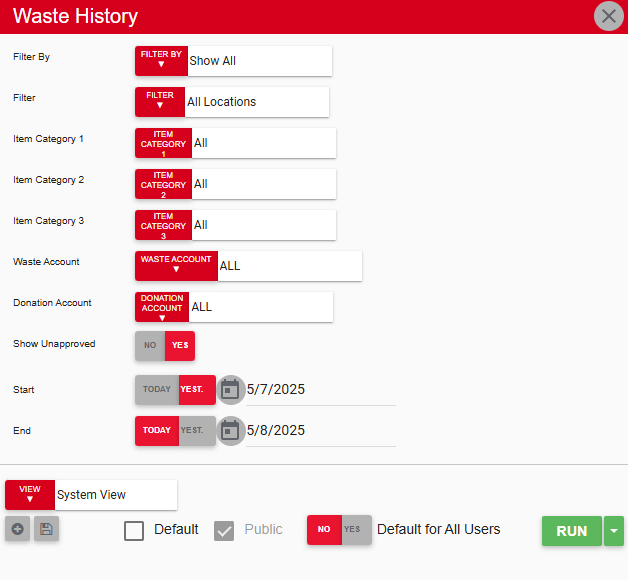
Button/Field | Description |
|---|---|
Filter By | A list of all filter categories. Filter categories will vary based by report. |
Filter | A list of filter options determined by the 'Filter By' category selected. |
Item Categories 1-3 | Filter the report data by item categories 1, 2, and 3. Item categories can be selected to further filter this report for specific items. |
Waste Account | Filters the report down to the items connected to the selected waste account(s). |
Donation Account | Filters the report down to the items connected to the selected donation account(s). |
Show Unapproved | Elects whether to include unapproved waste logs on the report. When Show Unapproved is set to Yes, all entries of all statuses will display on the report: approved, completed (but unapproved), and in progress. When Show Unapproved is set to No, only approved entries will show. |
Start Date | First date for which to pull data for the report. The 'Start' and 'End' parameters create the date range for the data generated. The report then displays data for all dates within the date range, including the start and end dates. |
End Date | Last date for which to pull data for the report. The 'Start' and 'End' parameters create the date range for the data generated. The report then displays data for all dates within the date range, including the start and end dates. |
Learn more about Report Views and their added functionality.
Report Columns
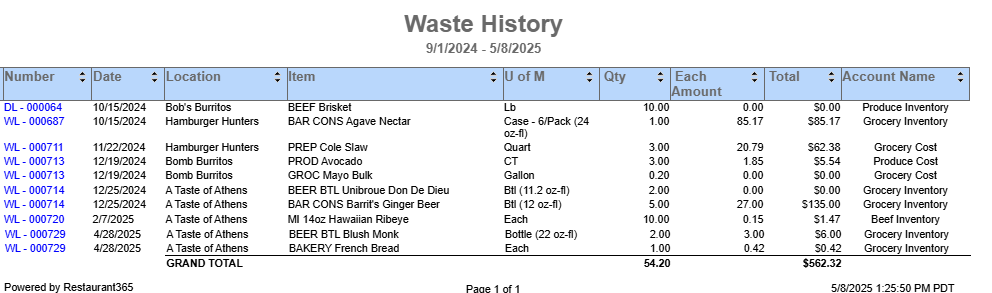
Column | Description |
|---|---|
Number | The waste log or donation entry number associated with the item. This is hyperlinked to its corresponding waste log or donation entry form. Waste logs are labeled with 'WL' and donation entries are labeled with 'DL'. |
Date | The date of the waste log or donation entry. |
Location | The location assigned to the waste log or donation entry. |
Item | The full name of the item. |
UofM | The unit of measure used for the waste log or donation entry. |
Qty | The amount of the item that was wasted or donated. This column displays a grand total value after all items are listed. |
Each amount | The each amount listed on the waste log or donation entry. |
Total | The total amount wasted or donated for that item. This column displays a grand total amount after all items are listed. |
Account name | The account listed for that item, based on the selection made from their purchased item or recipe record. |