Total Compensation Reporting is a part of the HR Console. Click here for more information on the HR Console.
The Total Compensation Reporting window displays the Total Compensation and Compensation Breakdown for a selected year and Employee. Reports can have custom messages and can be printed for one or all Employee(s). Managers also have the option of providing an electronic version for Employees through their eSELFSERVE.
For more information on this window, see "Total Compensation Reporting Overview" (you must first log in to your APS Payroll account to use this link).
Navigation
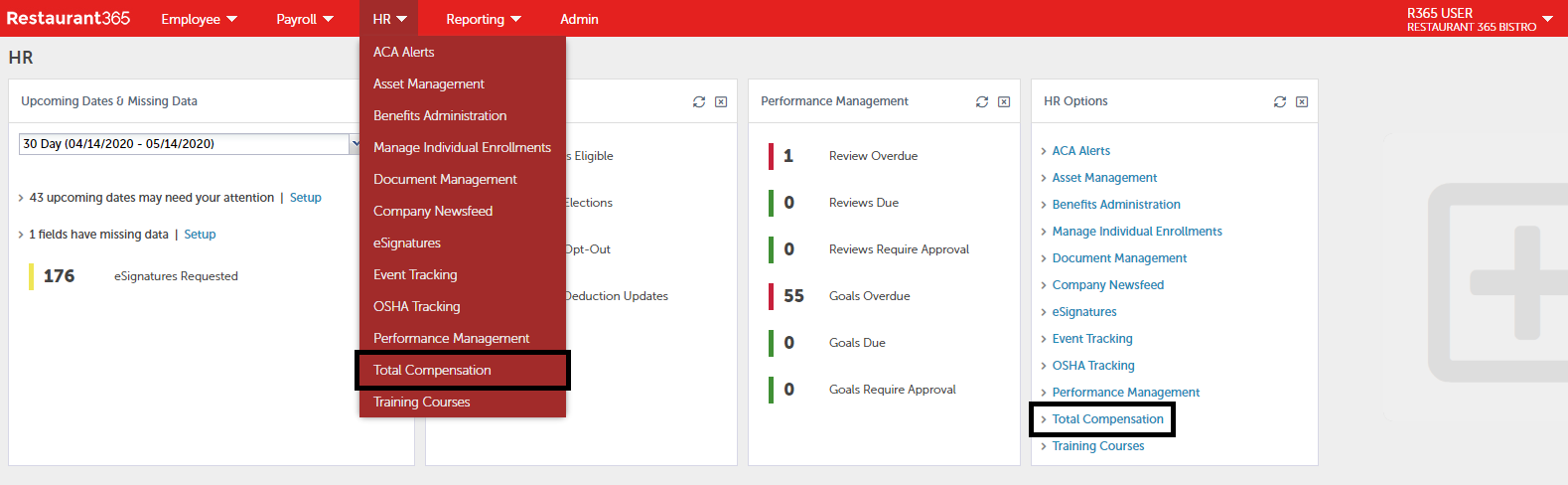
To view this window, click 'Total Compensation' in the 'HR' menu or in the 'HR Options' tile.
Total Compensation Reporting
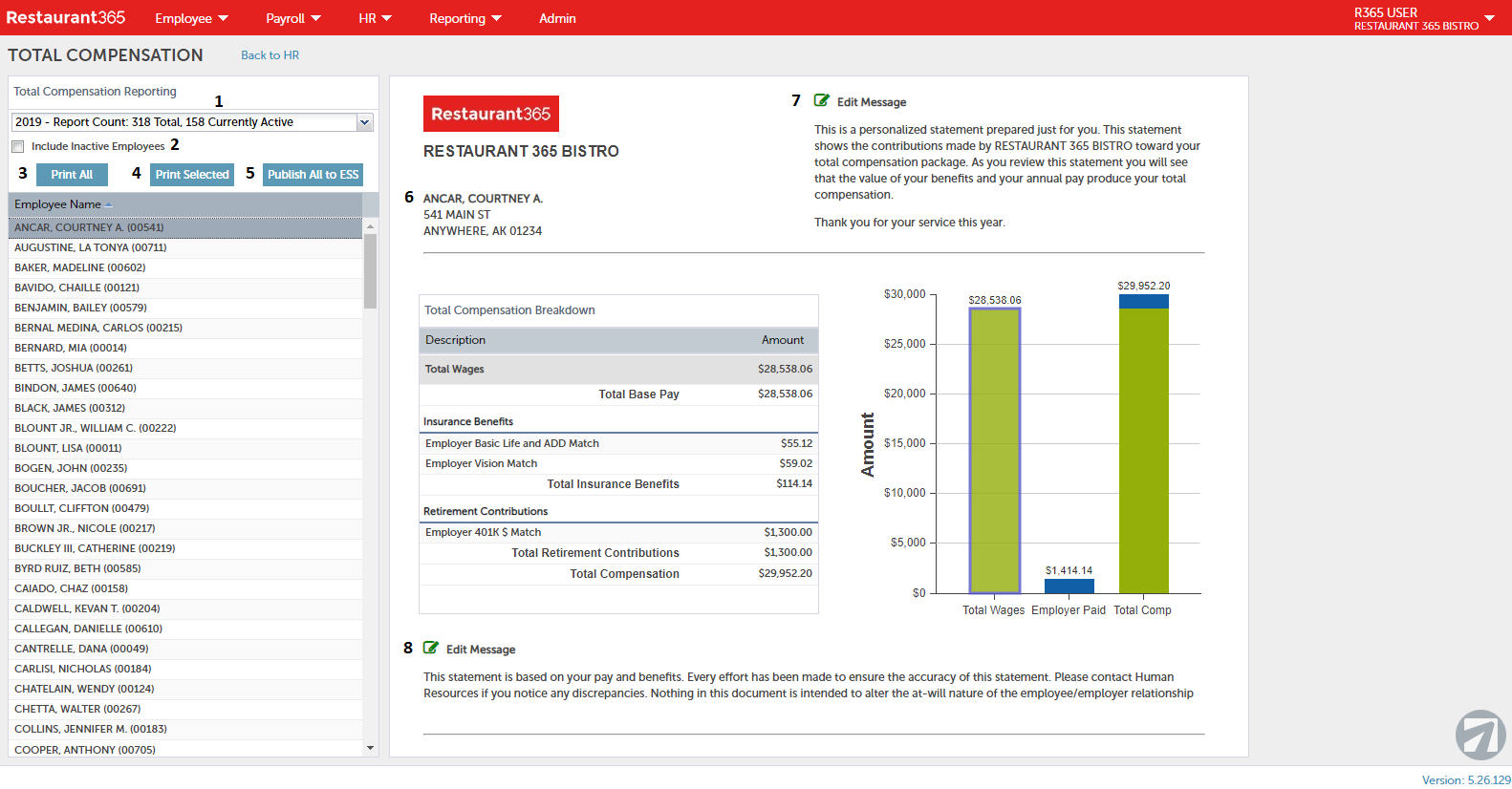
-
Year Selector - This selector enables the User to navigate easily between years and to select the correct year to view Employee Earnings
-
Include Inactive Employees - Click this checkbox to include Inactive Employees in the listing. By default, Inactive Employees will not be included
-
Print All - This button will create a PDF that encompasses the Compensation Report for each Employee displayed in the listing
-
Print Selected - This button will create a PDF of the Compensation Report for the selectedEmployee
-
Publish all to ESS - This button will add the Compensation Report as a link on the 'Employee Pay' Tab of the Employee's eSELFSERVE. Employees can be notified of this update via the Notification Center when this button is clicked
-
Employee Information - This lists the Employee information, including their name and home address, which is formatted in a standard window envelope
-
Edit Report Introduction Message - This button allows the defaulted welcome message to be manually edited as needed. This message will be listed at the top of the downloaded report
-
Edit Report Concluding Message - This button allows the defaulted final note for this report to be manually edited as needed. This message will be listed at the bottom of the downloaded report