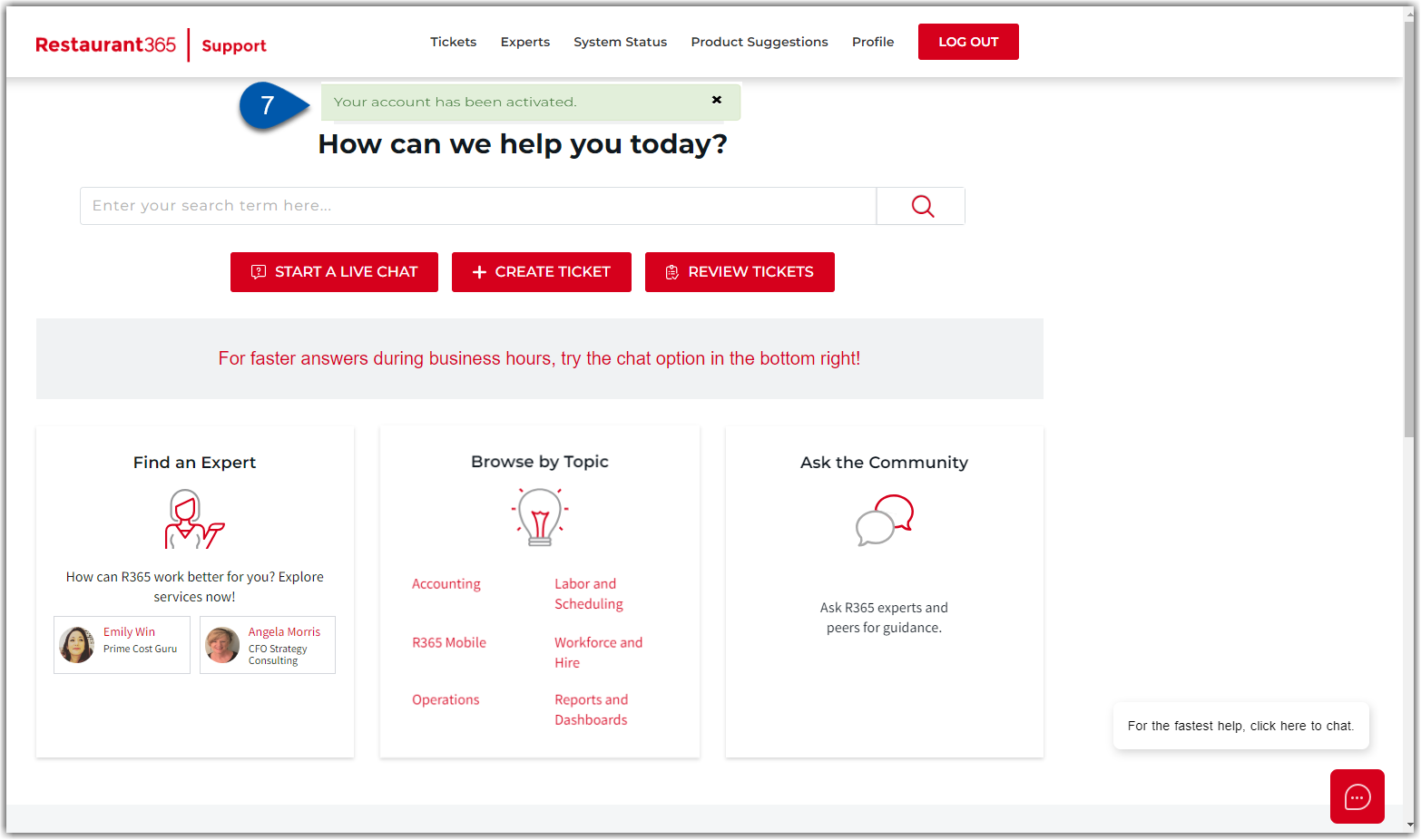The R365 Support Center is used to manage support tickets, participate in the community forum, or start a chat with the R365 support team. Learn more about R365 Support.
Your R365 username and password do not apply to the R365 Support Center. A separate account needs to be created for access.
An R365 Support Center login is required to:
✔ Create and respond to support tickets
✔ View open and closed tickets
✔ Check the status of tickets
✔ Reopen closed tickets
Updates from R365 are sent via email.
If you did not receive a confirmation email after creating a support ticket, check your spam folder and ensure that ticketreplies@restaurant365.com is not blocked before submitting a new ticket.
Creating a R365 Support Center Login
1) Click login in the top ribbon.
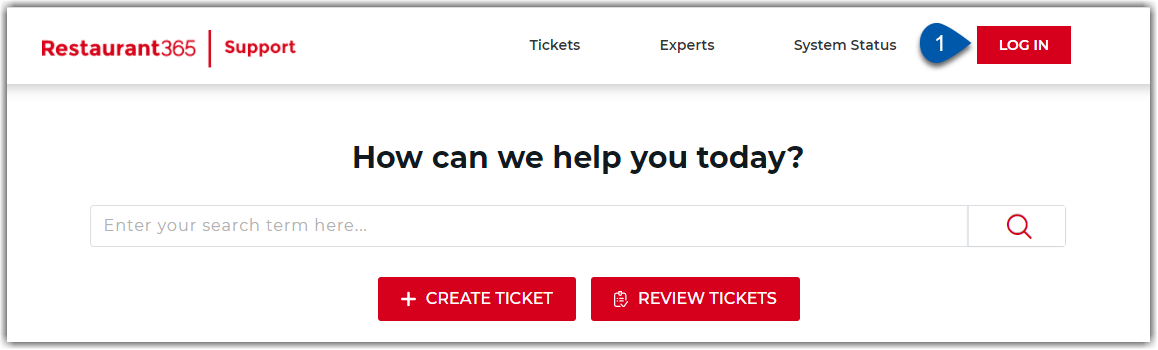
2) Click Create an Account.
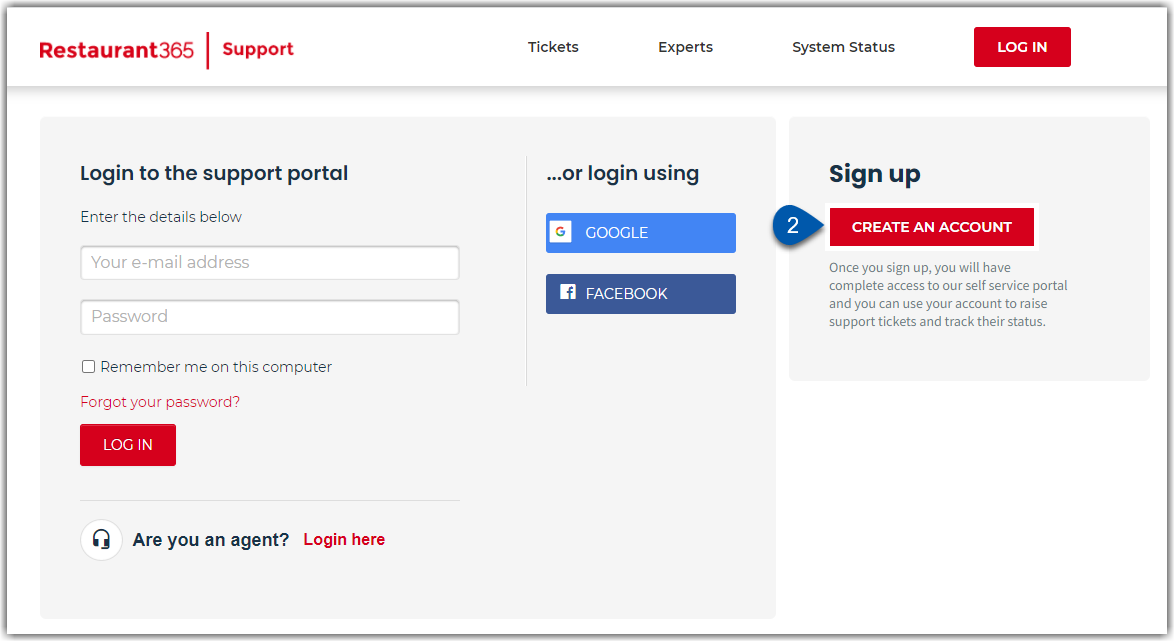
If logging in using Google or Facebook, users must login using the appropriate credentials.
Then, click the Profile button to edit required user information.
3) A new window will open where the user will enter information.
Fields with a red asterisk * are required.
Access to the email address used during account creation is required to complete the activation process.
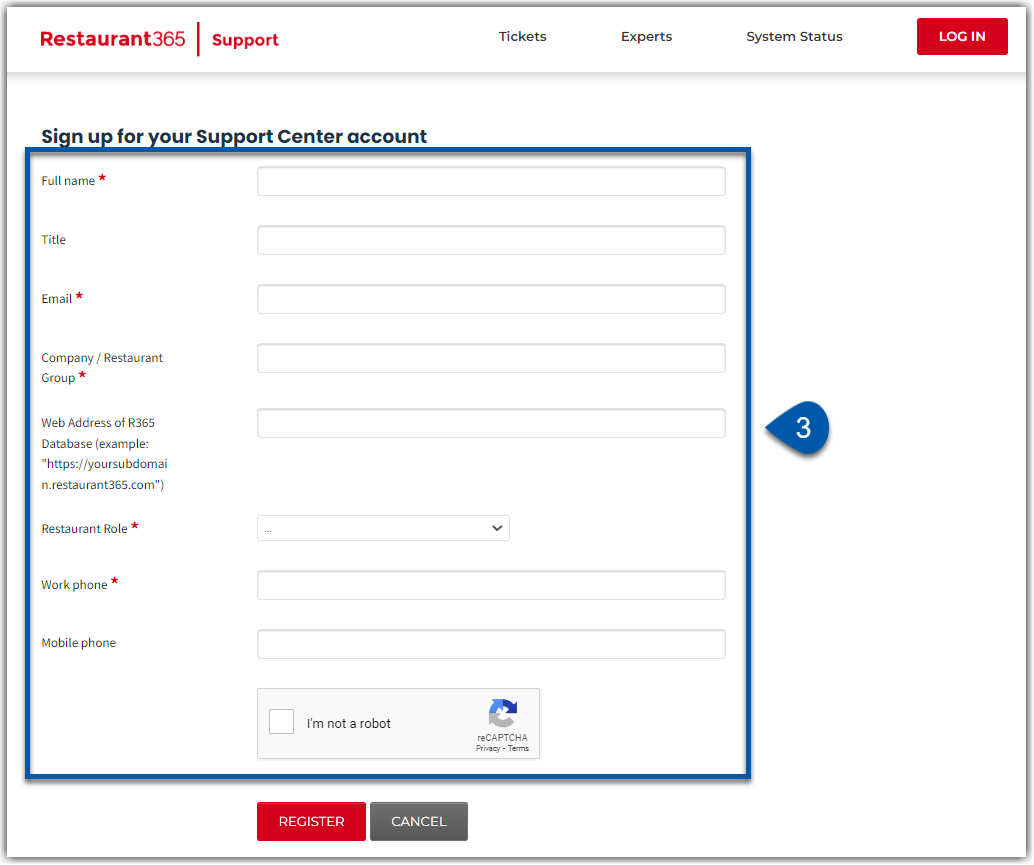
4) Click Register to submit the account registration.
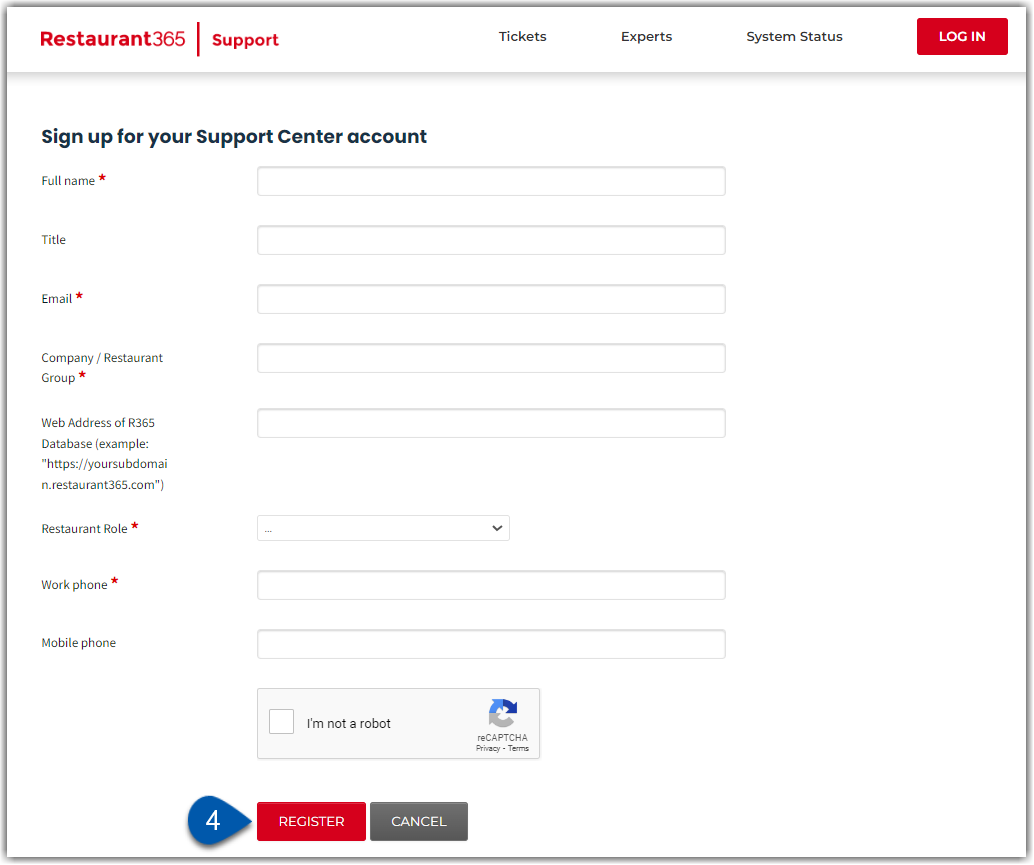
5) An email from Freshdesk Support will be sent to the email address listed on the newly created account. Click the activation link.
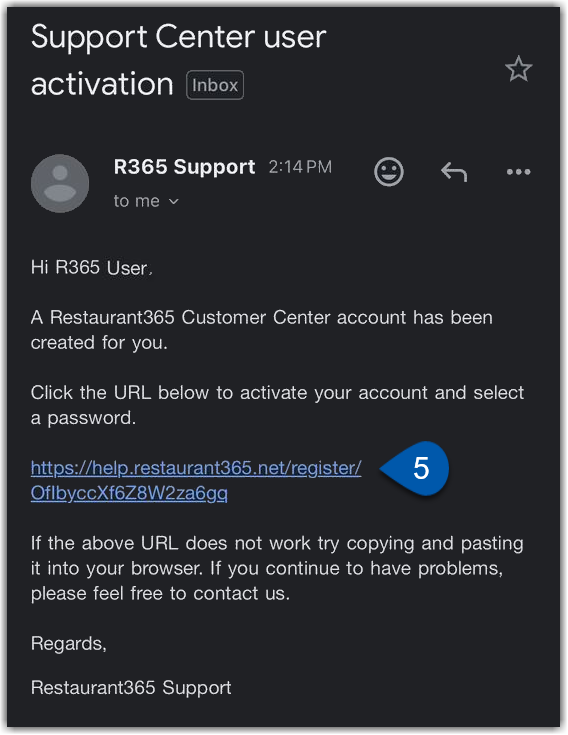
6)A new window will open, prompting the user to enter a name, create a password, and then activate and log in to the account.
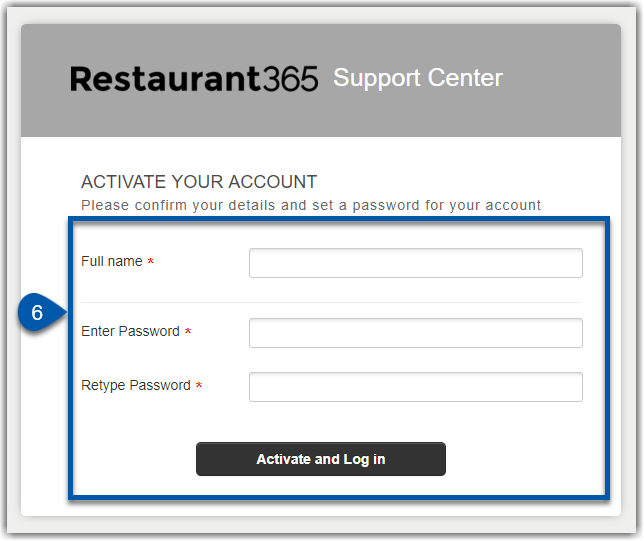
7) The user will be redirected to the support center home page, where they will see confirmation that the account was successfully activated.