The R365 Support Center is the place for:
Accessing the Support Center Portal
To open the Support Center, click the Help button in the R365 system header, then select Support Center.
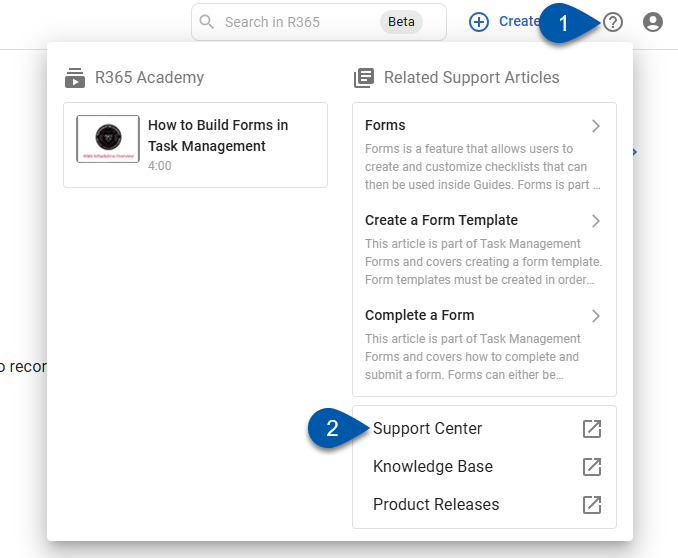
Contact R365 Support
To contact R365 Support from the Support Center, click ‘Contact Support’. The R365 Support Chat will open in the bottom right corner of your screen.
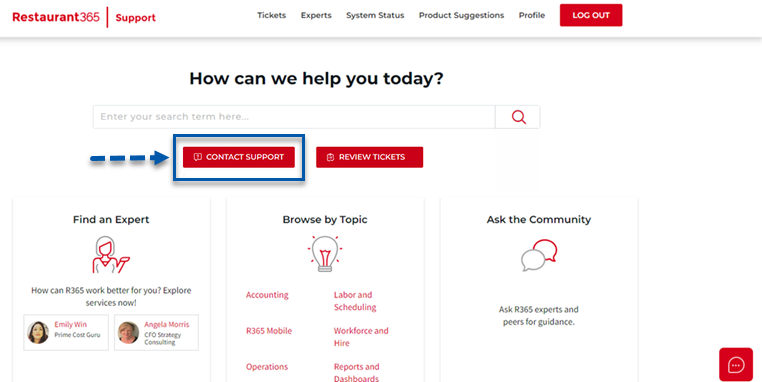
The R365 Support Chat is powered by an AI-enabled assistant that delivers on-demand guidance and step-by-step solutions to common questions..
If the assistant cannot resolve your issue, it offers two options:
Start a live chat with an R365 Support representative during business hours (9 am - 5 pm CT on weekdays, with limited weekend and holiday hours)
Create a support ticket for follow-up
When creating a ticket through the widget, include as much detail as possible to help the R365 Support team resolve your issue efficiently. Add relevant screenshots, specific examples, and direct links or URLs to help specialists review the issue accurately.
Support representatives are specialized by functional area within Restaurant365 to ensure your request reaches the right expert.
Support Tickets
An R365 Support Center login is required to:
✔ Create and respond to support tickets
✔ View open and closed tickets
✔ Check the status of tickets
✔ Reopen closed tickets
Learn more about creating a R365 Support Center login.
Your R365 Support Center login is separate from your R365 credentials (username and password).
Our Commitment
Resolve 85% of all tickets created within 1 business day.
Respond to all new tickets within 1 business hour and live chats within 2 minutes during business hours.
Tickets that require the attention of a development engineer will usually take longer to resolve.
Keep users informed on ticket statuses and progress.
Responding to Support Tickets
Updates from R365 are sent via email.
If you did not receive a confirmation email after creating a support ticket, check your spam folder and ensure that ticketreplies@restaurant365.com is not blocked before submitting a new ticket.
To respond to a support ticket:
Reply directly to the update email—no login required.
Respond by selecting the ticket after logging into the R365 Support Center.
Replying to a resolved or closed ticket will reopen it.
Tickets marked as ‘Awaiting Reply’ require a response before they can be resolved.
Reviewing Ticket Status
View ticket statuses by opening the Tickets tab or selecting Review Tickets in the R365 Support Center. The list includes all tickets created by the user, with filtering by status and sorting by recent activity. By default, only open and pending tickets are displayed.
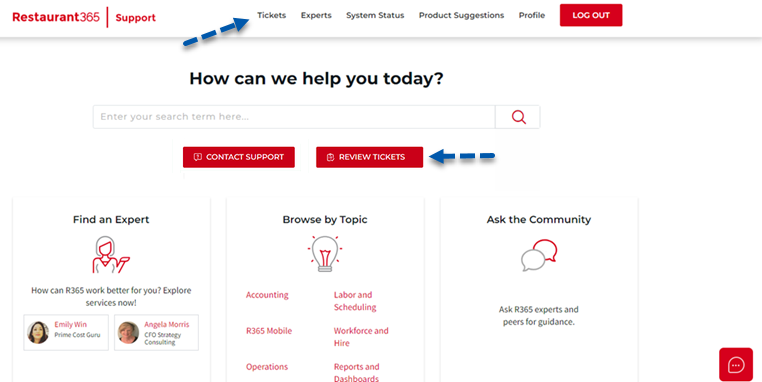
To view all tickets, including closed and resolved tickets, click the Sort by Status drop-down and select All Tickets.
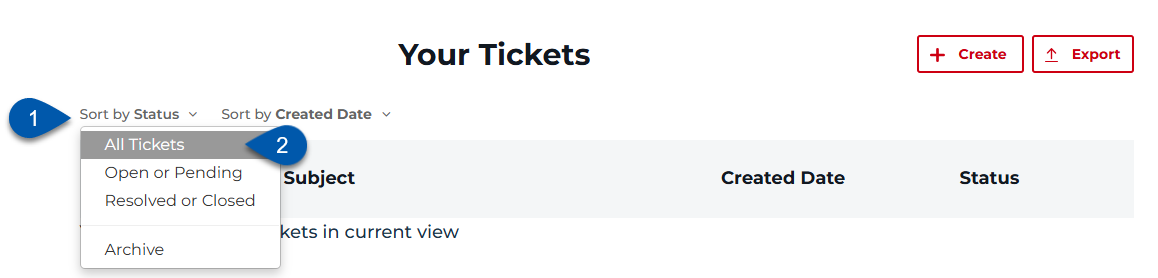
Participate in Community Forums
Logged-in users can access the R365 Community Forums to browse and contribute. The forums provide a space for sharing ideas, best practices, and solutions among peers and other R365 users. Each post is approved by a moderator to ensure quality content and direct users to support when needed.
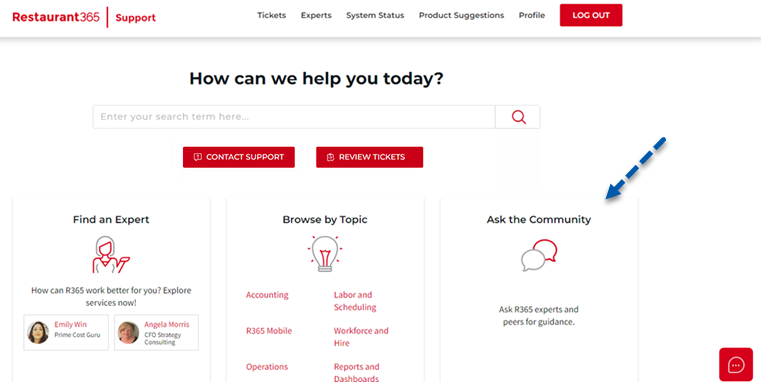
To contribute to an existing forum, click Reply, add your comment or question, then click Post Comment.
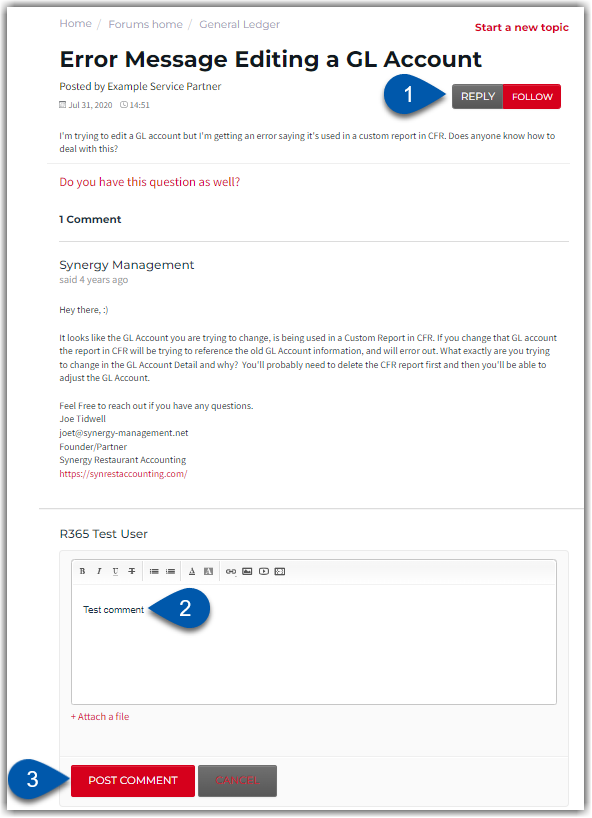
To receive instant email notifications when new activity occurs in a forum, open the forum and click the 'Follow' button. To stop following, click 'Following' to change it back to 'Follow'.
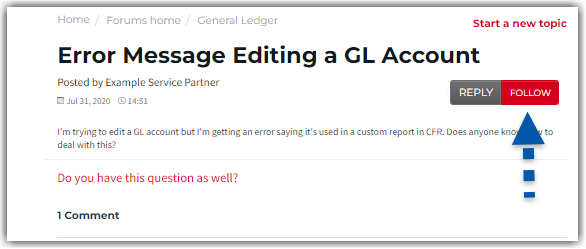
Related topics for the current forum can be found on the right side of the page.
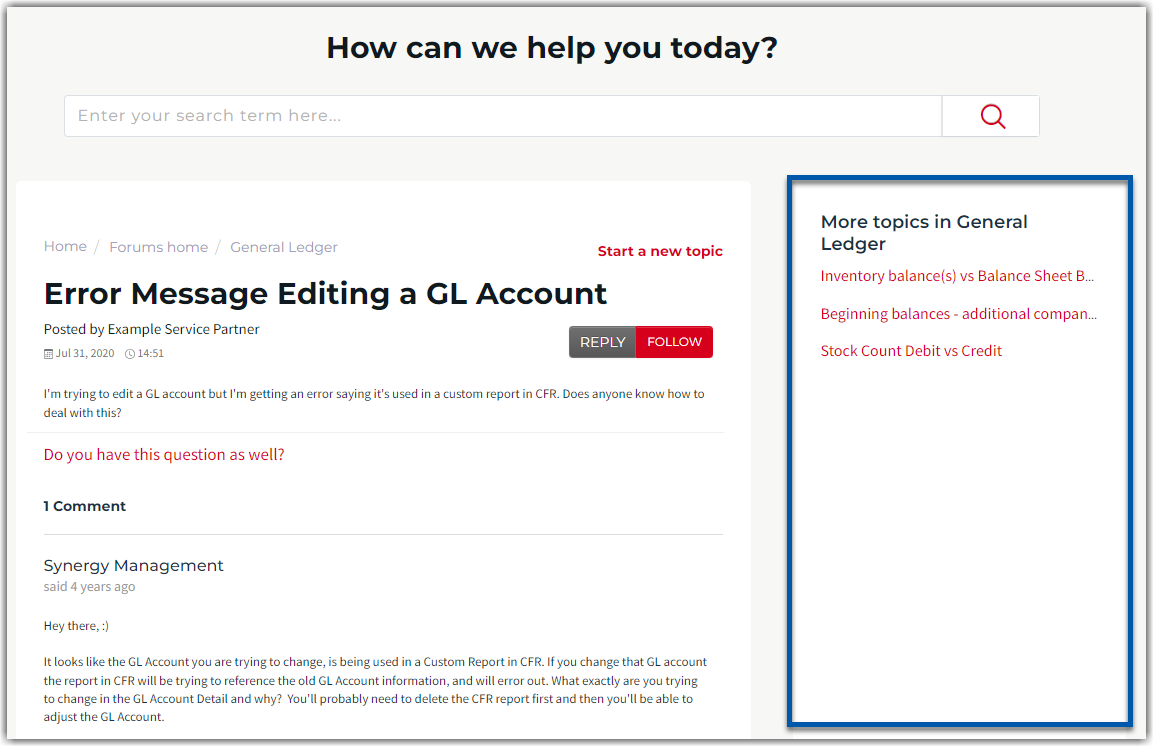
Start a forum on a new topic by clicking Start a New Topic.
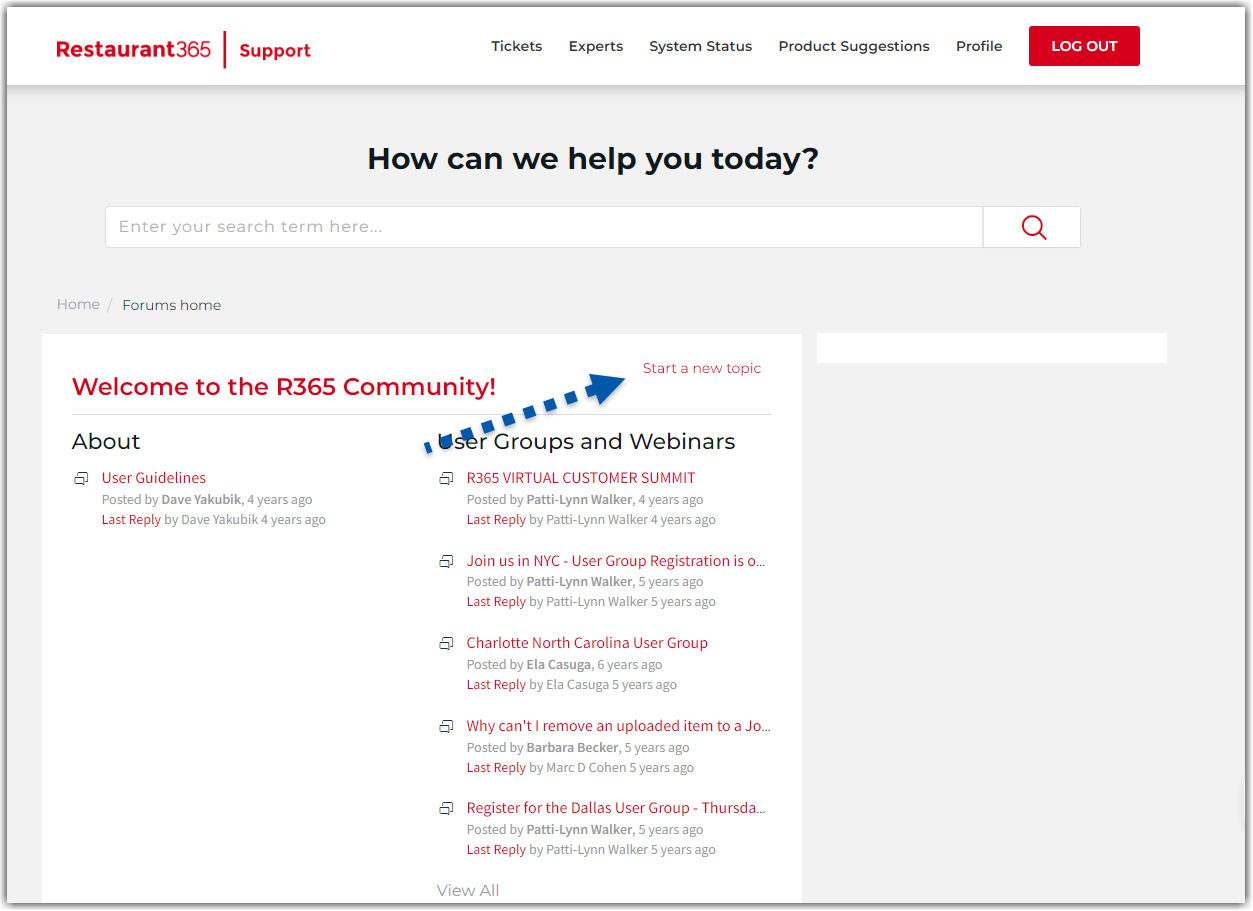
Contact the R365 Sales Team
To connect with our sales team, write to us at sales@restaurant365.com. We'll be happy to assist with any questions or information you need regarding our products and services.
You also have the option to call our team at (949) 652-7800 or start a chat! To chat, please visit our main website at https://www.restaurant365.com/. In the bottom right-hand corner, click the chat widget to open it and select an option to begin.
|
|
Phone Support
📞Contact R365 Support via phone at (949) 652-7800 and leave a message about your case. We'll call back within 2 business hours.
For urgent same-day payroll processing, expect a callback within 30 minutes.
💬 Live Chat (Fastest Response):
The best way to reach a live agent during business hours is through Live Chat.
Average first response time: Less than 2 minutes once connected.
Live agents available: Monday–Friday, 9 AM–5 PM CT.
📩 Ticket Support (After Hours):
Outside business hours, chat prompts automatically convert to open tickets.
Average first response time: Less than 1 business hour.
Agents available: Monday–Friday, 8 AM–5 PM CT.
.png)
.png)