R365 Training supports user management integration with dozens of other software partners, including Restaurant365, 7shifts, Homebase, Toast, Push, ADP, Paylocity, and dozens of other payroll providers. If you're looking for how to start this process, read this article: Set up an Integration with R365 Training.
Reviewing the Import
Once your integration has gone live, here are some tips to help you review your active/inactive staff and duplicates. In the article, we'll refer to the original source of the new and updated users, your scheduling/payroll/POS software, as the Source.
If you look at your users from the Admin > Team view at https://app.expandshare.com/g/admin-dashboard/team, you will see them listed alphabetically by last name, making it easier to find duplicates and former staff.
Former Staff
As you find staff who are no longer employed, take note of whether they show the new "Integrated" tag or not.
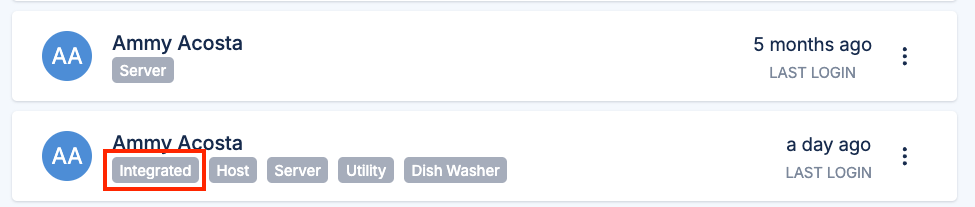
If they are marked as Integrated, that means they came in from the Source, so you should set them inactive in that system, and after an hour, that account will automatically archive on R365 Training.
If they don't show the Integrated tag, just click on the 3 dots to the right of their name on R365 Training and select Archive User to deactivate users that were manually added to R365 Training:
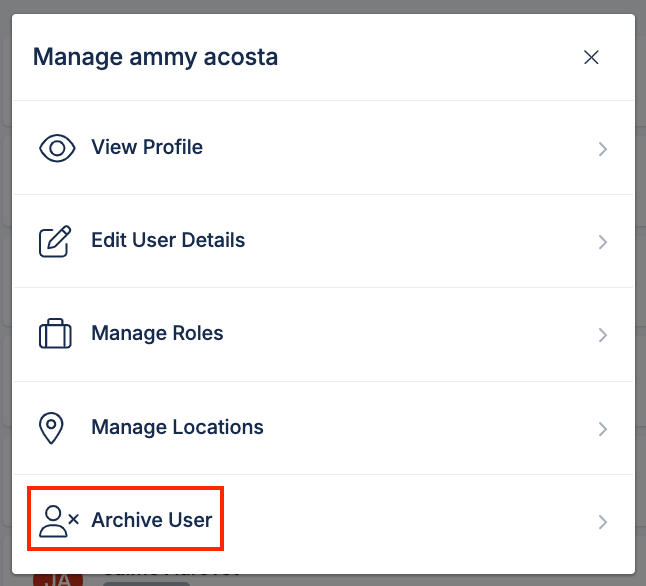
Duplicate Users
When you notice 2 user accounts representing just one employee, it typically means that the employee uses one email address in the Source and used a different one in R365 Training. When this happens, you just need to confirm 3 things:
Which email the employee wants to use in both systems (they do need to pick just one email address to use in both systems now)
Which account has training completions
Which account is integrated
If the employee wants to keep the non-integrated email address they already use in R365 Training, and that account has their completions (which is typical, esp. since we just set up the integration), then the employee just needs to change their email address in the Source. The integration will fix the duplicate issue and the employee can continue to log in to R365 Training with the same credentials and will see all of their completions.
If the employee wants to keep the email address that they use in the Source, just email R365 Support with the details. Our Help Desk will change the email address of their existing R365 Training account, and reconnect it to the integration, and will remove the 2nd account that was just recently set up. The employee will be emailed to remind them to now log in to R365 Training using their Source email, but their password will continue to be the same as it was.
In the rare case that both accounts are marked as Integrated, this means that the employee has more than one account in the Source. Determine which one the employee wants to use going forward, and deactivate the extra user in the Source. If there are no training completions on the extra account, nothing else needs to be done, but if there are, contact R365 Support to make sure the completions are kept.