Remote Check Printing enables Users to select the desired Payroll Batch and print individual checks. It is important to note that this option is only available for Users who have elected to print their checks remotely. View the "Remote Check Printing" video or article (you must first log in to your APS Payroll account to use these links). Click here for more information about the Payroll Console.
Prerequisites: Remote Check Printing Layout
The check layout should be reviewed before printing any final checks.
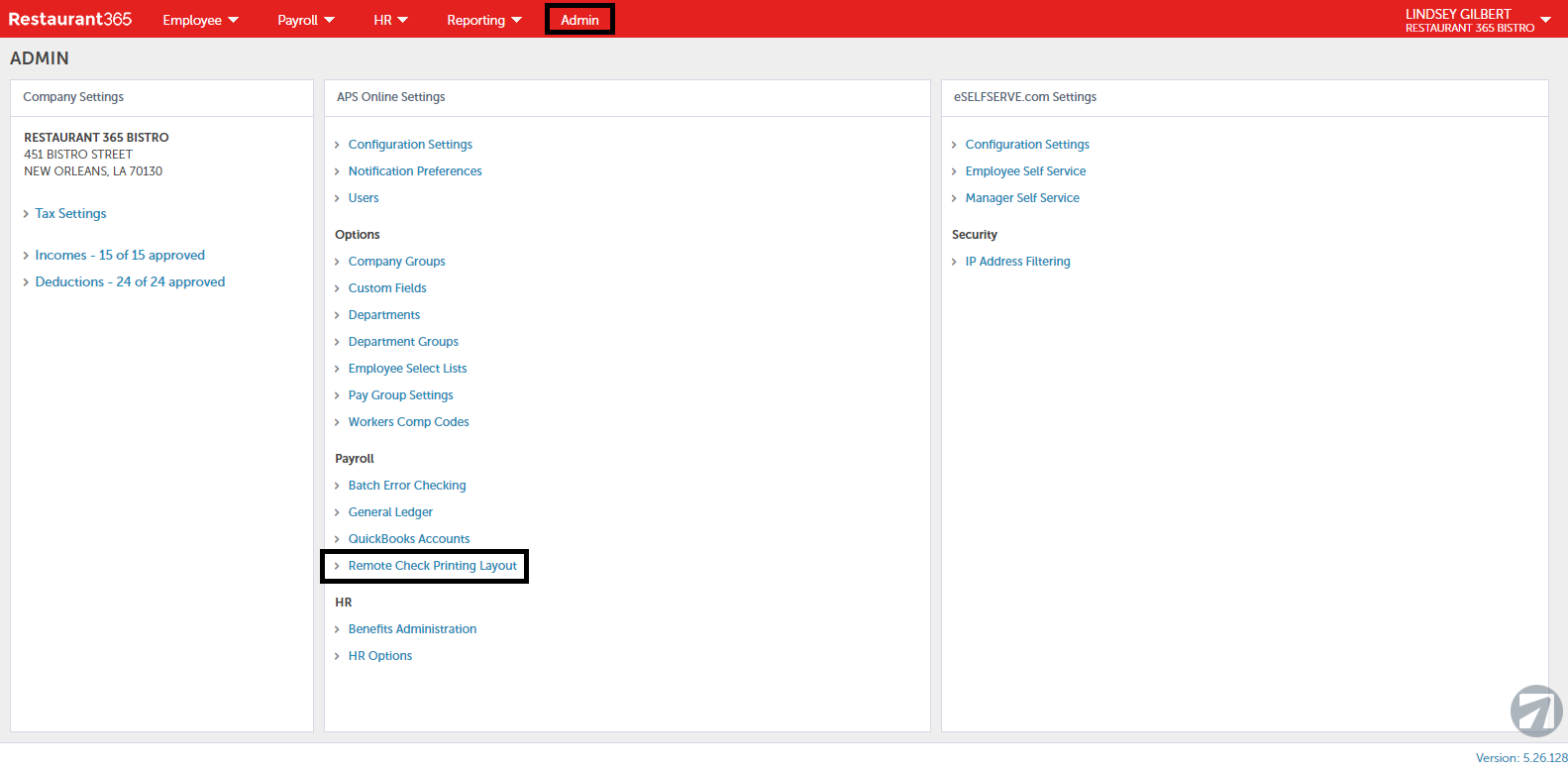
Navigate to the Remote Check Printing Layout by opening the Admin home screen and clicking 'Remote Check Printing Layout' under the 'Payroll' section. Once the screen opens, review the Instructions listed at top of the screen and click the 'Print Sample Check'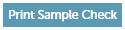 button to view the layout of the check.
button to view the layout of the check.
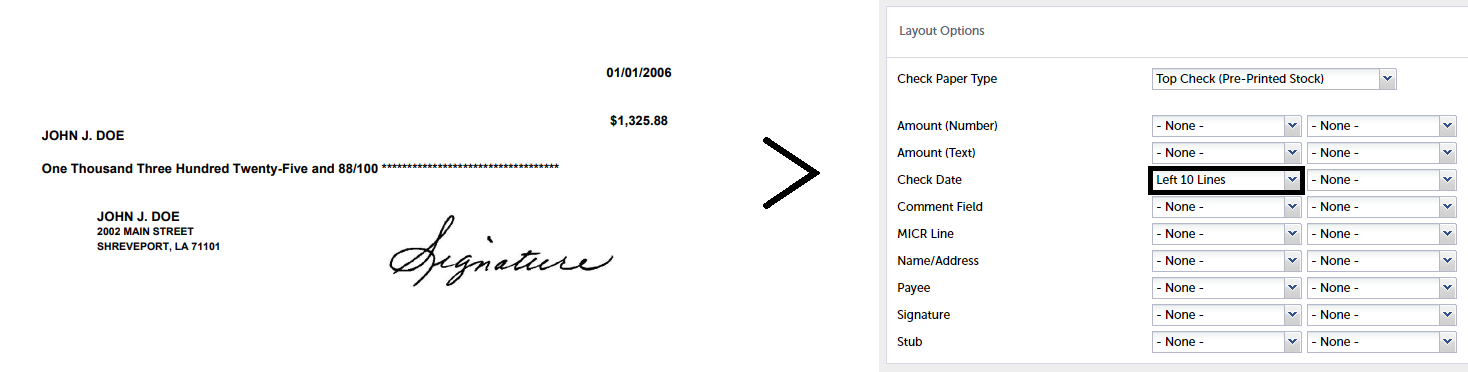
Upon reviewing the check, update the Layout Options as needed to better match the check layout. Print an additional example check to ensure that the adjusted layout is correct.
Remote Check Printing
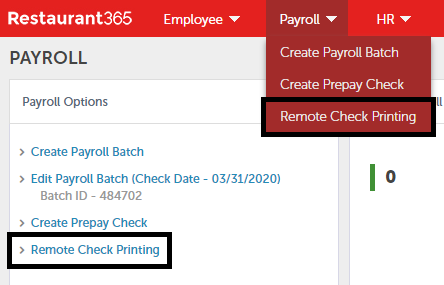
Navigate to 'Remote Check Printing' through the 'Payroll' menu or the 'Payroll Options' tile. A listing of all processed Payroll Batches will appear. Double-click the desired batch to view the printing options.
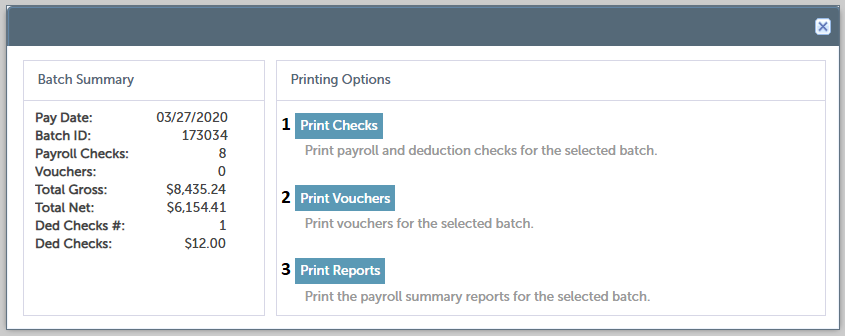
Print Checks - This will print checks directly
Print Vouchers - This will print direct deposit vouchers
Print Reports - This will print the Payroll Report Packet for this Payroll Batch
When selecting the desired option, ensure that the correct Printing Settings are made and the correct printer paper is used.