Fintech provides Vendor statements via FTP to Restaurant365. These service statements, which include both charges and refunds, are recognized as invoices in Restaurant365. Below, review the steps of integration, the mapping of a Fintech file to an AP Invoice, and recent updates to this process.
Integration
Once you have created your FTP Site, contact your Fintech Support Representative to notify them that your organization would like to receive their invoices via your FTP site. Click here to learn more about Fintech Integration.
Fintech File to AP Invoice
Fintech files are compatible with Restaurant365 and will directly import as individual AP Invoices when received in the system. While more columns are included in a Fintech file, view how the key columns are mapped to an AP Invoice below.
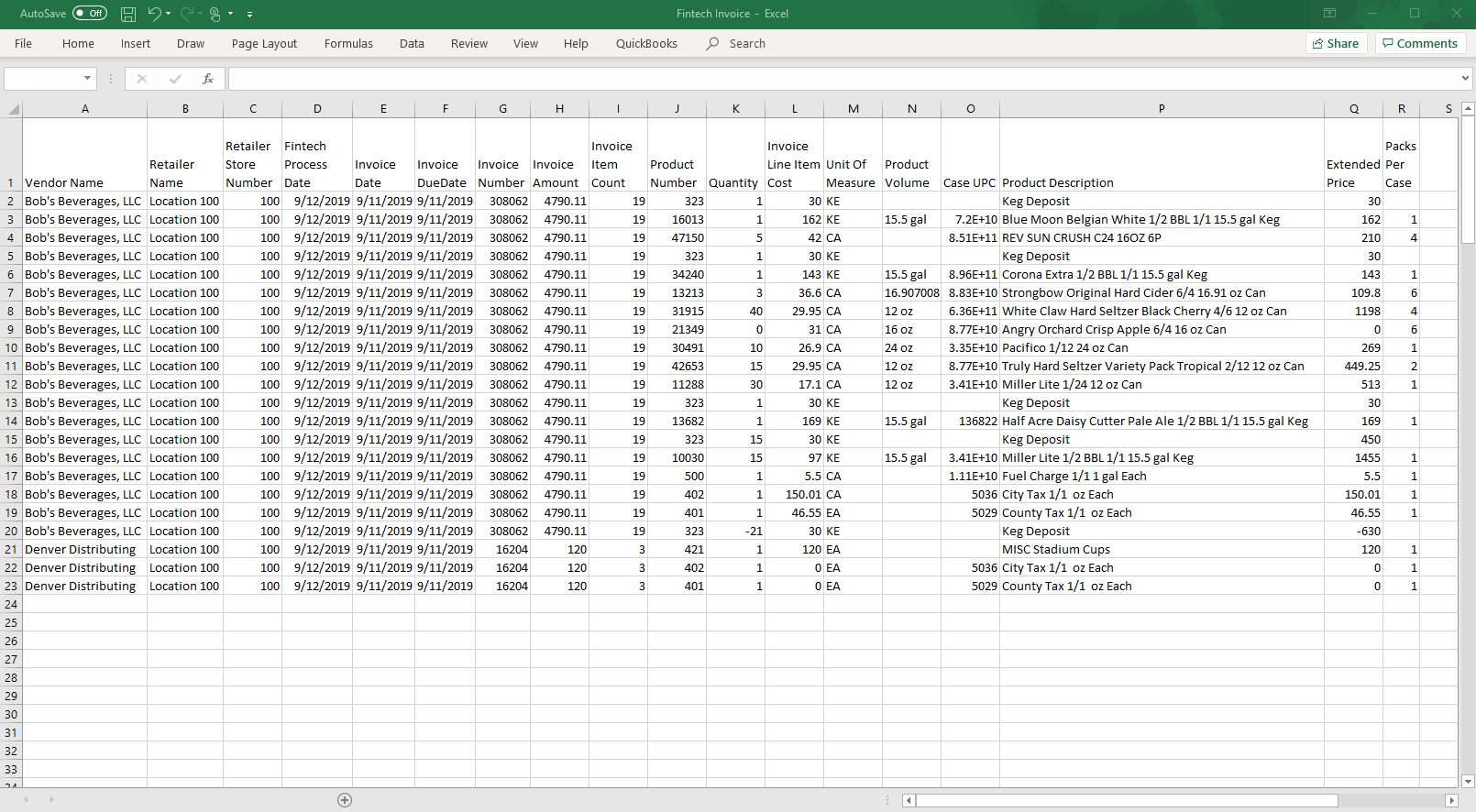
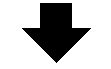
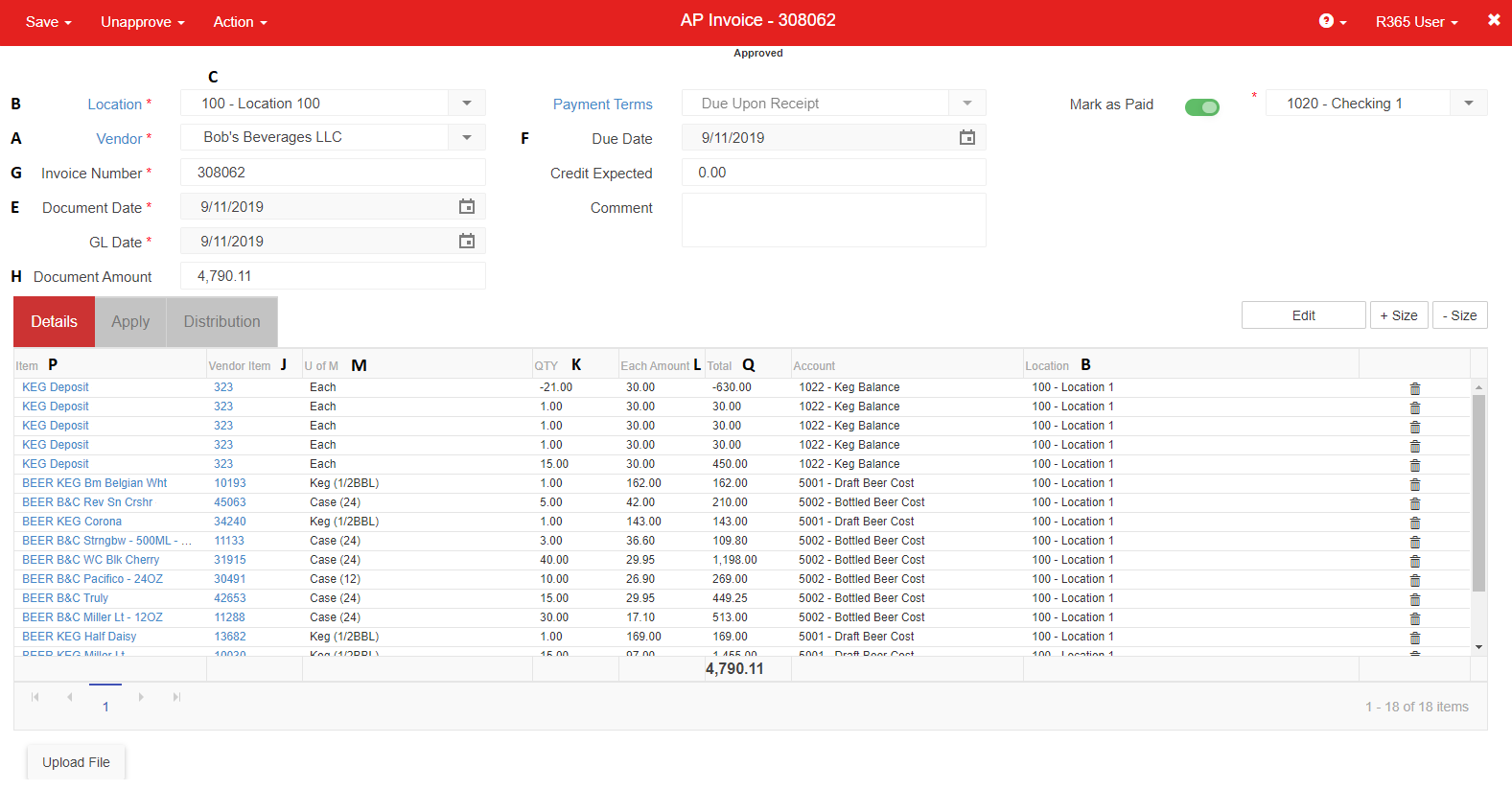
Vendor Name - The name of the Vendor your organization is receiving the items from
Retailer Name - The name of the restaurant Location receiving these items
Retailer Store Number - The number associated with the restaurant Location. This is an assigned number on the Location record
Fintech Process Date - The date Fintech processed the invoice. This is not displayed in the AP Invoice screenshot
Invoice Date - Also called 'Document Date', this is the date noted on the top of the invoice
Invoice Due Date - The date this invoice needs to be paid
Invoice Number - The number associated with the invoice. Even though one file may contain more than one invoice number, individual invoices will be created upon import
Invoice Amount - Also called the 'Document Amount', this is the total amount due for the items on the invoice
Invoice Item Count - This is the total amount of items requested for the invoice. This is not displayed in the AP Invoice screenshot
Product Number - Also called the 'Vendor Item', this is the item number associated with the item
Quantity - Noted on the invoice as 'Qty', this is the amount of each U of M bought for the invoice
Invoice Line Item Cost - Also called 'Each Amount', this is the cost of one U of M of the item
Unit of Measure - The manner in which this item is measured. The Fintech file displays Fintech's U of M while the AP Invoice displays the U of M equivalence as setup in R365
Product Volume - The volume of the line item. This is not displayed in the AP Invoice screenshot
Case UPC - This is the Universal Product Code per case. This is not displayed in the AP Invoice screenshot
Product Description - Also called 'Item', this is the description of the item as noted on the invoice and saved in R365
Extended Price - The total price of the line item (Quantity x Invoice Line Item Cost)
Packs Per Case - The amount of packs included in one case
Reasons for Failed Imports
One file contains multiple invoices, so when an invoice is rejected for import, it will often reject all of the invoices with it. The file will then be placed in the 'Error Log' until the necessary invoice is corrected and the whole file is processed successfully. The only time this occurs differently is when Invoice A is a duplicate and Invoice B is unique. Invoice B will be processed while Invoice A will then fail as a duplicate.
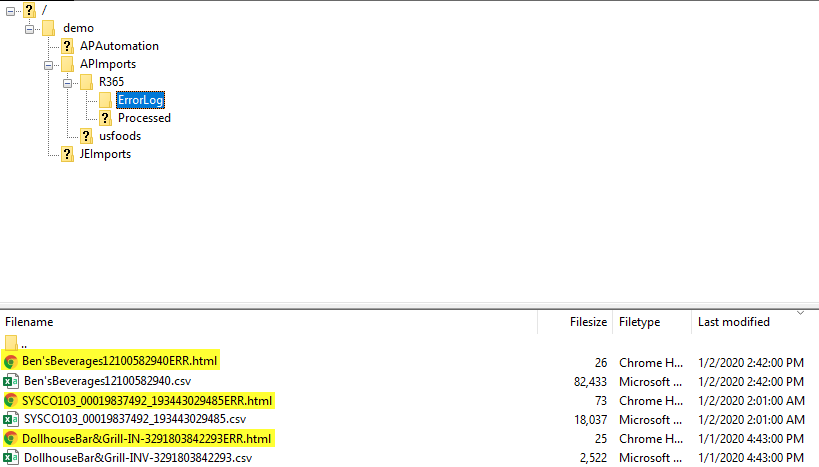
The way to check if this is the case is to login to your FTP site, navigate to the error directory in the R365 folder, and view the html error message that is displayed above the file. Click here to learn more about failed Fintech imports.
December 2019 Updates
Two important aspects of Fintech files to note:
Negative Values- At times, when Fintech refunds money to your corresponding bank account rather than issuing an AP Credit Memo, negative values will be assigned to the 'Undeposited Funds' GL account for values to tie out correctly in R365
If needed, you are able to reassign these values to your corresponding bank account
$0 Line Items - Additional items received by the Vendor that were not originally ordered, such as a complimentary bottle, Fintech will now be adding these items as $0 line items so that they are accounted for in your inventory without having the same effects on your invoices
You will be able to remove these items if necessary from the AP Invoice