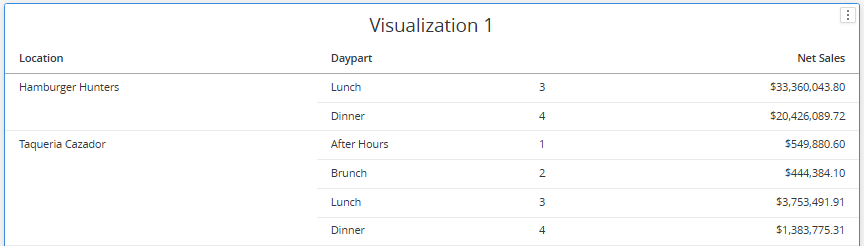In dashboard edit mode, data objects on a standard grid visualization can be sorted using quick sort or advanced sorting. Both options can be accessed from the object’s grid by right clicking an object to expand its menu.
Sorting by the daypart attribute may take additional steps, dependent on the scenario.
Sorting
Sorting refers to the sort order that the data is displayed in. When sorting is applied to a visualization, the data will always show in the selected sort order unless it is modified in edit mode and the changes are saved.
Quick sort options are basic one-click ascending or descending sort options that are available in the data object menu. Advanced sort opens a window where multiple dataset object sorts can be configured and applied at one time.
The following sort options are available:
Sort Ascending - Sorts objects in ascending order.
For numerical values, sorts values in increasing order (Ex. 1, 2, 3, 10, 82, 100).
For word values, sorts values alphabetically in a forward sequence (Ex. A, D, F, G, W, Z).
For time values, sorts values chronologically from earliest to latest (Ex. 1AM, 3AM, 8AM, 12PM, 5PM)
Sort Descending - Sorts objects in descending order.
For numerical values, sorts values in decreasing order (Ex. 100, 82, 33, 10, 3, 2, 1).
For word values, sorts values alphabetically in a backward sequence (Ex. Z, W, G, F, D, B, A).
For time values, sorts values chronologically from latest to earliest (Ex. 5PM, 12PM, 8AM, 3AM, 1AM).
How to Quick Sort
To quick sort an object in a grid, open the dashboard in edit mode, then follow these steps:
Click steps to expand for additional information and images.
1) Locate the object in the visualization that needs to be sorted.
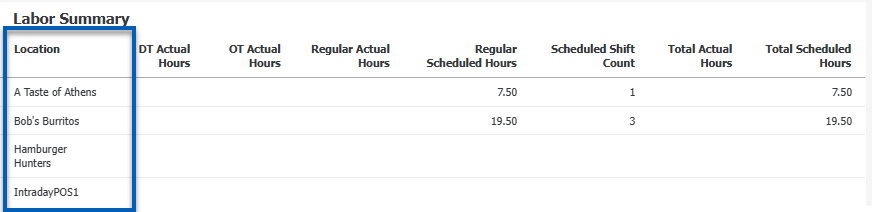
2) Right click the object to open the object’s menu.
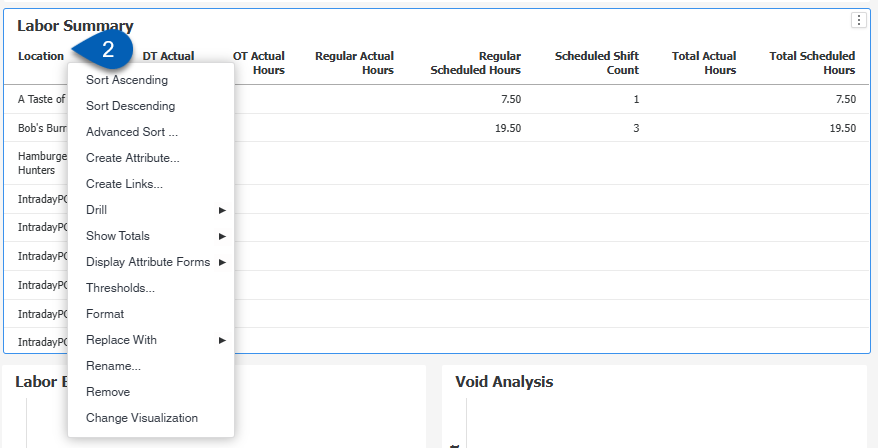
3) From the menu, select Sort Ascending or Sort Descending.
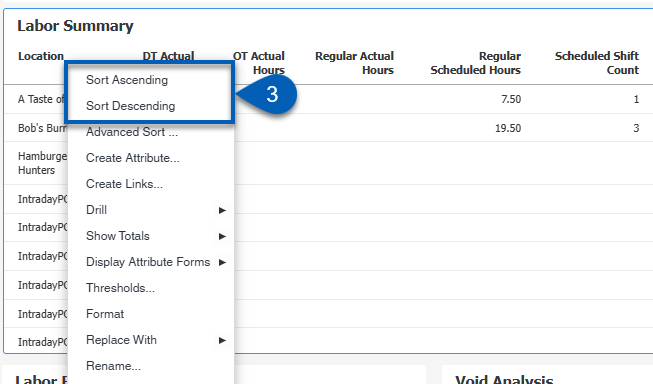
The data in the grid will reflect the selected sort order.
How to Advanced Sort
Advanced sort can only be applied to the standard grid visualization. Advanced sorting can not be applied to compound grids.
To open advanced sort, follow these steps:
Click steps to expand for additional information and images.
1) Locate an object in the visualization that needs advanced sorting.
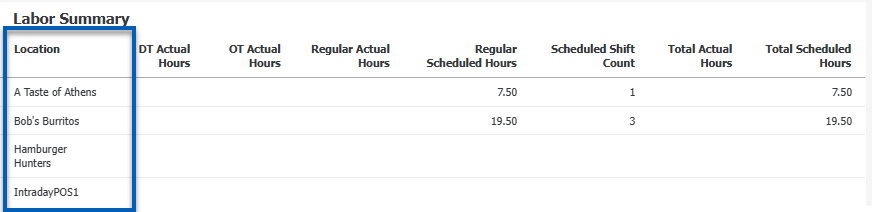
2) Right click the object to open the object’s menu.
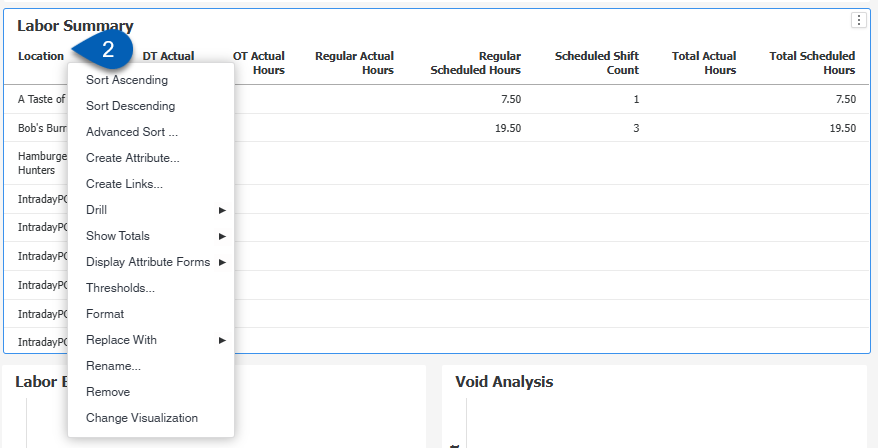
3) From the menu, select Advanced Sort.
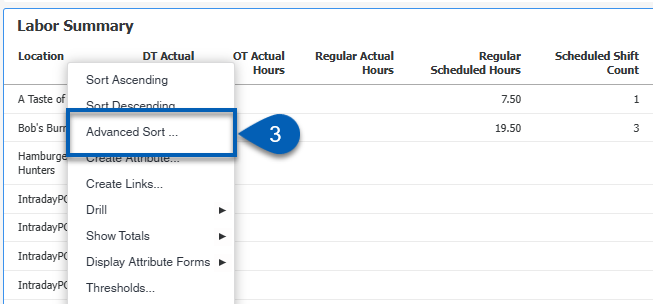
4) Select whether to apply the sort to the grid rows or columns.
If the sort is not applicable to either the rows or columns, the sort options will be greyed out.
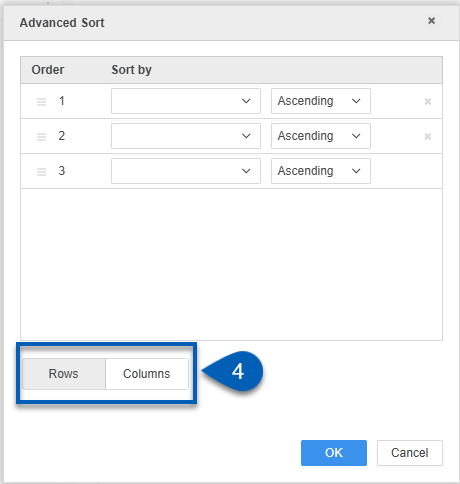
5) Click the object field in the Sort by column.
This will open the list of all the available sort options. The options listed here are derived from the objects available in the grid.
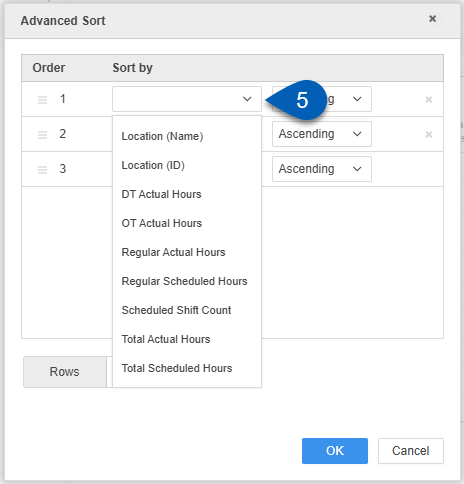
6) Select a sort order.
Options include ascending or descending.
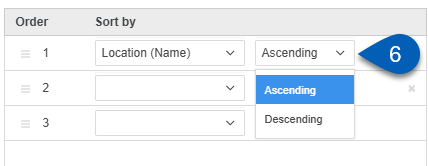
7) Add additional sort options, if needed.
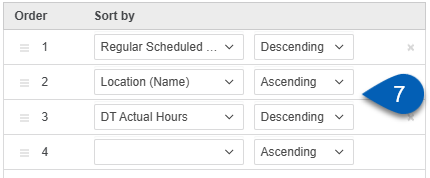
8) Rearrange the sort order. This order will determine how the sort orders apply to the grid with position 1 taking precedence, then 2, and so on.
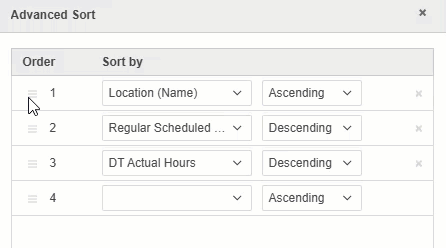
9) Click OK to apply the advanced sort to the grid.
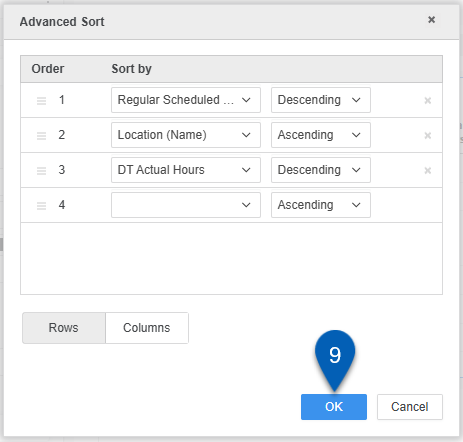
Daypart Sorting
Sorting using the Daypart object varies and is dependent on the data scenario.
Scenario 1: In-Memory Data Access Mode, 1 Dataset
When the data access mode is set to In-Memory, and there is 1 dataset being used and loaded into the data panel, dayparts will sort in chronological order based on how the daypart is configured in R365. Example: Breakfast, Lunch, Dinner, Happy Hour, Late Night.
Scenario 2: In-Memory Data Access Mode, 2 or More Datasets
When the data access mode is set to In-Memory, and there are 2 or more datasets being used or loaded into the data panel, the dayparts default sort can become out of order. To solve this, configure daypart sorting using advanced sort.
To setup daypart sorting within this scenario:
Click steps to expand for additional information and images.
1) Right click the daypart object in the grid.
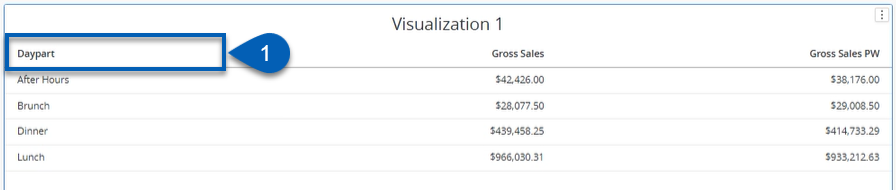
2) From the dropdown, click Advanced Sort.
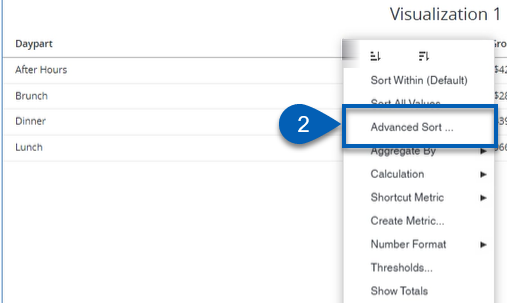
3) Set the Sort By column to Daypart (SortOrder).
This will put the dayparts in chronological order.
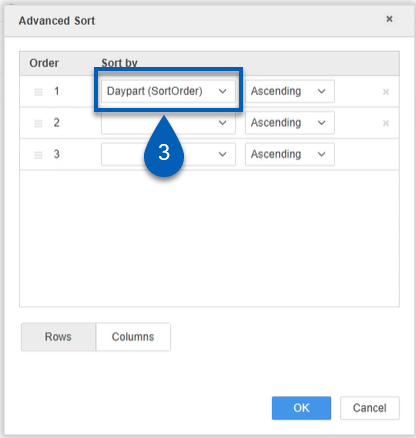
4) Set the sort order to either ascending or descending.
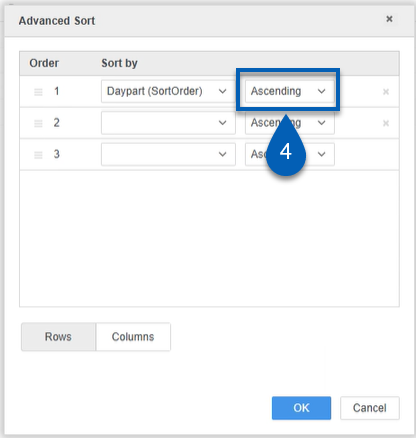
5) Add any additional sort orders needed.
Example: Location
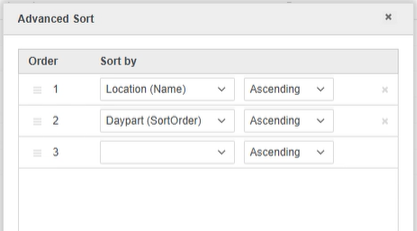
6) Drag and drop to order the sort configurations as needed.
Priority is determined by position on the list with higher items taking precedence.
In the example below, location is ordered above daypart. This means that the grid will first be sorted by location. Then, within each location the dayparts will be sorted chronologically
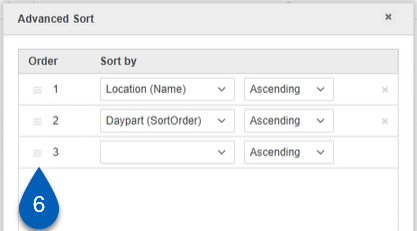
7) Click OK to apply the sort.
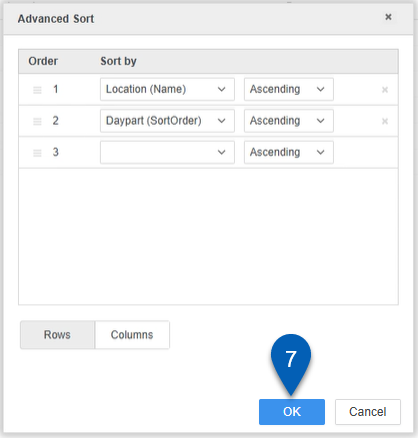
Scenario 3: Connected Live Data Access Mode, Standard Grid Visualization
When the data access mode is set to Connected Live, the default sort order for dayparts is not assumed. The object must have the sort order enabled before it can be configured in advanced sort.
The steps outline below can also be taken to sort timed intervals (15 min Interval and 30 Minute Interval).
To setup daypart sorting within this scenario:
Click steps to expand for additional information and images.
1) Click the menu icon to open the menu for the dataset that contains the daypart object.
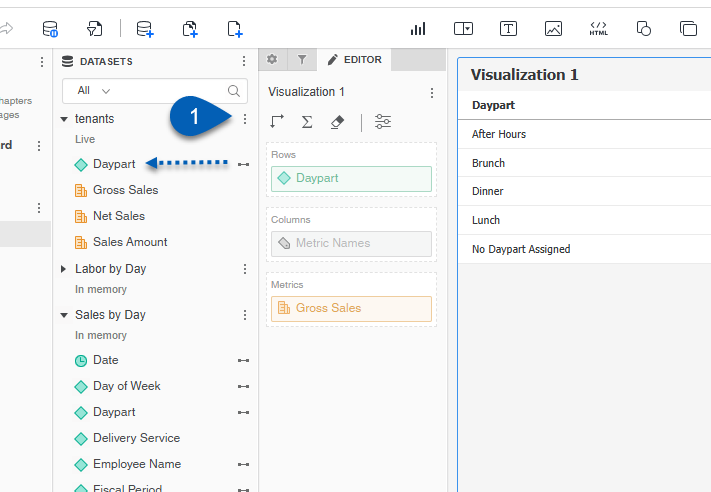
2) From the menu, click Edit Dataset.
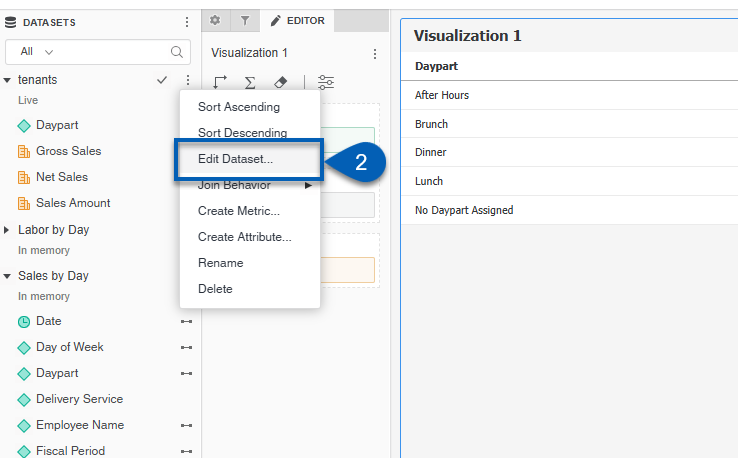
This will open the Edit Dataset dialog box.
3) Right click the Daypart attribute to open the attribute options.
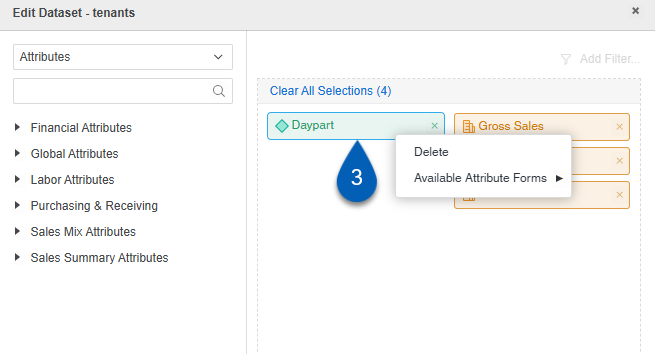
4) Hover over or click the Available Attribute Forms option from the menu.
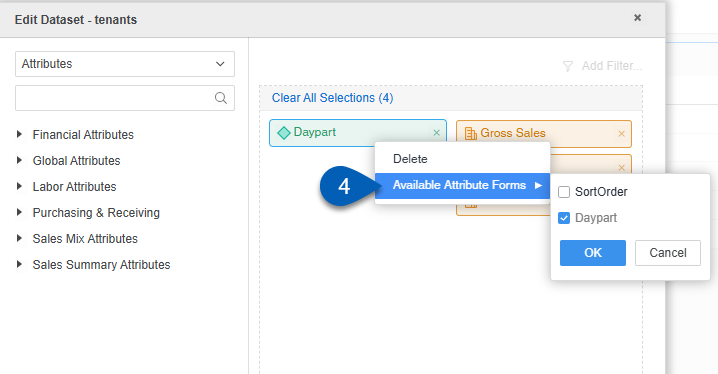
5) Click the SortOrder checkbox option.
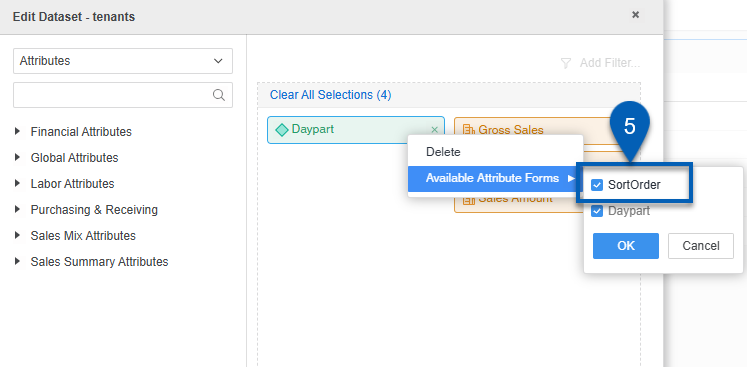
6) Click OK to save this selection.
OK must be clicked to save the selection. Closing the menu or clicking out of the menu will not save the selection(s) made.
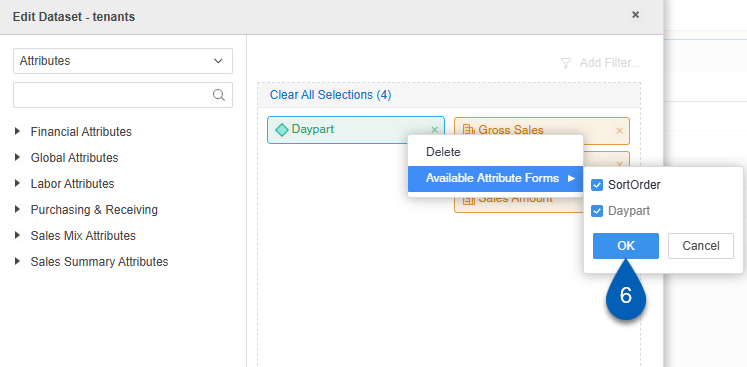
7) Click Update Dataset to apply any changes made.
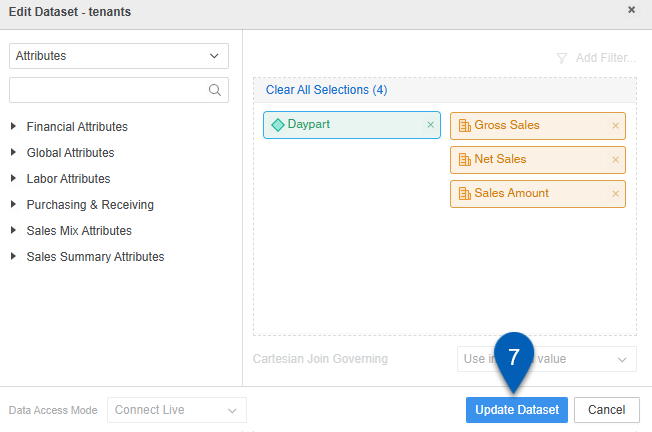
8) Once returned to the dashboard, right click the daypart object in the grid.
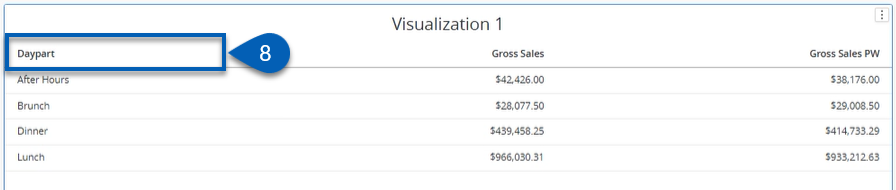
9) From the dropdown, click Advanced Sort.
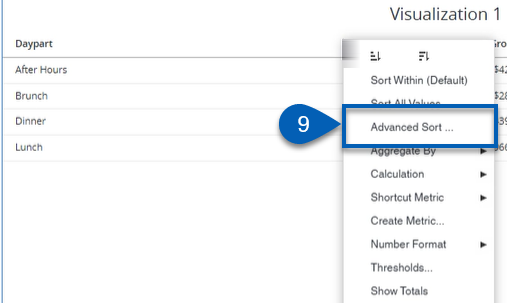
10) Set the Sort By column to Daypart (SortOrder).
This will put the dayparts in chronological order.
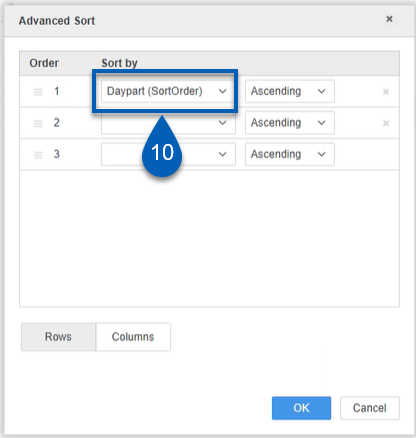
11) Set the sort order to either ascending or descending.
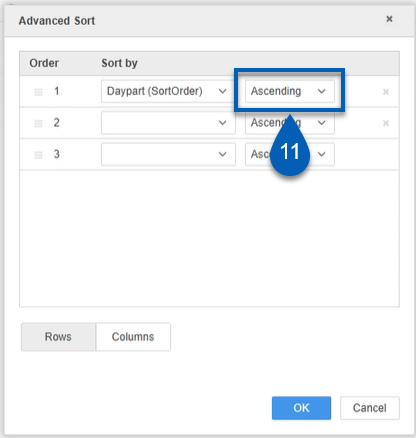
12) Add any additional sort orders needed.
Example: Location
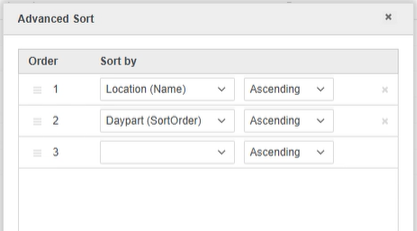
13) Drag and drop to order the sort configurations as needed.
Priority is determined by position on the list with higher items taking precedence.
In the example below, location is ordered above daypart. This means that the grid will first be sorted by location. Then, within each location the dayparts will be sorted chronologically
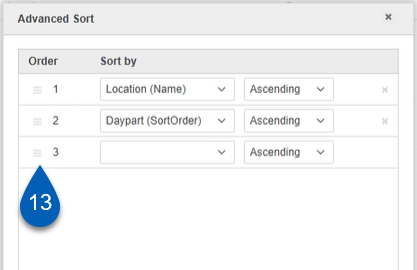
14) Click OK to apply the sort.
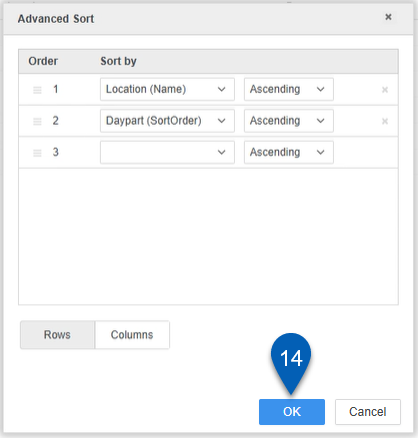
Scenario 4: Connected Live Data Access Mode, Compound Grid Visualization
Advanced sorting cannot be applied to compound grids. However, compound grids can still be sorted by daypart, if needed.
The steps outline below can also be taken to sort timed intervals (15 min Interval and 30 Minute Interval).
To sort a compound grid by daypart, follow these steps:
Click steps to expand for additional information and images.
1) Click the menu icon to open the menu for the dataset that contains the daypart object.
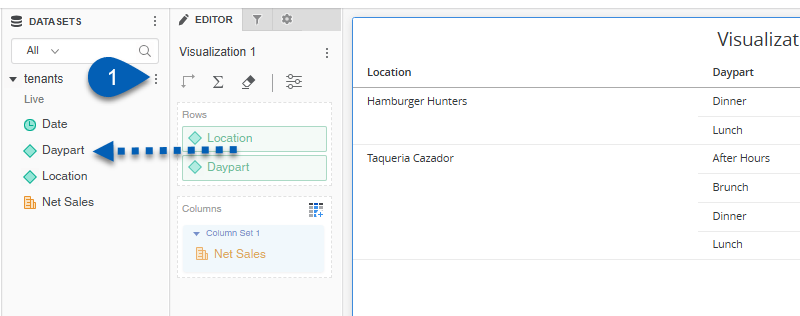
2) From the menu, click Edit Dataset.
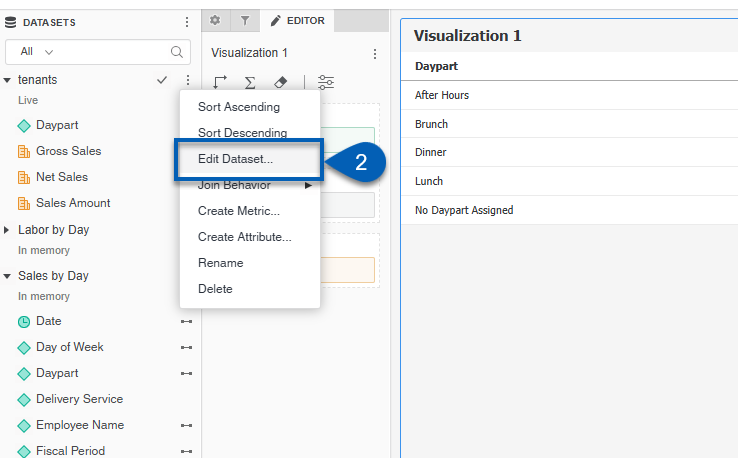
This will open the Edit Dataset dialog box.
3) Right click the Daypart attribute to open the attribute options.
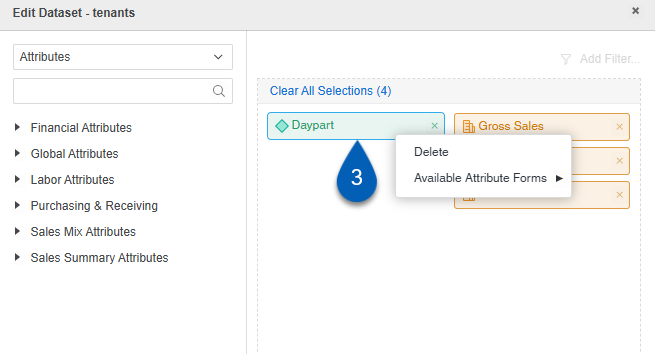
4) Hover over or click the Available Attribute Forms option from the menu.
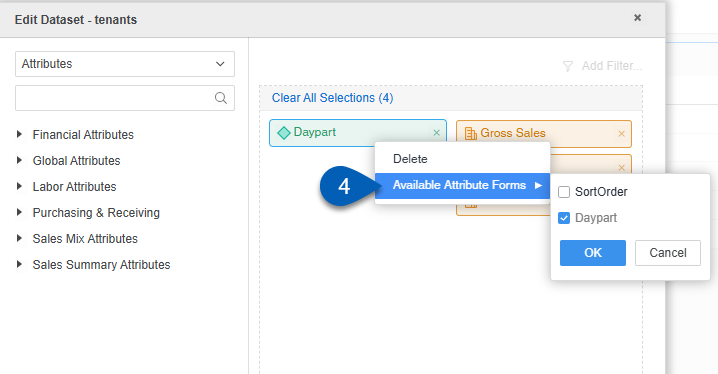
5) Click the SortOrder checkbox option.
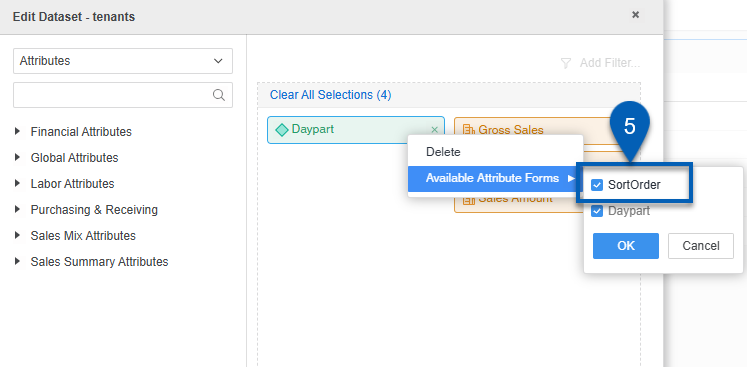
6) Click OK to save this selection.
OK must be clicked to save the selection. Closing the menu or clicking out of the menu will not save the selection(s) made.
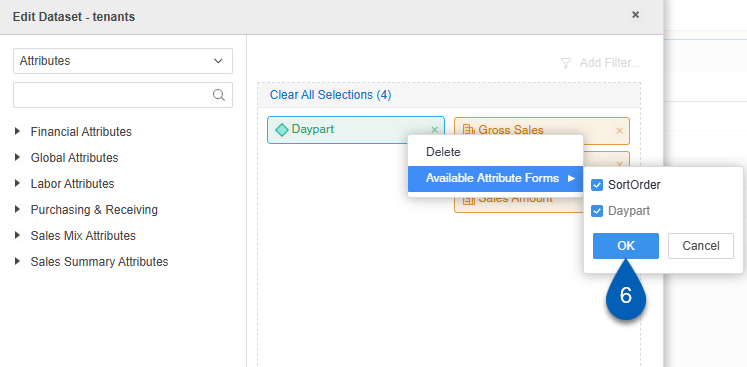
7) Click Update Dataset to apply any changes made.
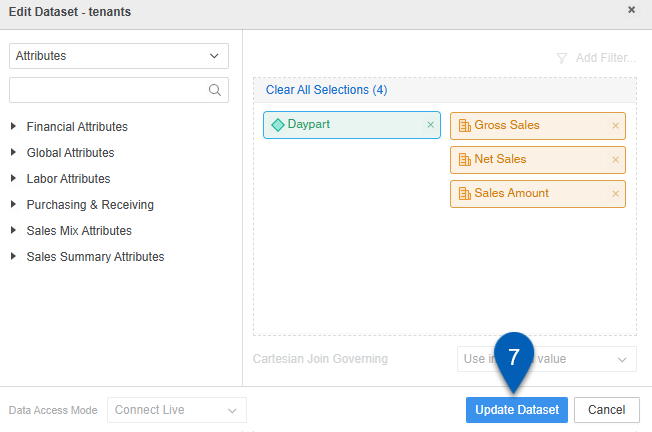
8) From the editor panel or the visualization, right click the daypart attribute.
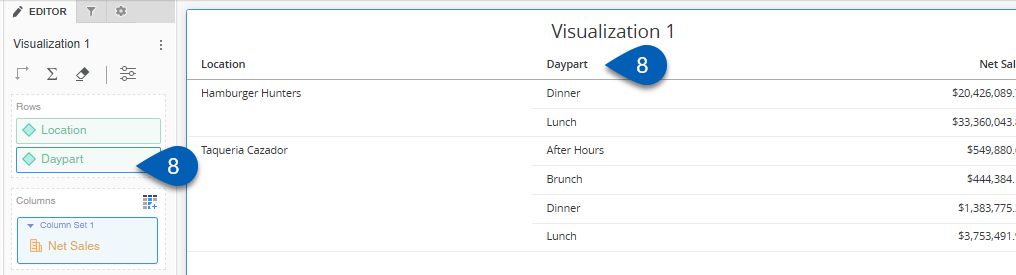
9) On the drop out menu, hover over Display Attribute Forms.
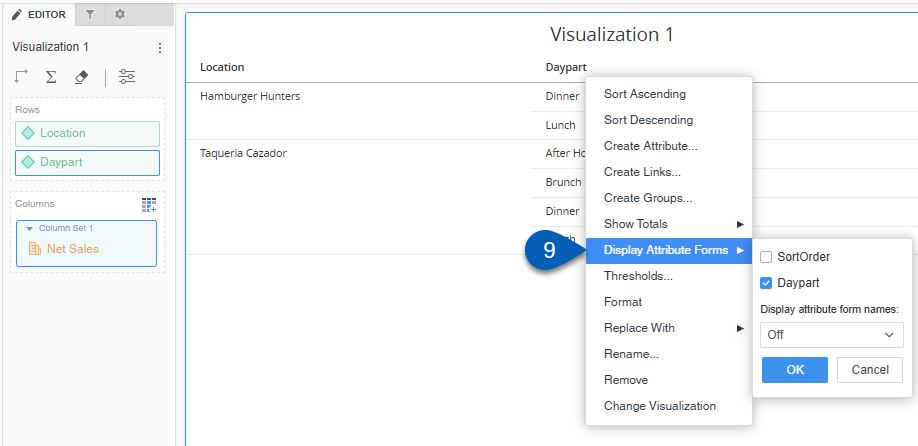
10) Click the checkbox to select SortOrder.
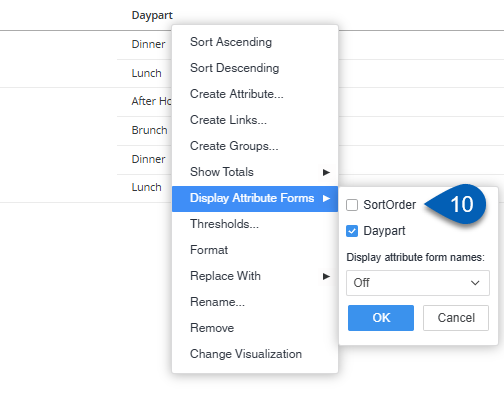
11) Click Ok.
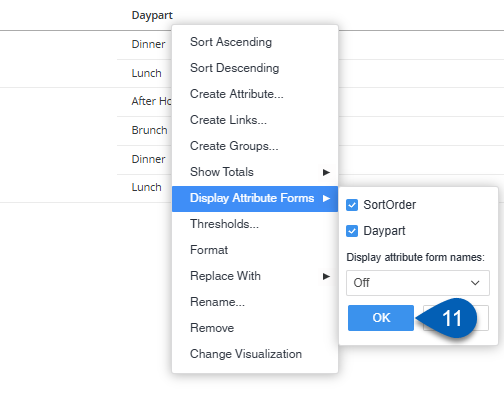
12) The menu will close, and the dayparts will order chronologically.