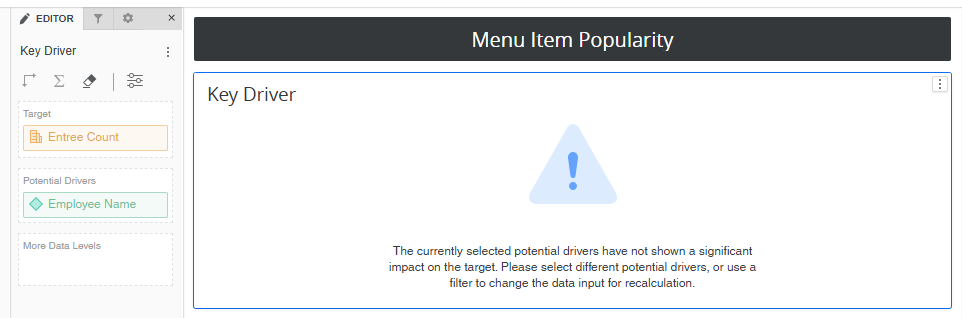This feature is in beta for select customers. Contact your CSM for more information.
Insights in R365 Intelligence provide automated analysis that highlights patterns, trends, and key drivers within dashboard data. Instead of manually scanning reports, Insights automatically surface meaningful changes and forecasted outcomes based on existing metrics.
Insights help teams monitor performance at a glance, understand what’s influencing results, and take action faster. Each Insight type offers a different perspective on data.
As with all visualizations, Insights are limited to the scope of any added filters.
Insight Types
There are four types of Insight visualizations available for use.
Auto Narrative - Summarizes the page or visualization data using a natural language prompt.
Forecast Line Chart - Shows projection ranges based on the metric and a time attribute.
Linear Trend Line Chart - Shows historical trends based on the selected metric and time attribute.
Key Driver - Analyzed factors that drive a specific outcome. These use one metric as a target and one or multiple attributes as potential drivers.
Add an Insight Visualization
To add an Insight visualization:
Click steps to expand for additional information and images.
1) Click the Visualization button in the center ribbon.

2) Click the Insights+ tab.
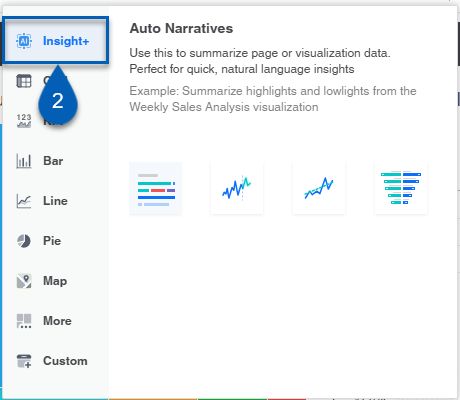
3) Click the insight type to add that visualization to the current page.
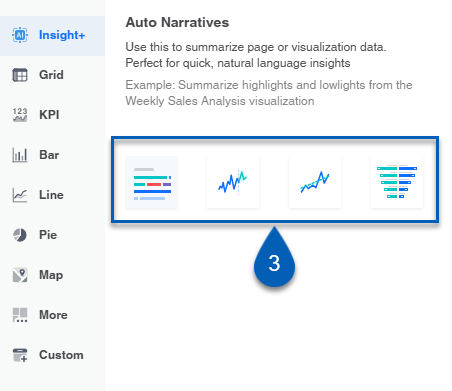
Auto Narrative
The auto narrative insight can be created by entering the query manually or using an existing visualization.
Create Manually
After selecting the Auto Narrative visualization during creation:
Click steps to expand for additional information and images.
1) Click to select the new visualization, and navigate to the Editor panel.
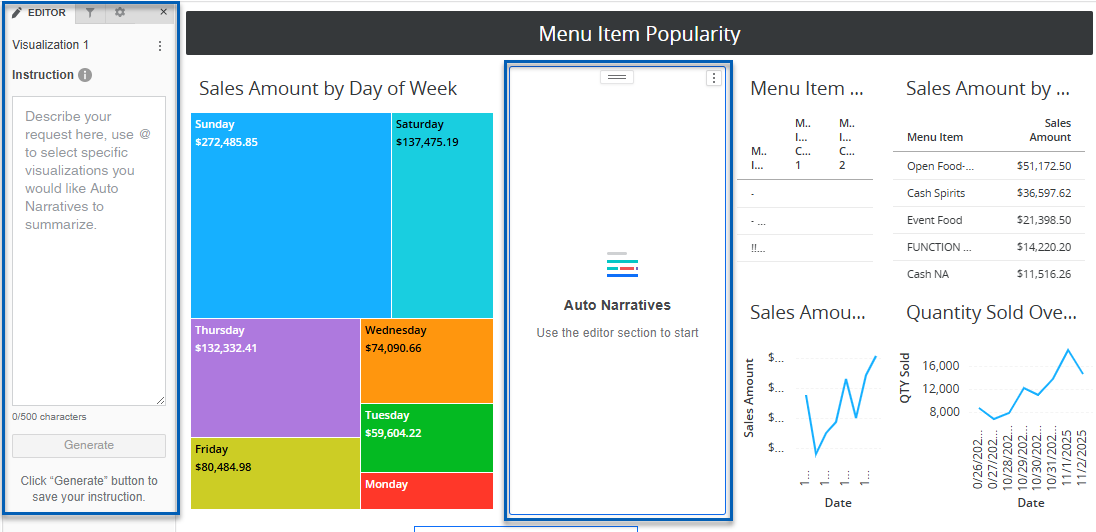
2) In the Instruction box, enter the query. This is the prompt that the Auto Narrative will use to guide its Insights.
Note on Auto Narrative Data Source
The Auto Narrative uses the visualizations currently built on the page as its source of data. If there is no data to support a query, the Auto Narrative may report that they cannot answer a specific prompt or may not be able to create a narrative at all.
Use the @ mention function to indicate a specific visualization the Insight should use as a source.
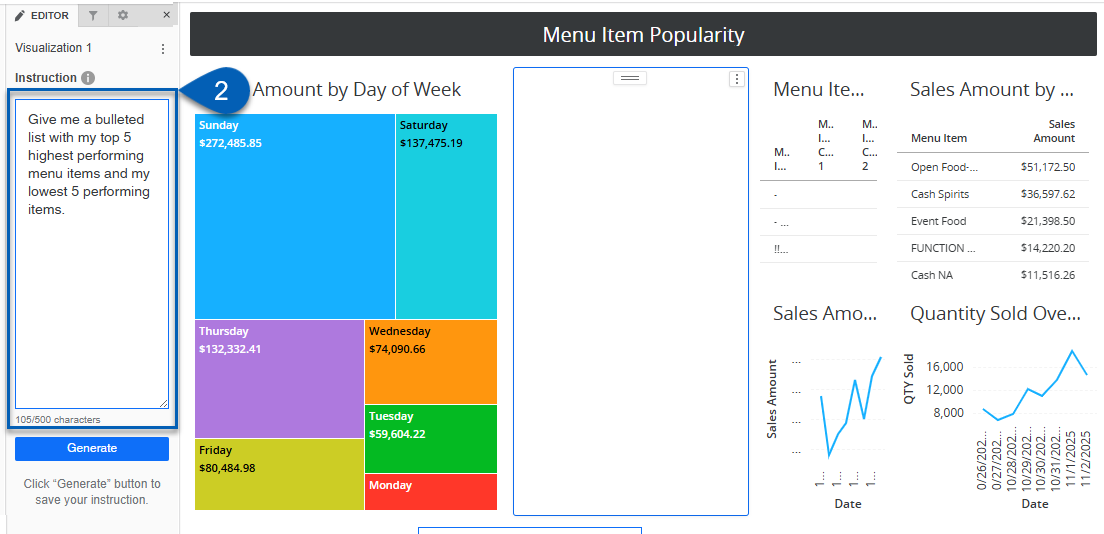
3) Once entered, click Generate.
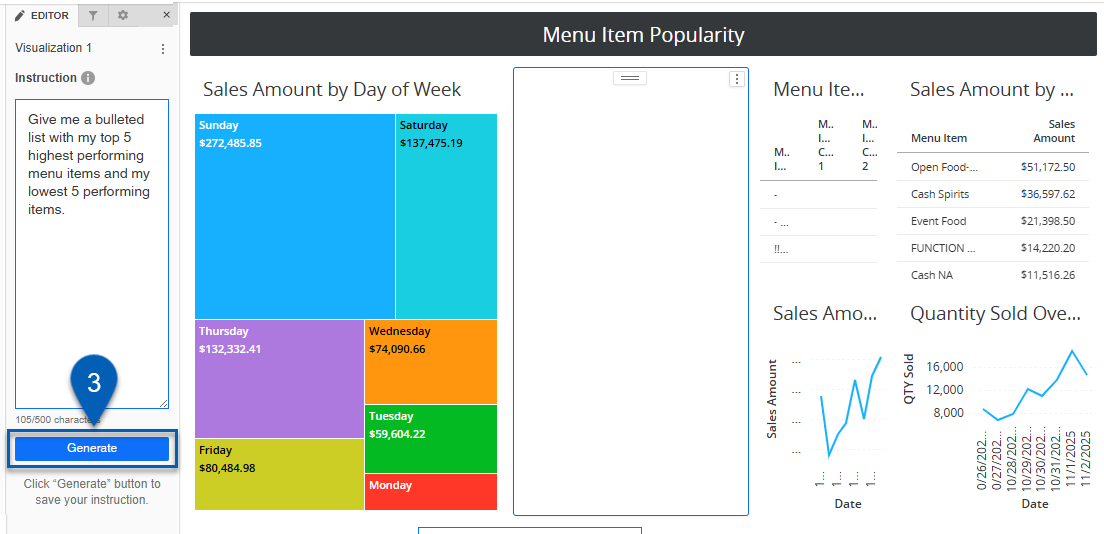
4) The Insights will load into the Auto Narrative visualization.
When a response is generated, it will reference the visualization(s) it pulled its responses from. Hover over the footnotes to see the exact source.
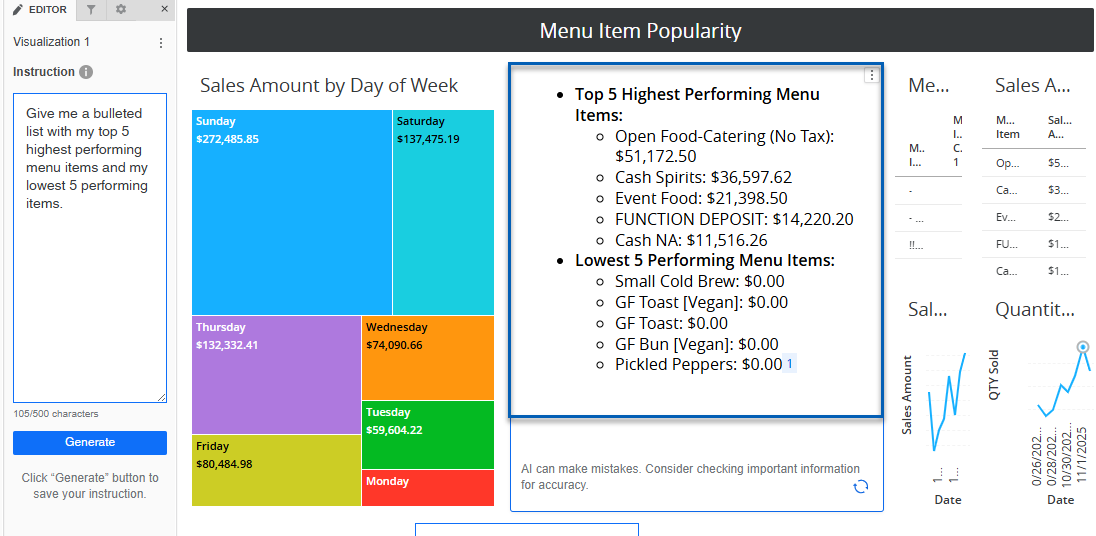
Use an Existing Visualization
To create an Auto Narrative Insight using an existing visualization:
Click steps to expand for additional information and images.
1) Locate the visualization to base the Insight on.
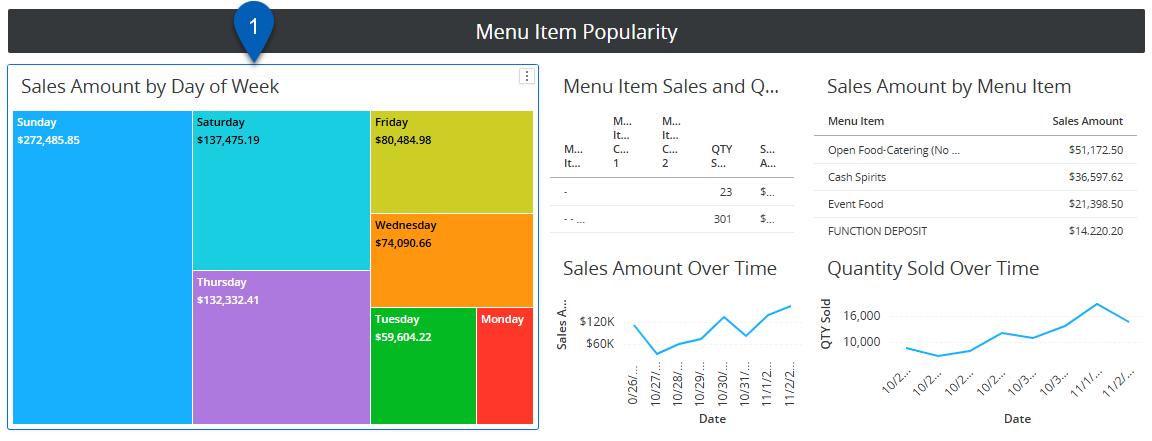
2) Hover over or click the visualization to show the visualization menu.
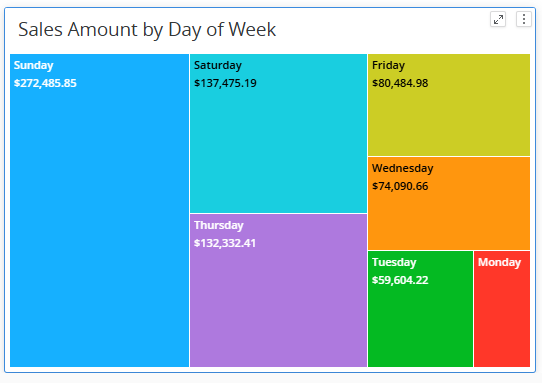
3) Click the menu button.
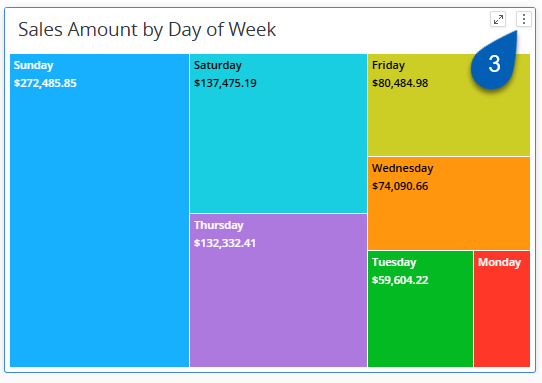
4) From the dropdown, select Create Auto Narratives.
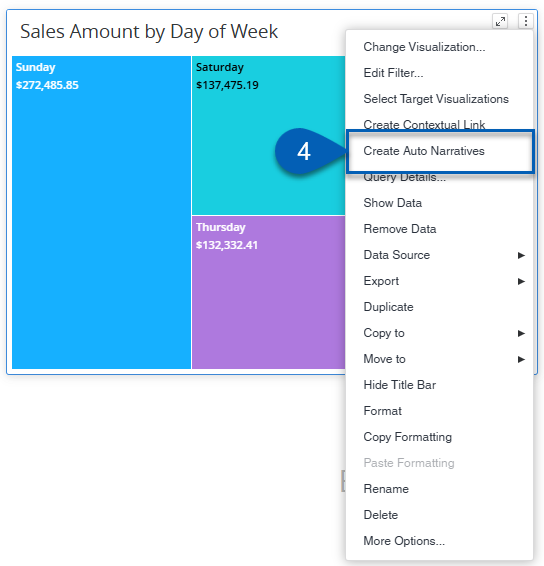
A new visualization will create using an auto narrative based on the data from the selected visualization. The default is to Summarize based on the data.
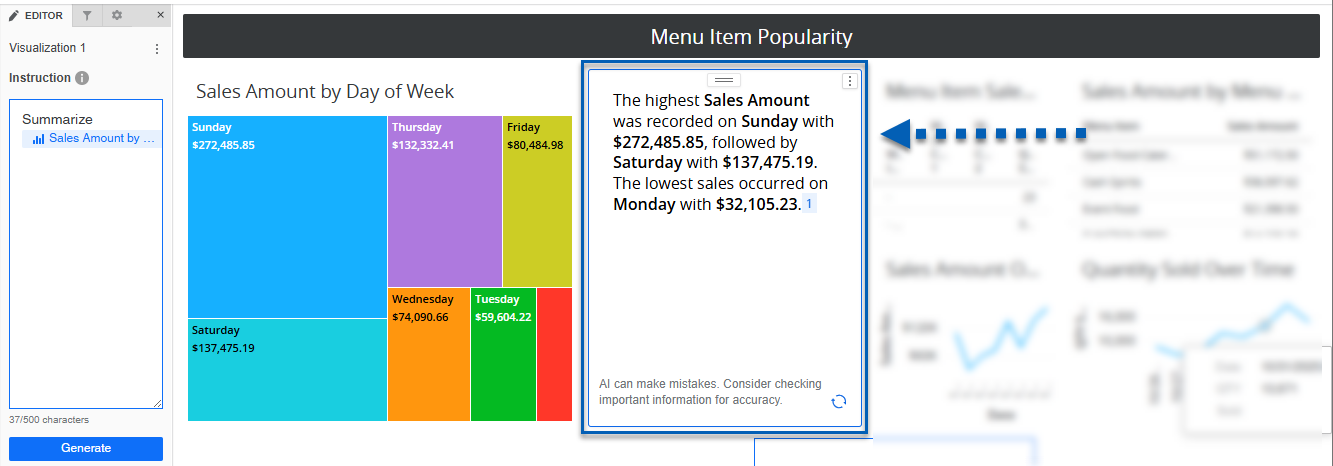
Insufficient Data Message
If the request in the Instruction box is for data that does not exist in any visualization on the page, the auto narrative will not generate a response. Instead, there will be a message that says there is Insufficient data. To fix this, add visualizations with the appropriate data on the page.
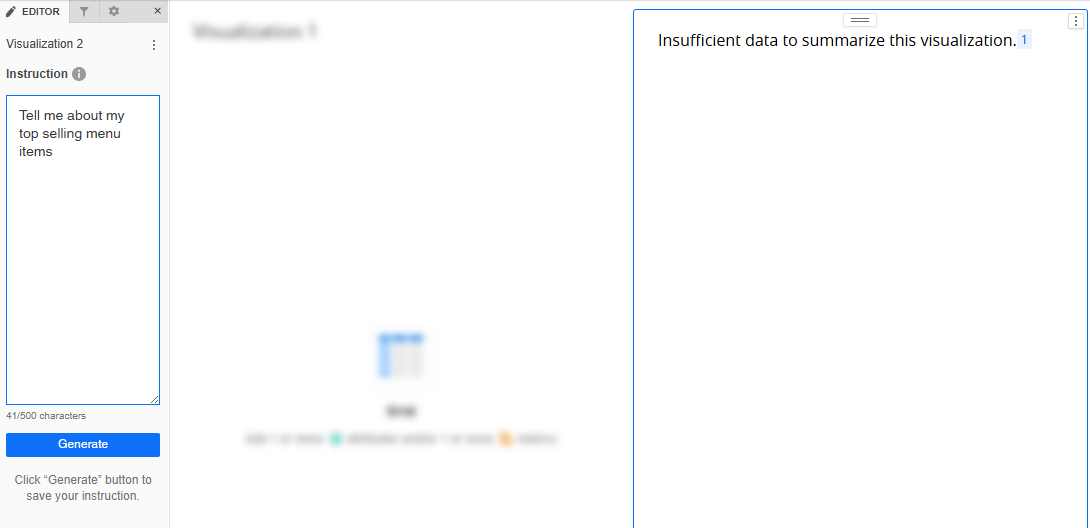
Refreshing Data After Data Change
If the data changes after the auto narrative was created, such as a filter being added that excludes or includes data, a notice will appear in the corner of the visualization that tells the user that the data has changed, and the visualization should be refreshed. Click the Refresh button to refresh the data. It will regenerate its response based on the existing Instruction and the updated data.
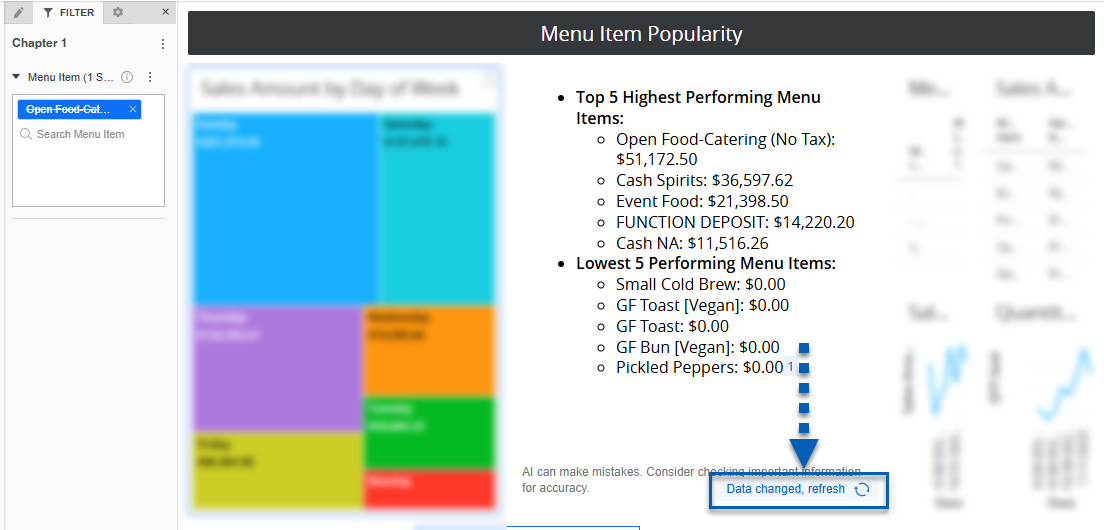
In this example, the data changed due to an added filter that excluded the previous top menu item.
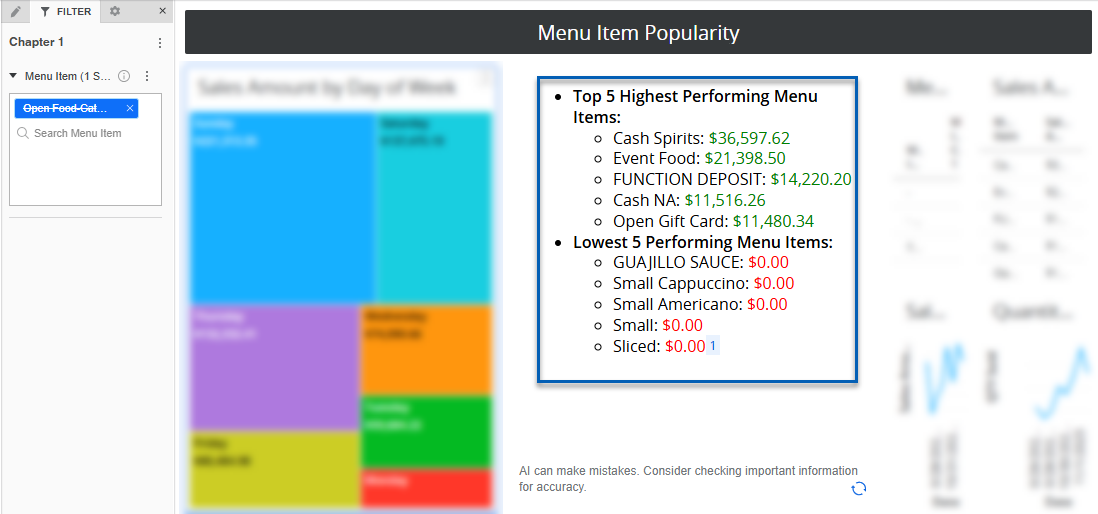
Forecast Line Chart
The Forecast Line Chart uses a time based attribute (like Date) and one metric. In the Editor panel, the metric is the Target Metric, and attributes can be added to Time Attribute or Break By, which separates out the data by the attribute.
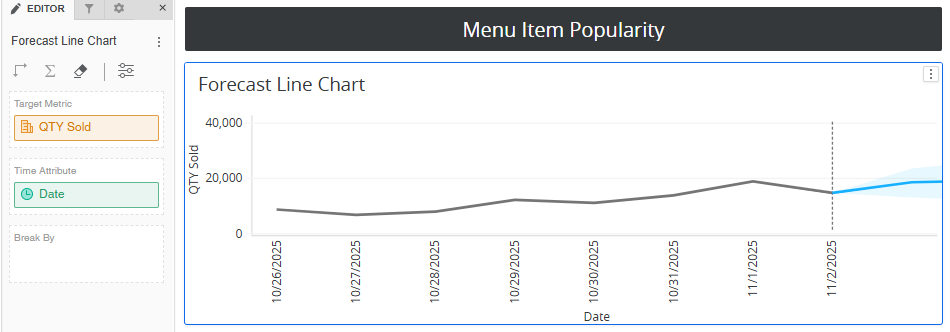
Linear Trend Line Chart
The Linear Trend Line Chart uses a time based attribute (like Date) and one metric. In the Editor panel, the metric is the Target Metric, and attributes can be added to Time Attribute or Break By, which separates out the data by the attribute.
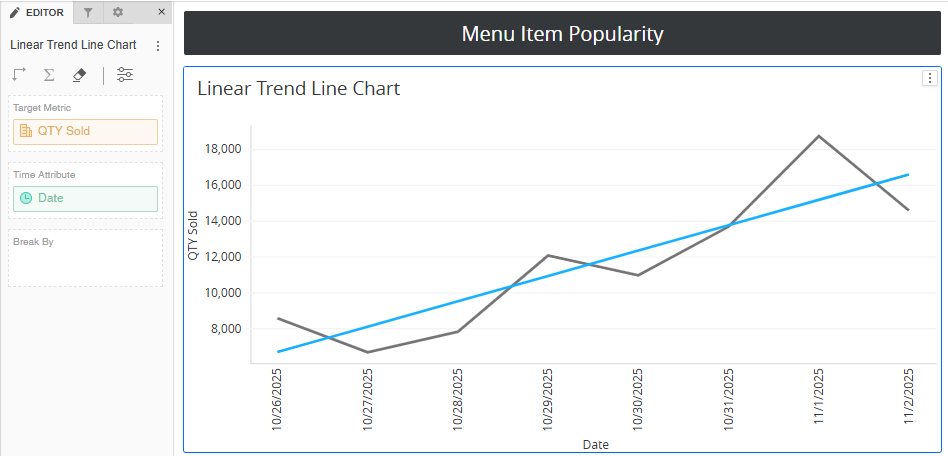
Key Driver
The Key Driver uses one metric to base the insight on and one or multiple attributes as potential drivers. In the Editor panel, the metric is the Target, and the attributes are the Potential Drivers.
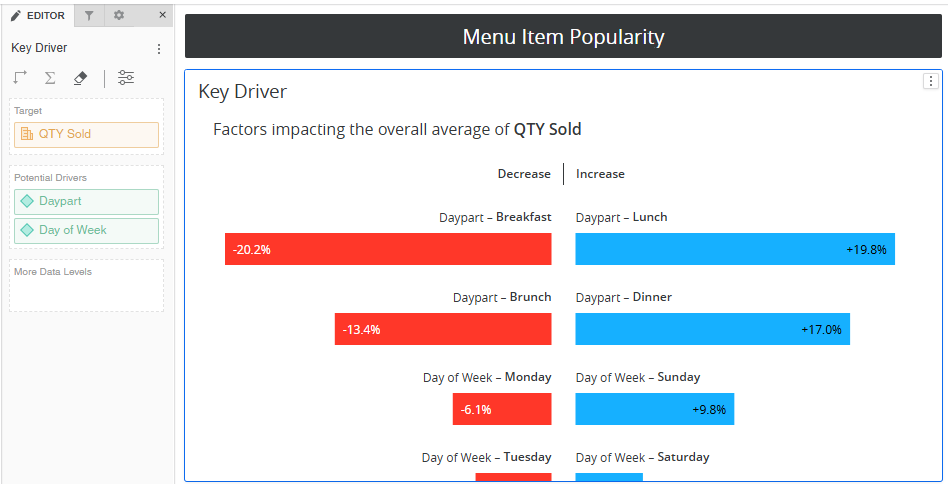
No Significant Impact Notice
In some cases, there is no significant impact of the assigned potential driver(s) on the target metric. In this case, the visualization will encounter an error. To fix this, add more drivers to narrow the data, select different drivers, or use a filter.