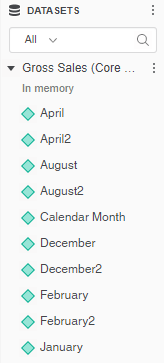Import new data to expand or customize dashboards in R365 Intelligence. This process lets dashboard creators combine existing R365 data with external sources, such as Excel or CSV files, to build more complete insights.
New data is uploaded directly from local files and converted into datasets that appear in the Datasets section of Intelligence. Once imported, the data can be used in dashboards and visualizations.
R365 Best Practice: Save Data Files in a Shared Location
R365 recommends maintaining imported date files in a shared location or directory and ensure all users have access to the files.
Keeping a shared version ensures that all users can access the data if maintenance, updates, or reimports are needed. If the original file is stored only on a local device, other users will not be able to maintain or refresh dashboards that depend on that data. Save shared files in a secure, accessible folder that all Intelligence users can reach. Use clear naming and organization to make it easy to identify the latest version of each dataset.
Read more about adding data by object or adding data by dataset.
Video - How to Import External Data
Adding New Data
To add new data to a new dashboard, follow these steps:
Click steps to expand for additional information and images.
1) dashboard edit mode and click the New Data button.
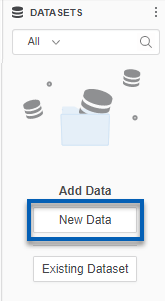
2) Select the File from Disk option.
This will allow users to select from the following file types:
Excel
CSV
JSON
Text
SAS data files
GeoJSON
KML
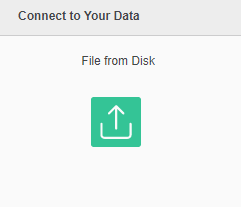
3) To add files, click Choose Files or drag and drop data files to the dialog box.
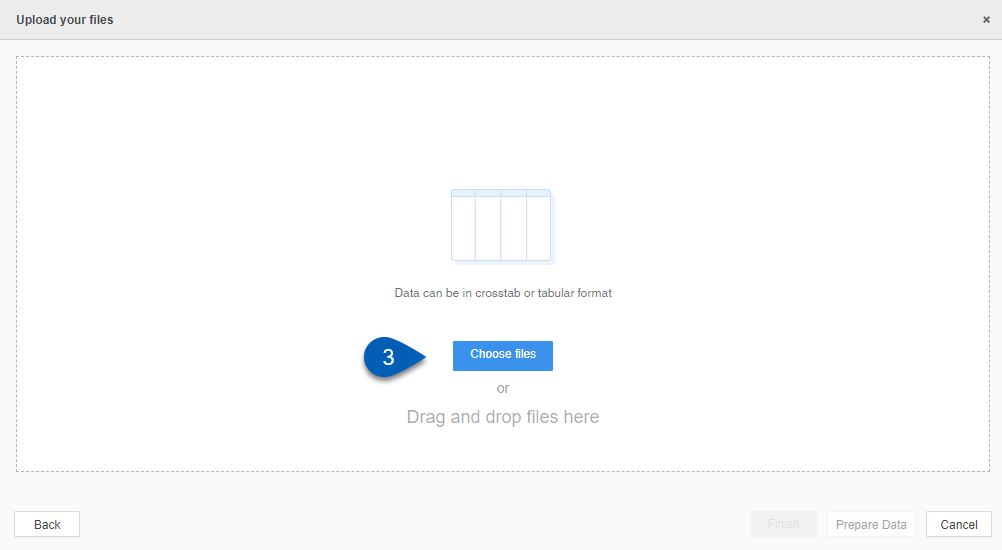
4) Once the necessary data files are selected, click Prepare Data from the bottom right hand corner of the dialog box.
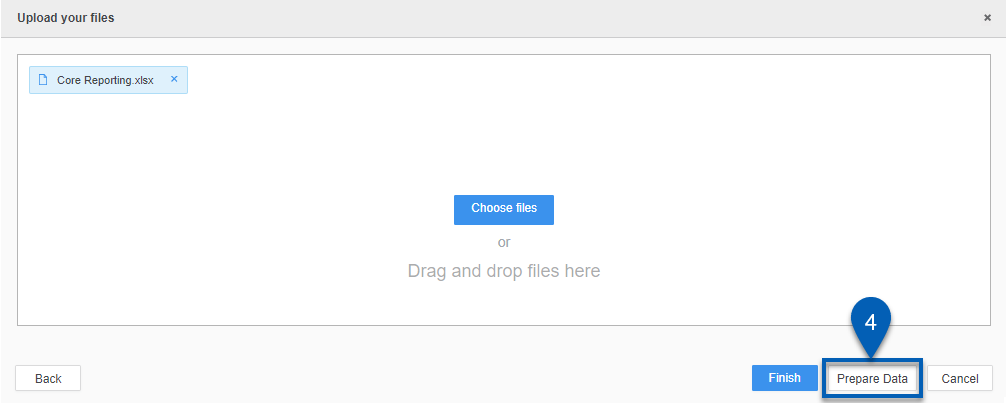
5) If the file is an Excel workbook with more than one worksheet of data, users will be prompted with the Select Worksheets dialog box.
From this dialog, users can make select one, multiple, or all worksheets to import. Then, click Select.
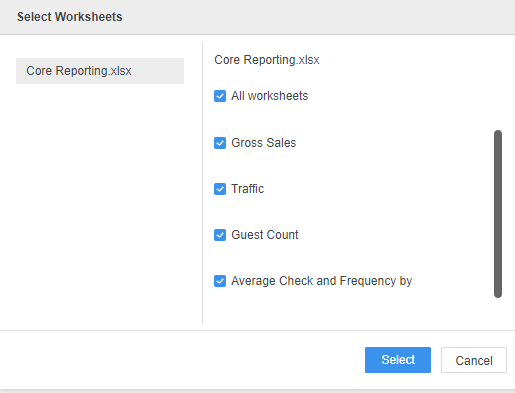
6) If the tables on each Excel worksheet have the same set of objects, the Group Tables dialog box will open.
Here, users can leave the checkbox checked to group all the data in a single table or unchecked to keep them in separate worksheets.
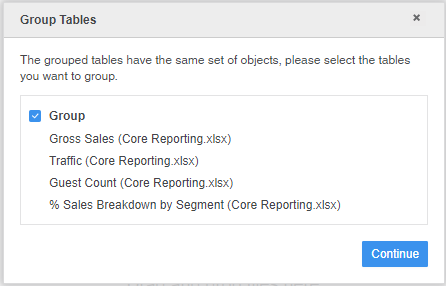
7) Once selected, the Preview will open.
Each file is converted to a separate table. In the top section, users will see a table view list of all the Attributes and Metrics being imported. The bottom section of the dialog shows the view of the data in the selected table. From this dialog, users can modify the data before it is imported.
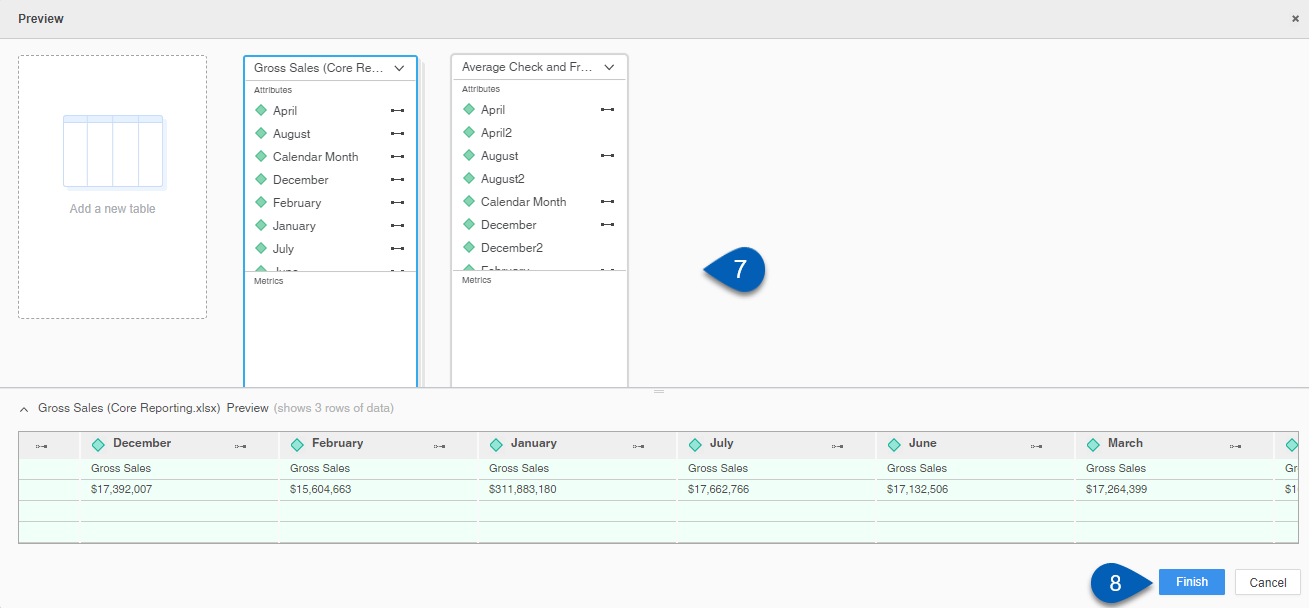
8) Once the attributes and metrics are reviewed, click Finish.
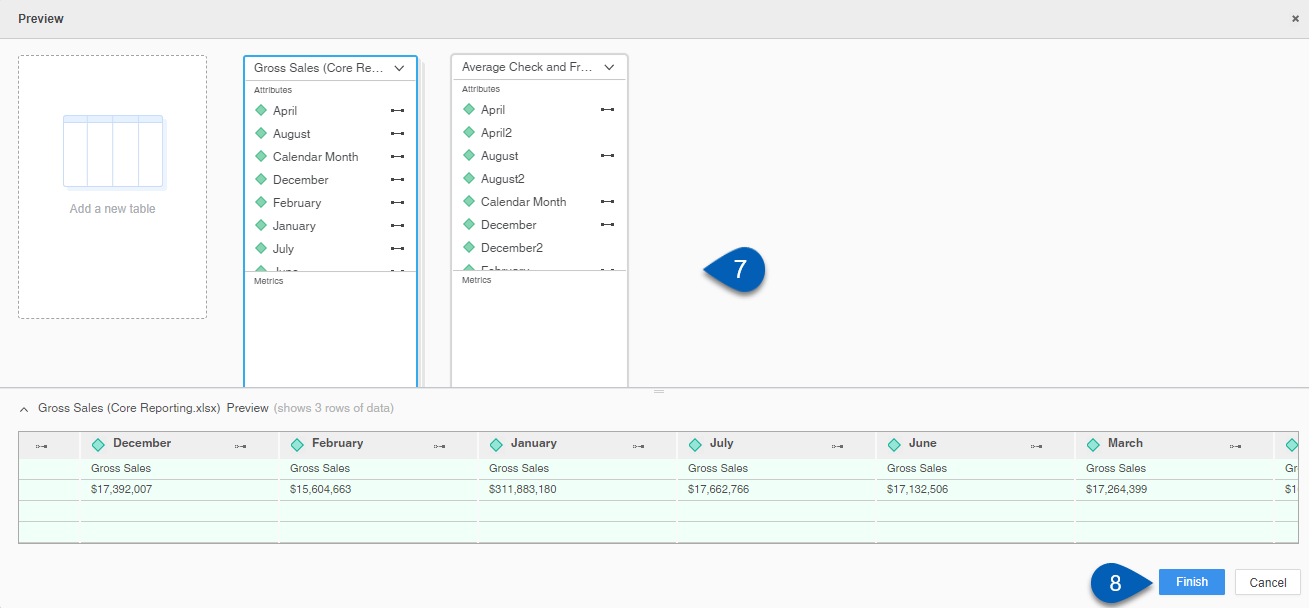
9) Once finish is selected, the data will be imported to the datasets section.
Users can now use this data to build visualizations.