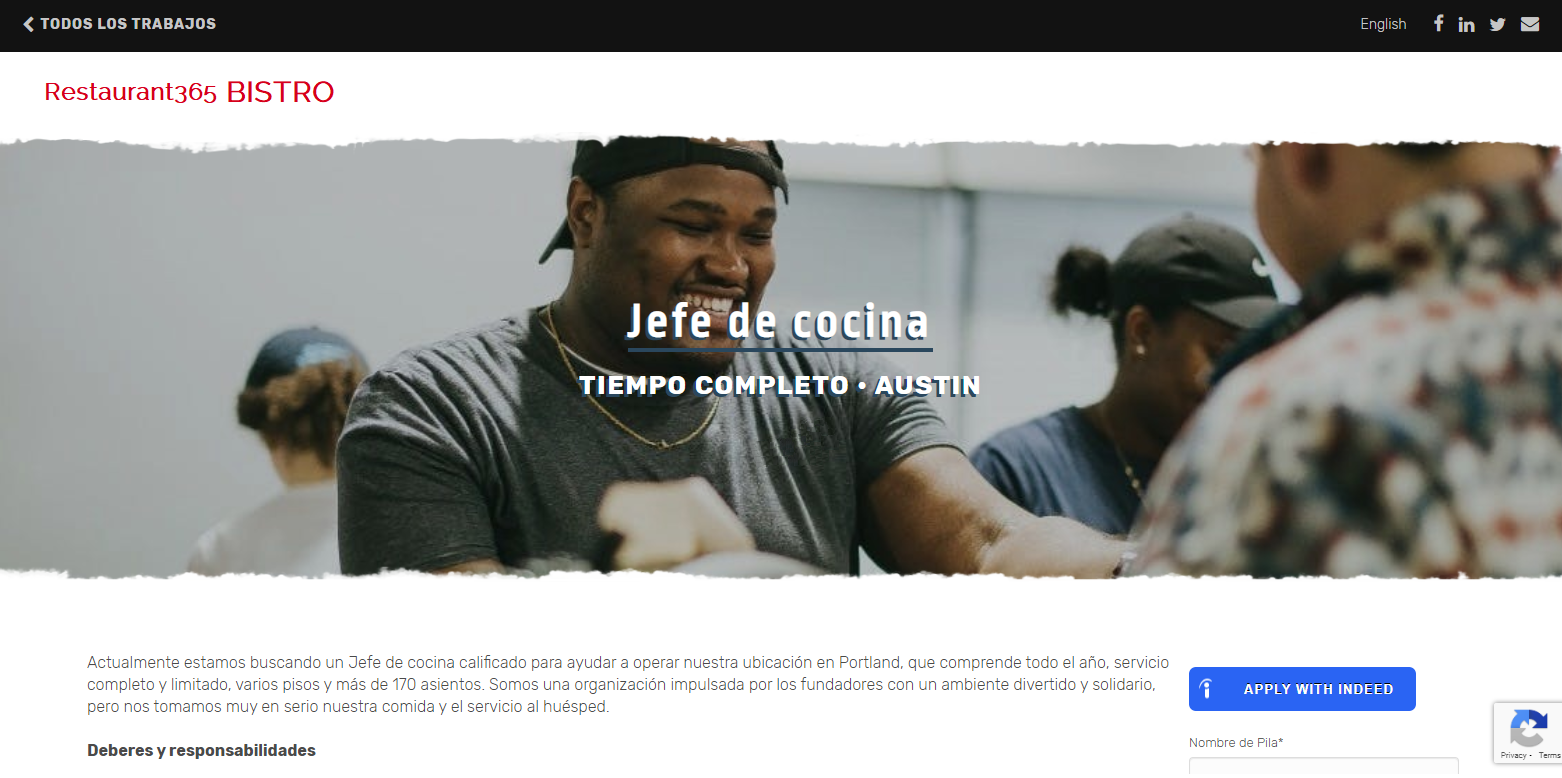
Whether posting Jobs in Spanish or allowing Users to translate Job postings, increase Applicant flow by recruiting bilingual Candidates in R365 Hire. Advanced metrics enable Hiring Managers to add Job postings to bilingual Job boards and then track the boards that attract the most Candidates. This information, which is recorded on the Job Profile, can serve as a resourceful tool when posting future bilingual Jobs.
Recruit bilingual Candidates by:
-
Using the built-in translation feature
-
Creating a Job posting in another language
-
Posting a Job to bilingual Job boards
-
Making bilingual Applicants Fast Track
-
Using bilingual resume keywords
Use the Built-In Translation Feature
The built-in translator provides an Applicant the option to translate the Jobs listed on an Organization's Careers Page into Spanish.
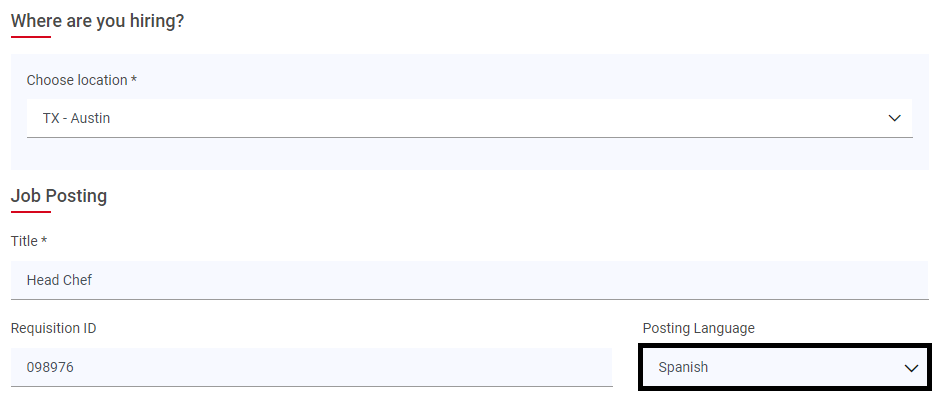
This feature can be used while creating a Job posting. In the 'Job Posting' section, select the language primarily used while working in this Job in the 'Posting Language' field. This will post the Job in that language and will include a link to translate the Job in the top ribbon of the Job posting.
Ensure to note that being bilingual is a requirement for this position. Once the Job is saved, it will be posted in the primary language selected.
Create a Job Posting in Another Language
At times, the Job post may not appear as bilingual on Job boards. To combat this, creating Job postings in both English and Spanish or simply creating a Job posting in Spanish, if that is the desired language, can increase the amount of visibility given to that Job and its language requirements. This is the only situation where it is acceptable to create two Job postings for the same position on Job boards.
Post a Job to Bilingual Job Boards
Posting Jobs to bilingual Job boards can help to target the desired audience for a Job posting. To post to a bilingual board, navigate to the Jobs listing and click 'Share' next to the desired Job posting. This will open the 'Share Job Posting' modal where the Job posting can be shared via Email, Manual Sources, and Social Media.
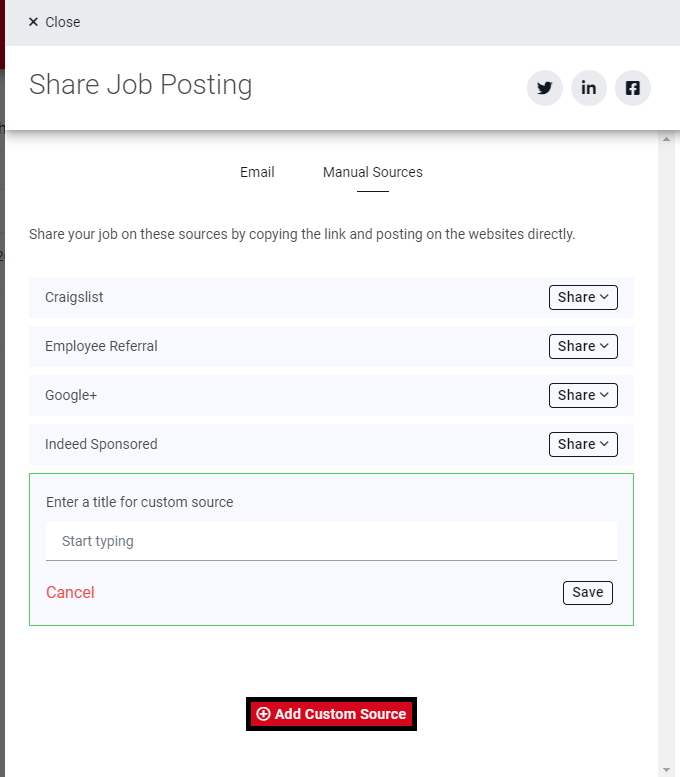
Job boards can be added as Manual Sources on the 'Manual Sources' tab of this modal. To do so, simply click 'Add Custom Source' at the bottom of this tab to enter and save a new Source. Once created, click 'Share' and select whether to copy the Job posting link or the link and description for this Job. Each URL copied is a unique link to the User's Job posting from the corresponding Source.
When Applicants apply using a unique link, R365 Hire will track the number of Applicants that apply using the corresponding Job board, allowing Admin Users to track the success of each Source. These details can be found on the Job's Profile.
Make Bilingual Applicants Fast Track
Applicants can be Fast Tracked by answering a prescreened question that asks whether the Applicant is bilingual or not. By answering 'Yes, fluent', they can be marked as Fast Tracked in the Applicant listing.
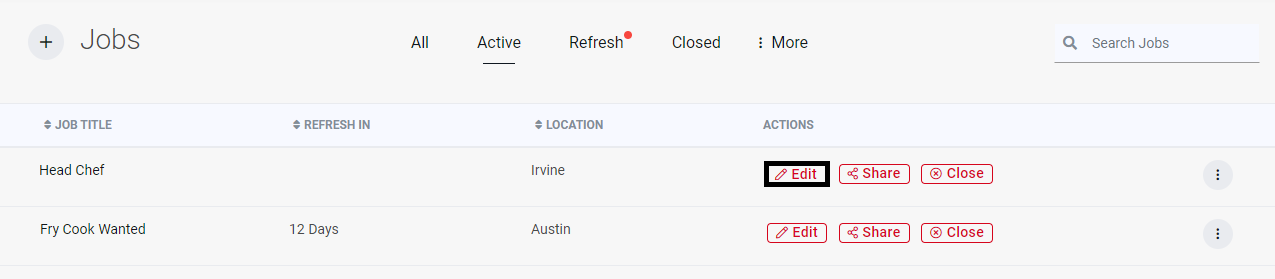
To include this prescreened question, navigate to the Jobs listing and click 'Edit' next to the desired Job.
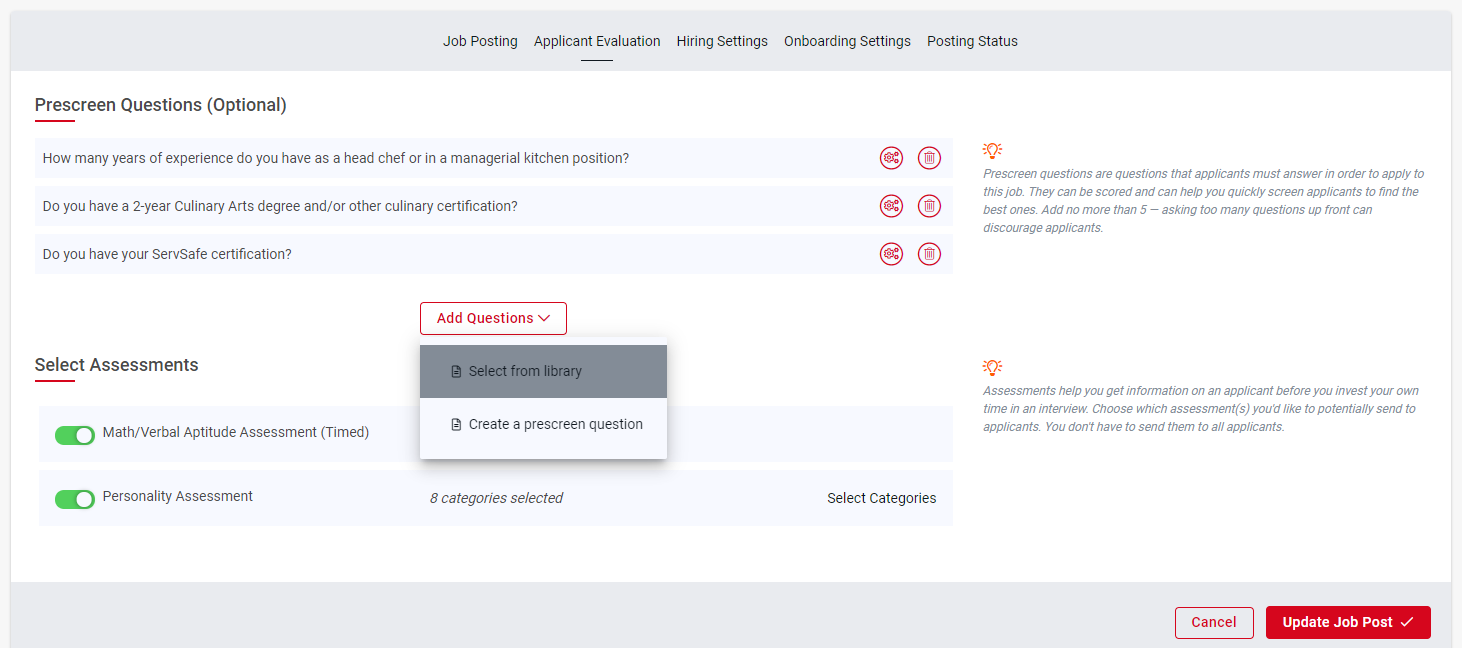
Open the 'Applicant Evaluation' section via the section listing at the top of the page. Under the 'Prescreen Questions' subsection, click the 'Add Questions' button and choose 'Select from library'. This will open a side panel with all previously created and default prescreened questions.
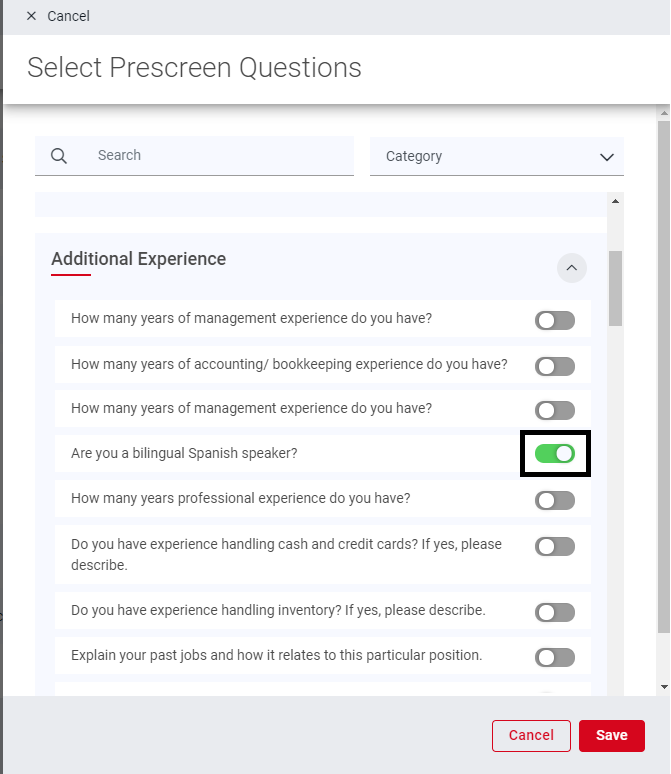
Scroll to the 'Additional Experience' section and add the 'Are you a bilingual Spanish speaker?' question by toggling it on. Click 'Save' to close the modal and include this question in the Job posting.

To mark this question as a 'Fast Track' question, the question's settings will need to be updated. Open the Settings modal by clicking the 'Settings' icon next to the question.
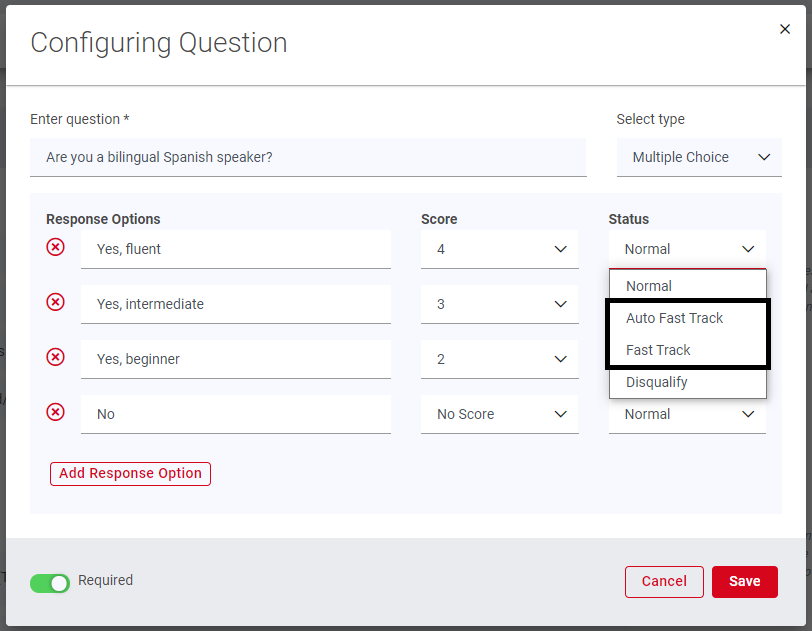
The question settings will open where Response Options can be added, edited, or deleted as needed to better reflect the type of Candidate the Organization is looking for to fill this position. Next to the 'Yes, fluent' option, select the 'Status' field to view a listing of all question statuses. Two Fast Track Statuses are included which will have the following functions:
-
Auto Fast Track - Auto Fast Track response should be selected for the single most important qualification that the Applicant needs to be successful in this position. Once the Applicant chooses the correct response for this, they will be marked as Fast Track regardless of how they answered the other prescreened questions, unless an answer disqualifies them entirely
-
Fast Track - Fast Track responses move an Applicant on the Fast Track to hiring. However, only 100% Fast Track answers will qualify
Select the desired Fast Track status, ensure that the 'Required' toggle is on, and then click 'Save'. Finally, save the Job posting by clicking the 'Update Job Post' button at the bottom of the Job posting.
Use Bilingual Resume Keywords
Keywords are terms that the system looks for within an Applicant's resume. These terms can be desirable or non-desirable attributes to determine if an Applicant should continue with the hiring process or not and will be flagged on resumes on incoming Applicant Profiles.
Having keywords that quickly determine whether an Applicant is bilingual, such as 'bilingual', 'fluent', and 'Spanish', can help make the hiring process more efficient for Hiring Managers. Click here to learn how to create Keywords in Account Settings.