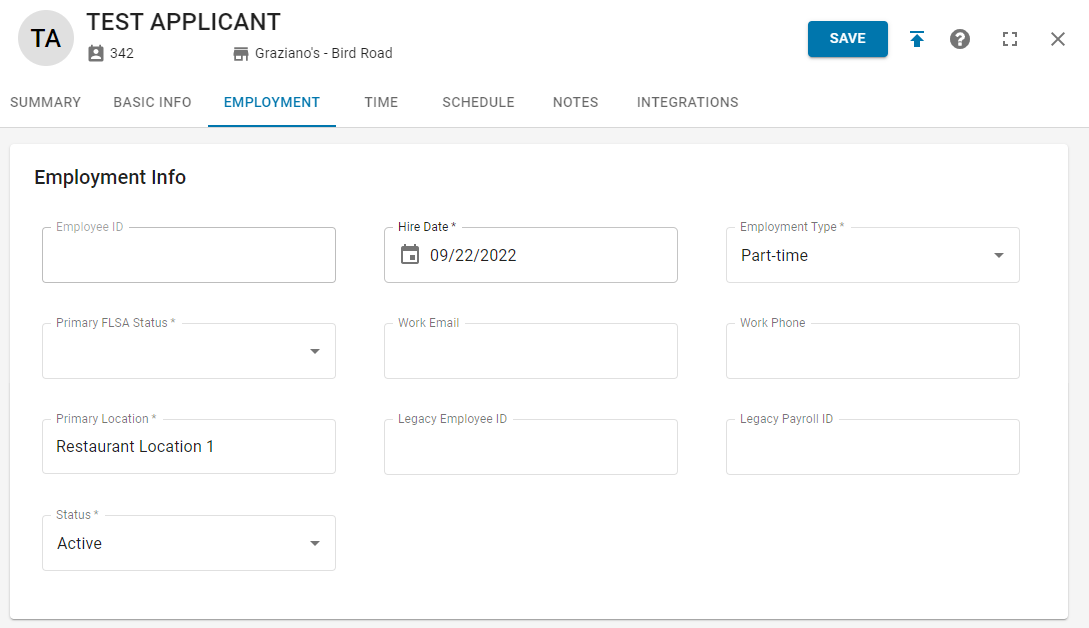When an Employee is hired in the R365 HIRE Recruiting Portal, an Employee Record is automatically created in Workforce.
This feature is only available when Workforce is enabled.
If Workfoce is not enabled, the Applicant Record will remain in R365 HIRE.
Hiring an Employee
Employees can be hired from R365 HIRE in the Recruiting module. To complete a hire, complete the following steps:
Navigate to the Applicants tab and locate the Applicant that needs to be hired.
Only Applicants that have been advanced through the entire Hire Checklist can be hired.Click the 'Hire' button. Users can either click the green 'Hire' button from the Actions column or from the Applicant Profile.
Action Column
Click 'Hire' from the Actions column.
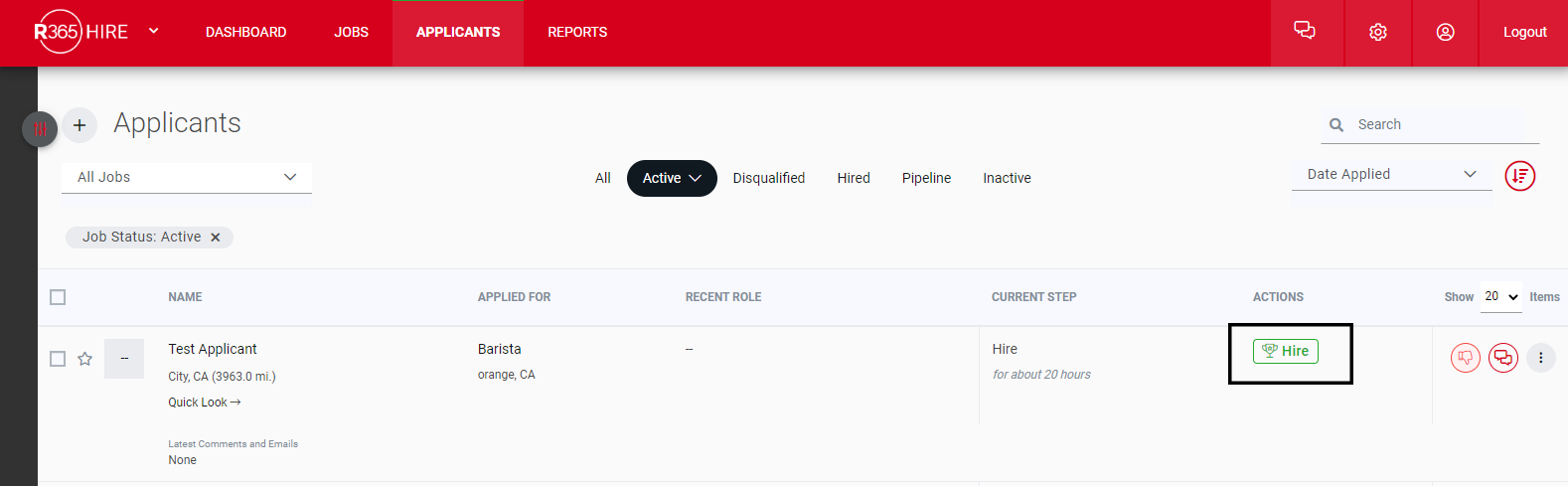
Applicant Profile
Click the Applicant Name to open the Applicant Profile.
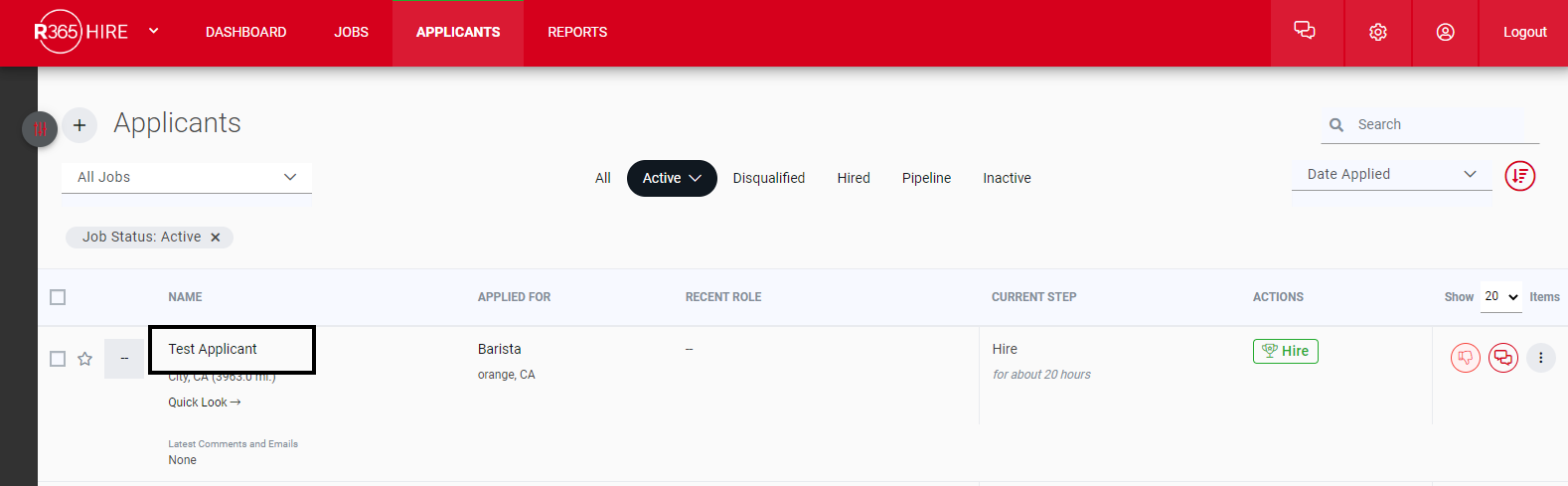
Click 'Hire' from the Applicant Checklist.
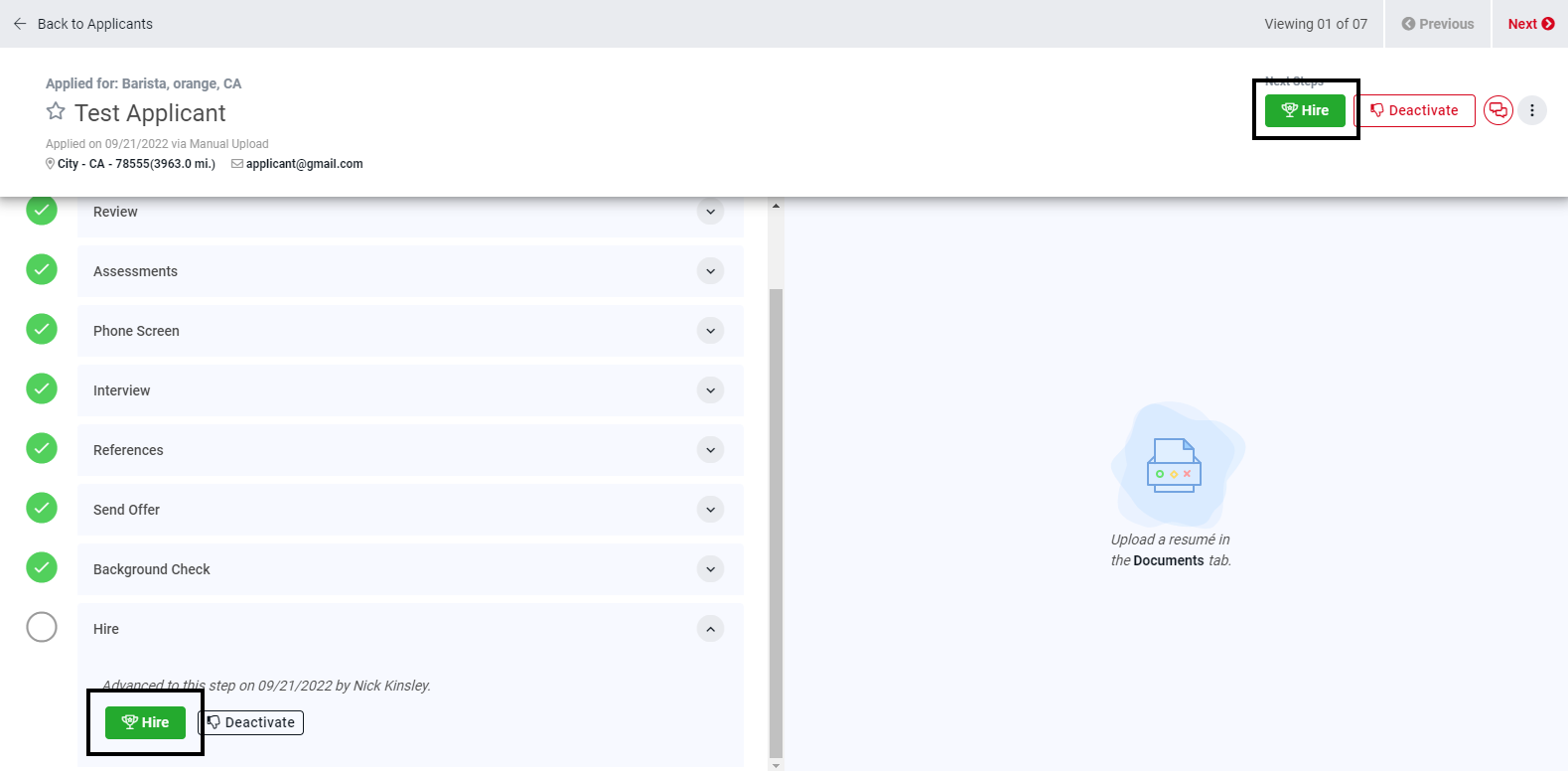
Users will be prompted with a page that says 'One Last Step!" Complete the form with the correct information for the new employee.
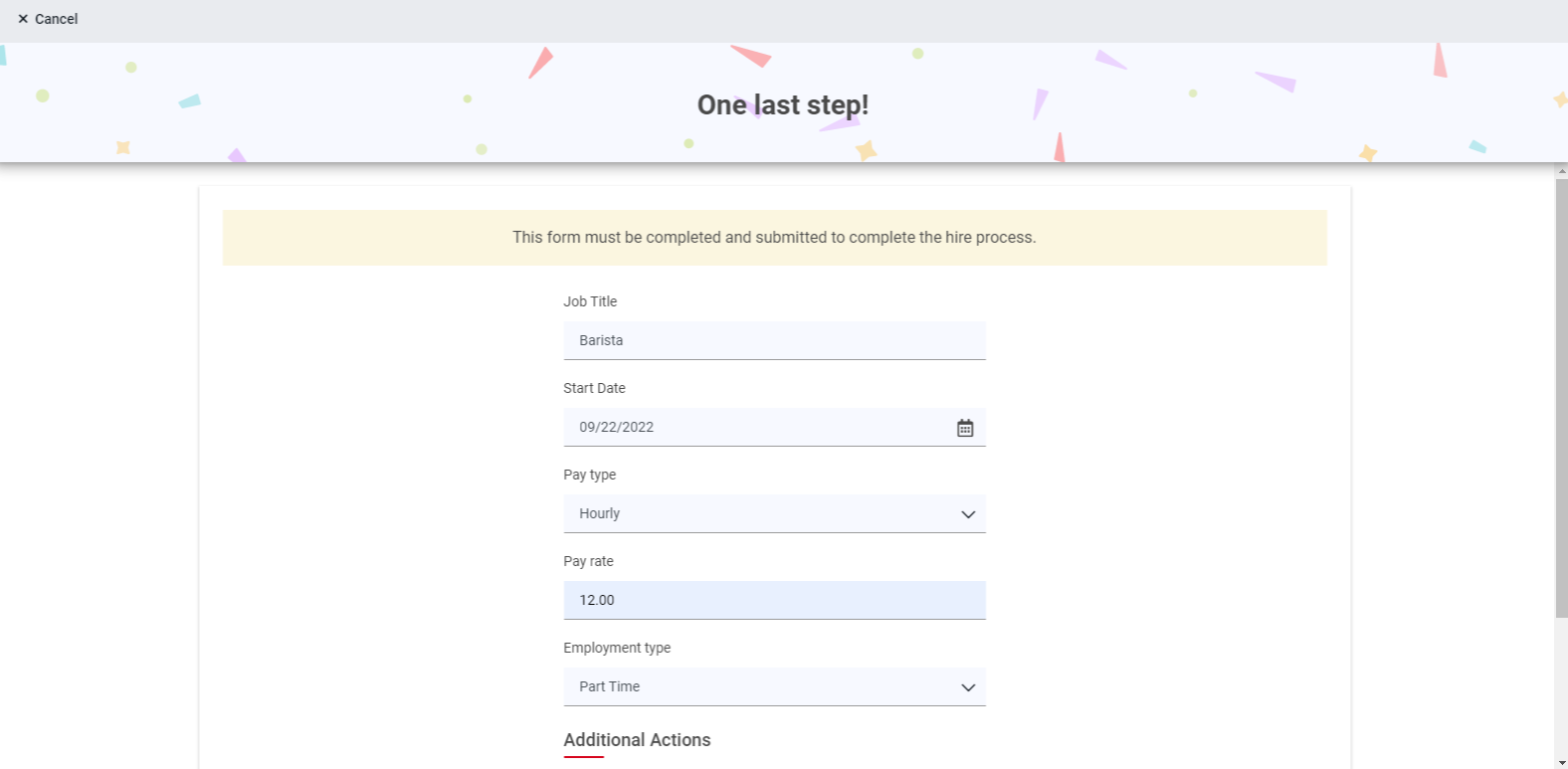
Once the form is complete, click 'Complete Hire.'

Once an Employee is hired, an Employee Record will be automatically created in Workforce.
Workforce Employee Record
After being Hired, Applicant information will flow into Workforce, creating an Employee Record.
The following information will flow into Workforce:
Legal First Name
Middle Name (optional)
Legal Last Name
Phone Number
Email Address
Applicants must have an email address connected to their account
Employee Address
Start Date (HIRE DATE)
Pay Type
Information Imported Into Employee Record
Employee Record: Summary
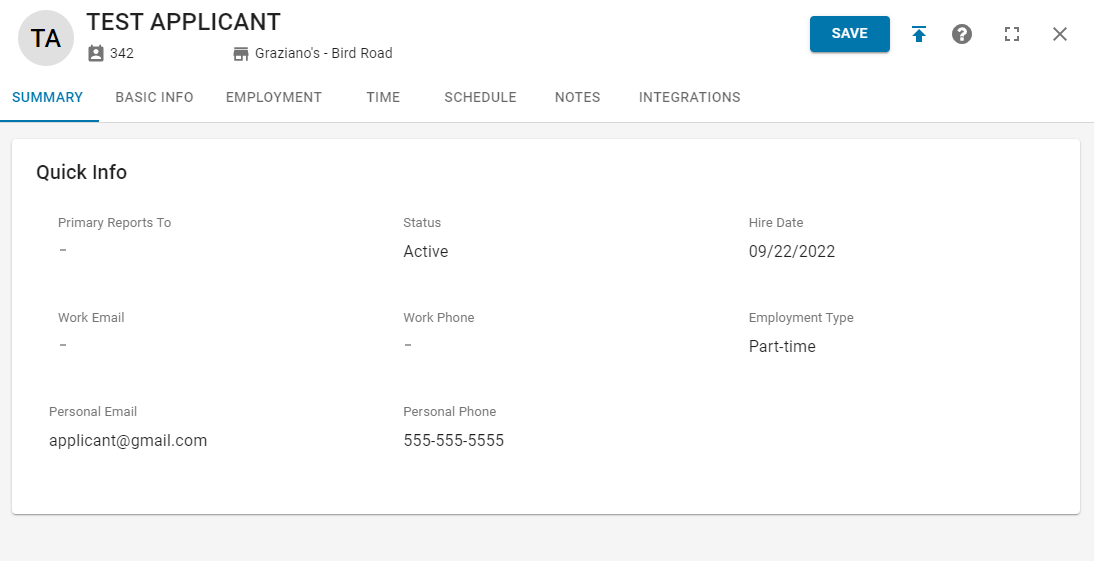
Employee Record: Basic Info
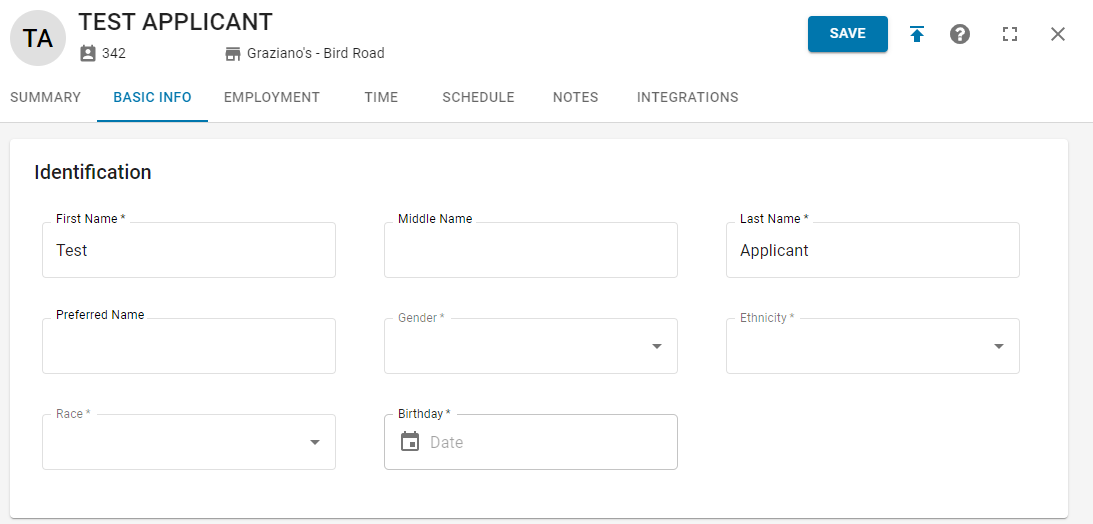
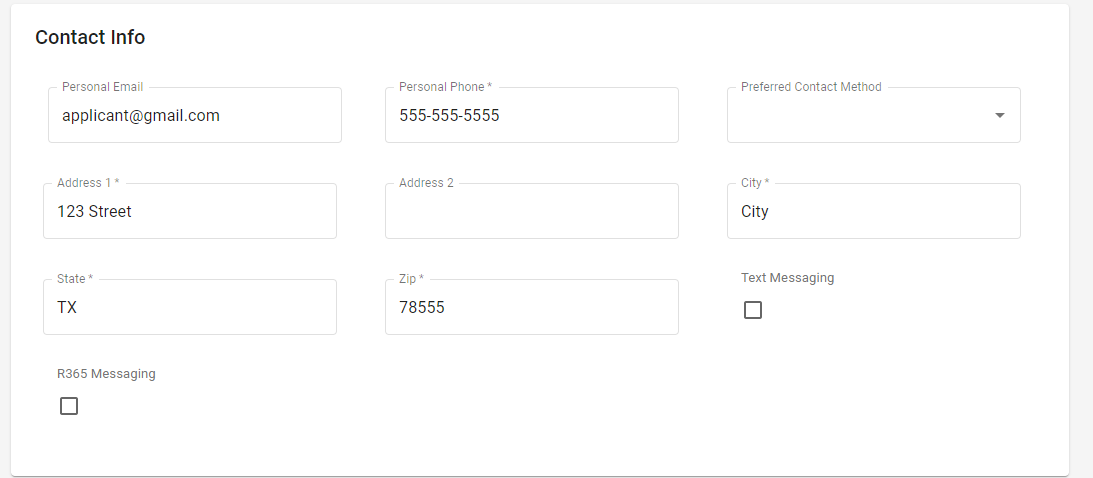
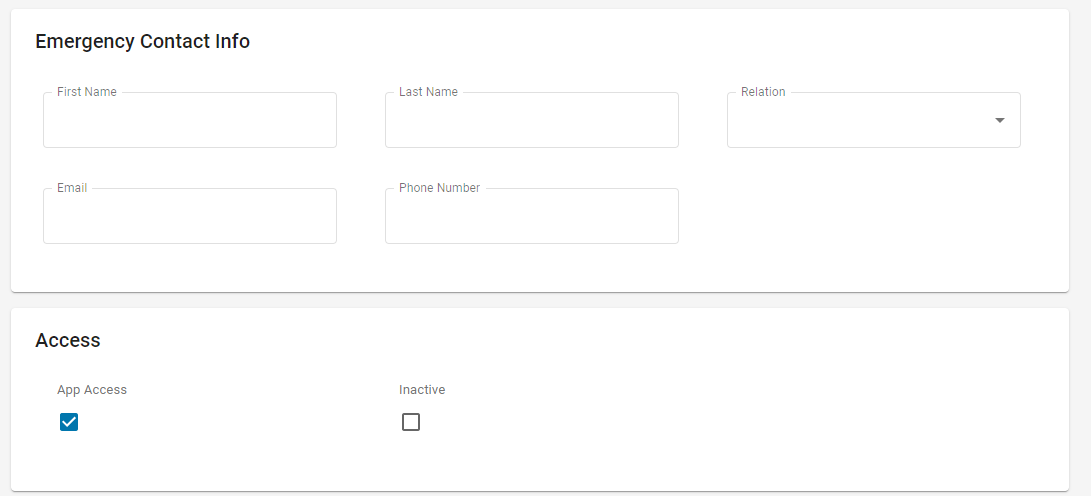
Employee Record: Employee Tab