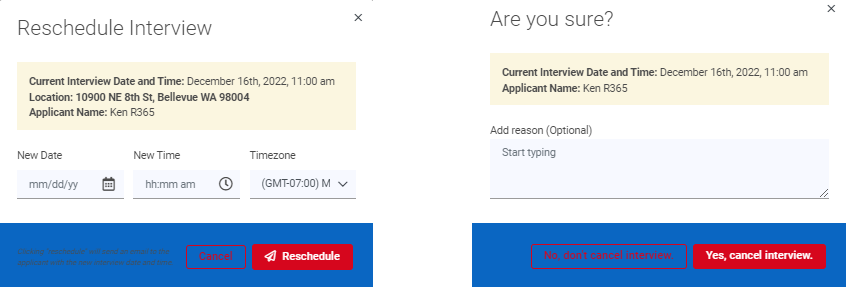Autopilot is an automation add-on that streamlines the Interview process by scheduling interviews with Applicants. Once an Applicant has advanced to the Interviewing stage of the interview process, Users can begin the Autopilot process to start scheduling.
Scheduling Interviews Using Autopilot
The Autopilot Automation must be started manually for each Applicant. To begin Autopilot, navigate to the Applicants tab of the R365 Hiring Module.
From the list of Active Applicants, locate the correct Applicant and click 'Begin Autopilot' from the 'Actions' column.
Only Applicants who have advanced to an Autopilot Compatible stage in the Hiring Process will have this Action available.
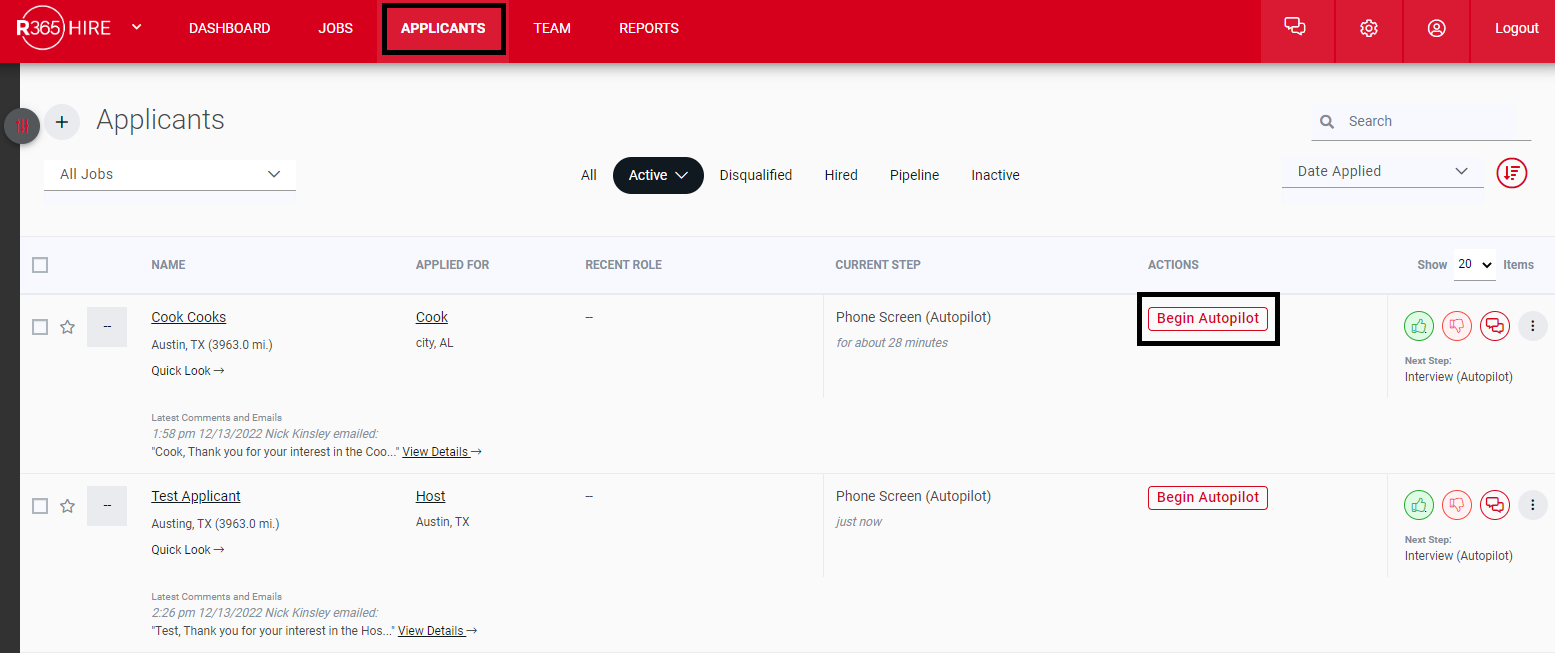
After beginning Autopilot, fill out the required information in the sidesheet accordingly. Users will be asked to include the following information:
Where the Interview is taking place (In Person, Phone, Video)
In Person and Phone Interviews require additional information. Video interviews give the option to automatically generate a meeting URL
Length of Interview
Name of Interviewer
Only Interviewers with configured calendars can be selected.
When the Interview will Occur
This gives a time frame for the Applicant to Schedule the interview after which the link sent to the Applicant will expire
Automated Message Preview
Applicants are sent a total of 2 to 4 messages dependent on their responses: an initial message, the first reminder after no response in 24 hours, a second reminder after no response in 48 hours, and a confirmation message sent after scheduling.
Users that opt-in to SMS text messaging will receive a text as their initial message, followed by email reminders. Users that opt-out of SMS text messaging will only receive emails.
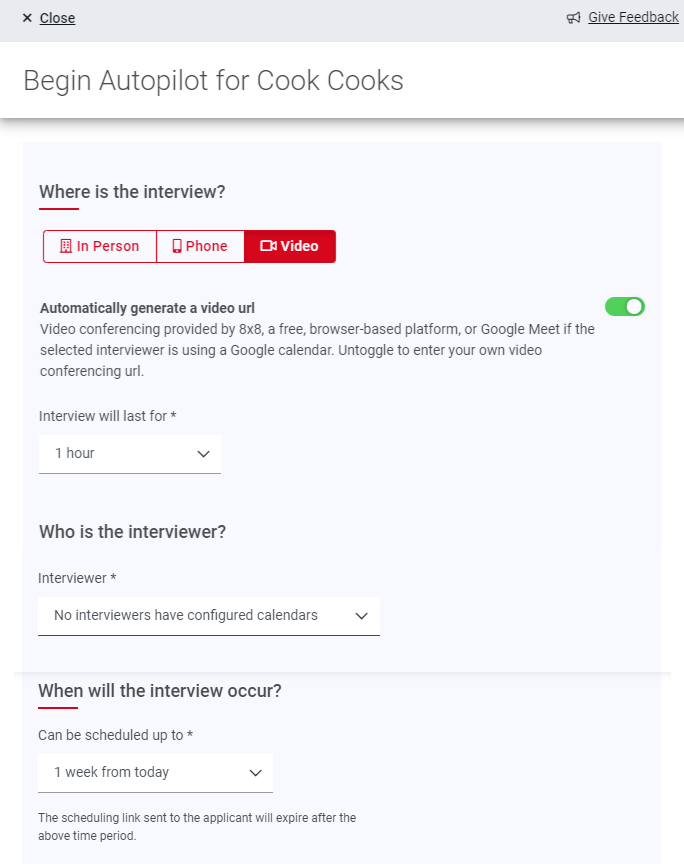
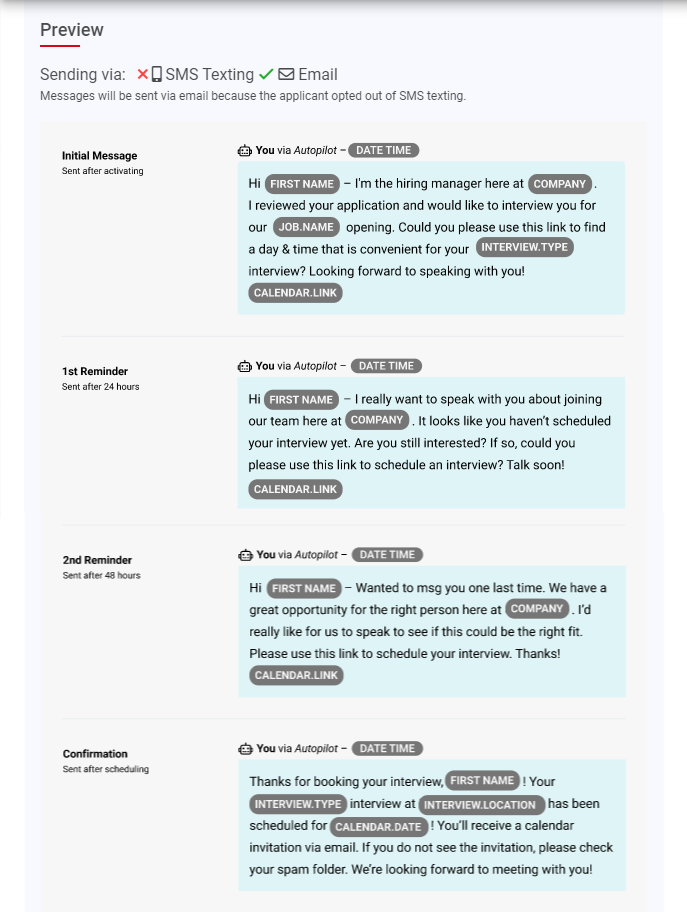
After completing the side sheet, click 'Launch' to Launch Autopilot.
Once the Applicant has scheduled an interview, both the Interviewer and Applicant will receive calendar invites and interview reminders.
Rescheduling or Cancelling an Autopilot Interview
All scheduled interviews will appear in the 'Upcoming Interviews' section of the Hire Dashboard. These Interviews can be Rescheduled or Cancelled if necessary.
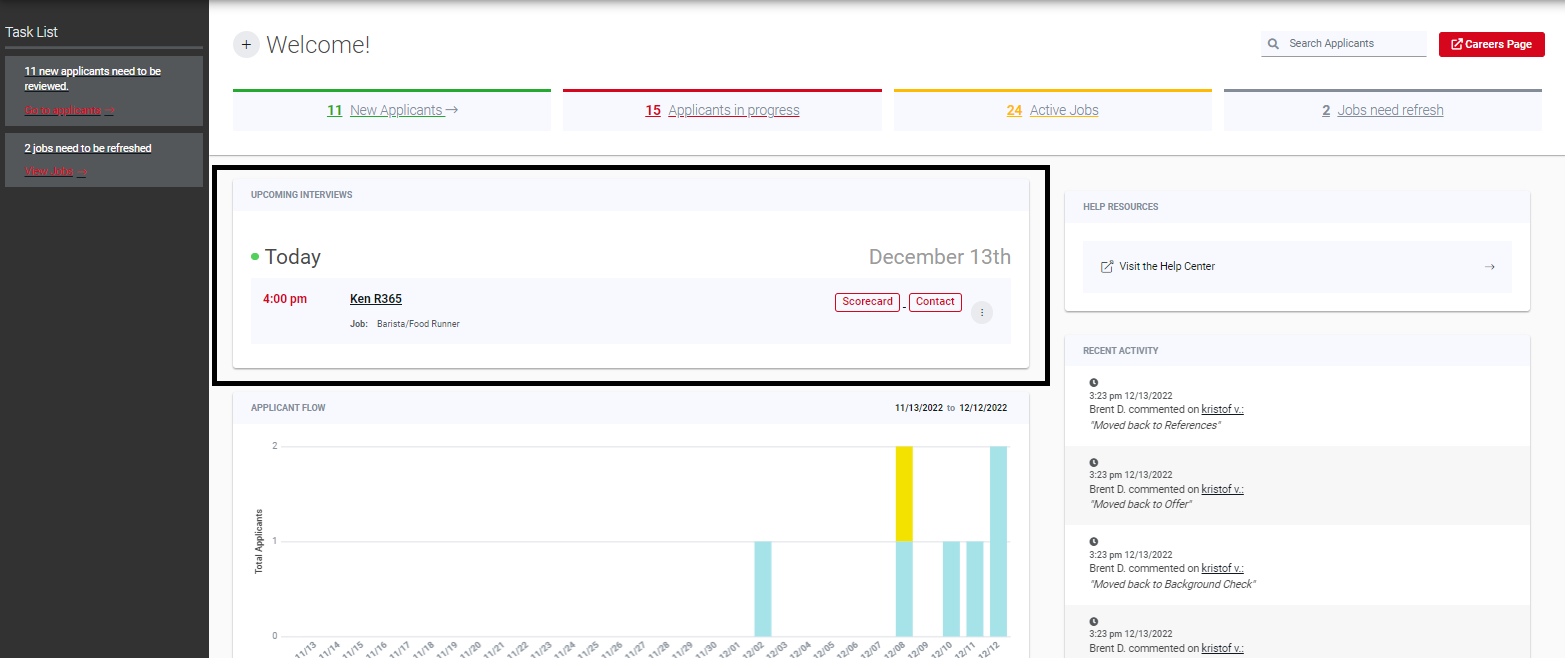
To Reschedule or Cancel a Scheduled Autopilot Interview, locate the Applicant in the 'Upcoming Interviews' section of the dashboard and click the menu icon  . From the expandable menu, make a selection.
. From the expandable menu, make a selection.
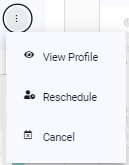
Users will be prompted to confirm the Rescheduling/Cancellation. When Rescheduling, Users will be required to select a new date and time for the Interview. When Cancelling, Users have the option to give a reason for the cancellation.