Any Onboarding Checklists that need to be completed by either the Employee or their Manager must be assigned to the Employee. Once the necessary checklists are assigned to the Employee, the Employee and his/her Manager will receive an email notifying them of the tasks they need to complete.
Tasks can be assigned in two ways: the Onboarding Dashboard or the Checklists listing.
Onboarding Dashboard
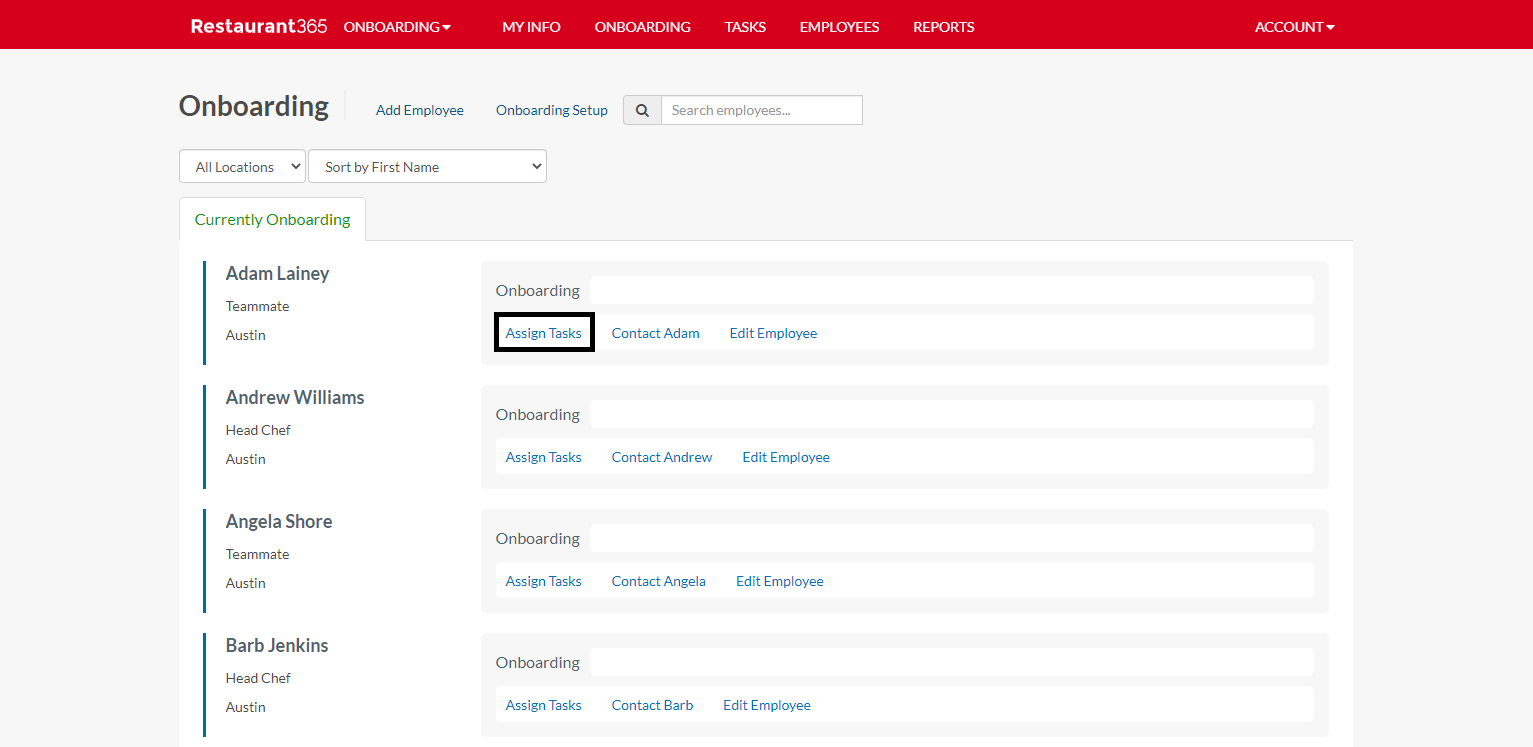
The Onboarding Dashboard is the main screen of the Onboarding module. Once opened, all Onboarding New Hires are listed in alphabetical order and can be filtered by Location or via the Search Bar above the listing.
Next to the desired New Hire's name, click 'Assign Tasks'. This will open the 'Edit Checklists' window for that New Hire.
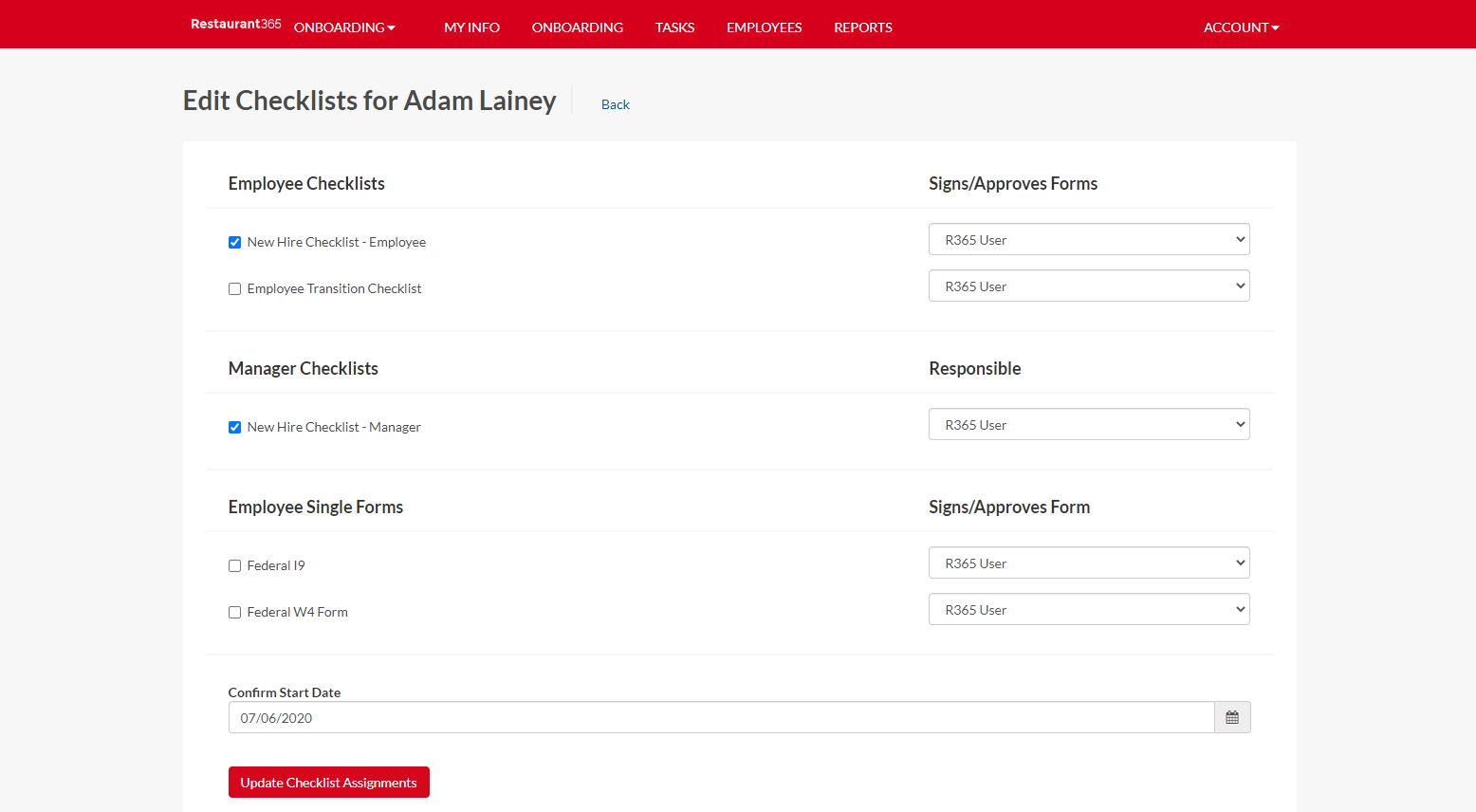
In this window, select the necessary Employee Checklists, Manager Checklists, and Single Forms that need to be completed for this New Hire. Ensure that the Signer/Approver is correct for both the Employee Checklists and Single Forms, if chosen. The User responsible for the selected Manager Checklist is the direct Manager of the New Hire.
Once all fields are entered, clicking 'Update Checklist Assignments' will save the changes made and notify both the New Hire and the Manager of the tasks assigned to them.
Checklists Listing
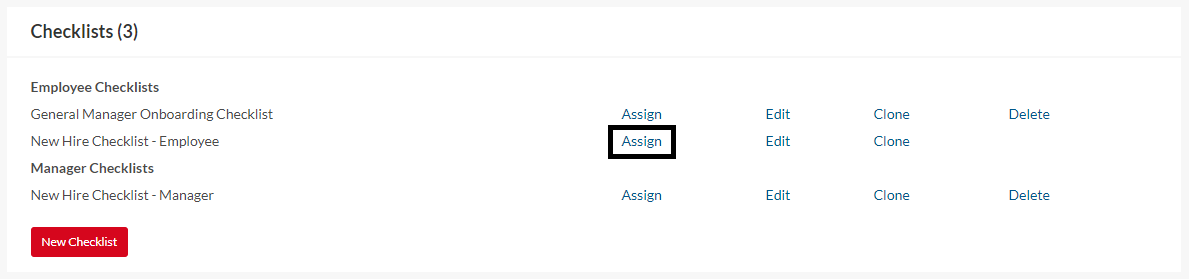
The Checklists listing includes all checklists that can easily assign to selected Employees and Managers. To do so, navigate to the Checklists listing and click 'Assign' next to the desired checklist.
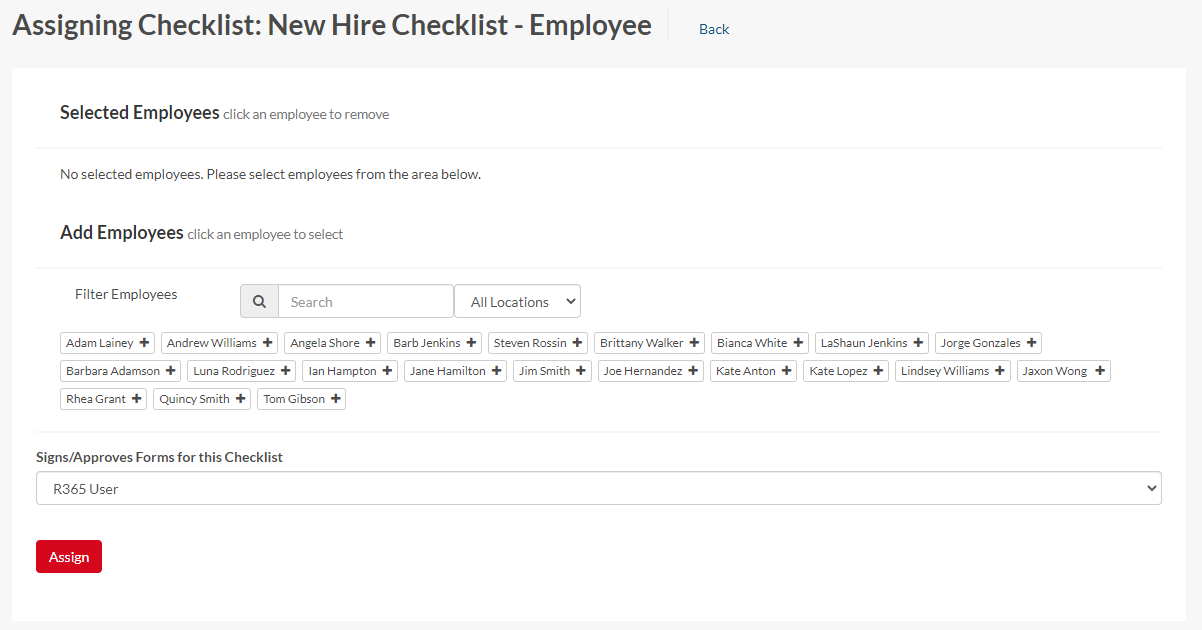
The 'Assigning Checklist' screen will appear for the corresponding checklist where a listing of all Employees, including Onboarding New Hires, will be displayed. For both the Employee Checklist and the Manager Checklist, select the name of the New Hire(s) that will be tied to the Checklist. Ensure that the Signer/Approver for an Employee Checklist and the Responsible Manager for the Manager Checklist are correctly chosen before clicking 'Assign'.
Clicking 'Assign' will assign the corresponding Checklist to the Employee and/or the selected Manager, both of whom will receive an email notification of this new assignment.