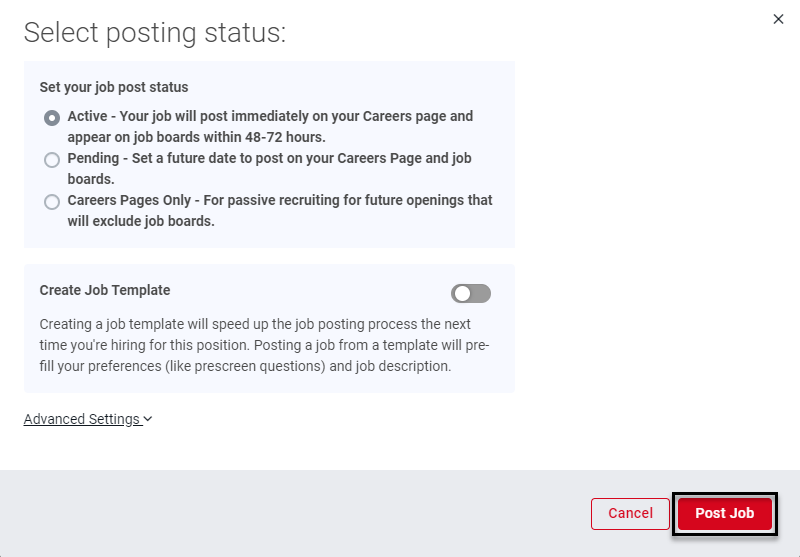When completing initial setup of Autopilot, Users can update all existing jobs to an Autopilot Hiring Process. Once Autopilot is set up, the Autopilot Hiring Process can be added to any open jobs or new jobs that were not updated during initial setup.
Navigation
Adding an Autopilot Hiring Process to an existing or new job is done from the 'Jobs' page, which can be accessed by clicking the 'Jobs' tab from the top ribbon.
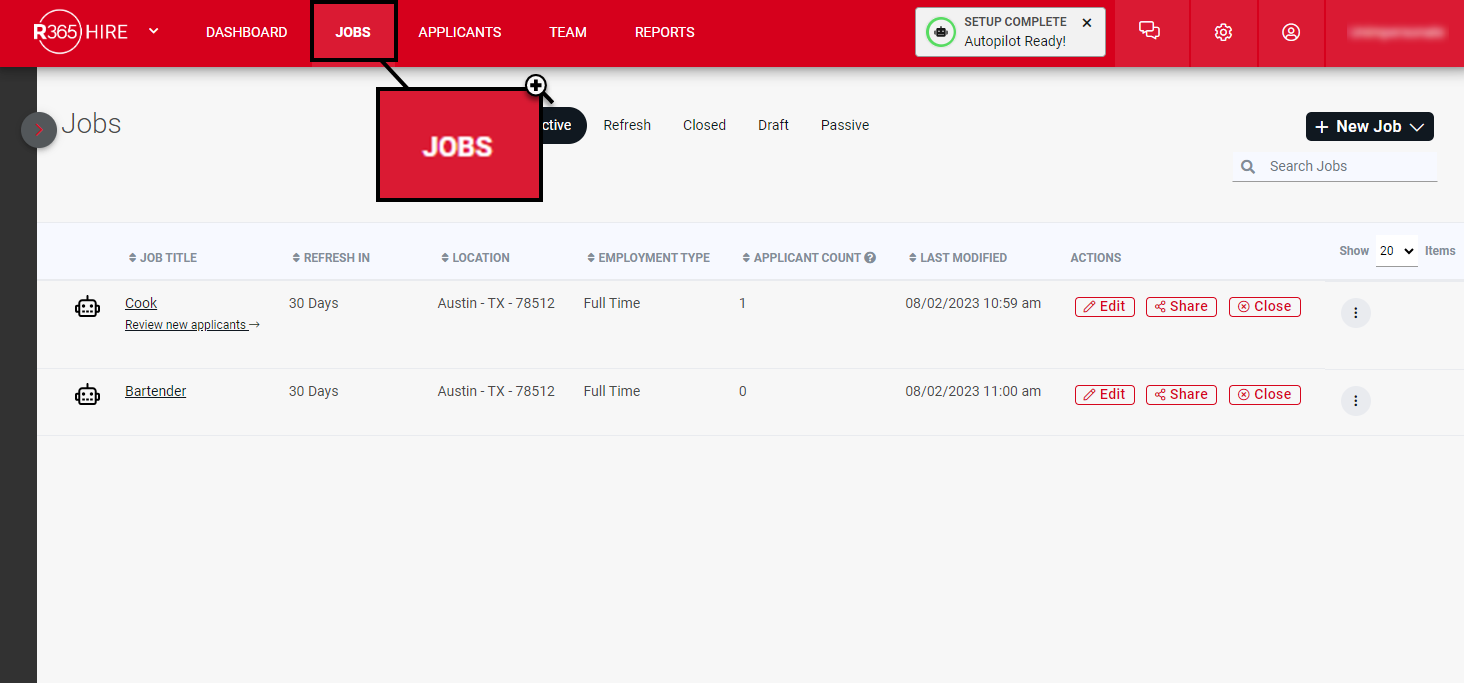
Add an Autopilot Hiring Process to an Existing Job
To add a new Autopilot Hiring Process to an existing job, locate the job to add Autopilot to. Then, follow these steps:
Click the 'Edit' button beside the job to open the Job Posting into edit mode
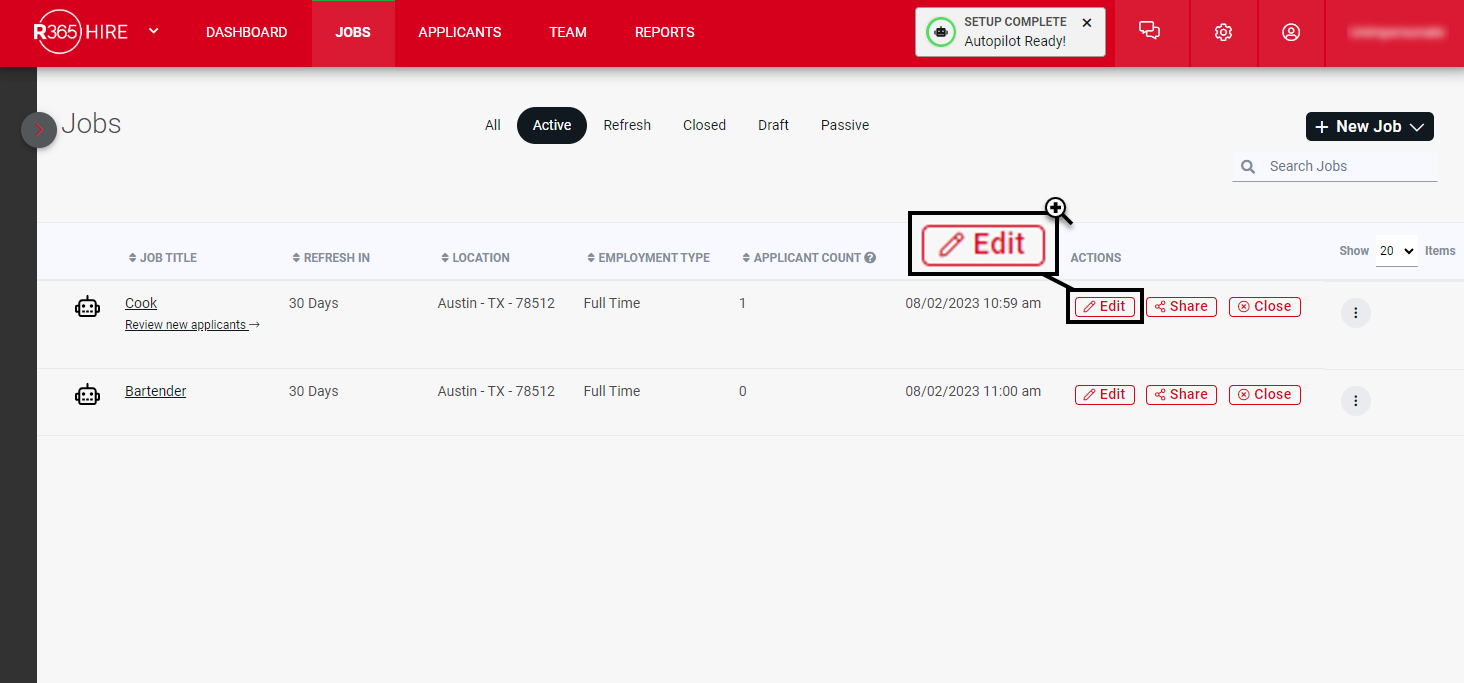
From the Job Posting edit mode, click the 'Hiring Settings' tab
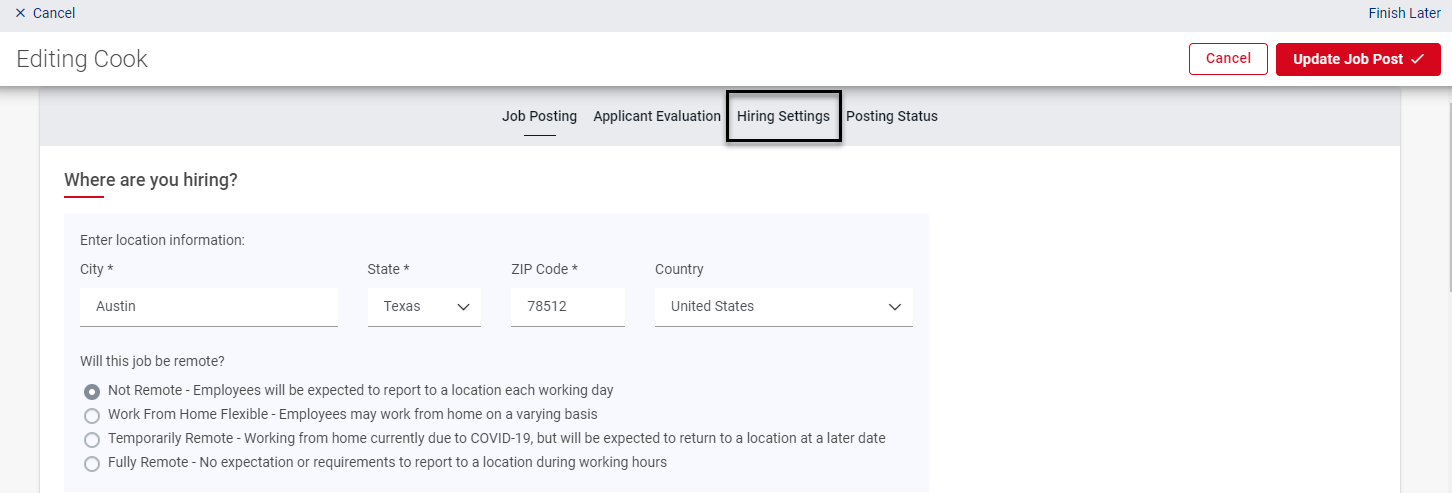
From the Hiring Process tab, locate the 'Select Hiring Process' section and select the correct Autopilot Hiring Process from the drop-down menu
If there are already Applicants in the Hiring Process for the job being edited, Users will need to select where to move those applicants by selecting a step in the Hiring Process from the 'Move Review to' field
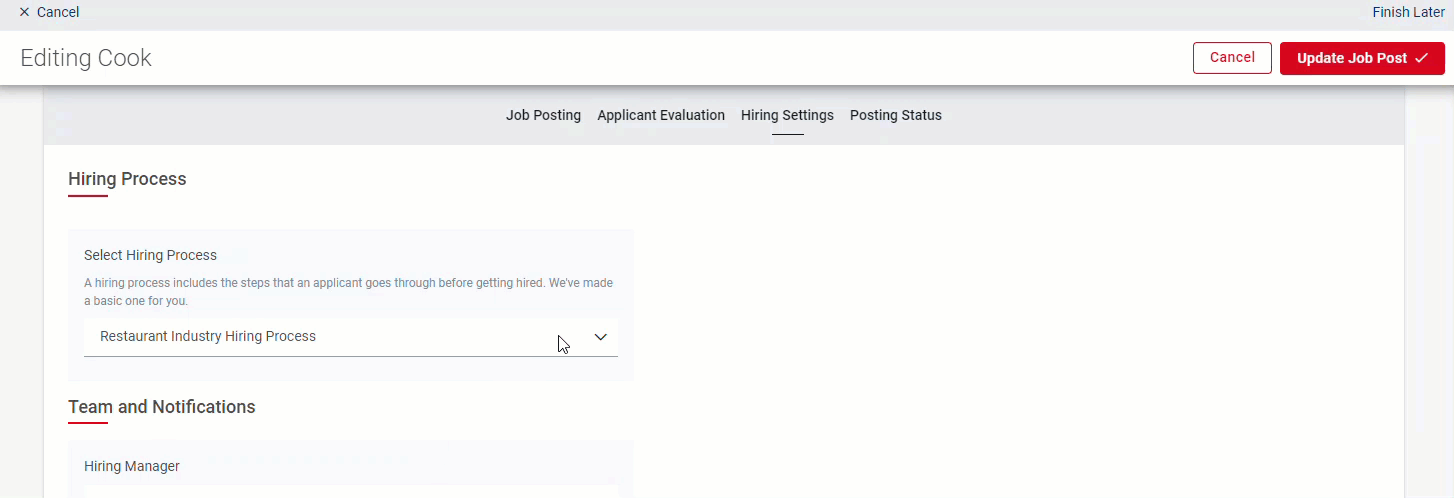
This section is where Users can also apply Autopilot Defaults, if available. Read more about Autopilot Defaults, here
When all necessary edits have been made to the job posting, click the 'Update Job Post' button in the top right coner to update the job with the Autopilot Hiring Process
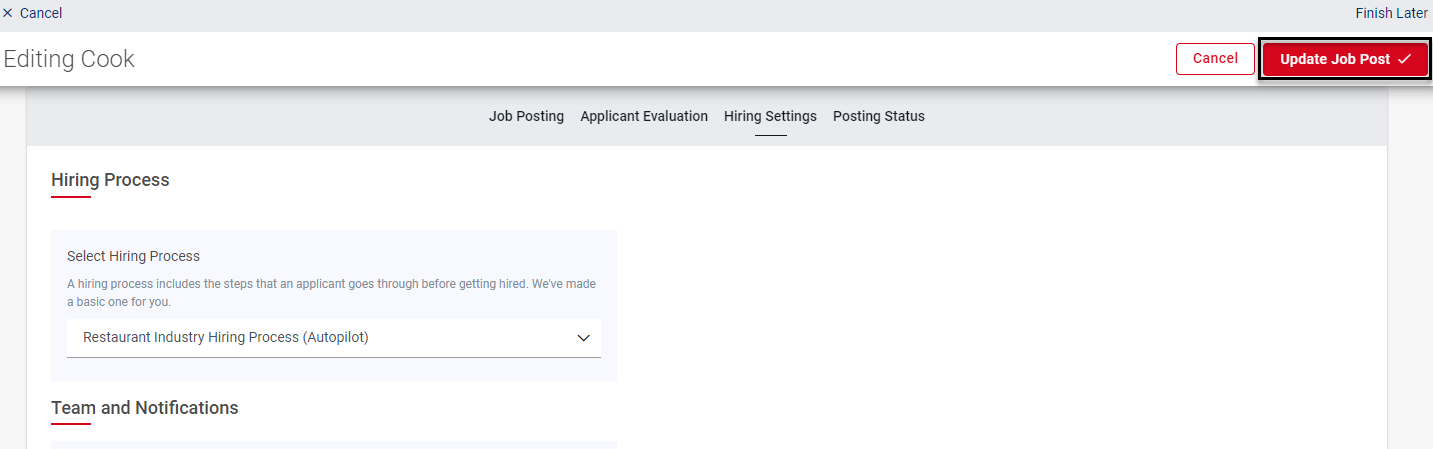
Add an Autopilot Hiring Process to a New Job
To add an Autopilot Hiring Process to a new Job, navigate to the 'Jobs' page, then follow these steps:
Click the '+New Job' button
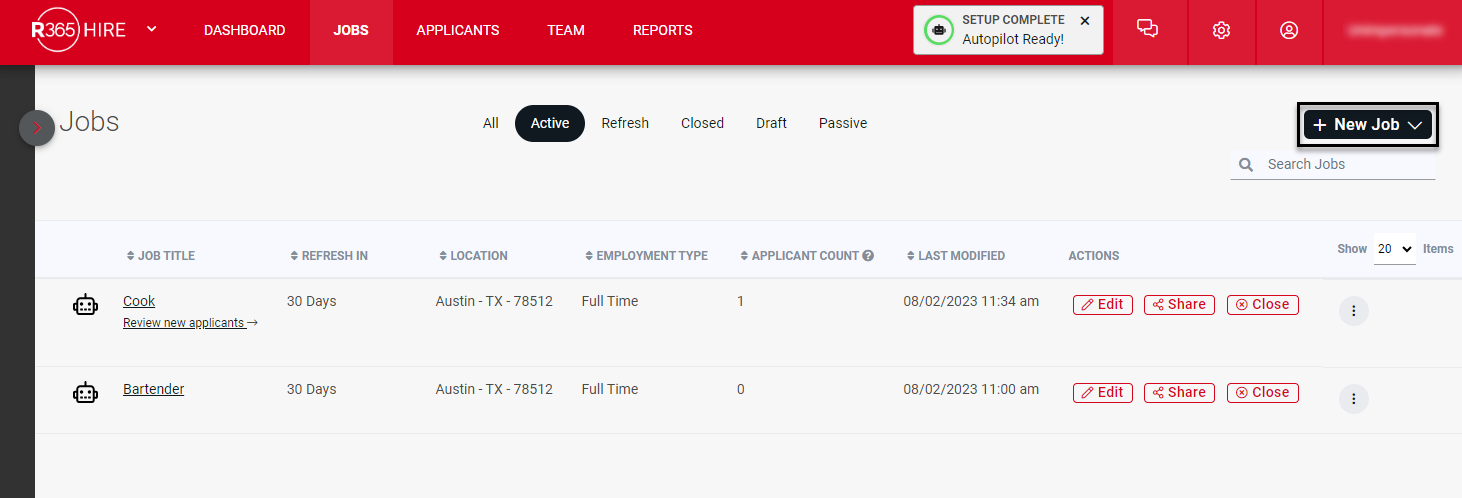
Select whether to create a new Job from a Template or create the Job from Scratch
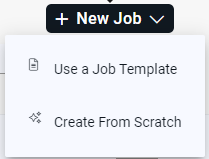
Proceed with Configuring the job posting as with any new Job
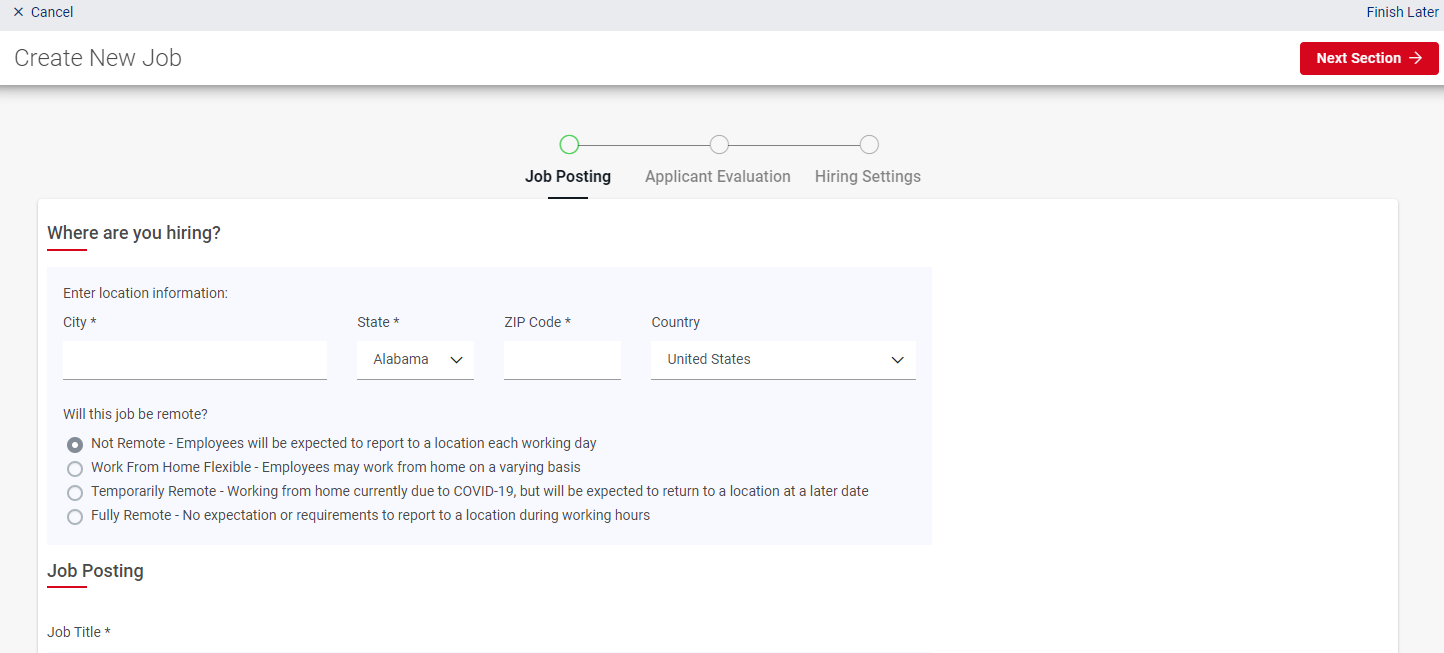
When the 'Hiring Process' section is reached, select the Autopilot Hiring Process from the dropdown menu
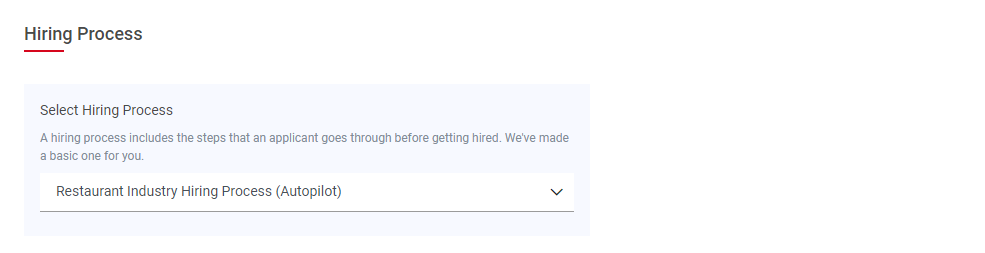
This section is where Users can also apply Autopilot Defaults, if available. Read more about Autopilot Defaults, hereOnce, the settings are selected, click the 'Next Section' button in the top right corner to continue
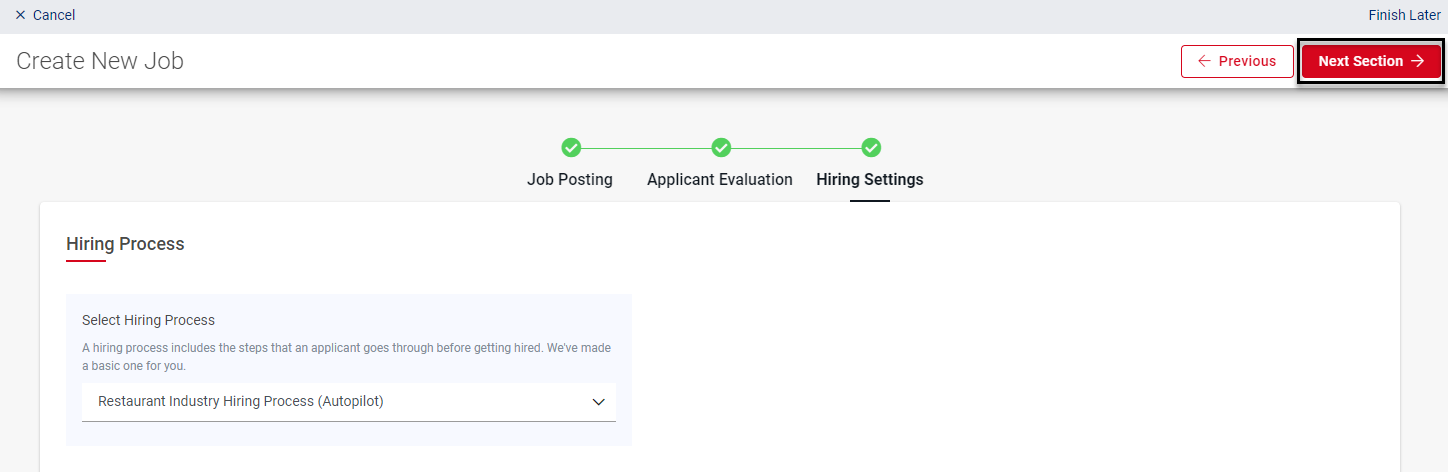
Complete the job posting configuration, then click 'Post Job,' the Autopilot-enabled job will then be posted