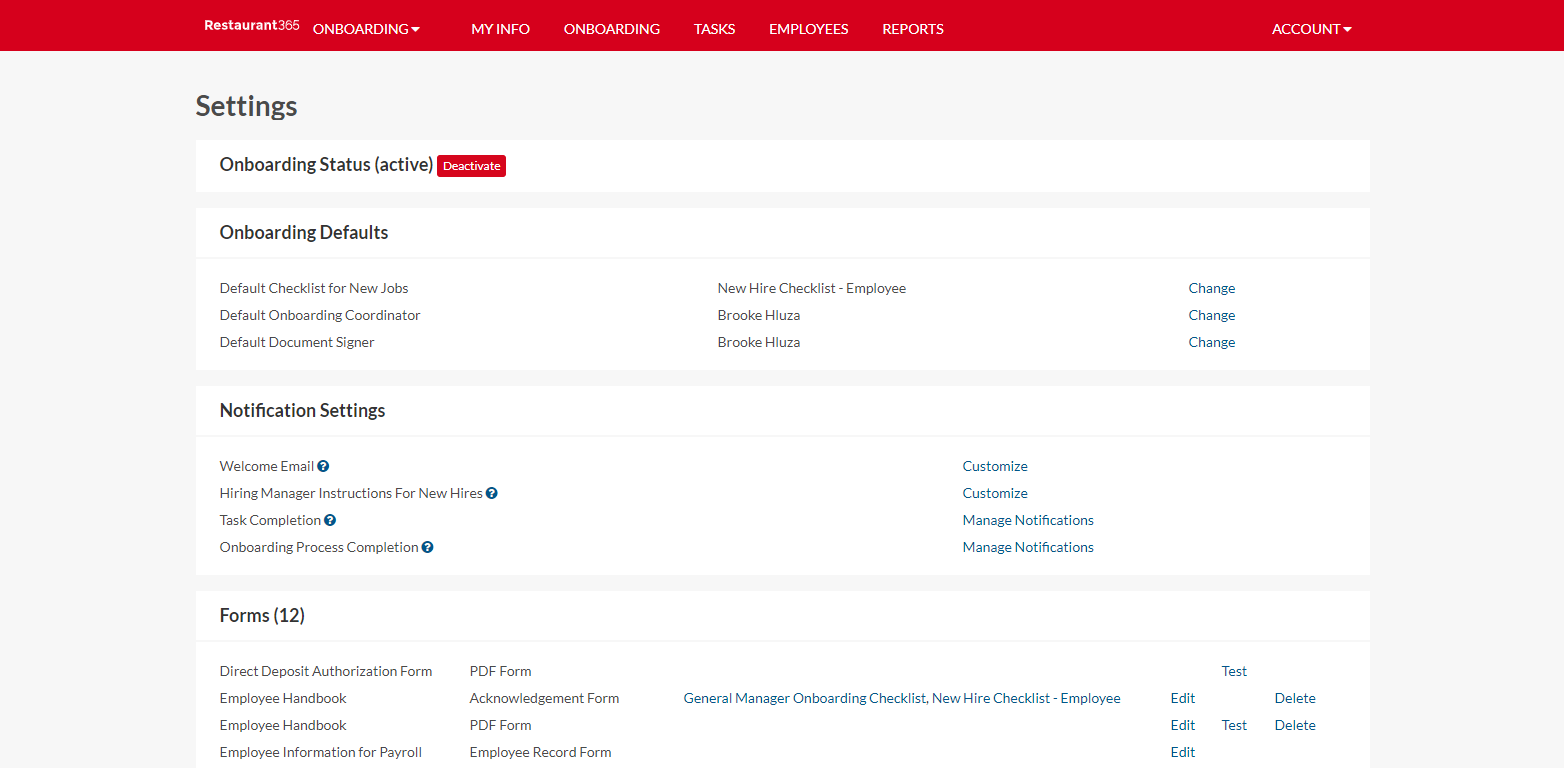
The Account Settings window is where all settings are selected and/or created for the Onboarding module. These Settings can be updated at any time to best reflect an Organization's structure and processes. Review each section below to learn more about Account Settings.
Onboarding Defaults

Onboarding Defaults allow the User to set the default option for certain Onboarding options in R365 Hire. Click here to learn more about Onboarding Defaults.
Notification Settings

The Notification Settings section is where Users can customize the alert sent to Employees and Managers at different points of the Onboarding process. Click here to learn more about Notification Settings.
Forms
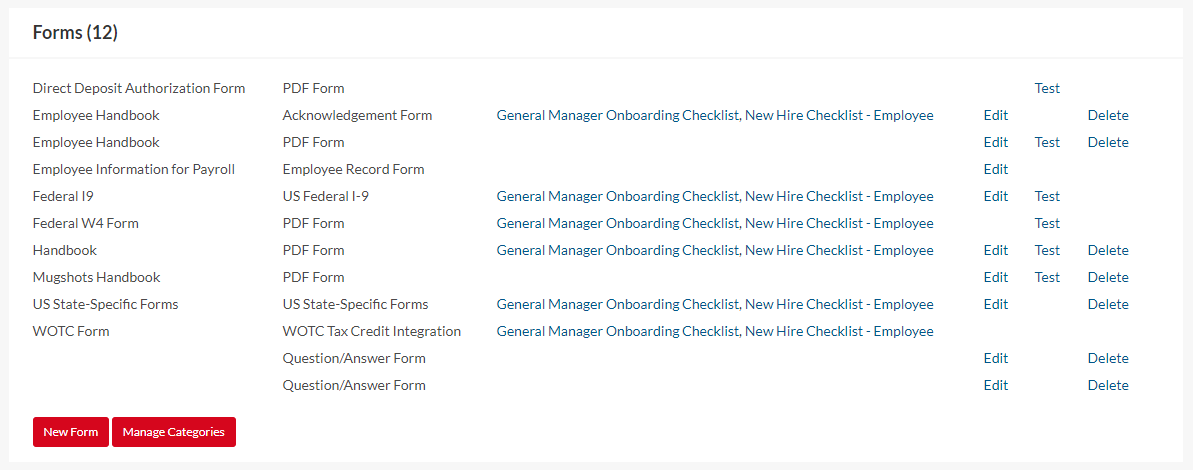
The Forms section is where Onboarding Forms can be created and saved in R365 Hire. New Hires will then receive one or more of these Forms if included on their Onboarding Checklist. Click here to learn more about Onboarding Forms.
Checklists
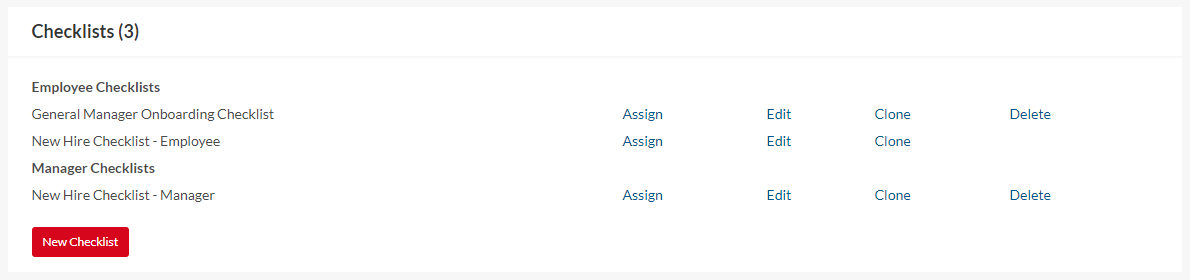
New Onboarding Checklists can be created, edited, and deleted from the Checklists section of Account Settings. Additionally, Employees and Managers can be assigned a Checklist directly from this window. Click here to learn more about Onboarding Checklists.
Categories
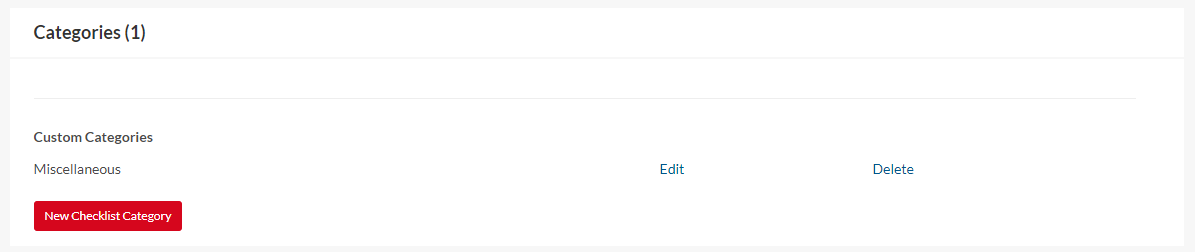
Custom Onboarding Categories can be created from the Categories section to assist in organizing Onboarding Checklists. Click here to learn more about Onboarding Categories.
Employee Custom Fields
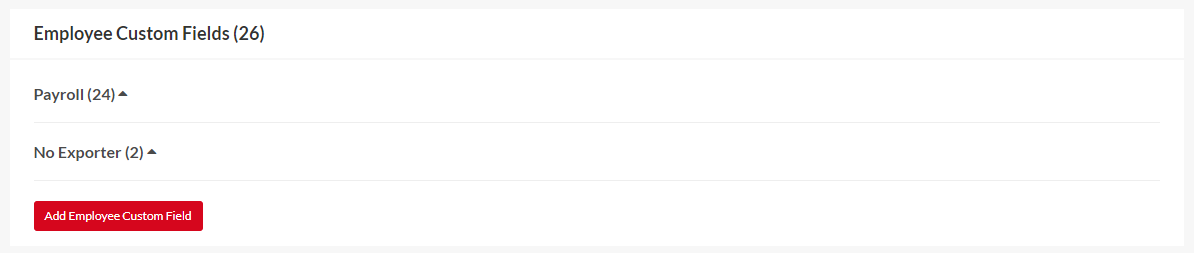
The Custom fields can be created to store additional information about an Employee on their Employee Record. Click here to learn more about Employee Custom Fields.
Locations

The Locations section is where all of the Organization's Locations are listed. Managers can be selected from this section. Click here to learn more about Location records.