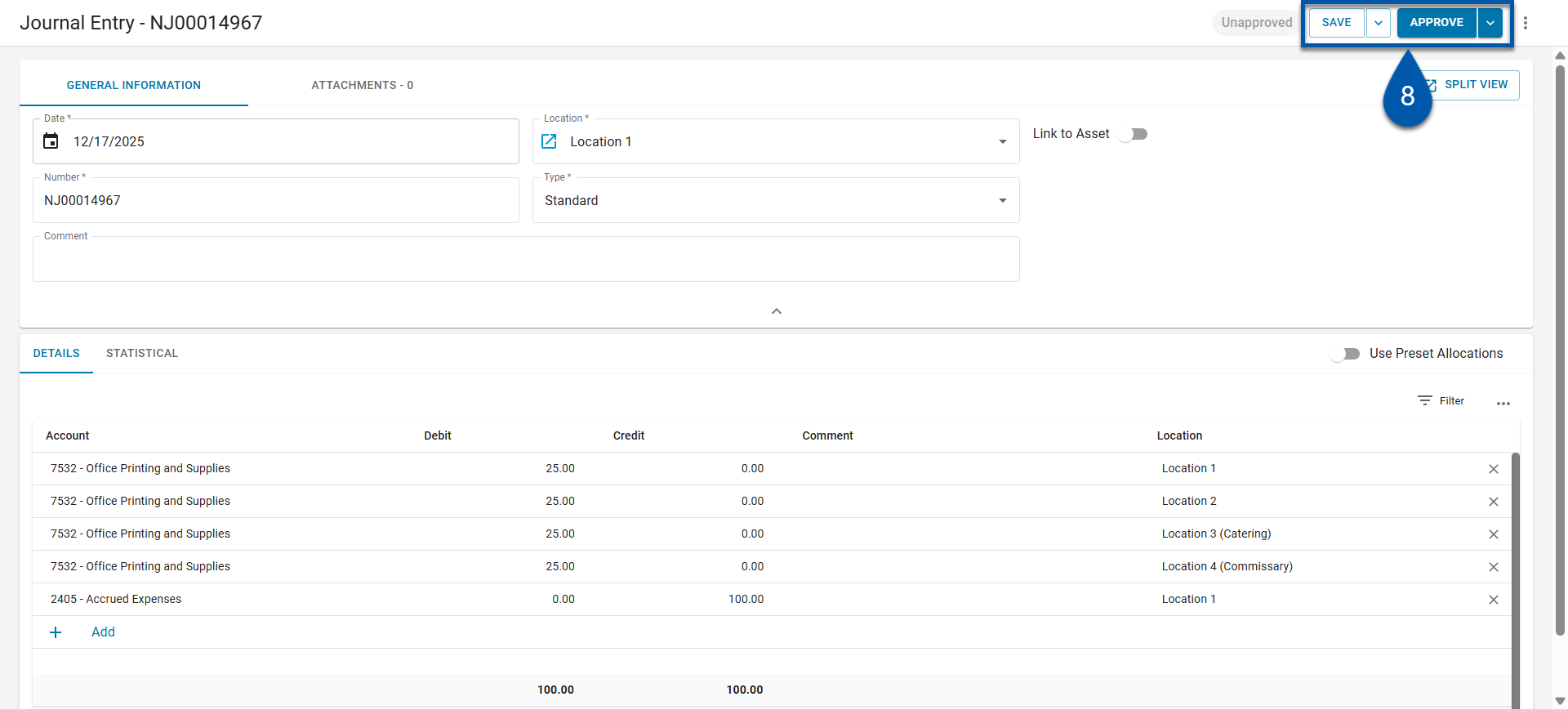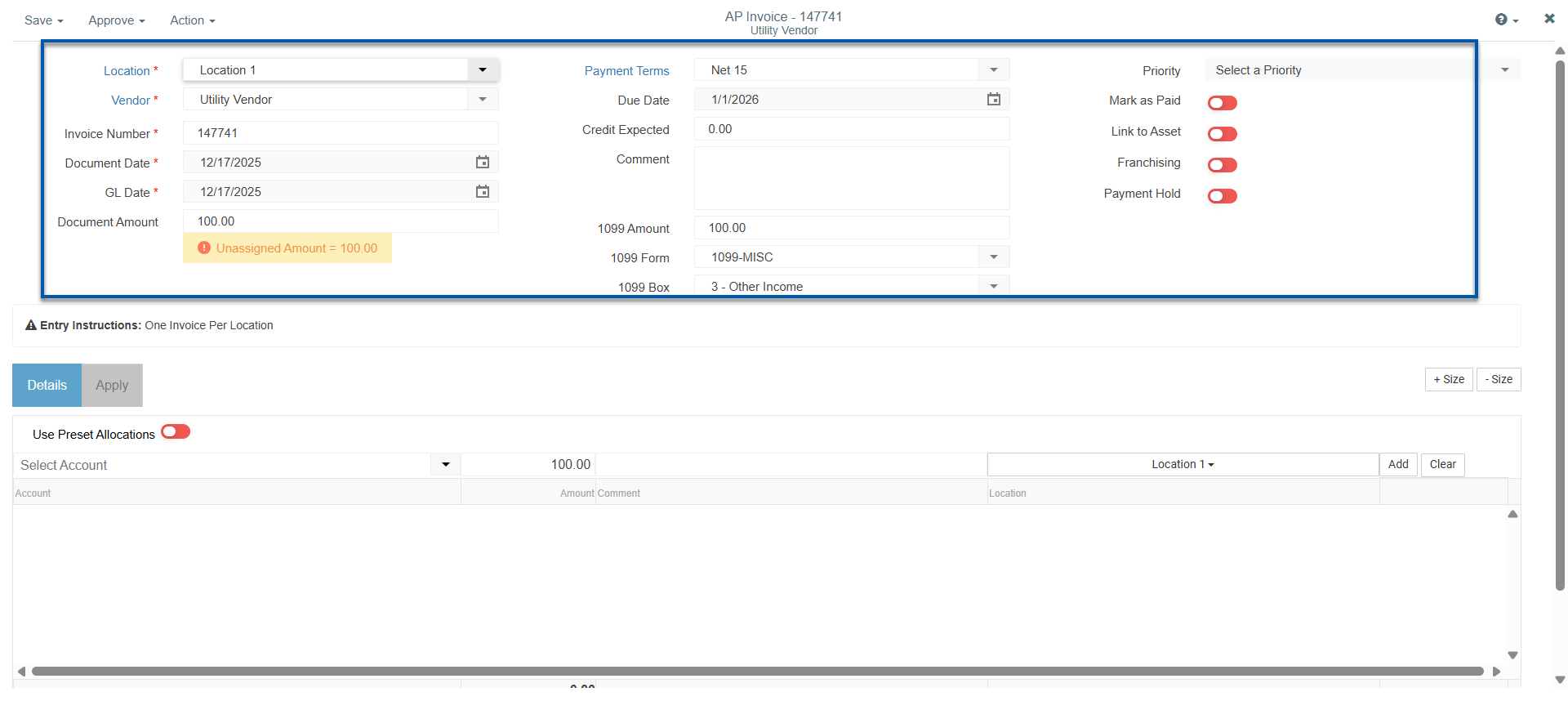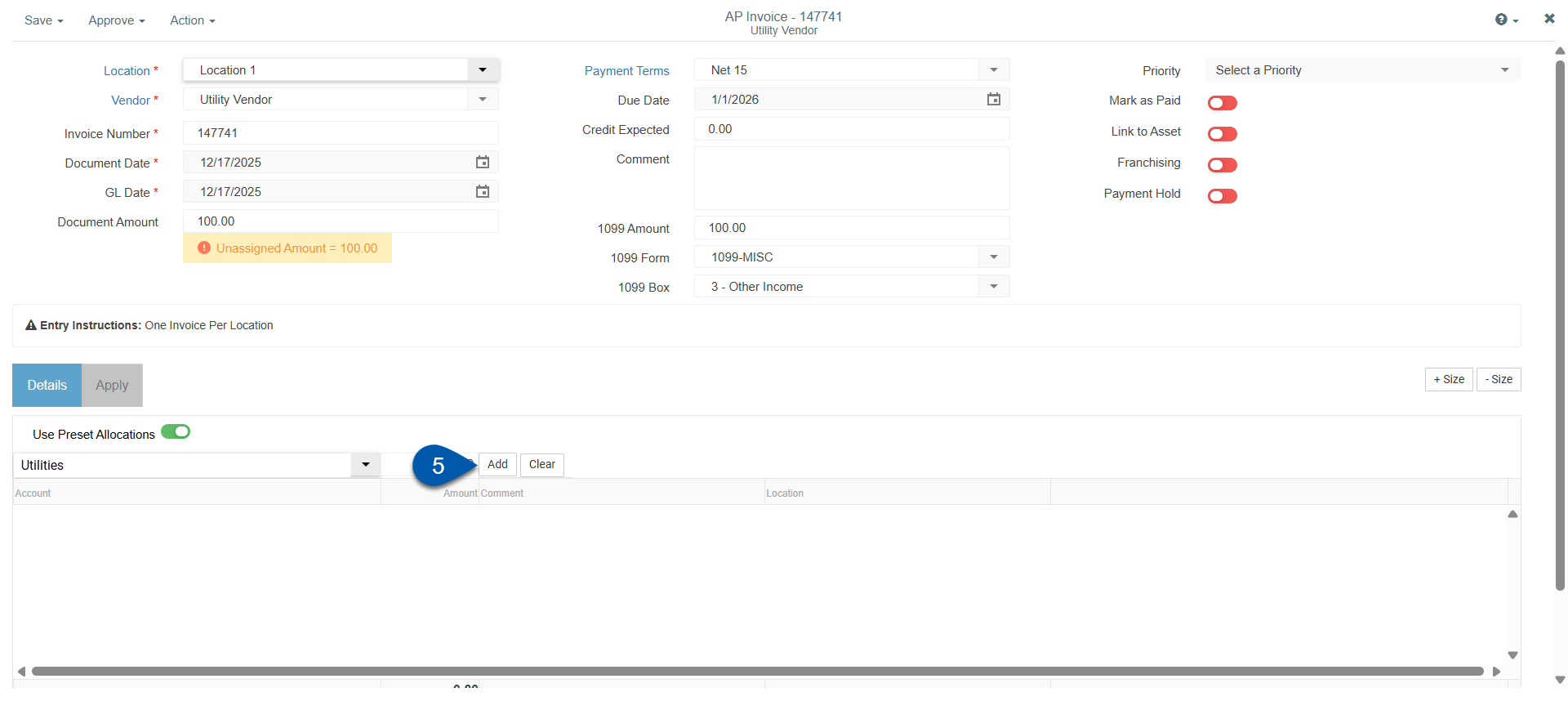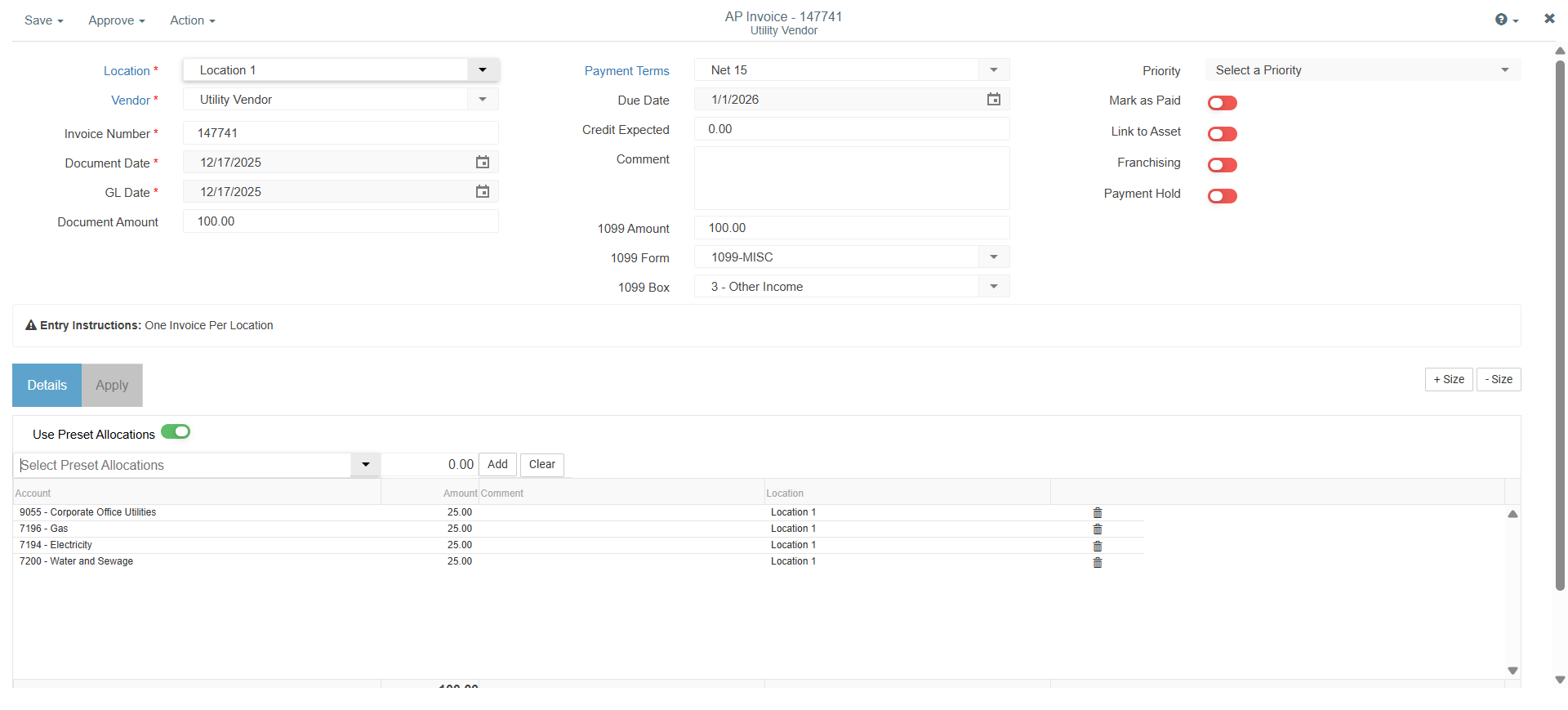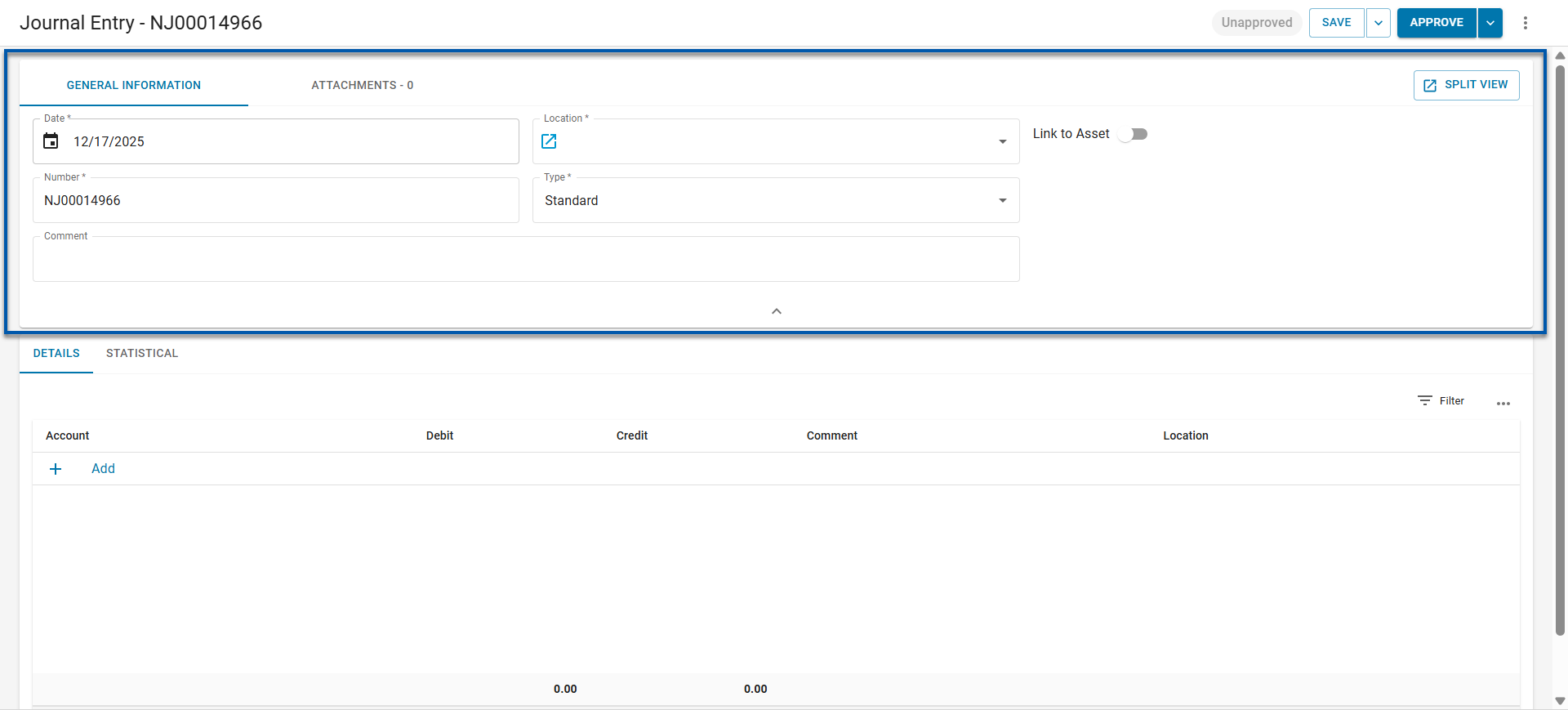Preset allocations distribute a single transaction amount across multiple general ledger (GL) accounts based on predefined percentages. Use this option to reduce manual entry and keep allocations consistent.
When enabled, preset allocations can be used on:
Security
Users must have the following permission to use a preset allocation:
General Ledger → Allocations → Preset Allocation → View Preset Allocations
Prerequisites
Before using a preset allocation, complete the following:
Enable preset allocations for AP Invoices, journal entries, or both.
Use a Preset Allocation on AP Invoices
To use a preset allocation on an AP invoice, follow these steps:
Click steps to expand for additional information and images.
1) Open the desired AP invoice record.
Create a new invoice from the create menu.
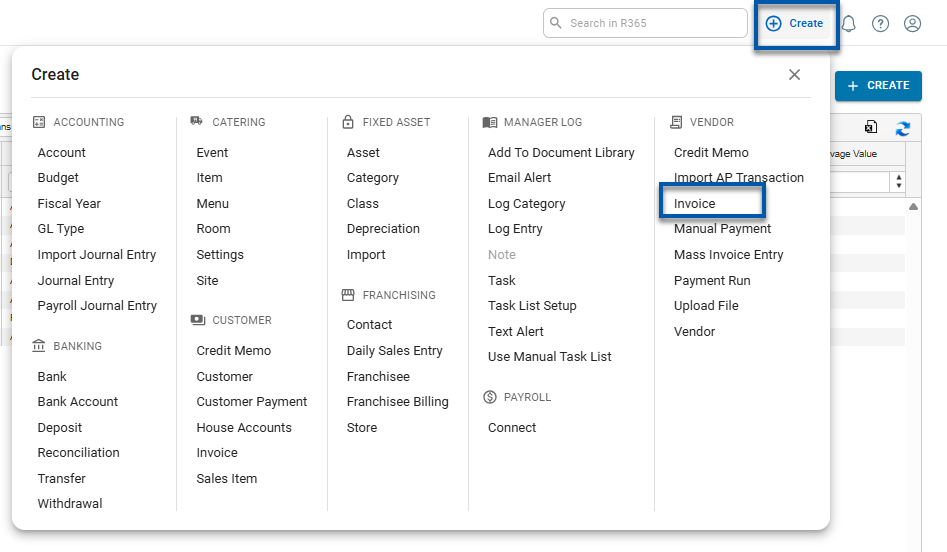
If entering a new invoice, ensure all required fields are complete in the header before proceeding.
Learn more about the fields on the AP Invoice record.
Select an existing invoice from the AP Transactions page.
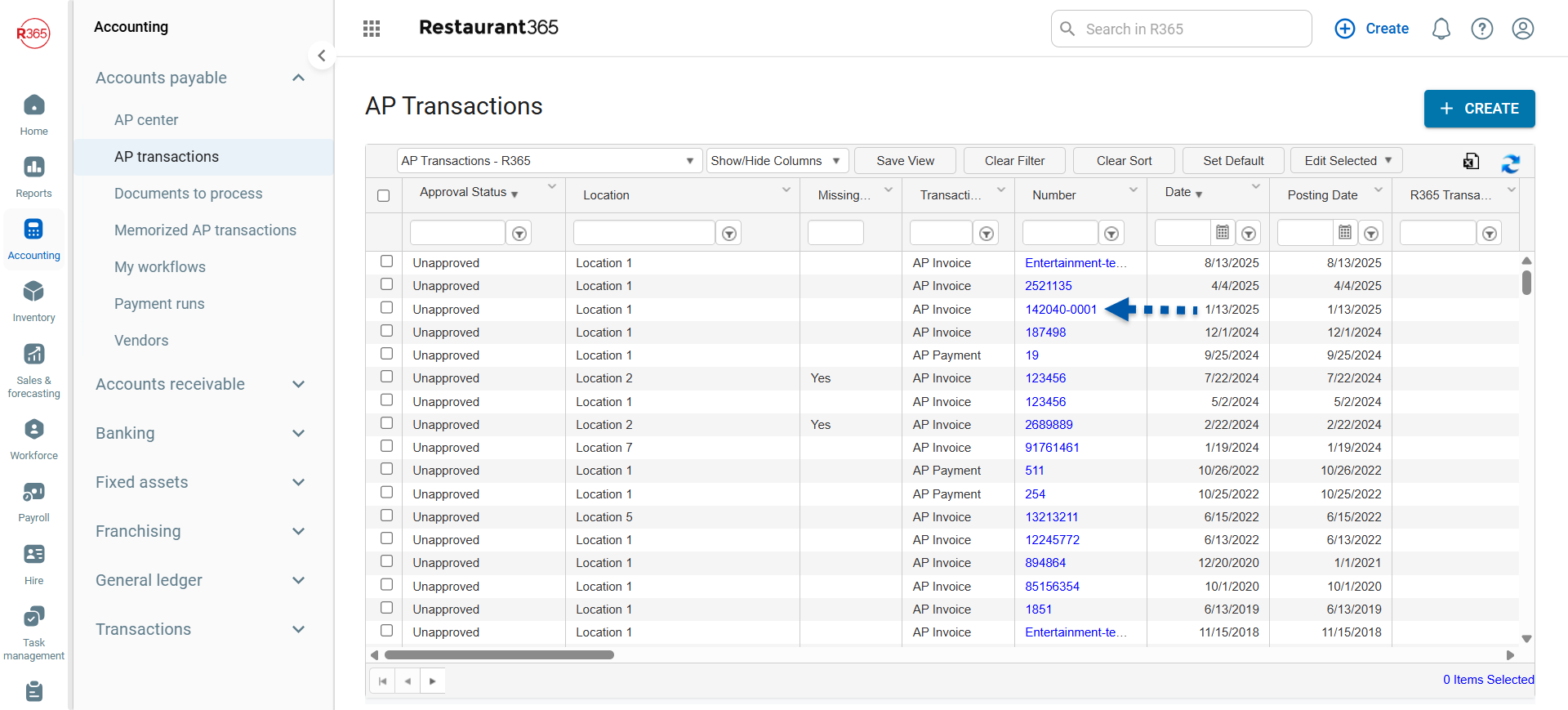
2) Toggle Use Preset Allocations on.
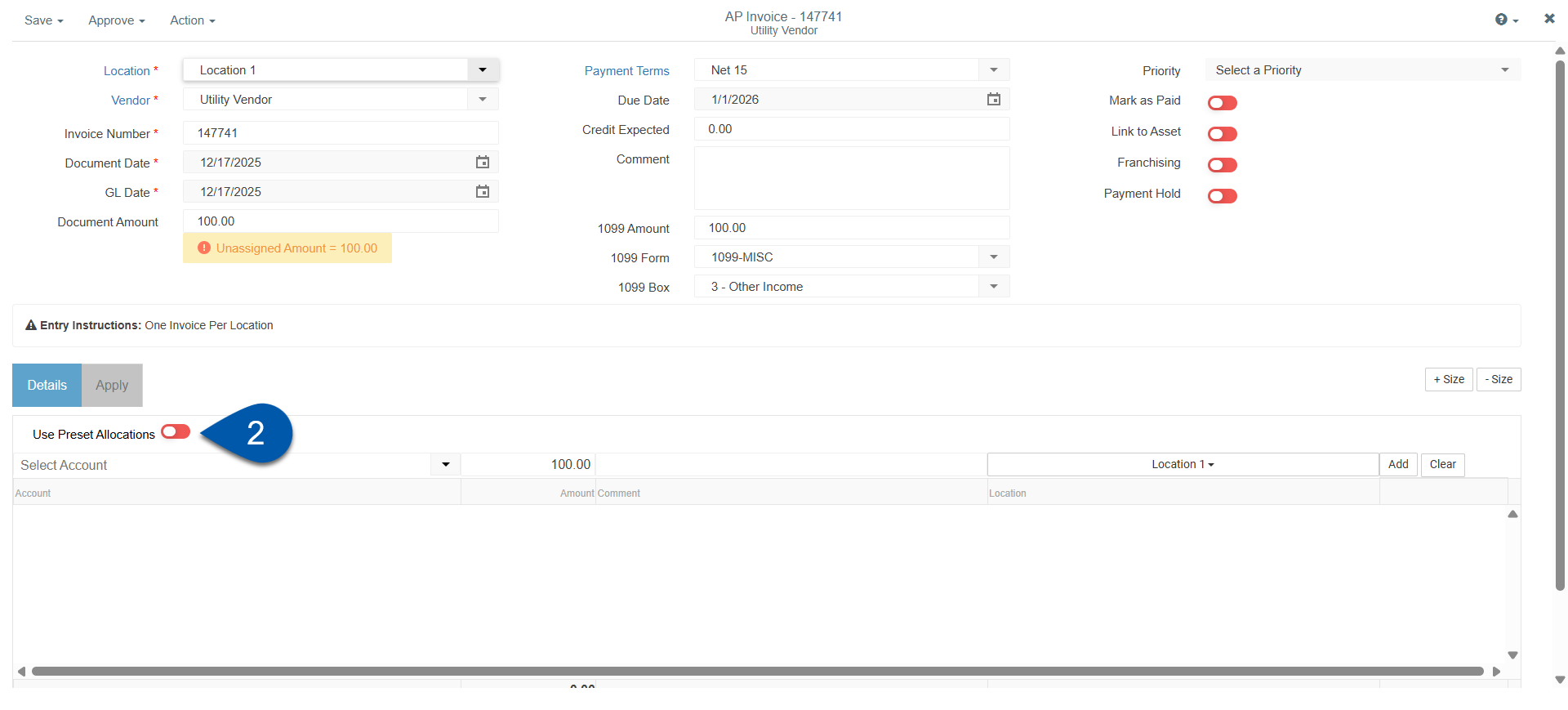
The Details section updates to display preset allocation fields only.
3) Select a preset allocation to apply to the invoice.
Only active Preset Allocations are available in the dropdown.
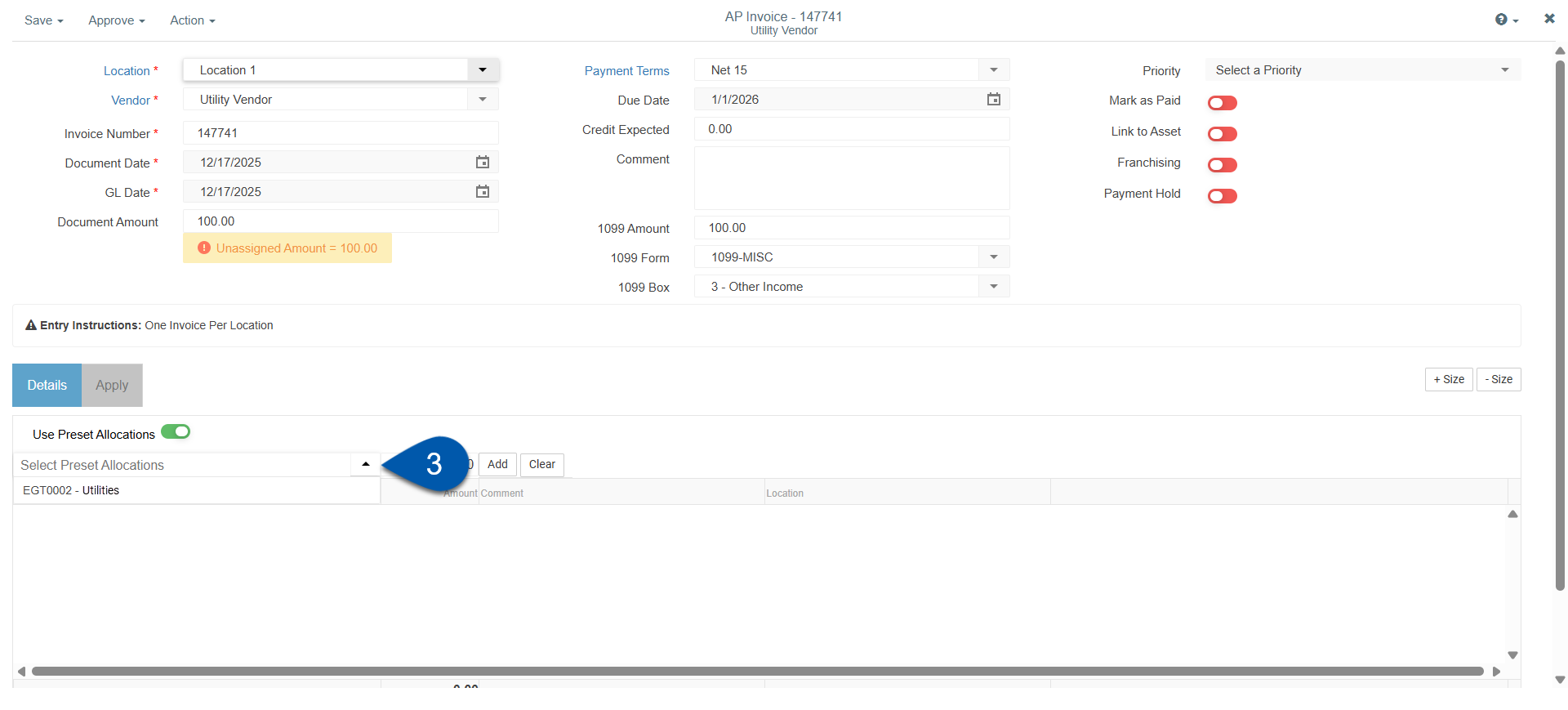
4) Enter the Amount to allocate.
The amount entered will be allocated according to the percentages defined in the preset allocation.
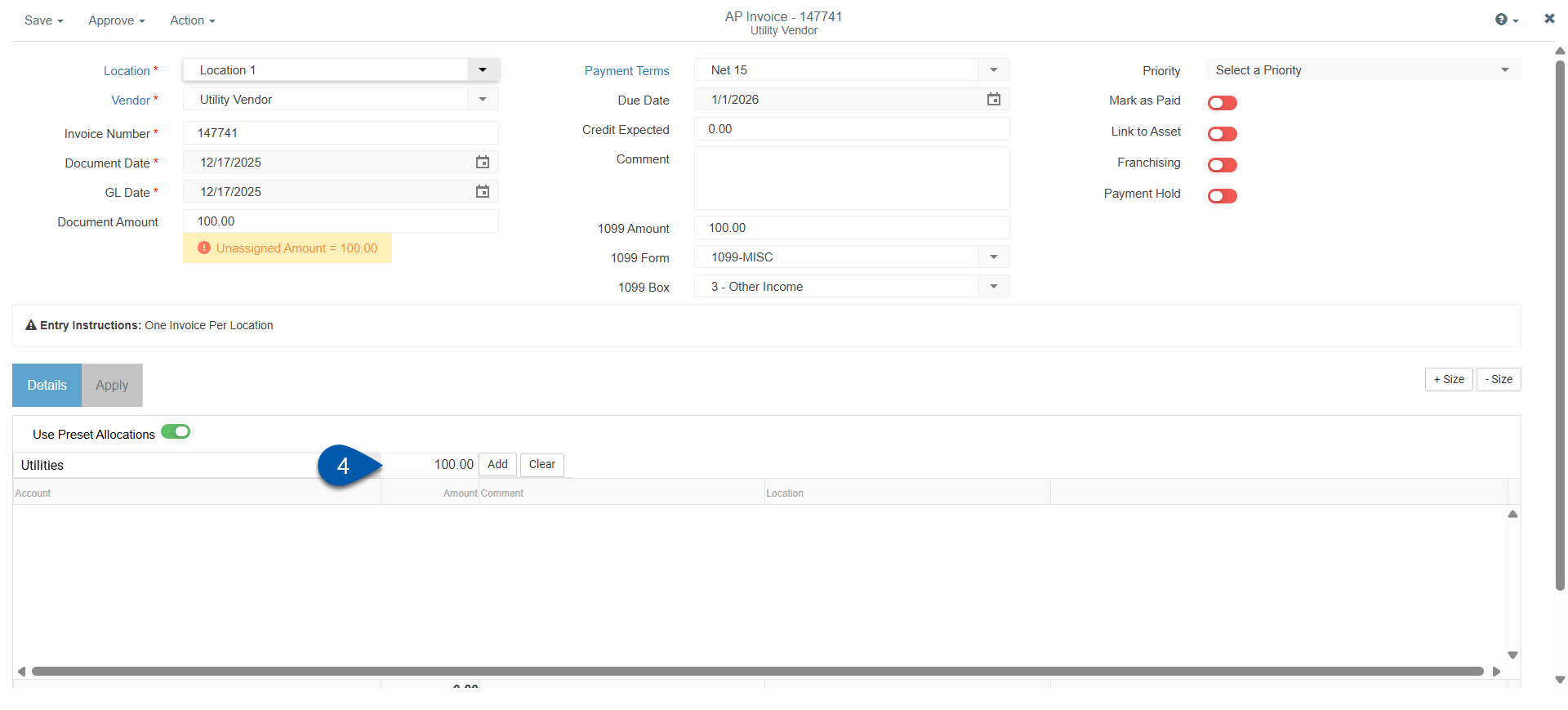
5) Select Add.
6) Save or Approve the invoice.
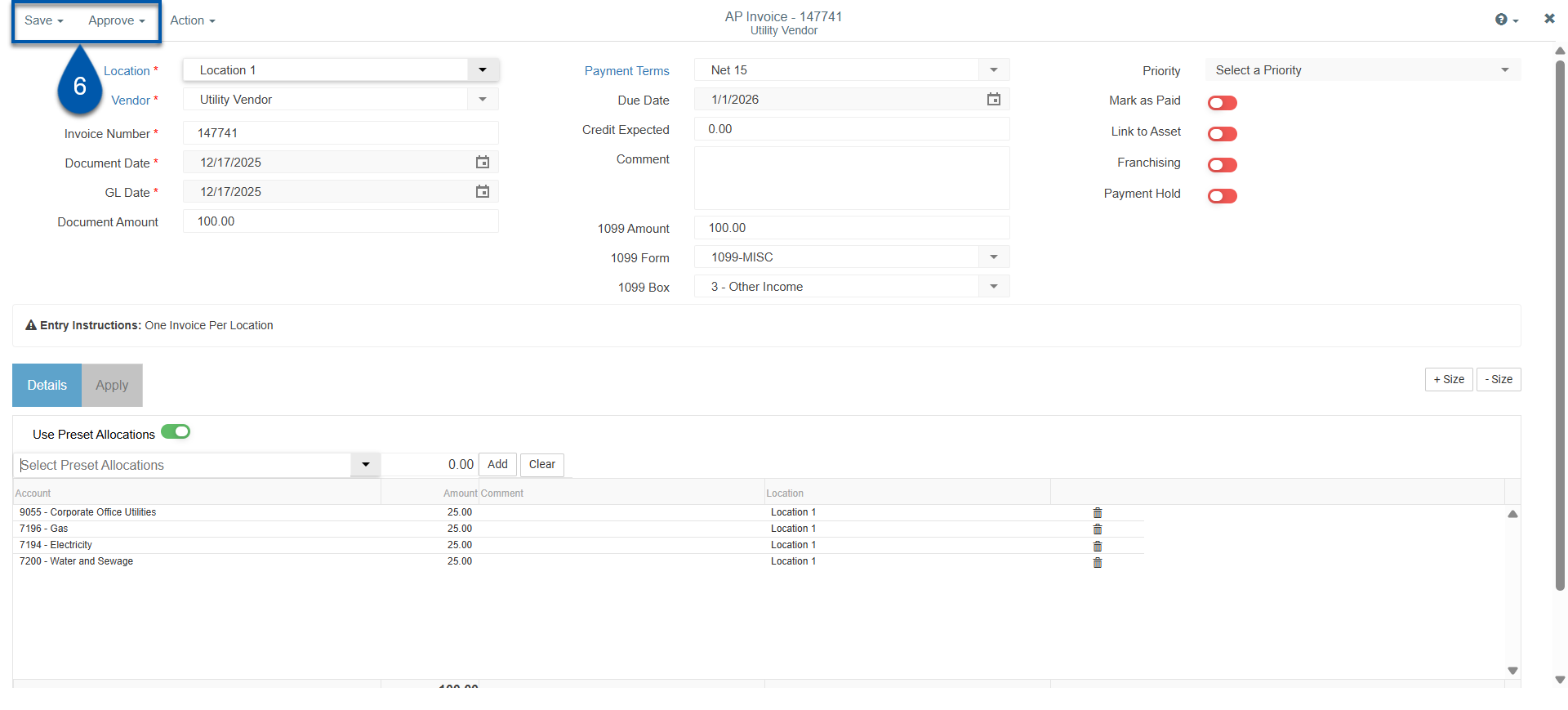
Use a Preset Allocation on Journal Entries
To use a preset allocation on a journal entry, follow these steps:
Click steps to expand for additional information and images.
1) Open the desired journal entry record.
Create a new journal entry from the create menu.
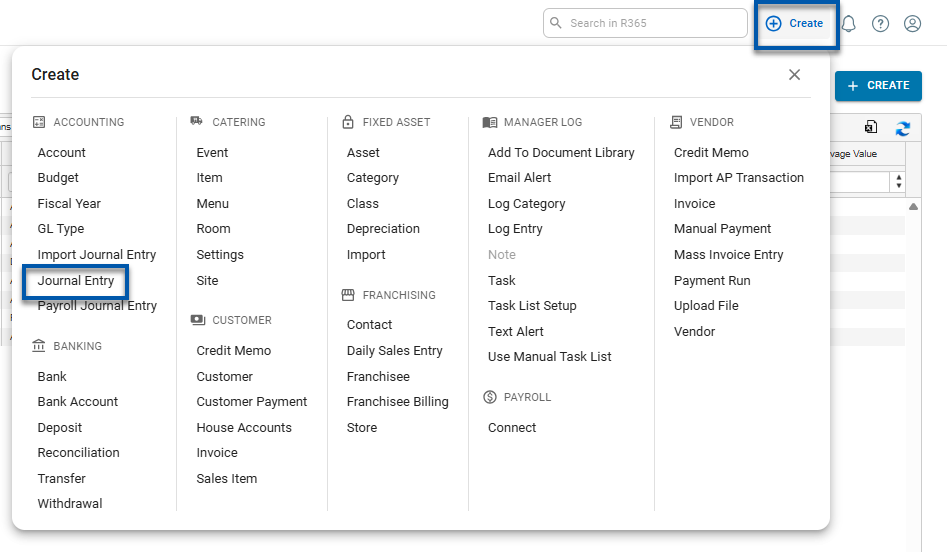
If entering a new journal entry, ensure all required fields are complete in the header before proceeding.
Learn more about the fields on the journal entry record.
Select an existing journal entry from the Journal Entries page.
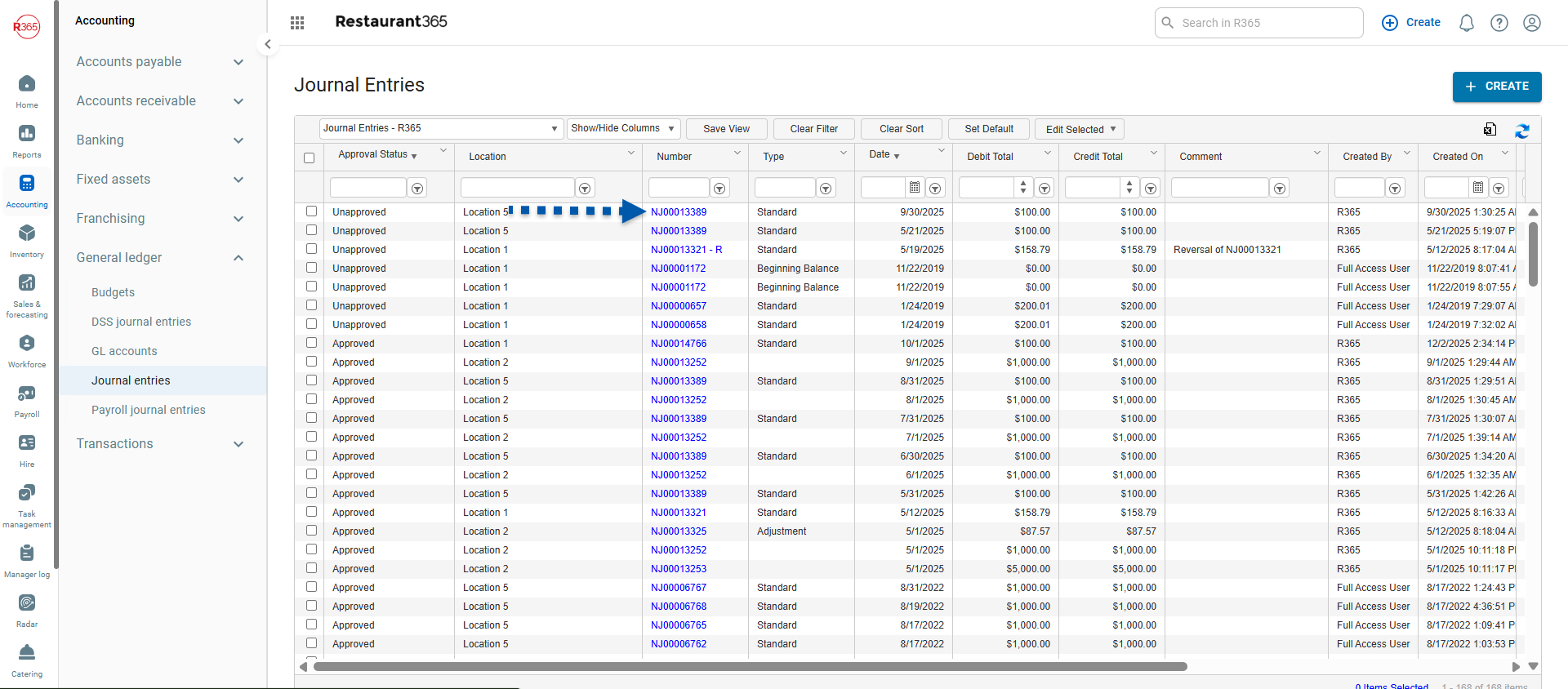
2) Toggle Use Preset Allocations on.
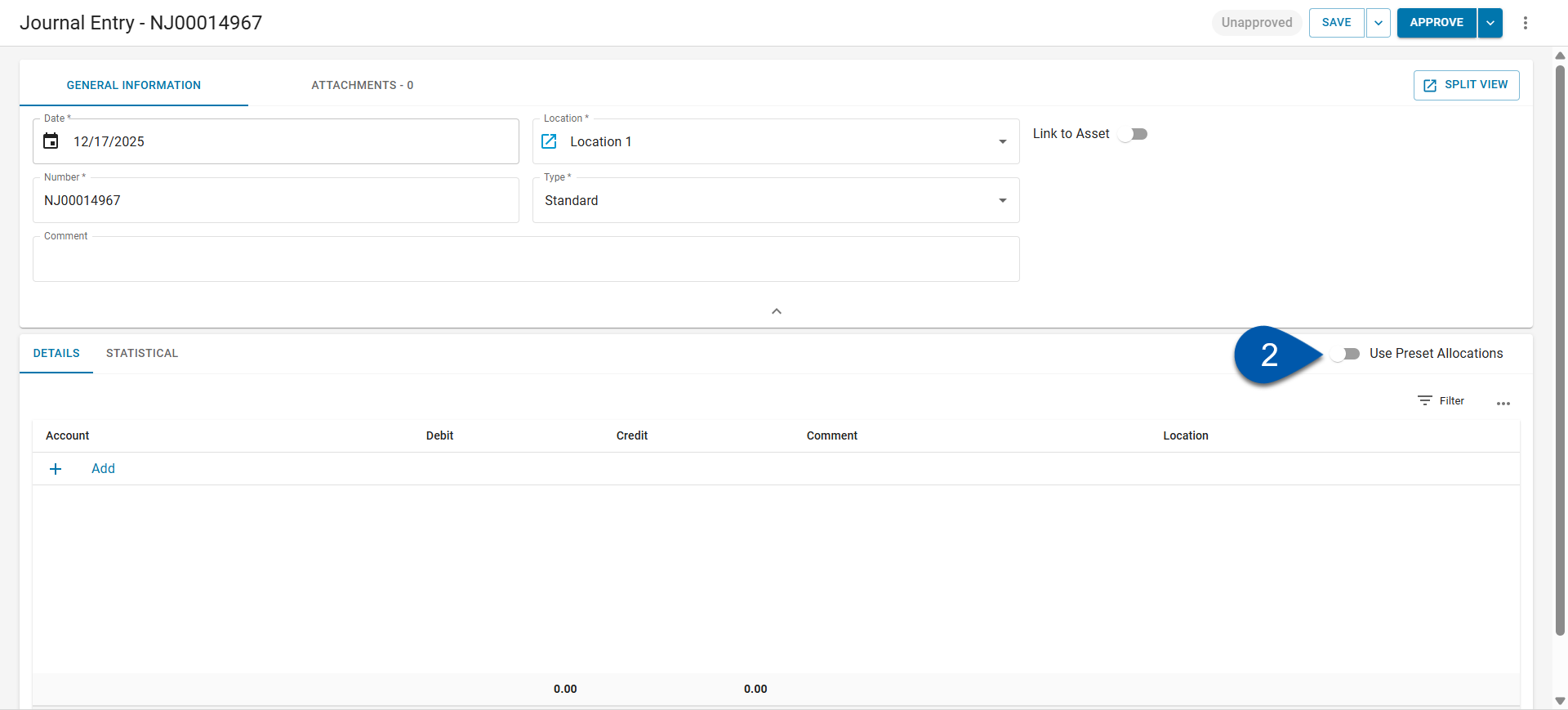
3) Select a preset allocation to apply to the journal entry.
Only active Preset Allocations are available in the dropdown.
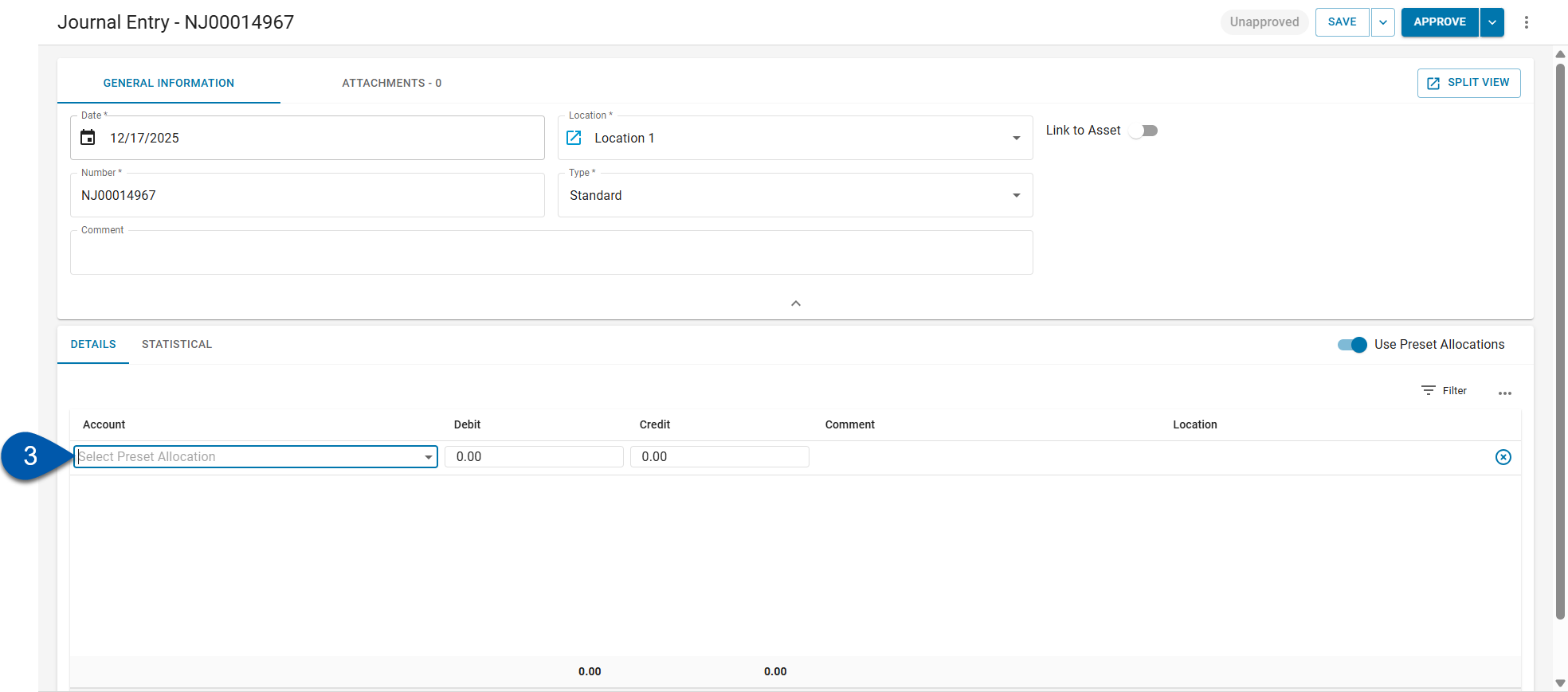
4 Enter the debit or credit amount.
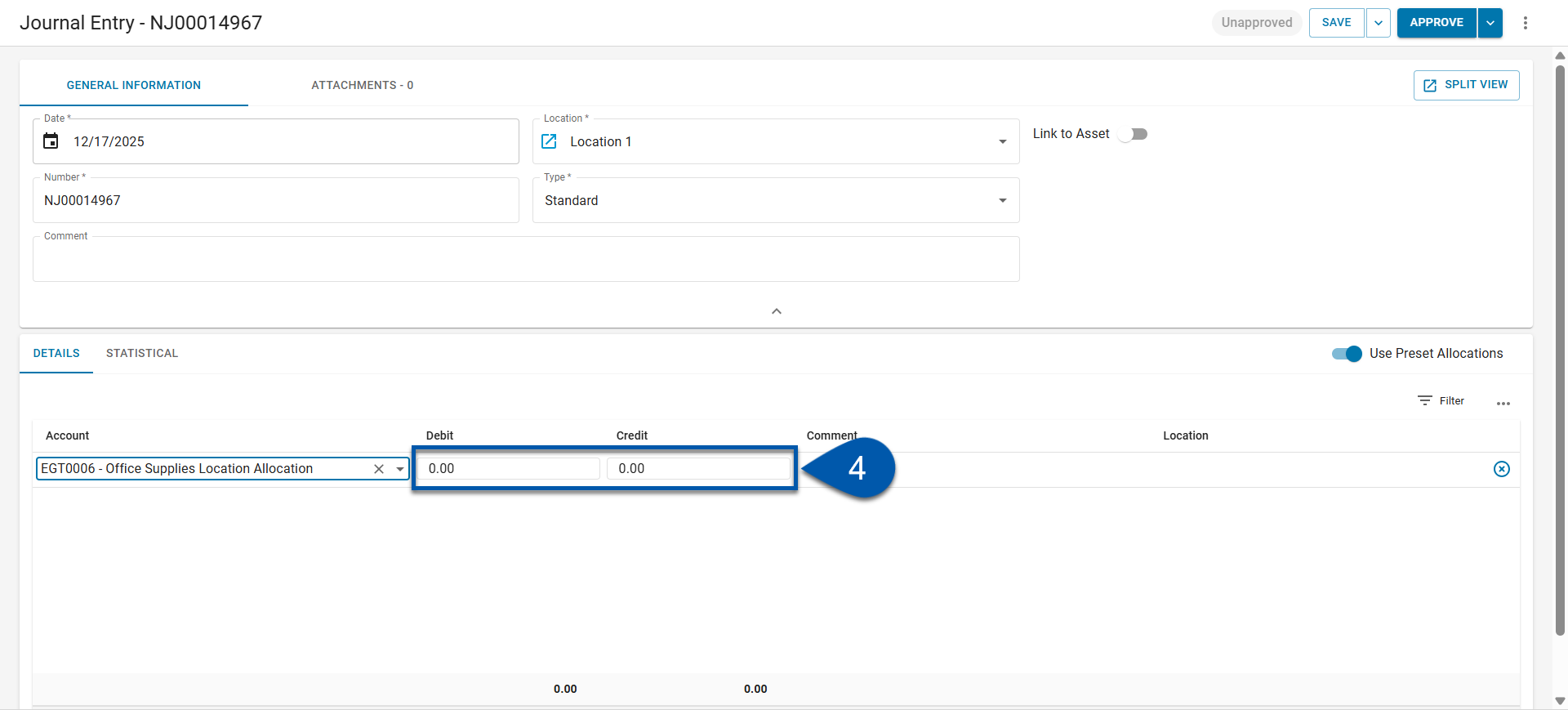
5) Click outside of the text box to refresh the details.
The details will be populated based on the percentages defined in the selected Preset Allocation.
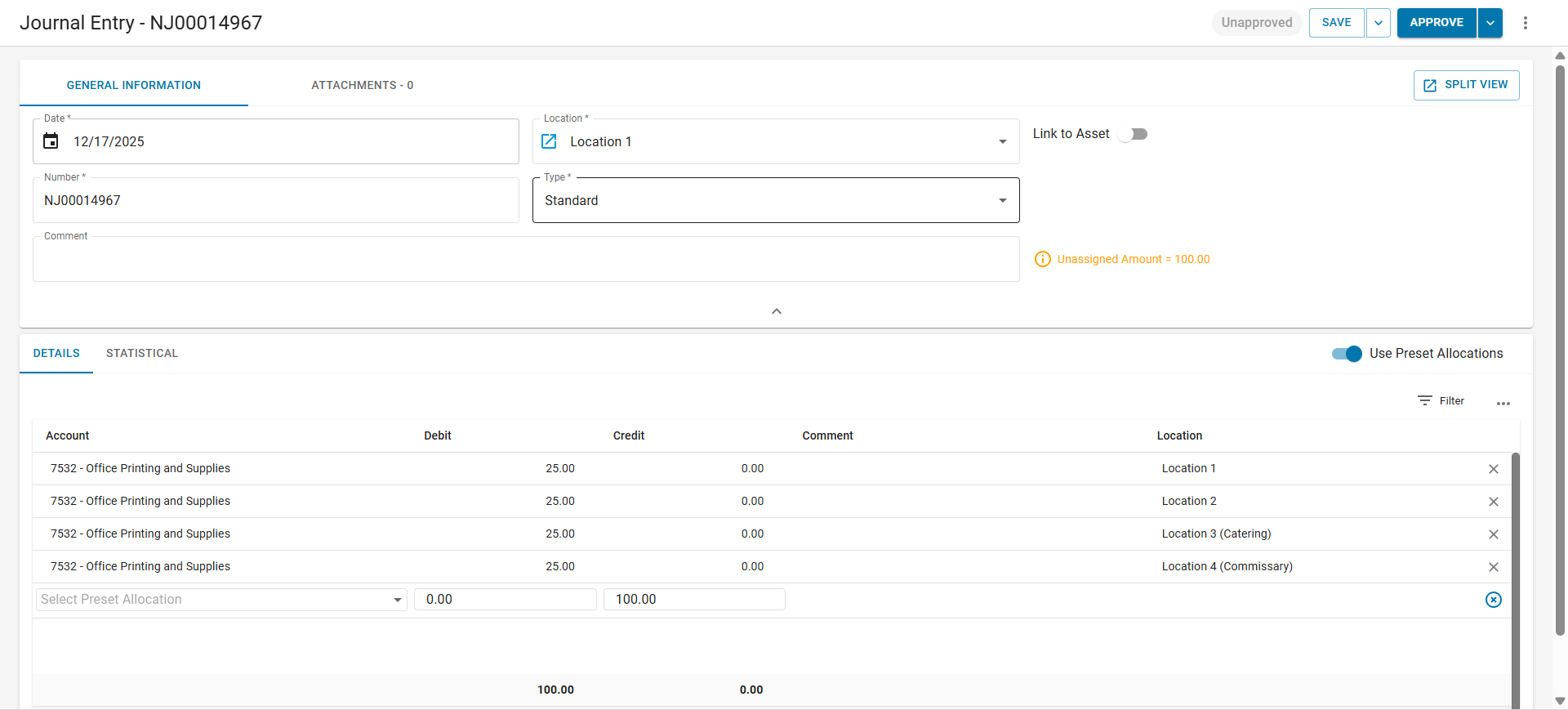
6) Turn Use Preset Allocations off to enter a GL account.
The toggle is blue  when Use Preset Allocations is on and gray
when Use Preset Allocations is on and gray when it is turned off.
when it is turned off.
Skip this step if the offsetting details will be entered with a preset allocation.
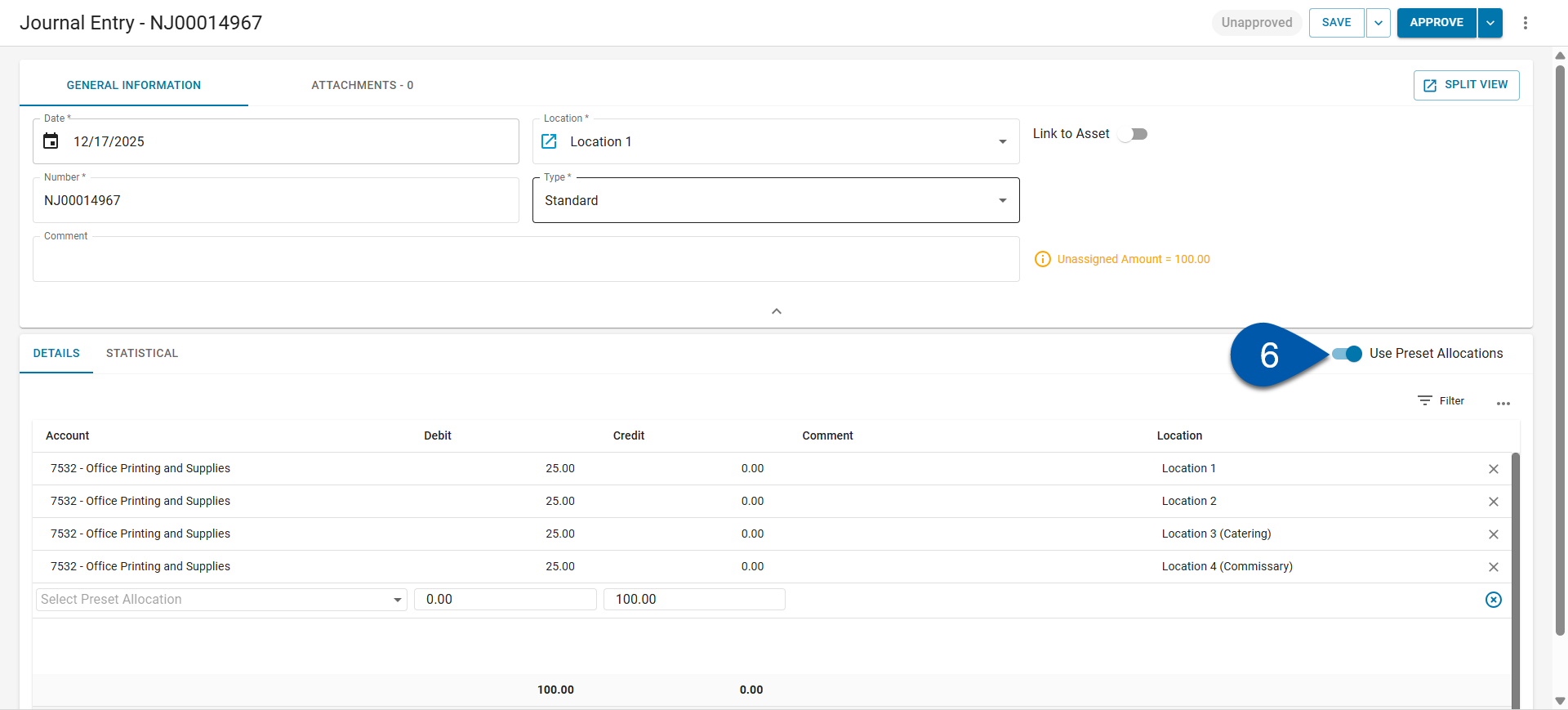
7) Select the GL account for the offsetting detail line.
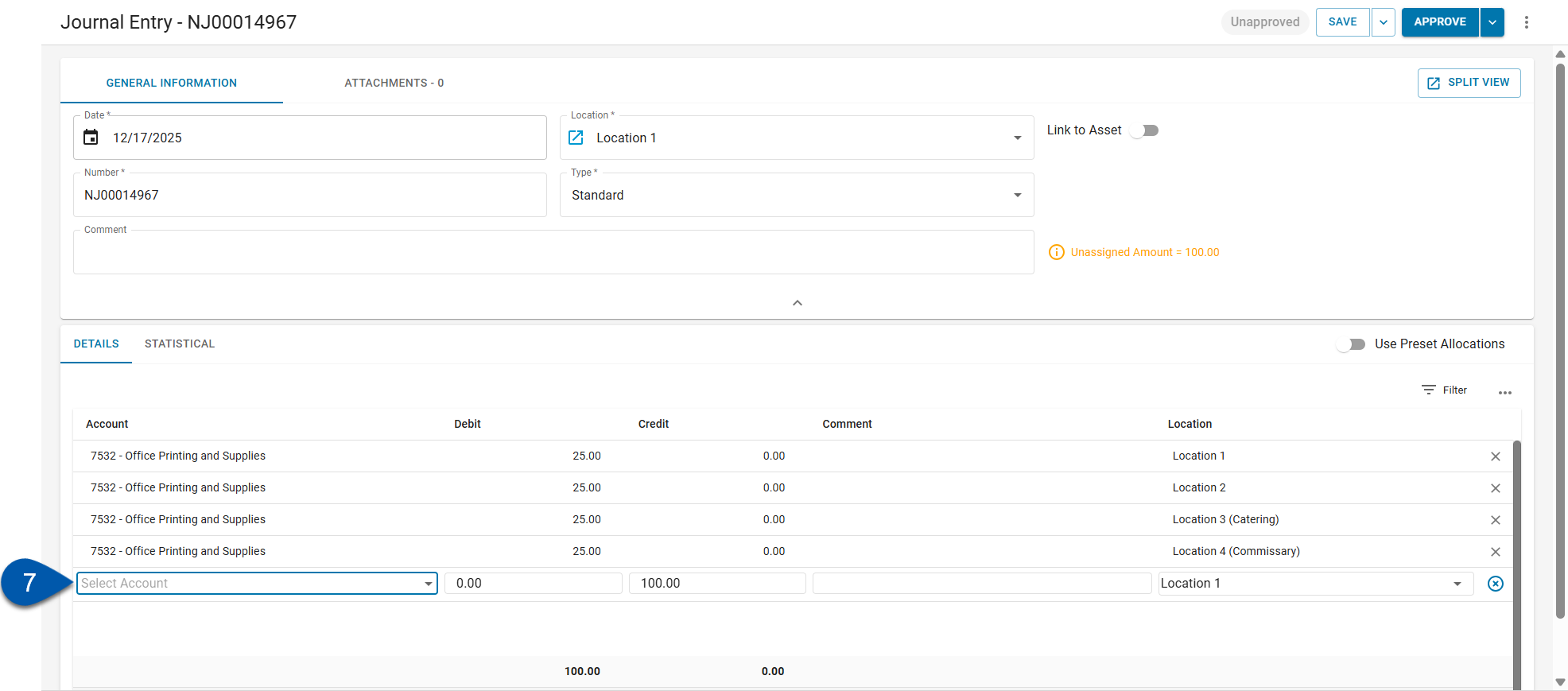
8) Save or approve the journal entry.