The Payments Created Report allows the user to view all of the Payments, both checks and ACHs, made in a specified check run. This information provides a good reference point to review the Payments made and the invoice details associated with those payments.
Navigation
The My Reports search bar can be used to search R365's entire catalog of reports.
- Open the Reports app.
- Navigate to My Reports.
- Enter all or part of the report name in the search bar.
- The Results tab will open with the list of search results.
- From beneath the report name, click Run to run the report with the selected report view.
-OR-
Click Customize to adjust the report parameters and run the report.

Report Parameters
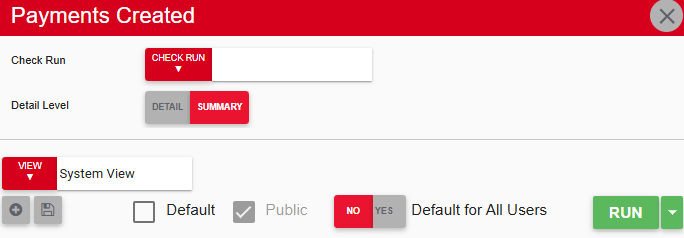
Field/Column | Description |
|---|---|
Check Run | A listing of all check runs. |
Detail Level | 'Summary' provides just the vendor name, amount, and payment number while 'Detail' goes into further depth by providing more details about the invoices associated with those payments. |
Run Button | Runs the report. Users can also send, export, or print the report directly from this button by clicking the down arrow portion and selecting the desired action. |
Report Details
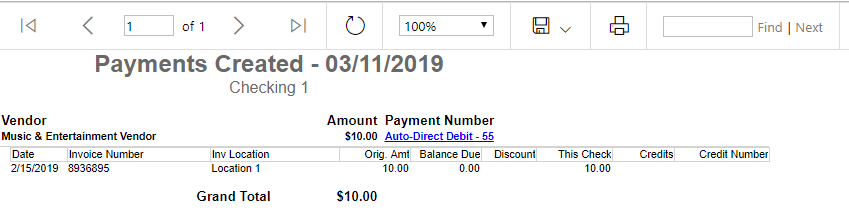
Field/Column | Description |
|---|---|
Date | The date of the invoice. |
Invoice Number | The identifying number marked on the invoice. |
Inv Location | The location that paid the invoice. |
Orig. Amt | The original amount on the invoice. |
Balance Due | The amount that is due. |
Discount | Any discounts included in this payment. |
This Check | The amount written on the check used to pay this invoice. |
Credits | Any existing credits applied from prior AP Credit Memos. |
Credit Number | The Credit Memo number from applying credits. |
Grand Total | The total amount used to pay this invoice. |
Email, Export, or Print the Report
This report can be emailed, exported, or printed in custom formatting directly from the reporting window. Learn more about how to send, export, or print this report.
