The Net Sales by Daypart Report breaks down the Net Sales by Item Categories and the day parts set for a Location. This report helps in scheduling by showing the highest and lowest peaks during the day.
Navigation
The My Reports search bar can be used to search R365's entire catalog of reports.
- Open the Reports app.
- Navigate to My Reports.
- Enter all or part of the report name in the search bar.
- The Results tab will open with the list of search results.
- From beneath the report name, click Run to run the report with the selected report view.
-OR-
Click Customize to adjust the report parameters and run the report.

Report Parameters
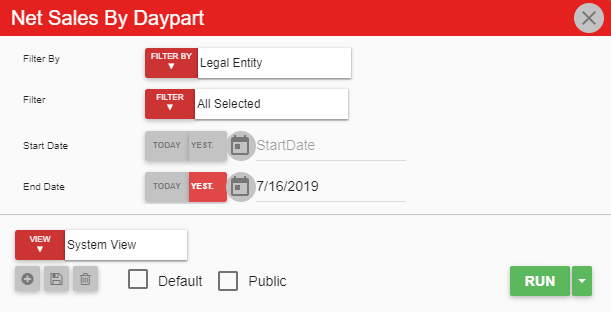
Field | Description |
|---|---|
Filter By | A listing of all location categories. |
Filter | A listing of all locations associated with the selected location category. |
Start Date | The beginning date for the report. |
End Date | The end date for the report. |
Run Button | Runs the report. Users can also send, export, or print the report directly from this button by clicking the down arrow portion and selecting the desired action. |
Click here to learn more about Report Views and their added functionality.
Report Columns
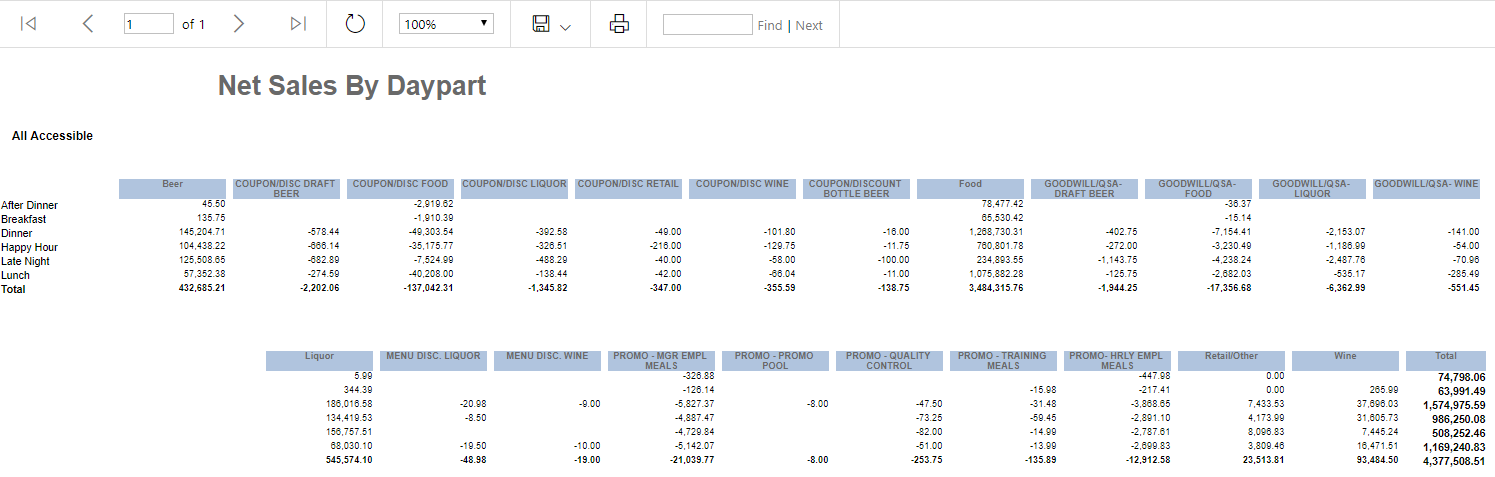
Field | Description |
|---|---|
Daypart | The day parts of the selected location(s). |
Menu Item Category Columns | Each column breaks down the net sales by the menu item categories to see which day parts provided the most sales for those categories. |
Total | This column totals all of the item category amounts by day part. |
Email, Export, or Print the Report
This report can be emailed, exported, or printed in custom formatting directly from the reporting window. Learn more about how to send, export, or print this report.
