The Profile screen provides access to personal account information and location settings.
From this page, users can:
View their profile details
Update contact information
Switch between locations
Configure Bluetooth devices
Select language
Change notification settings
Change the pinned tool
Update paperless tax documents preference
Log out of the mobile app
View terms and conditions
Security
All users can access their Profile screen.
Navigation
Navigation Menu
Select More from the bottom tab bar.
Select View Profile.
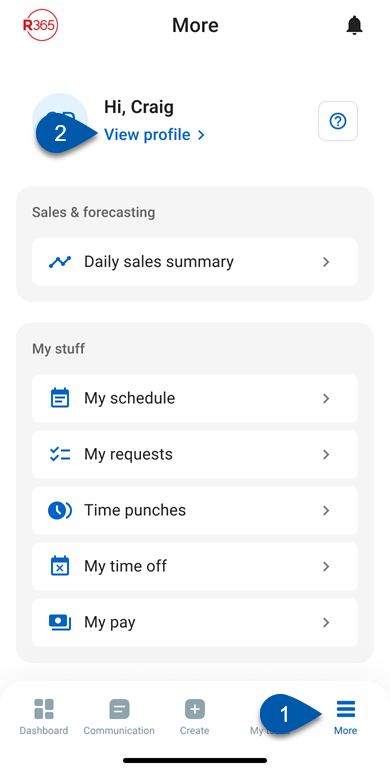
Profile Screen Buttons and Fields
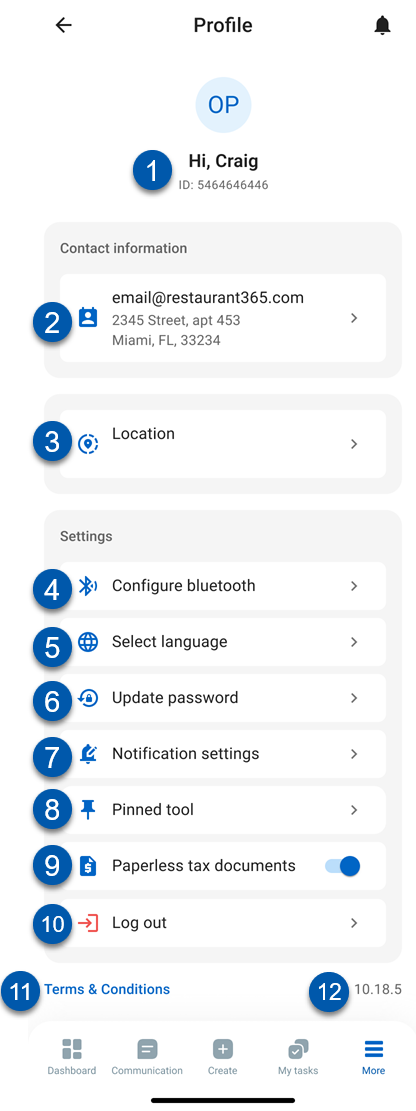
Button/Field | Description | |
|---|---|---|
1 | User Info | Displays the user’s profile picture (or initials), name, and system ID. |
2 | Contact Information | Shows the user’s email address and physical address. Select to edit contact details. |
3 | Location | Current location that data is displayed for. For users with multiple locations, tap to switch the active location. |
4 | Configure Bluetooth | Opens settings for managing Bluetooth devices such as barcode scanners. |
5 | Select Language | Opens language selection for the mobile app interface. |
6 | Update Password | Opens the form to update the user’s R365 login password.
|
7 | Notification Settings | Opens the Notification Configuration screen for push and in-app notification preferences. |
8 | Pinned Tool | Opens the Edit pinned tool screen to select or reset the tool displayed in the tab bar’s pinned tool slot. |
9 | Paperless Tax Documents | Indicates if the user has opted in or out of receiving tax documents electronically.
|
10 | Log Out | Ends the user’s current session and returns to the login screen. |
11 | Terms & Conditions | Opens the R365 Terms & Conditions page. |
12 | App Version Number | Displays the version number of the currently installed R365 Mobile app. |