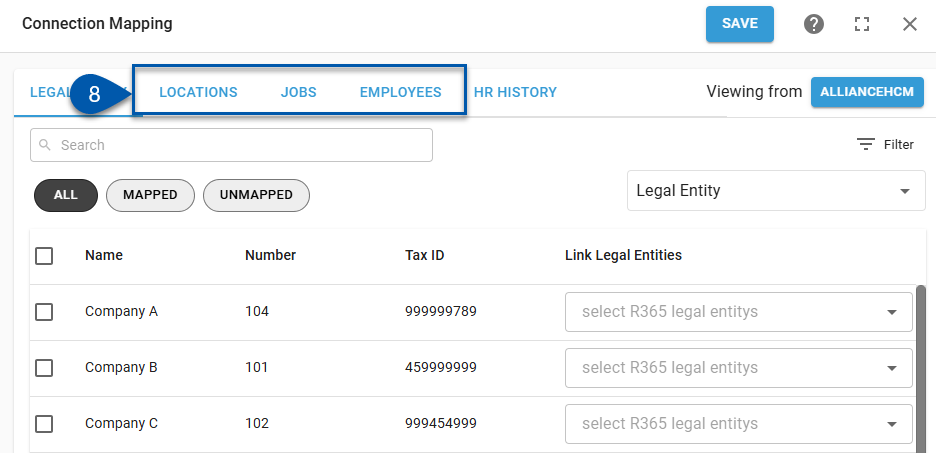Legal entity mapping establishes the foundation for connecting locations, jobs, and employees between R365 and an HCM system. Only mapped records will sync across systems.
For AllianceHCM, legal entities are mapped in coordination with cost centers. Each legal entity must be linked in R365, and its cost centers defined for locations and jobs. This mapping must be completed before moving on to locations, jobs, or employees, since it controls how data flows across those screens.
For UKG, companies are mapped directly to R365 legal entities. This provides the base for downstream mapping of locations, jobs, and employees. Not every UKG company or R365 legal entity must be mapped, but only mapped records will sync.
Workday and Netchex HR Employee Management integrations do not require legal entity mapping.
Security
Only users with the following permission can map legal entities for an HR Employee Management integration:
Administration → Integrations → 3rd Party HR Admin
Map An Unmapped HR System Legal Entity
Follow these steps to map an unmapped HR system location:
Click steps to expand for additional information and images.
1) Navigate to the Integration Connection page.
Navigate to the Integrations page.
Select the desired integration.
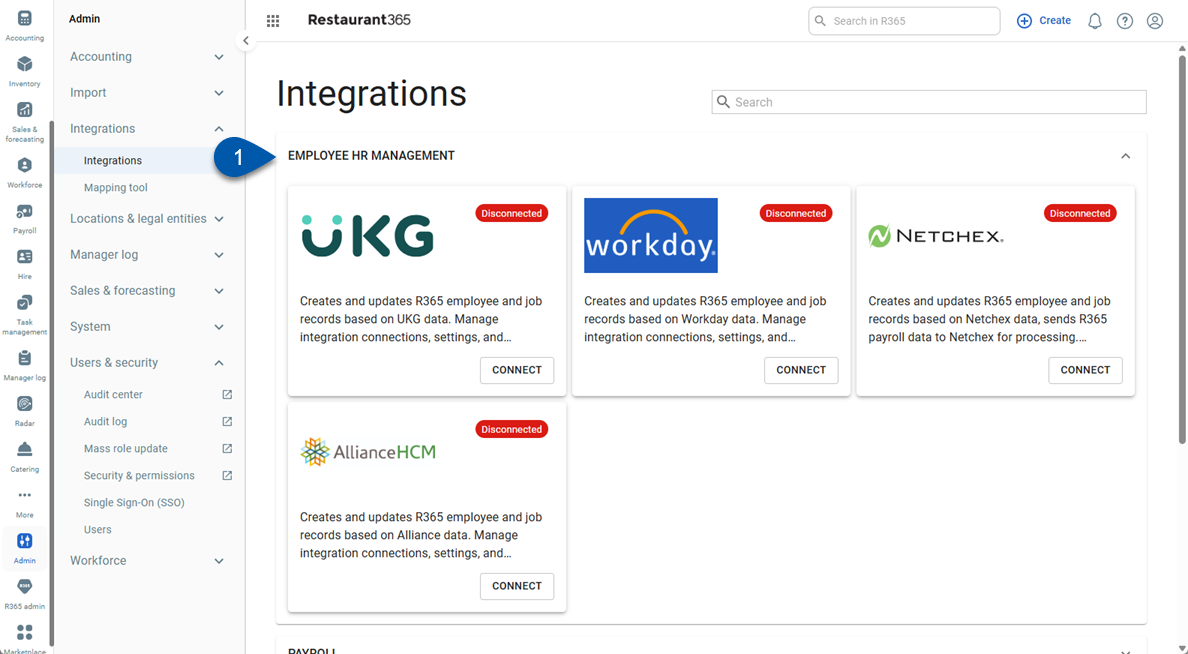
2) Click Edit Account Mapping to open the Integration Mapping page.
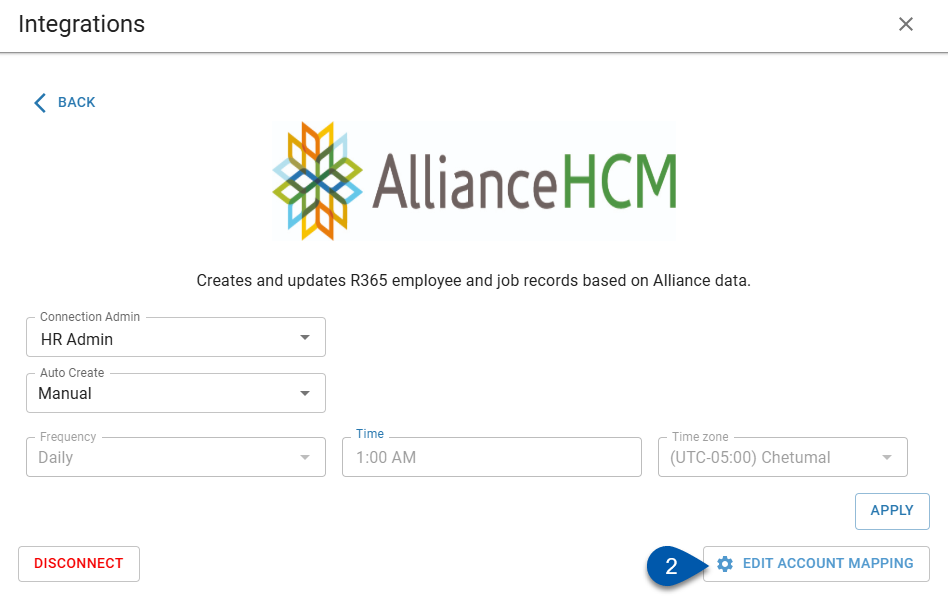
3) Confirm that legal entities/companies from the HR system are displayed. If not, click ‘R365’ in the upper right corner to switch the view.
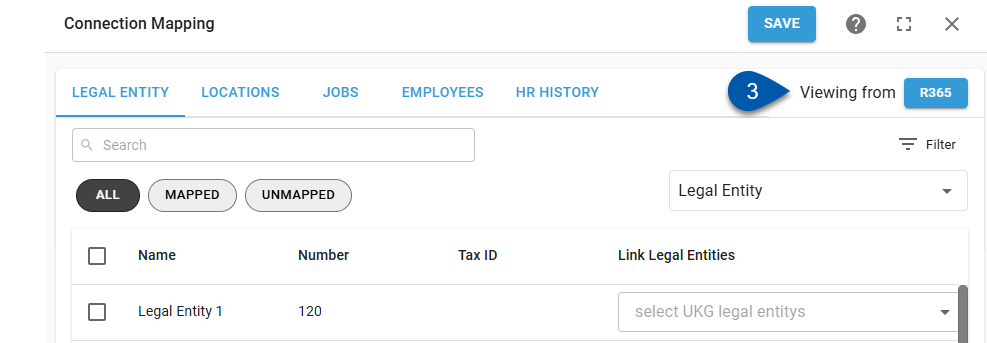
4) Select the Legal Entity tab.
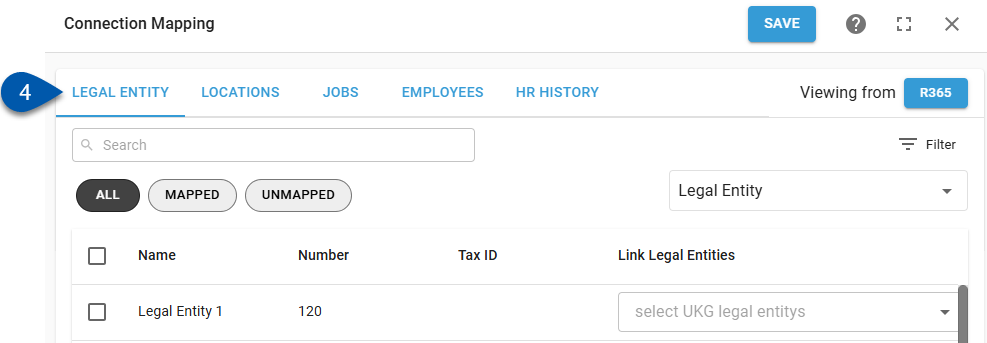
5) Click the Unmapped filter to display unmapped legal entities/companies.
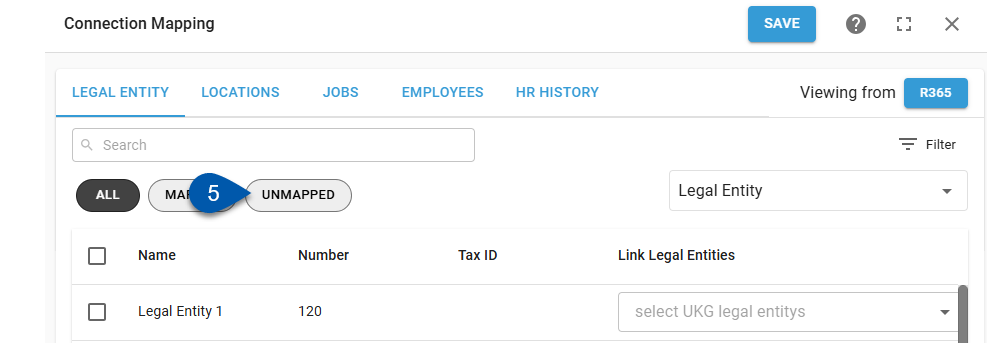
6) For AllianceHCM integrations, set the Alliance cost code associated with locations for the legal entity/company.
Alliance provides five ‘cost centers’ (CC1–CC5) that each company can configure in different ways. The fields are flexible and may be used for a variety of purposes, depending on your organization’s setup. To complete the integration in R365, it is necessary to identify which cost center is used for locations.
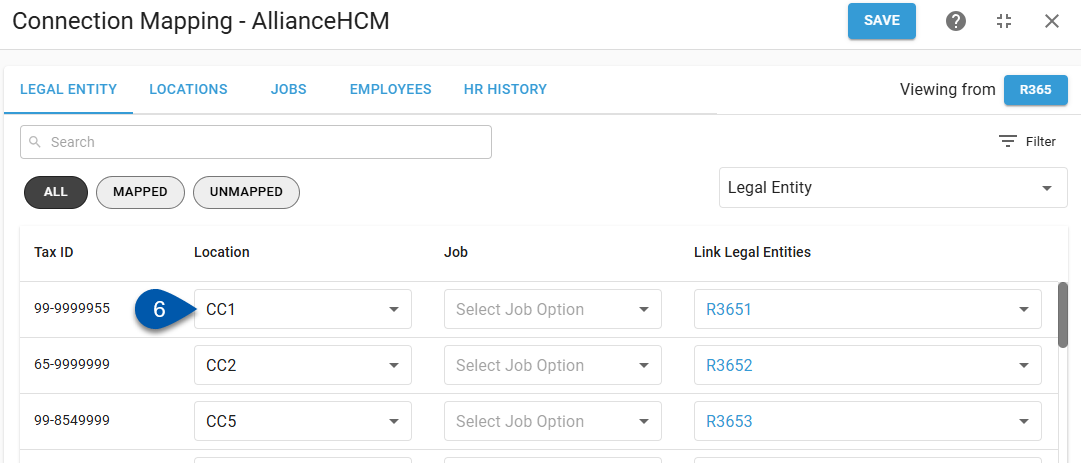
7) For AllianceHCM integrations, set the Alliance cost code associated with jobs for the legal entity/company.
Alliance provides five ‘cost centers’ (CC1–CC5) that each company can configure in different ways. The fields are flexible and may be used for a variety of purposes, depending on your organization’s setup. To complete the integration in R365, it is necessary to identify which cost center is used for jobs.

8) Open the Link Legal Entity dropdown menu. Available R365 legal entities will be listed.
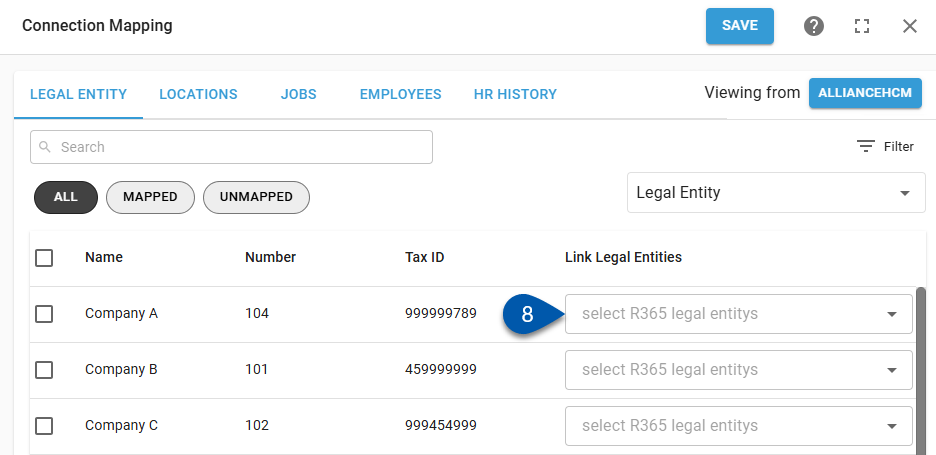
9) Select the desired R365 legal entity.
Each HR system legal entity/company can be mapped to multiple R365 legal entities. Only legal entities that the user has access to will be listed.
10) Click Save.
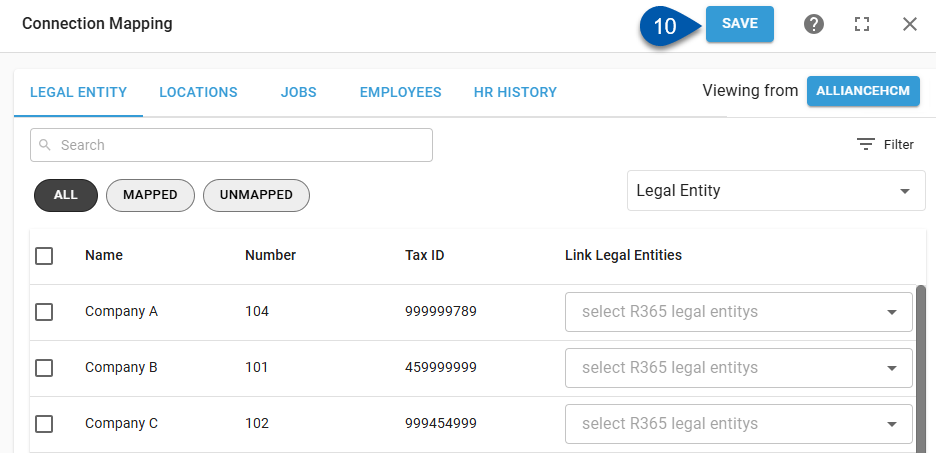
Change Legal Entity Mapping
Location, Job, and employee mapping is tied to location mapping. Changing a mapped legal entity will clear existing location, job, and employee mapping.
Follow these steps to change the mapping for an HR system legal entity/company:
Click steps to expand for additional information and images.
1) Navigate to the Integration Connection page.
Navigate to the Integrations page.
Select the desired integration.
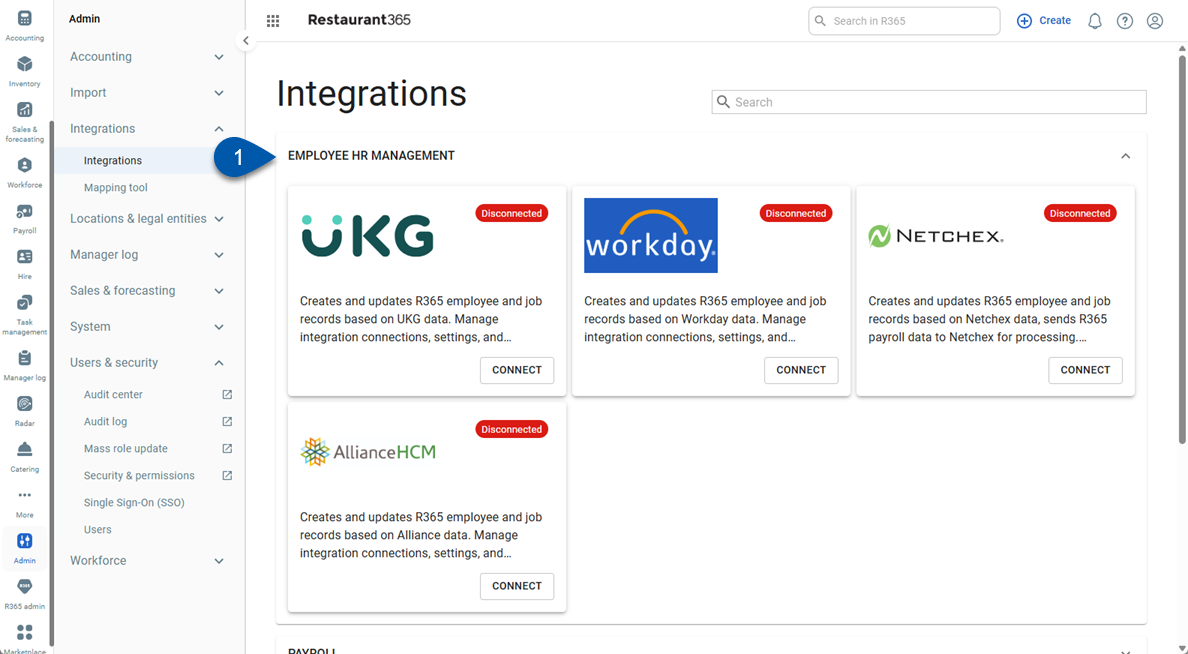
2) Click Edit Account Mapping to open the Integration Mapping page.
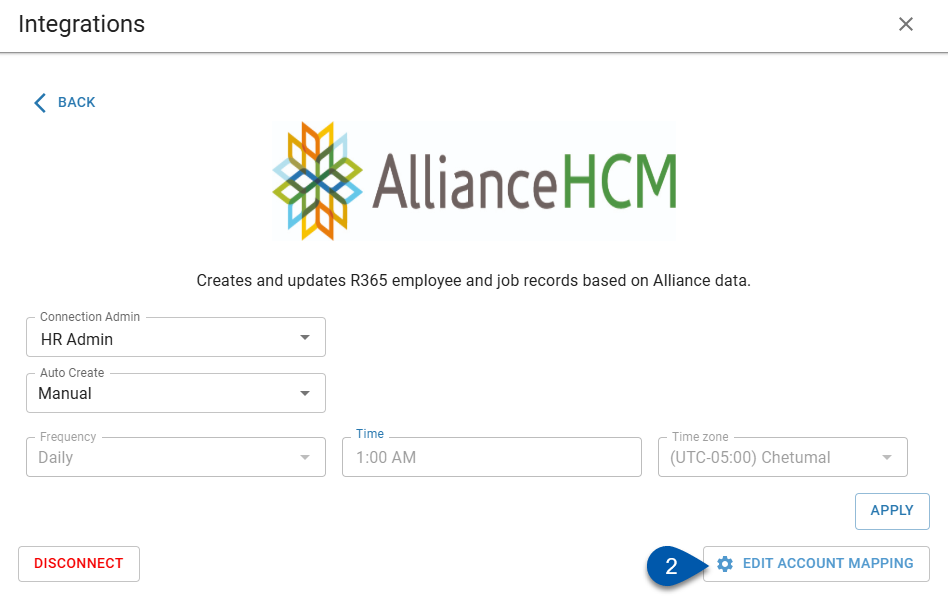
3) Confirm that legal entities/companies from the HR system are displayed. If not, click ‘R365’ in the upper right corner to switch the view.
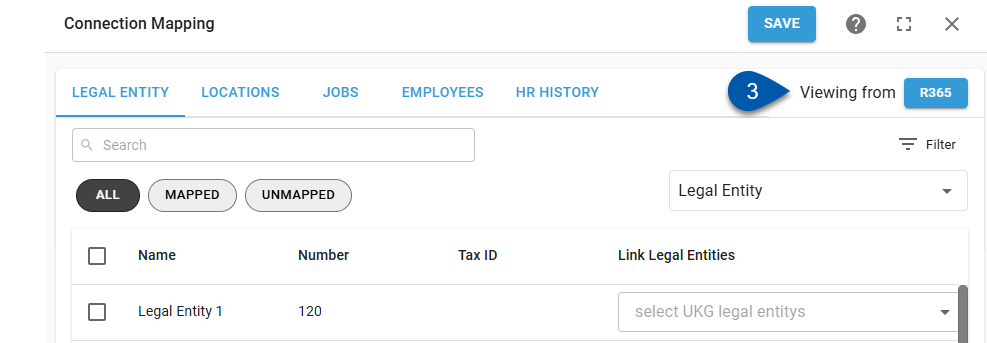
4) Select the Legal Entity tab.
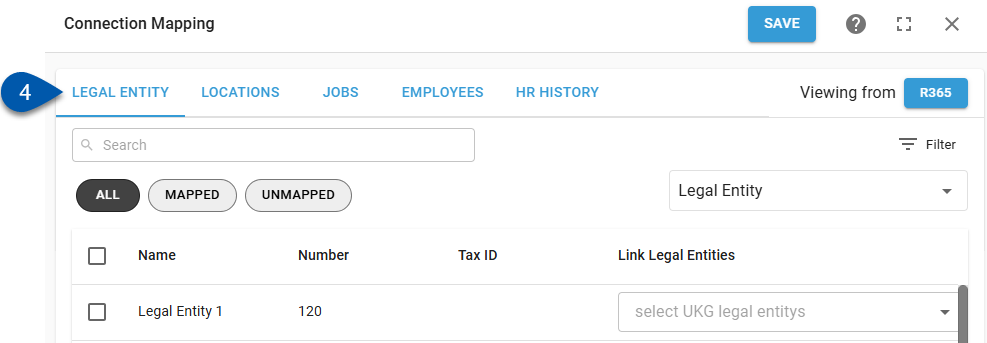
5) Locate the desired legal entity/company, then click the linked legal entity.
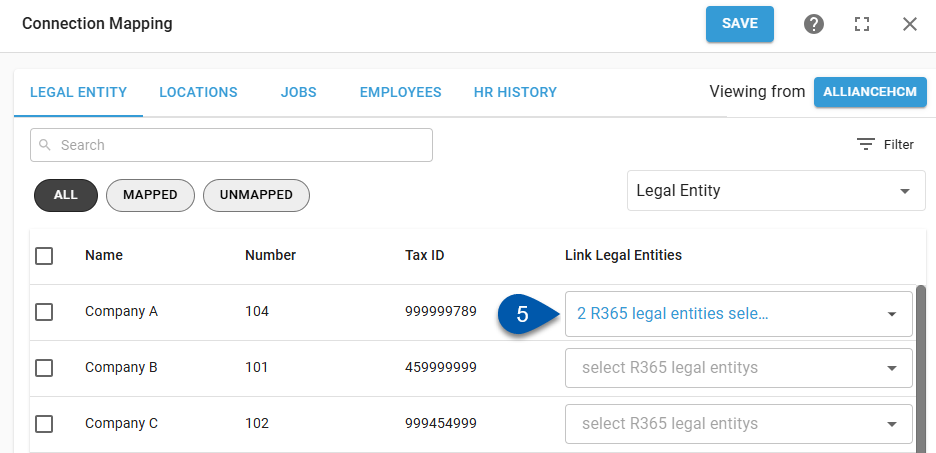
6) Select the desired R365 legal entity.
Each HR system legal entity/company can be mapped to multiple R365 legal entities. Only legal entities that the user has access to will be listed.
Uncheck all legal entities or click the X button in the dropdown menu to clear the mapping completely.
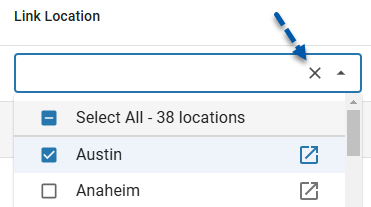
7) Click Save.
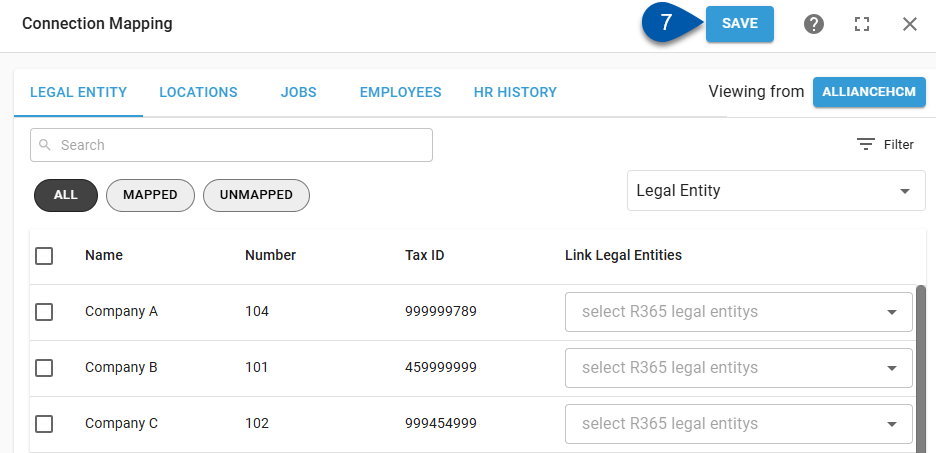
8) Review and update location, job, and employee mapping for the changed location.
Location, job, and employee mapping are tied to legal entity mapping. Changing a mapped legal entity will clear existing location, job, and employee mapping.
Learn more about mapping locations.
Learn more about mapping jobs.
Learn more about mapping employees.