The Locations screen lists summary information for all locations (management levels and restaurants/stores) within R365 Training. The Locations screen is located on the Location Dashboard.
Depending on system setup, single locations are labeled as either restaurants or stores. Contact your CSM for additional information.
From this page, users can:
View location summaries
Navigate to the Location Overview screen for a selected restaurant/store
Search for users
Add new users
Security
Users must have Location View Permission in their role to access the Locations screen:
Learn more about {{ glossary.Permissions}}" target="_blank" translate="no">role-based permissions in R365 Training.
Navigation
Navigation Menu
Select Location from the left navigation rail to open the Location Dashboard.
Select Locations.
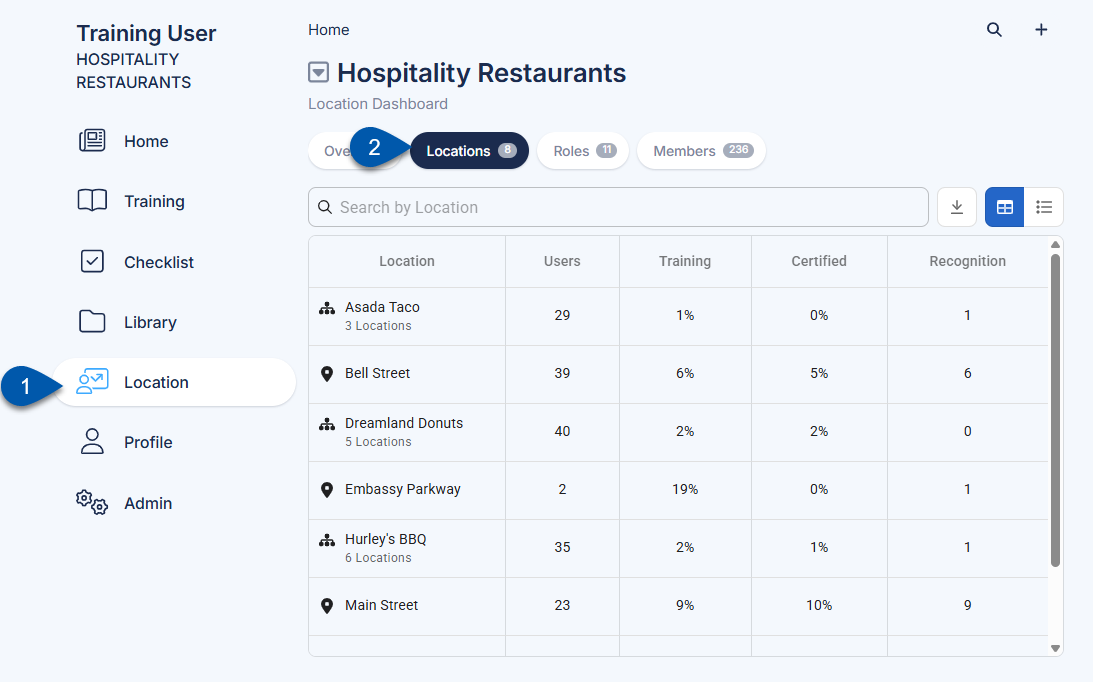
Locations Screen Buttons & Fields
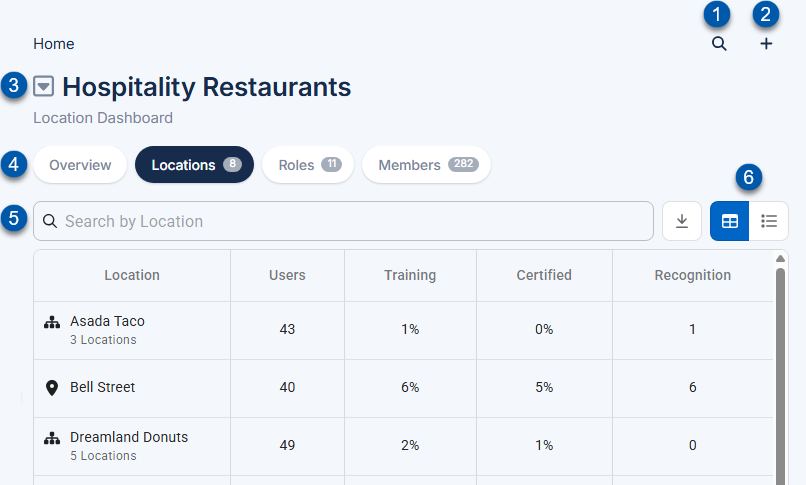
Button/Field | Description | |
|---|---|---|
1 | Magnifying Glass Button | Opens the User Search screen. |
2 | Plus Button | Opens the Options menu, containing the following actions:
|
3 | Location Filter | Opens the Select a Location menu for specifying the displayed locations.
|
4 | Location Dashboard Tabs | Navigate to the associated Location Dashboard screen.
|
5 | Search | Opens the Location Selection dropdown menu, where a management level or restaurant/store can be selected.
|
6 | View Switcher | Switches the display between table view and list view. |
Table View
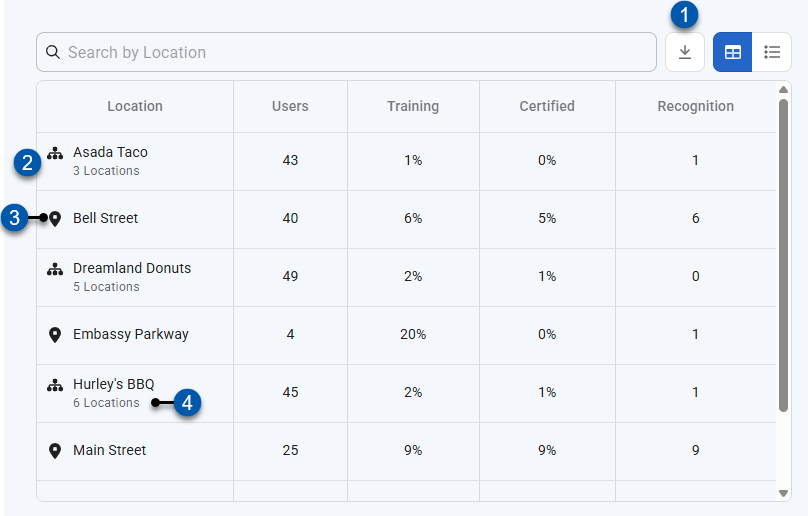
Button/Field | Description | |
|---|---|---|
1 | Export Button | Downloads the displayed table as a .csv file. |
2 | Location Summary Row | Summary information for a location. Click to drill down into the location details.
|
3 | Location Type Indicator | Indicates if the named entity is a management level or a restaurant/store:
|
4 | Management Level Location Count | The number of locations under the management level. |
List View
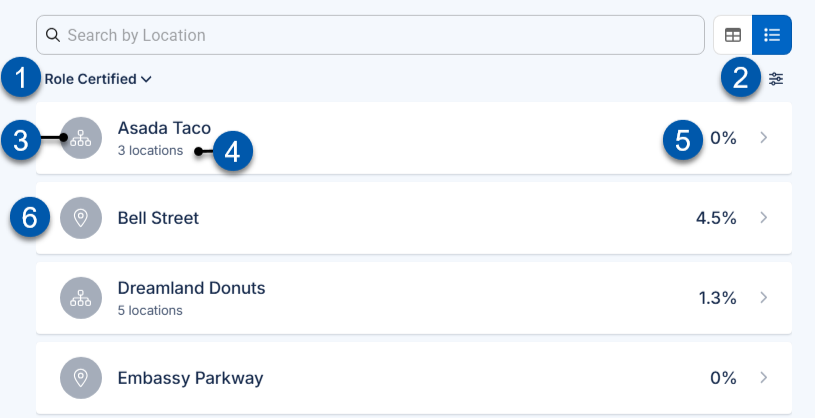
Button/Field | Description | |
|---|---|---|
1 | Metrics Dropdown | Displays the currently selected metric. Selecting a new metric updates the display for all locations. |
2 | List Settings | Opens the Filter menu to adjust list sorting options. |
3 | Location Type Indicator | Indicates if the named entity is a management level or a restaurant/store:
|
4 | Management Level Location Count | The number of locations under the management level. |
5 | Metric Value | Displays the selected metric value for the location. For management levels, this is the total of all child locations. |
6 | Drilldown Button | Opens the Locations screen for management levels, showing child locations. Opens the Location Overview screen for restaurants/stores. |
Columns & Metrics
The following metrics are available as columns in table view and from the metrics dropdown selector in list view:
Column/Metric | Description |
|---|---|
Training / Training Completion | Percentage of total assigned training that has been completed by all users at the location.
|
Users / Active Users | Number of active users associated with the location. |
Certified / Role Certified % | Percentage of total role certifications fully completed by all users at the location. Partially completed certifications are not included.
|
Role Certified Progress % | Percentage of overall progress through all role certifications by all users at the location. This includes both partially and fully completed certifications.
|
Daily Ops Today | Percentage of the location’s daily checklists for the current day that are completed. |
Daily Ops Last 7 Days | Percentage of the location’s daily checklists that were completed in the last seven days. |
Daily Ops Last 30 Days | Percentage of the location’s daily checklists that were completed in the last 30 days. |
Periodic | Percentage of the location’s periodic checklists that have been completed. |
Tasks Due | Percentage of the location’s trainer tasks that have been completed. |
Avg Audit Score | The location’s average score for all audits. |
Action Plans Due | Number of the location’s incomplete action plans. |
Recognition / Total Recognition | Total recognition given by all users at the location.
|
Staffed | Actual count of employees for the location who are assigned to roles with staffing targets.
|
Target | Total number of employees needed to fill all staffing targets for the location.
|
Gap | Difference between the target staffing number and the actual staffing for the location.
|
