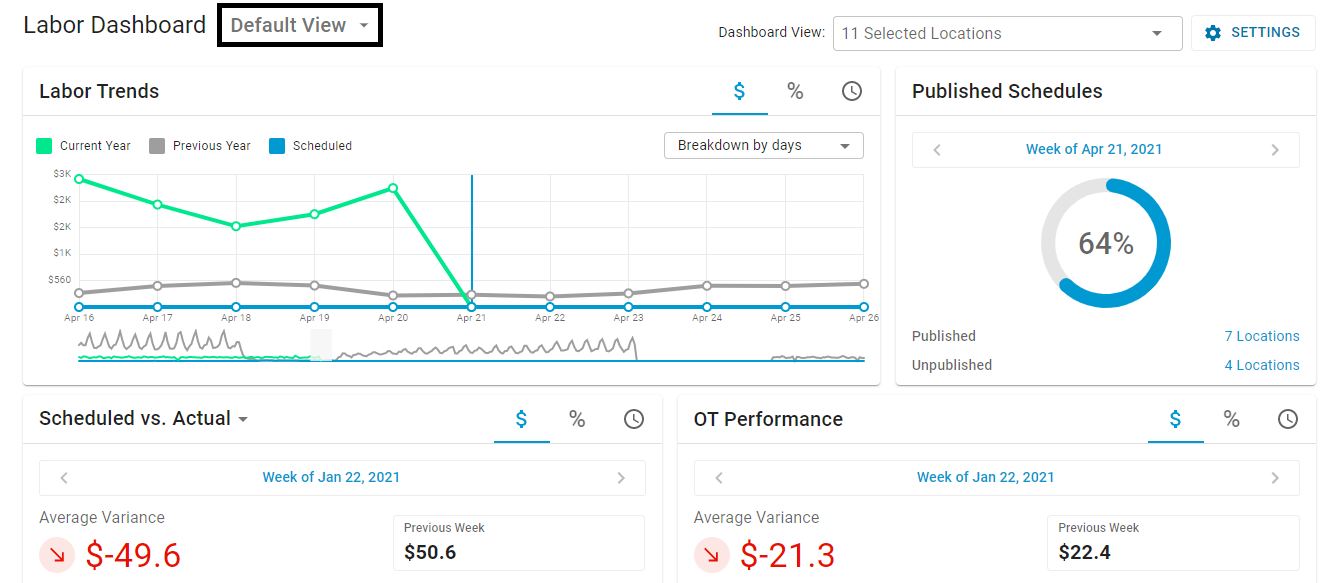
The Labor Dashboard has multiple settings that can be adjusted to provide the necessary data for any number of selected Locations. Once the dashboard is set, a saved view can be created so that when the User returns to the dashboard at a later time, those settings can easily populate the dashboard when that view is selected.
Any number of saved views can be created and managed directly from the Labor Dashboard. A view can also be marked as the default view and will auto-populate the dashboard each time it is opened.
Default View
The 'Default View' will display the board's default settings for all of the Locations that the User has access to. Users can set a created view as the default, as instructed later on in this training, but the view named 'Default View' cannot be edited or removed from the Saved Views list.
Create a Saved View
To create a new saved view, begin by updating one or more of the following dashboard settings.
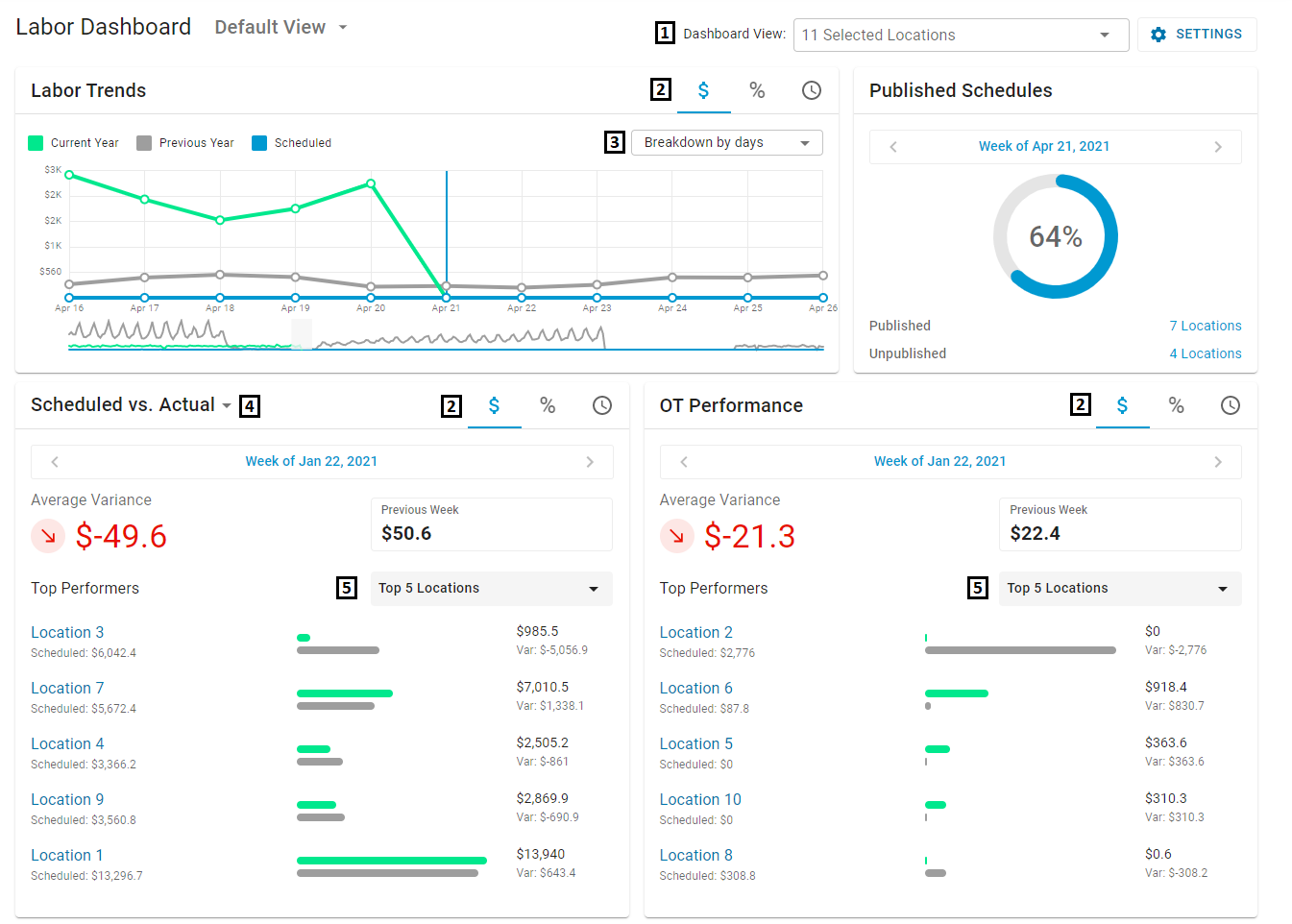
-
The Locations and 'Settings' options in the Dashboard Header
-
The Value Selector for the Labor Trends, Labor Analysis, and OT Performance widgets
-
The 'Breakdown by' selector in the Labor Trends widget
-
The Labor Analysis widget report type
-
The Top/Bottom 5 Performers selector in the Labor Analysis and OT Performance widgets
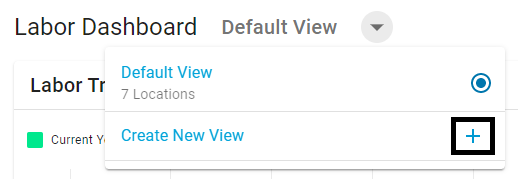
When the Labor Dashboard is set with the desired selections, click the down arrow next to the listed View and then click the plus sign next to 'Create New View' in the drop-down list that appears.
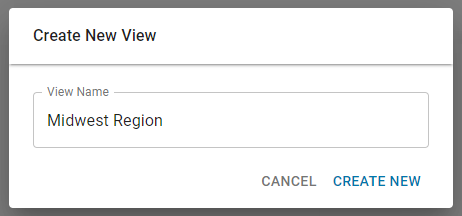
In the pop-up modal, enter a name for the saved view and click 'Create New'. This will add the saved view to the available Saved Views list.
Set a Default View
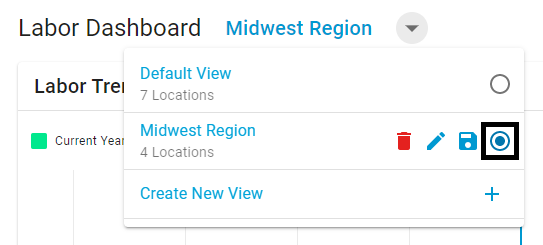
Set a default saved view by clicking the down arrow next to the saved view displayed and then click the radio button of the desired saved view in the listing that opens. This will mark that saved view as the dashboard's default view.
Manage Saved Views
From the saved view drop-down listing, all created views can be maintained and deleted as needed. In opening this listing, the following icons will be displayed next to each User-created view:
-
 - This will delete the saved view
- This will delete the saved view -
 - This will open a name field where the name of the saved view can be updated
- This will open a name field where the name of the saved view can be updated -
 - This will save any updates made to the saved view
- This will save any updates made to the saved view -
 - This is a radio button that will mark the saved view as the default View when clicked
- This is a radio button that will mark the saved view as the default View when clicked