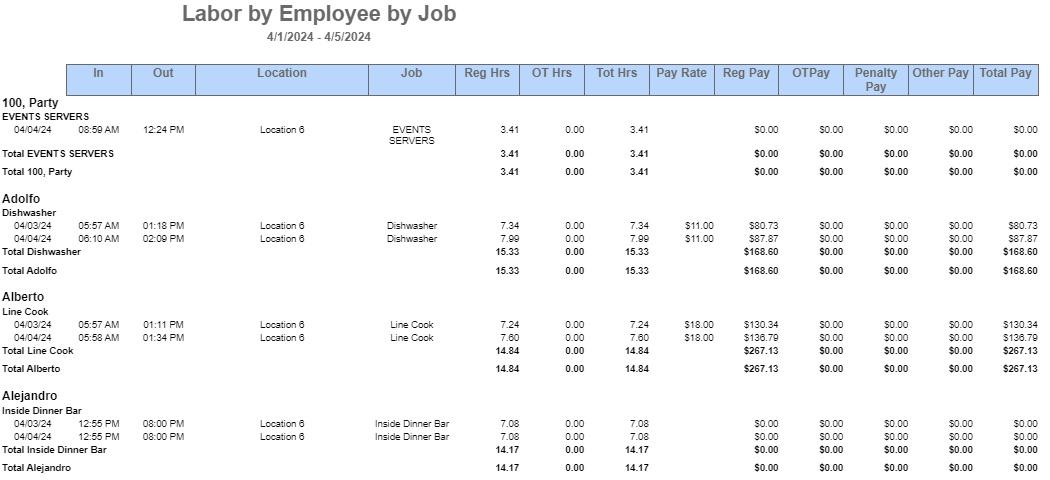
The Labor by Employee by Job Report displays punch details for specific employees over a set period of time, providing users with a comprehensive overview of labor costs by employee and by job. This report is beneficial when scheduling employees and viewing pay details.
Navigation
The My Reports search bar can be used to search R365's entire catalog of reports.
- Open the Reports app.
- Navigate to My Reports.
- Enter all or part of the report name in the search bar.
- The Results tab will open with the list of search results.
- From beneath the report name, click Run to run the report with the selected report view.
-OR-
Click Customize to adjust the report parameters and run the report.

Report Parameters
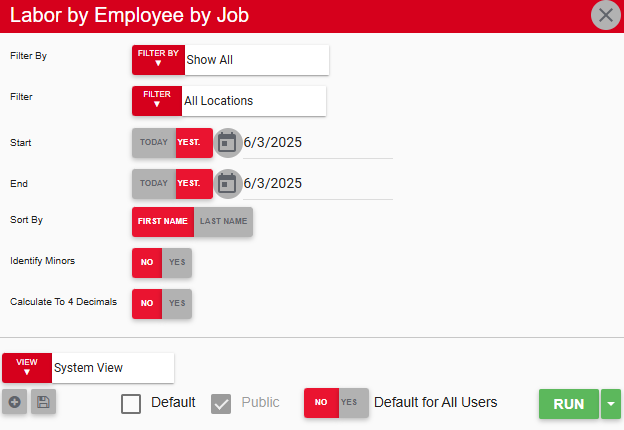
Field | Description |
|---|---|
Filter By | A list of all filter categories. Filter categories will vary based by report. |
Filter | A list of filter options determined by the 'Filter By' category selected. |
Start | First date for which to pull data for the report. The 'Start' and 'End' parameters create the date range for the data generated. The report then displays data for all dates within the date range, including the start and end dates. |
End | Last date for which to pull data for the report. The 'Start' and 'End' parameters create the date range for the data generated. The report then displays data for all dates within the date range, including the start and end dates. |
Sort By | Lists employees alphabetically by either First Name or Last Name. |
Identify Minors | If set to Yes, the word 'Minor' appears next to all employees who are under a certain age. |
View options | This section provides options to select, save, edit, or delete a report view. |
Run | Generates the report. Click the down arrow to the right of the Run button to export, email, or print the report. |
Report Columns
.png)
Column | Description |
|---|---|
Employee and Date | Name of the employee and the date that the employee worked the shift. |
In | Time when the employee started the shift (clocked in). |
Out | Time when the employee ended the shift (clocked out). |
Location | Location where the employee worked the shift. |
Job | Job the employee worked. |
Reg Hrs | Number of hours worked at a regular rate of pay. Hours are reported as a decimal. Example: 4 hours and 15 minutes appears as 4.25. |
OT Hrs | Number of hours worked at an overtime rate of pay. Hours are reported as a decimal. Example: 4 hours and 15 minutes appears as 4.25. |
Tot Hrs | Total number of hours worked. Hours are reported as a decimal. Example: 4 hours and 15 minutes appears as 4.25. |
Pay Rate | Employee's hourly rate of pay. |
OTPay | Amount to be paid to the employee for hours worked at an overtime rate of pay on the specified date. |
Penalty Pay | Amount owed to the employee due to a break penalty, if any. |
Other Pay | Amount owed to the employee for any reason not covered by regular pay, overtime pay, and penalty pay. |
Total Pay | Total amount to be paid to the employee for the specified date, including regular pay, overtime pay, penalty pay, and all others. |
Labor Hours and Labor $ values will not consider any hours or dollars associated with employees who have the Exclude Labor Hours and Exclude Labor $ checkboxes checked on their employee record.
Email, Export, or Print the Report

This report can be emailed, exported, or printed in custom formatting directly from the reporting window. Click here to learn how to send, export, or print this report.