The Inventory on Hand by Location report provides a comprehensive overview of the dollar amounts of inventory on hand for a chosen date across a location, specifically categorized by Item Category 1. Above-store managers can use this report to view inventory on hand values in dollars more efficiently. The ability to ‘Fill Theo on Hand’ enables users to view theo on hand dollar amounts for inventory recording purposes.
With a more consolidated view of inventory on hand by location and item category 1, inventory management and operational efficiency can be improved.
Navigation
The My Reports search bar can be used to search R365's entire catalog of reports.
- Open the Reports app.
- Navigate to My Reports.
- Enter all or part of the report name in the search bar.
- The Results tab will open with the list of search results.
- From beneath the report name, click Run to run the report with the selected report view.
-OR-
Click Customize to adjust the report parameters and run the report.

Report Parameters
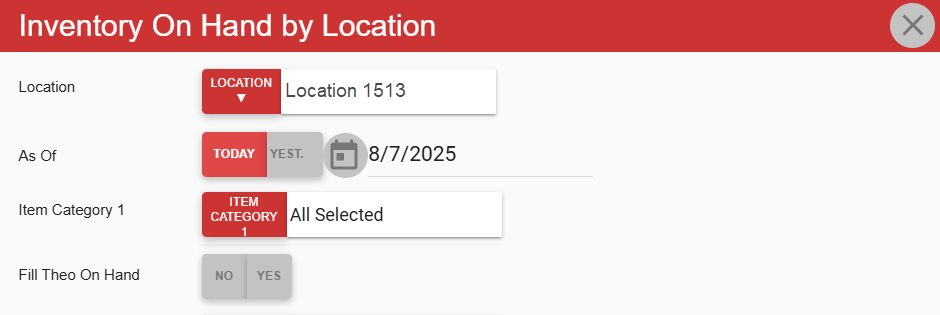
Field | Description |
|---|---|
Location | Location of which to run the report. |
As Of | Date to run the report by. The report will show the inventory on hand totals as of the selected date. |
Item Category 1 | Item category 1s that will be featured on the report. |
Fill Theo on Hand | Elect whether to fill values with theoretical on-hand amounts if no inventory counts were recorded for the location on the selected date.
|
Report Columns
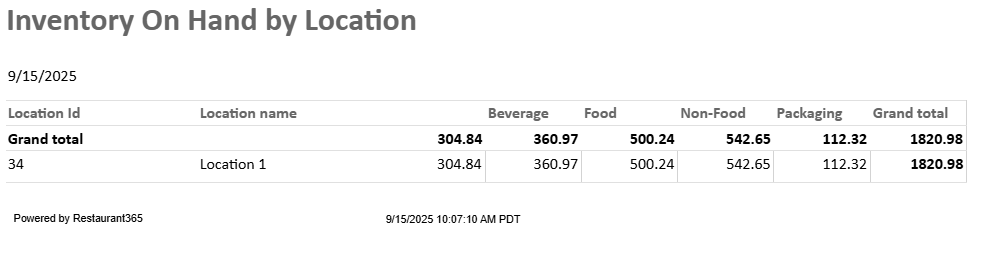
Field | Description |
|---|---|
Location ID | Identifying number for the selected location. |
Location Name | Name of the location. |
Item Category 1 Columns | Each category selected in the Item Category 1 report option will have its own column. Each column will show the dollar amount total of inventory on hand for the item category. |
Grand Total | The total of all amounts listed. |
Email, Export, and Print
This report can be emailed, exported, or printed in custom formatting directly from the reporting window. Learn more about how to send, export, or print this report.
