The Integration Connection page contains the connection settings for an HR Management integration. This page has the same layout and options across all HR management integrations, including Alliance, Workday, UKG and Netchex.
From this page, users can perform the following actions:
Connect the HR Management Integration
Access the Integration Mapping page in order to:
Map Legal Entities (UKG and AllianceHCM only)
Security
Users with the following permission can access the Integrations page:
Administration → Integrations → 3rd Party HR Admin
Navigation
Open the Integrations page.
Under Employee HR Management, select the card for the desired integration.
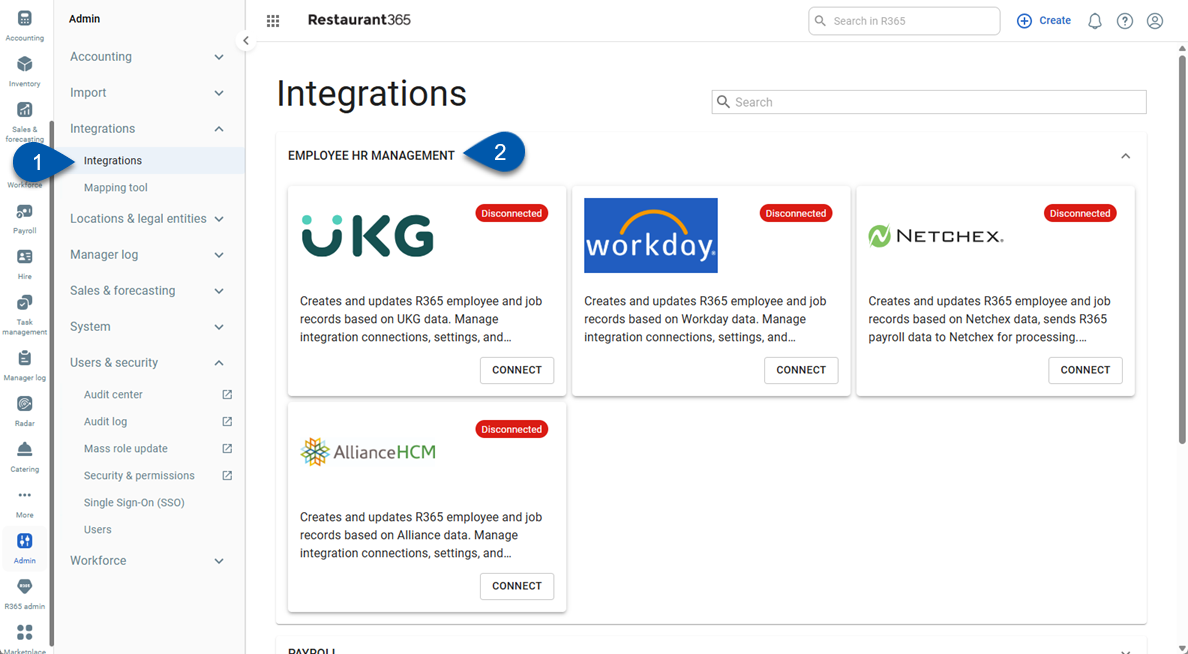
Connection Page Buttons & Fields
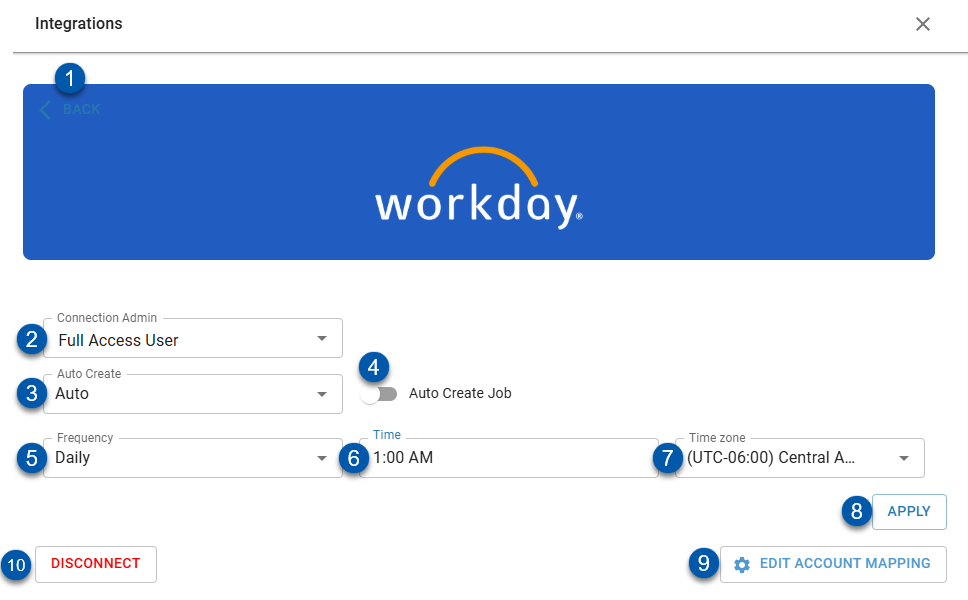
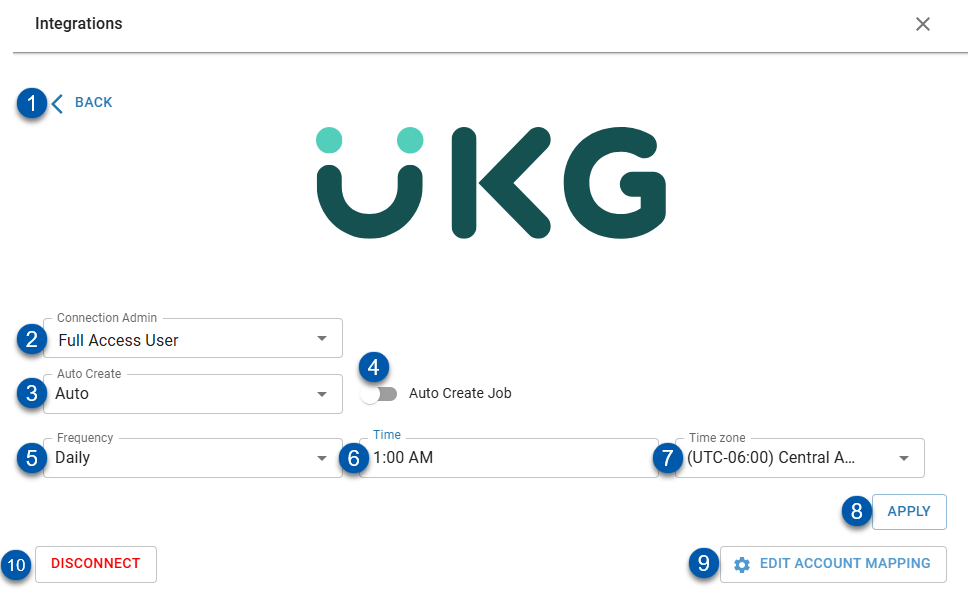
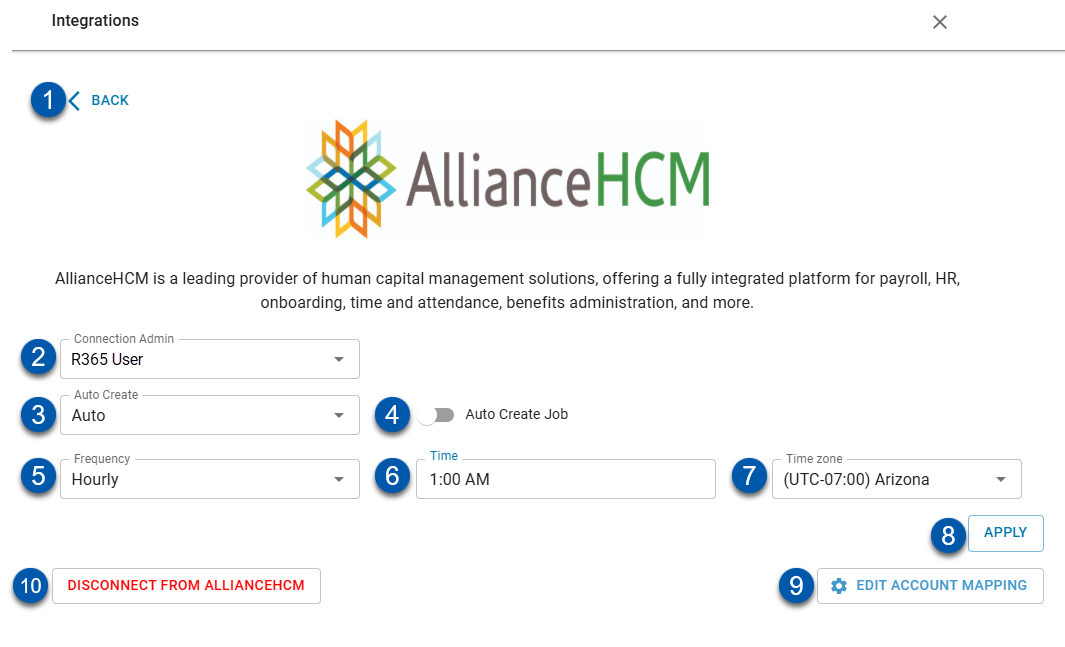
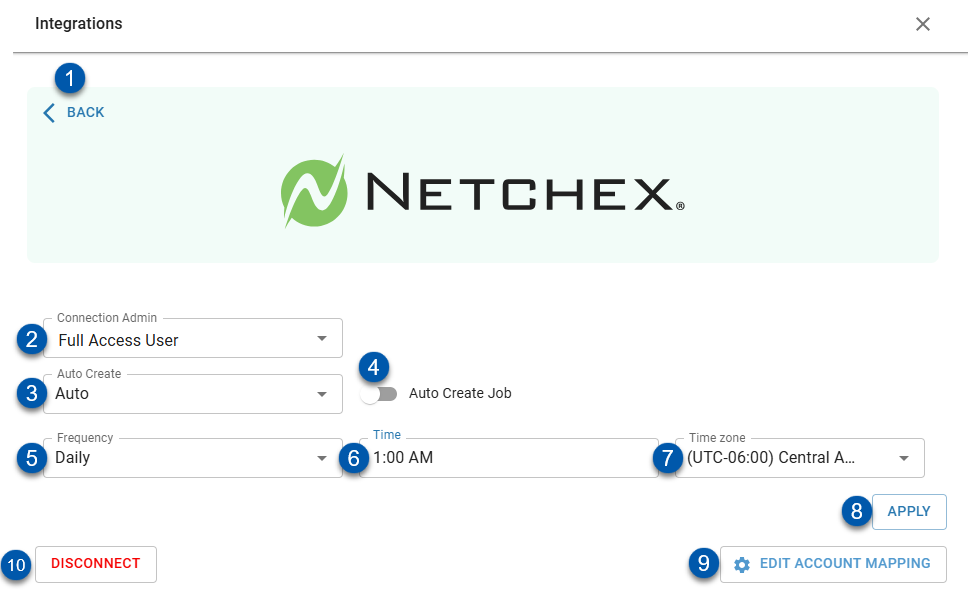
Button/Field | Description | |
|---|---|---|
1 | Back | Returns to the Integrations page. |
2 | Connection Admin | User who can map synced data and who will receive alerts related to the integration.
|
3 | Auto Create | Method by which data will be synced and new job and employee records will be created in R365.
|
4 | Auto Create Job | Sets whether jobs will be created automatically when data is synced.
|
5 | Frequency | Frequency that data is synced:
|
6 | Time | Determines the specific time of day when a daily data sync occurs, based on the configured sync frequency (#5).
|
7 | Time Zone | Time zone associated with the Time setting (#6).
|
8 | Apply | Saves changes to configuration settings. |
9 | Edit Account Mapping | Opens the Integration Mapping page, where legal entities, locations, jobs, and employees can be mapped.
|
10 | Disconnect | Disconnects the integration.
|