Users can identify common errors with EDI imports via the Docs to Process Log.
How To Identify the Most Common Errors With EDI Imports - Video
Identify Common Errors with EDI Imports
EDI import messages can be found on the Docs to Process Log. Read more about the Docs to Process Log and other errors.
Navigation
EDI import messages can be found on the Docs to Process Log.
In the left navigation menu, open the Admin application, click Accounting then click Docs to Process Log.
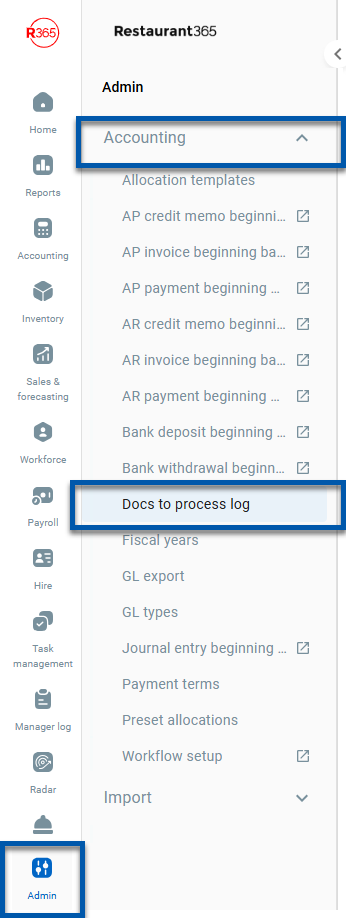
The Documents to Process Log page will open.
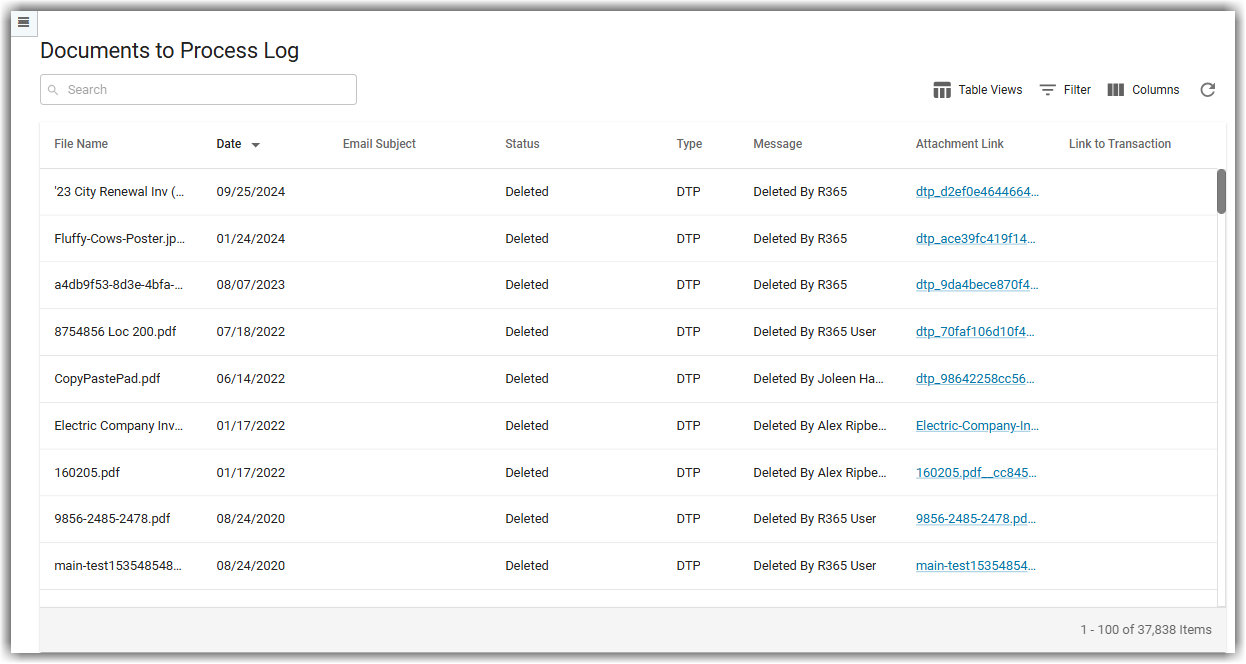
Locate EDI Import Error Messages
To locate EDI Import Error Messages, follow these steps:
1) Filter the Documents to Process Log type to FTP.
FTP files are those that have been imported via EDI.
This can be done by clicking the filter action and setting the column, filter, and value options to Type, Equal To, and FTP, respectively.
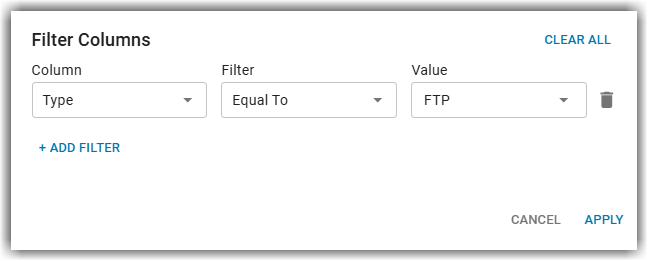
Once applied, the list will be filtered to only show EDI imports (FTP).
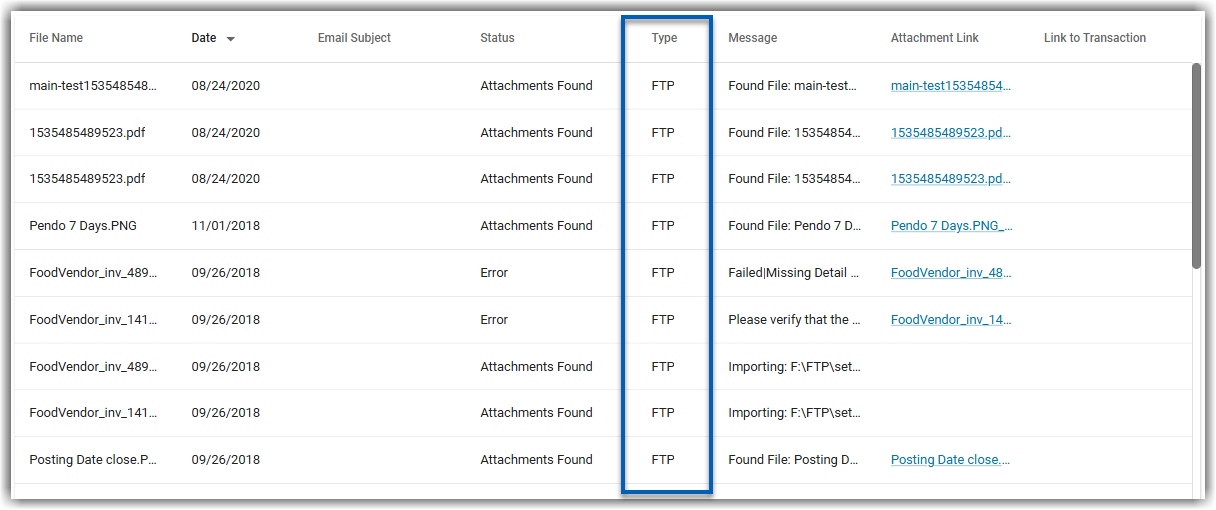
2) Locate the entry for the file that needs to be reviewed.
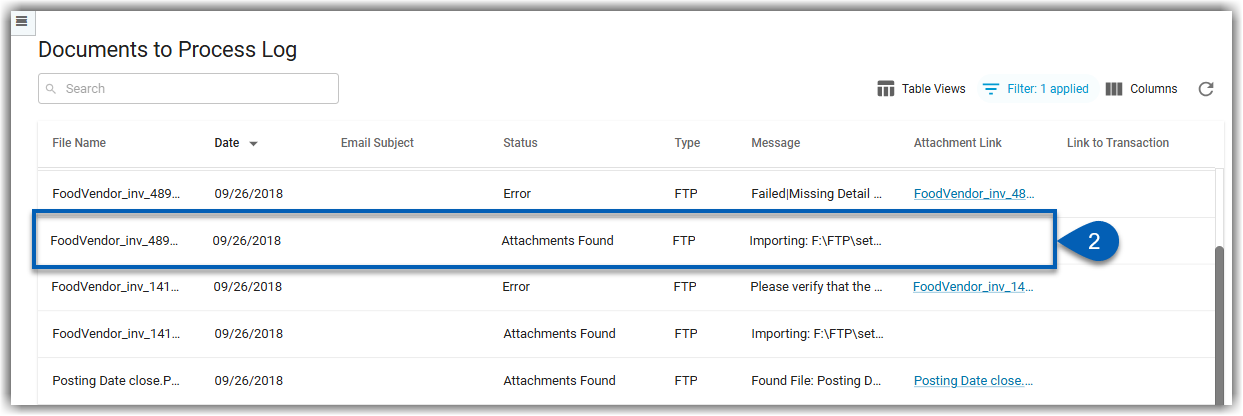
3) Review the Message column for the file entry.
The Message column is where any messages related to the import of EDI invoices will be listed.
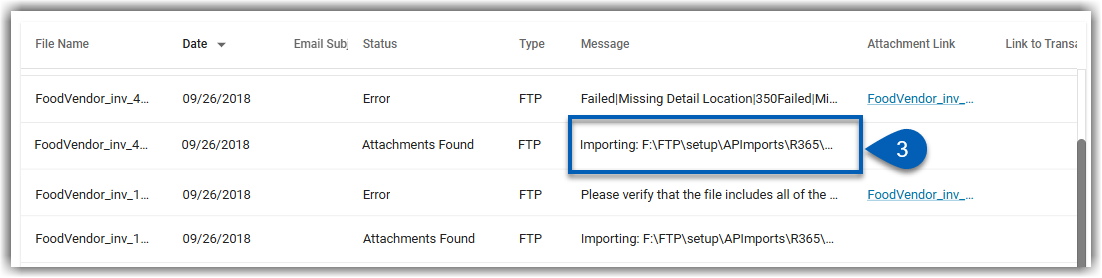
4) If the available message is an ‘Importing’ message, and there is a duplicate entry of the same file in the row above, then the file has encountered an error and was not imported. The duplicate entry will have an Error status and its own message.
If an entry message says ‘File Found’ and there is no duplicate entry above it, then the file has imported successfully.
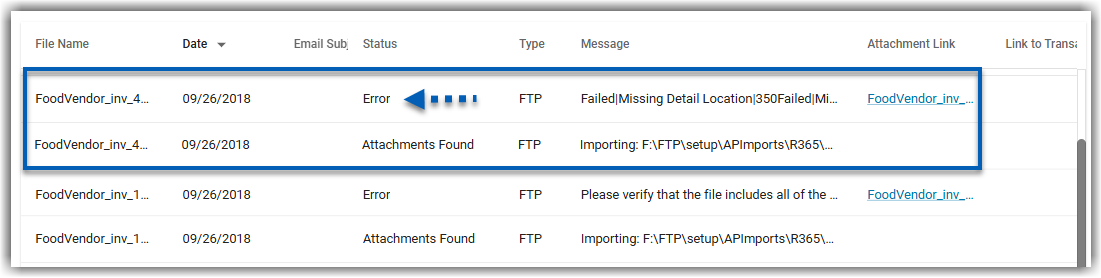
5) Review the message on the duplicate entry with the Error status. The message will indicate the type of error that the import has encountered.
In the example below, the import had an error with the location entered on the detail line.
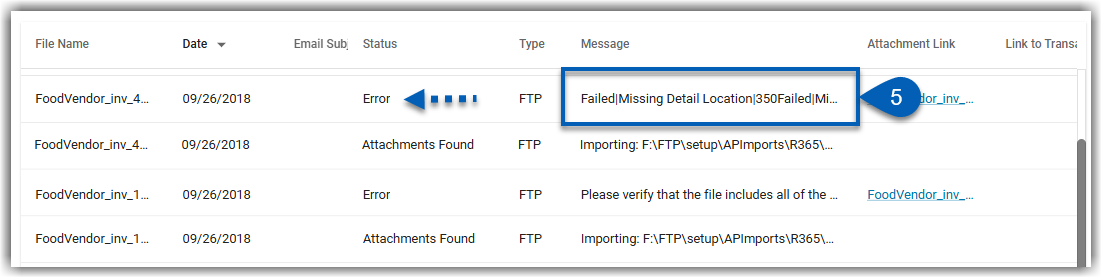
Understand Messages
Messages will indicate an import status, and in the event of a failed import, provide a reason for the error and additional information based on the reason why it failed. Messages may look like the following:
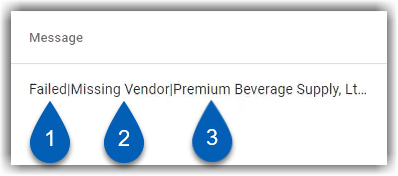
1 | Status | The import status. Users may encounter the following:
|
2 | Reason | The reason the import was unsuccessful.
|
3 | Additional Information | Additional information about the failure.
|
Common Import Errors
Some of the common import errors include the following:
Message | Error Description |
|---|---|
Failed | Missing Vendor | (Vendor) | The vendor name within the invoice file does not match the Vendor Record name in R365 or the vendor has not yet been created in R365. |
Failed | Missing Vendor | Company | The vendor is sending over a file in something other than a .csv format. |
Failed | Invalid | The location that the invoices are meant for does not have access to the appropriate vendor record. |
Duplicate | (#) Success | There were duplicate invoices. The duplicate invoices did not import while unique invoices did import. |
Troubleshoot EDI Import Errors
To troubleshoot EDI import errors, reach out to R365 Support or read about troubleshooting EDI imports.