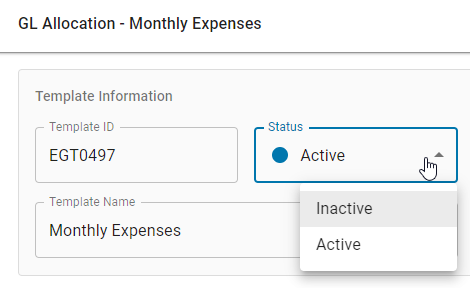This is a part of the GL Allocation Templates feature. Click here to learn more about GL Allocation Templates.
GL Allocation Templates will have a status of either 'Active' or 'Inactive', which will enable them to be available or unavailable, respectively. When a new GL Allocation Template is created, it will have a status of 'Inactive' and can only have its status changed once the template is saved.
Templates can have their status updated from within the desired template or from the GL Allocation Templates page.
Mark as '(In)Active'
GL Allocation Templates can have their template status updated at any time from either of the following screens:
-
Templates Listing - On the GL Allocation Templates page, navigate to the templates listing and select all desired templates. An 'Edit Selected' menu will then appear at the bottom of the listing. Once clicked, select either 'Make Active' or 'Make Inactive'

-
Template Sidesheet - Open the desired template by clicking it from the GL Allocation Templates page and then click into its 'Status' field. This will open a drop-down listing where the new status can be selected