R365's Fixed Asset Activity - Place In Service report helps users track the activation of fixed assets within a business. This report provides detailed information about assets that have been placed into service, ensuring accurate financial records and effective asset management. This report supports users in strategic planning for asset deployment and replacement.
Navigation
The My Reports search bar can be used to search R365's entire catalog of reports.
- Open the Reports app.
- Navigate to My Reports.
- Enter all or part of the report name in the search bar.
- The Results tab will open with the list of search results.
- From beneath the report name, click Run to run the report with the selected report view.
-OR-
Click Customize to adjust the report parameters and run the report.

Report Parameters
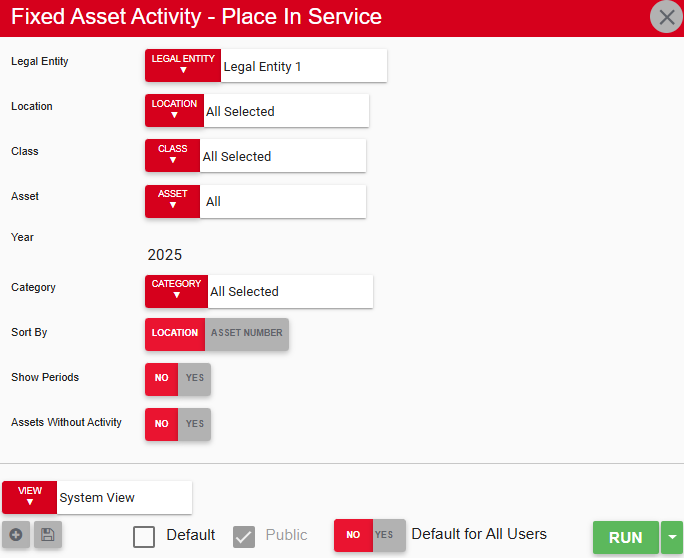
Field | Description |
|---|---|
Legal Entity | Filters the report to show data for the selected legal entity. |
Location | Filters the report to show data for one or more selected locations. |
Class | Filters the report to show data for one or more selected fixed asset classes. |
Asset | Filters the report to show data for one or more selected fixed assets. |
Year | Year for which to run the report. |
Category | Filters the report to show data for one or more selected fixed asset categories. |
Sort By | Determines whether the report is sorted by Location or Asset Number. |
Show Periods | If set to Yes, data in the report is broken down by quarter and by periods in each quarter. |
Assets Without Activity | If set to Yes, the report shows all assets, including assets with no activities posted in the specified year. |
View options | This section provides options to select, save, edit, or delete a report view. |
Run | Generates the report. Click the down arrow to the right of the Run button to export, email, or print the report. |
Report Columns

Column | Description |
|---|---|
Location Number | Number used to identify the location responsible for the asset. |
Location Name | Name of the location responsible for the asset. |
Asset ID | Number used to identify the asset. |
Asset Name | Common name of the asset. |
Placed In Service Date | Date when the asset went into active use. |
Convention | Indicates the depreciation convention applied to the asset, which determines how depreciation is calculated in the first and last months of an asset's life. |
Status | Current status of the asset. For more information, see Asset Record. |
Acct Num | Number used to identify the main account associated with the asset. |
Acct Name | Name of the main account for the asset. |
Timeline | Shows how the asset's value has changed over the course of the year, by quarter or by period. |
YTD | Total amount by which the asset's value has changed from the beginning of the year. |
LTD | Total amount by which the asset's value has changed from the date when the Asset record was originally created in R365. |
Grand Total | This row displays combined totals for all assets shown in the report. |
Email, Export, or Print the Report
This report can be emailed, exported, or printed in custom formatting directly from the reporting window. Learn more about how to send, export, or print this report.
