Occasionally, you may receive a credit from a Vendor that is a Check or ACH. The following process allows you to reconcile ACH and Check payments for credits with your Vendors, thus allowing the relationship between the Credit Memo and the ACH payment to be seen when reconciling with your Bank Activity. This can be used with Vendors such as Finicity.
The following steps can be taken to document this in R365.
Step One: Create a Credit Memo
Enter all of the details of the Credit on a Credit Memo by clicking 'Credit Memo' under 'Vendor' in the top ribbon or importing the details through a csv file. When completed, save the AP Credit Memo.
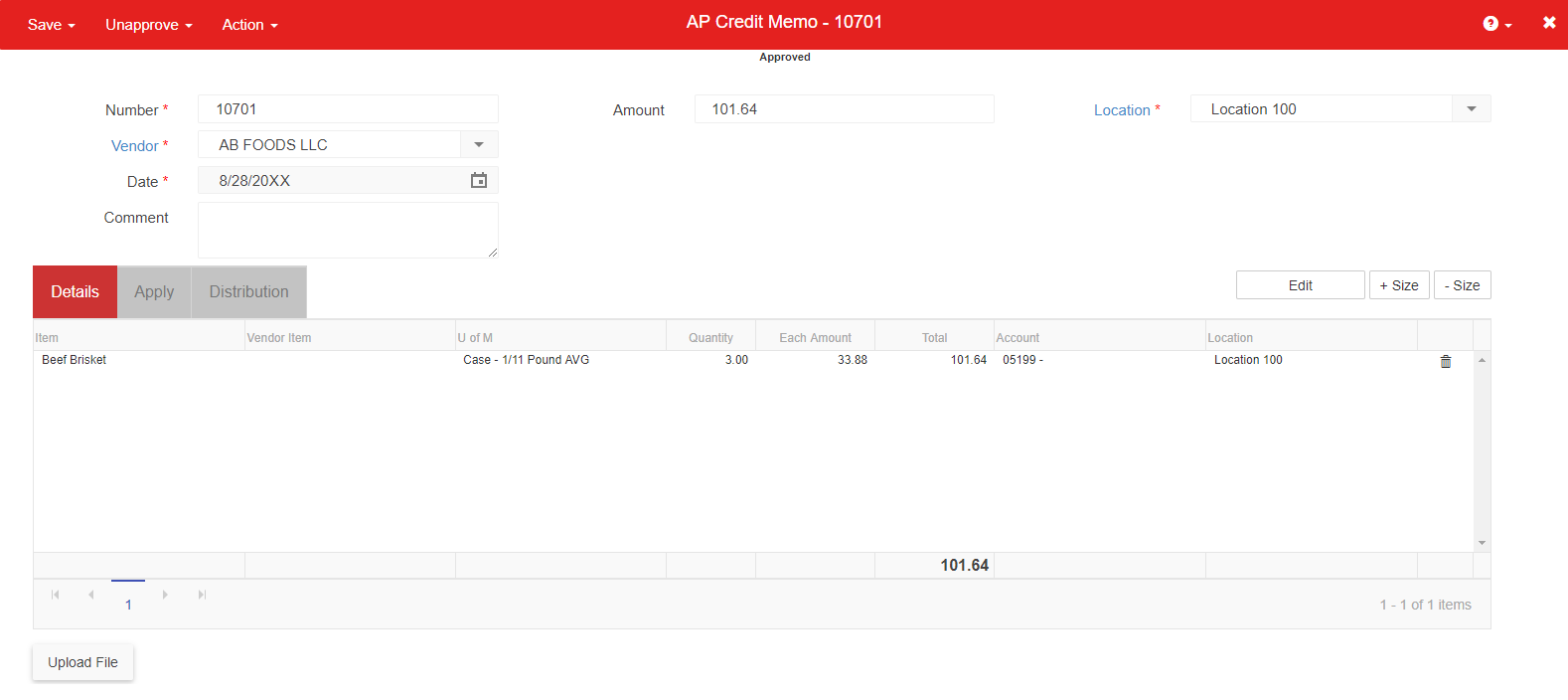
Step Two: Enter an AP Invoice
Open an AP Invoice and enter the amount of the payment received from the Vendor with the expense line going to the Bank Account that the Check will be deposited into.
In the 'Comment' box, make a note that states a brief description about the credit received.
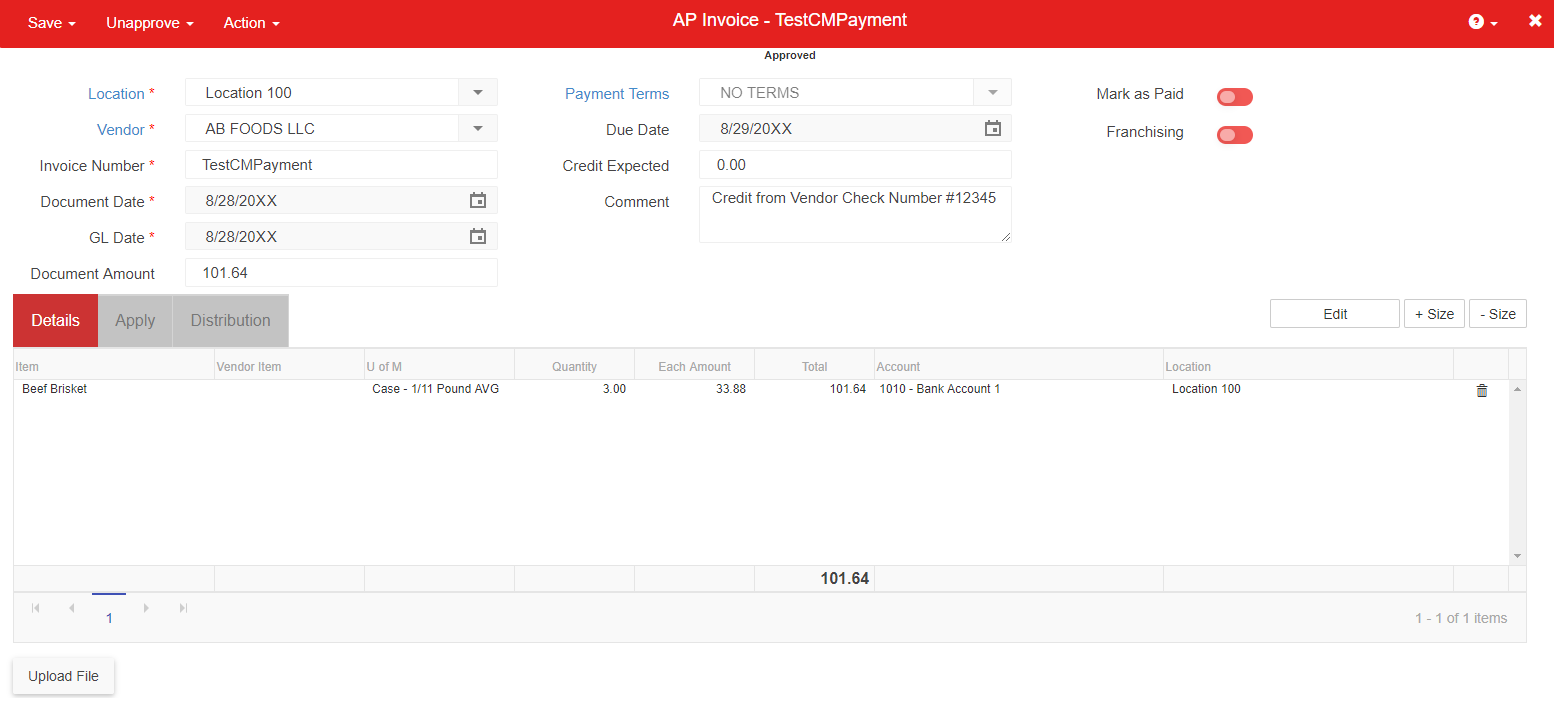
Step Three: Apply the AP Invoice to the AP Credit Memo
Go back to the AP Credit Memo from step one and click the 'Apply' tab. The AP Invoice should appear in the details grid, allowing you to click the 'Apply' checkbox and zeroing out the Amount Remaining Balance.
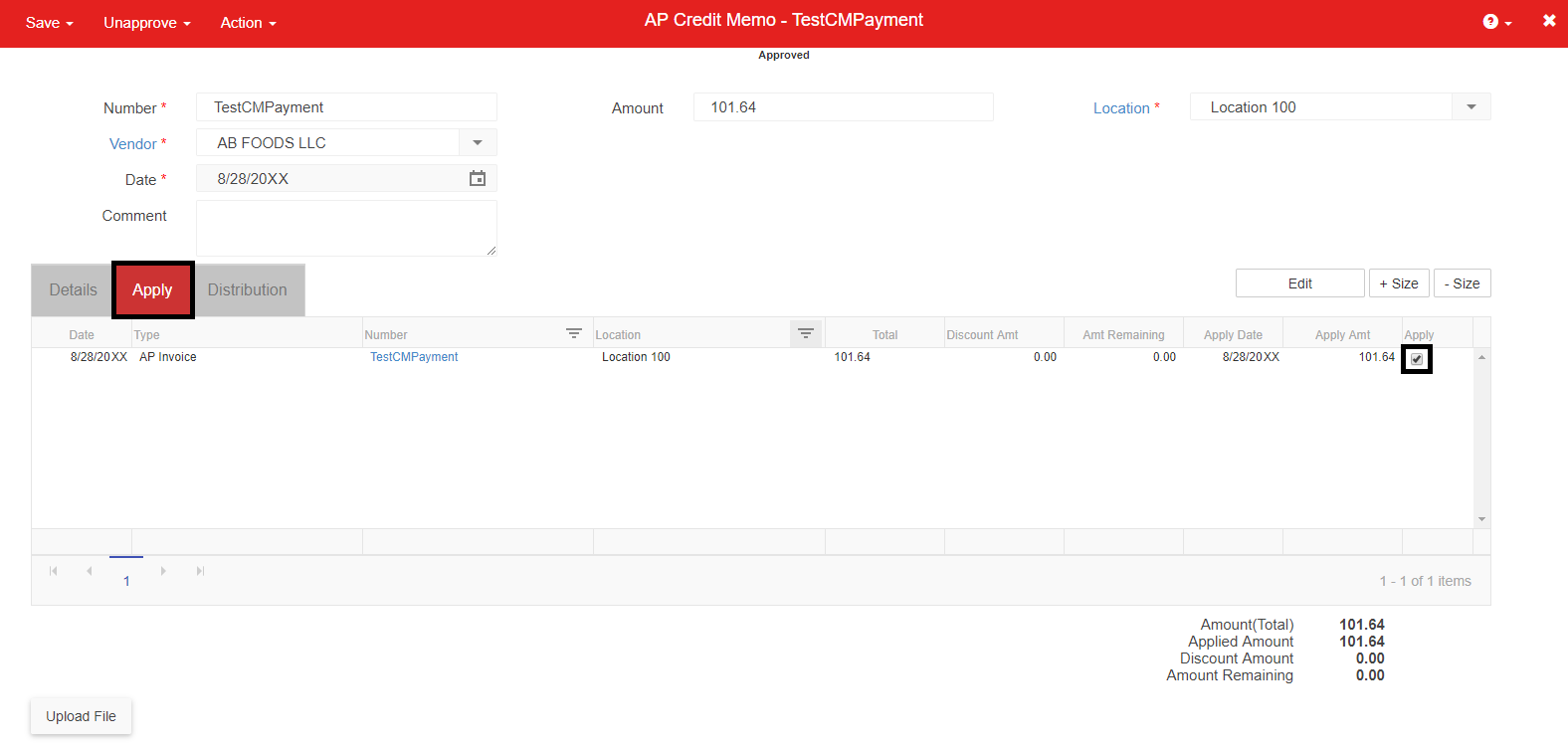
This zero balance can also be seen on the All Transactions grid.
