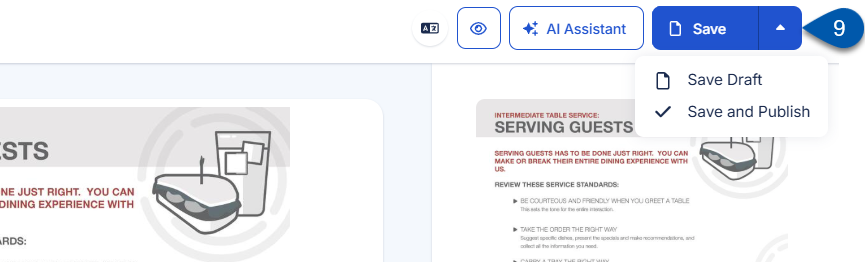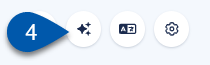The AI Course/Quiz editor is a conversational AI agent that assists with updating existing courses and quizzes by refining material and adding new chapters and units. It is available to admin users from the Edit Course/Quiz screen. The editor can only be used when the course or quiz is in draft status; previously published content cannot be updated with the AI assistant.
In Beta
This feature is in beta. Contact your CSM to learn more.
Security
Users must have one of the following permissions to access this page:
- Account Owner
- Administrator (Company Admin)
These permissions are granted in the user details of a user profile. Learn more about managing training users.
Update a Course or Quiz Using the AI Editor
Follow these steps to update an unpublished course or quiz with AI assistance:
Click steps to expand for additional information and images.
1) Navigate to the Courses/Quizzes screen.
a) Select Admin from the left navigation menu.
b) Under Training, select Training Assets.
c) Select Courses/Quizzes.
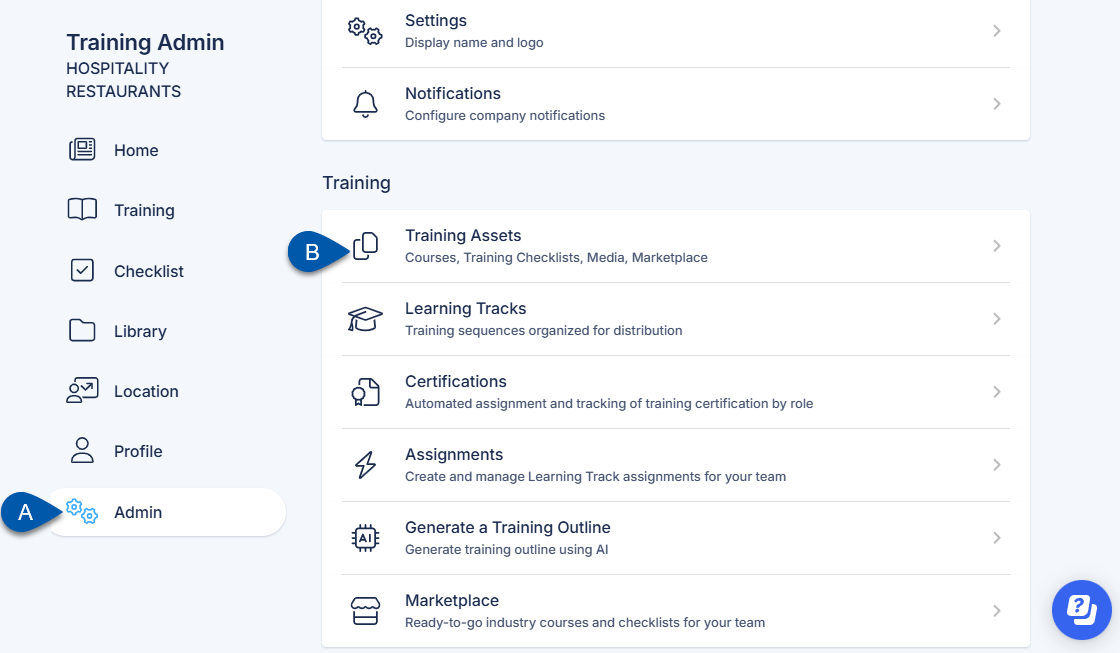
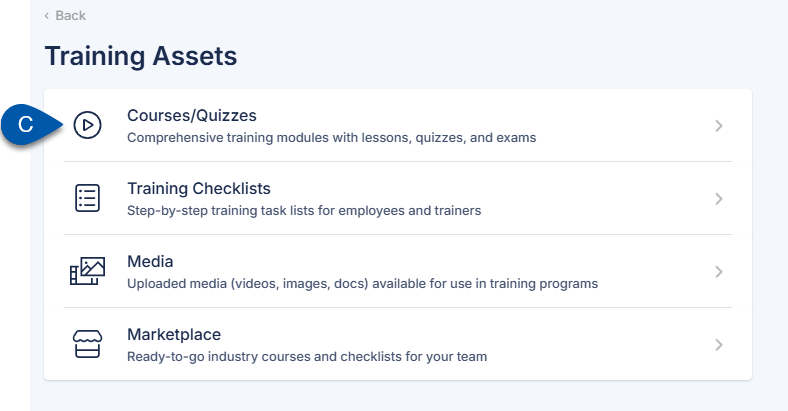
2) Select the desired unpublished course or quiz to edit.
The AI editor is only available for unpublished courses and quizzes in ‘Draft’ status.
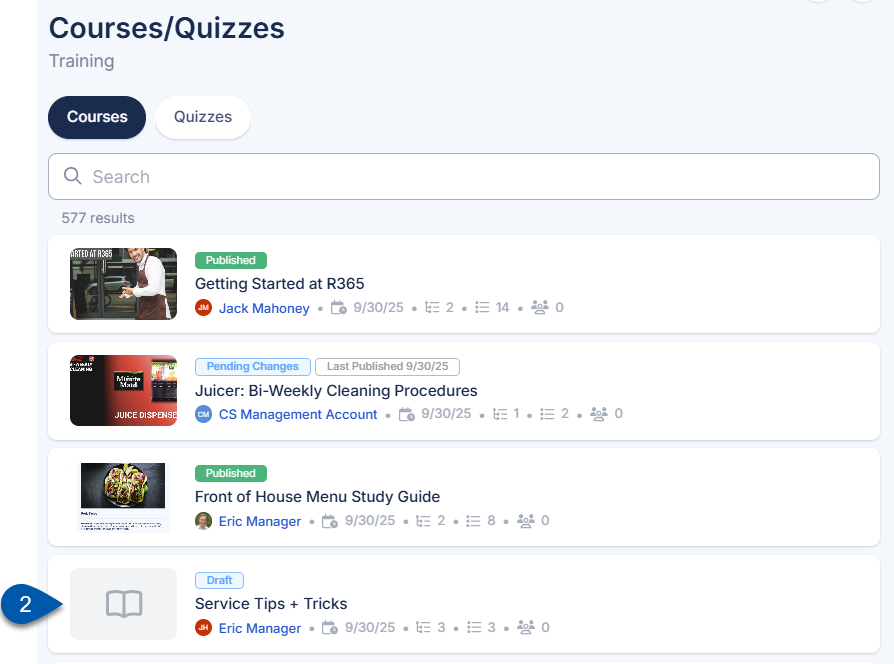
3) Select Edit.
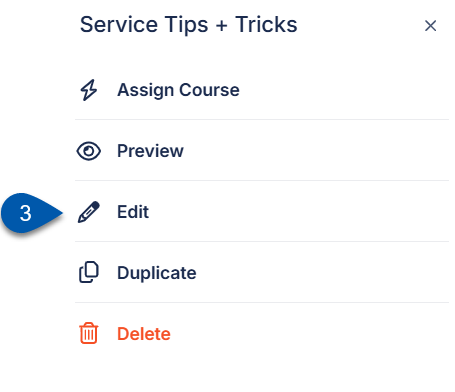
4) Select AI Assistant in the top right corner.
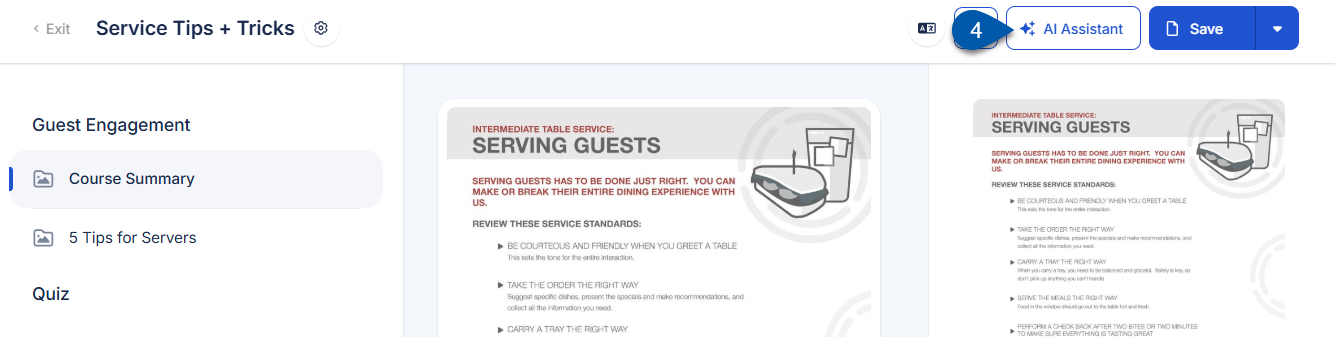
On small screens, the AI Assistant button is displayed as the AI icon.
5) Use the ‘Ask AI anything...’ field to chat with the bot and generate content changes.
Enter prompts or questions to request content generation, refinement, or other editing actions. The AI Assistant will respond and apply changes as requested.

6) Review the proposed change. If needed, click Try Again to regenerate proposed content.
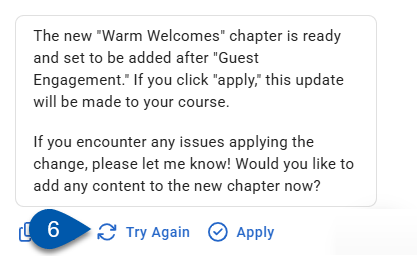
7) Click Apply to confirm and add the AI generated changes to the course or quiz.
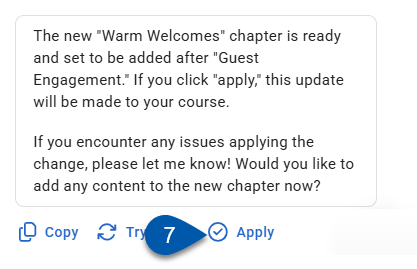
8) Review the content for accuracy and completeness. Content can be manually edited as needed.
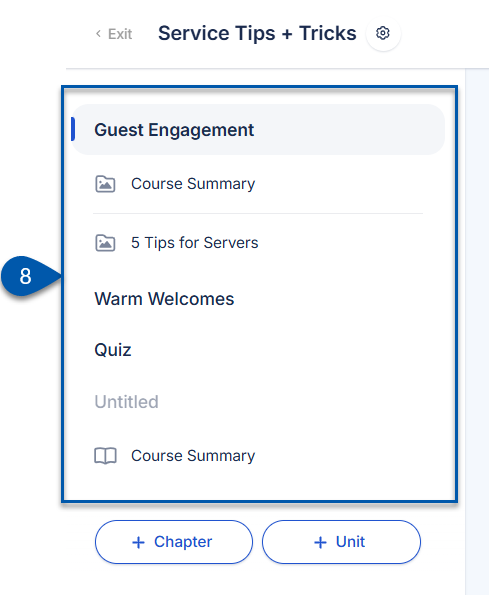
9) Click Save as Draft to keep changes without publishing, or click Save and Publish to make the course or quiz available to learners.