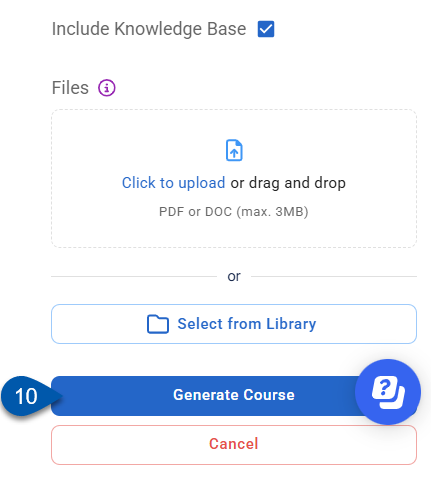Admin users can create AI-generated training content directly from the Courses/Quizzes screen.
A prompt is required to guide content generation. Uploaded files and library selections do not generate content on their own; they only supplement the prompt.
Additional context can be provided by uploading a file (PDF, document, or image) or by selecting content from the library.
The AI uses the entered prompt (and any additional inputs, if provided) to generate a structured course or quiz, including an auto-generated title and quiz questions.
Generated content can be manually edited after creation, but will always remain tagged as created with AI assistance.
In Beta
This feature is in beta. Contact your CSM to learn more.
Security
Users must have one of the following permissions to access this page:
- Account Owner
- Administrator (Company Admin)
These permissions are granted in the user details of a user profile. Learn more about managing training users.
Create a Course or Quiz with the AI Generator
Follow these steps to use the AI course or quiz generator:
Click steps to expand for additional information and images.
1) Navigate to the Courses/Quizzes screen.
a) Open the Admin page.
b) Under Training, select Training Assets.
c) Select Course/Quizzes.
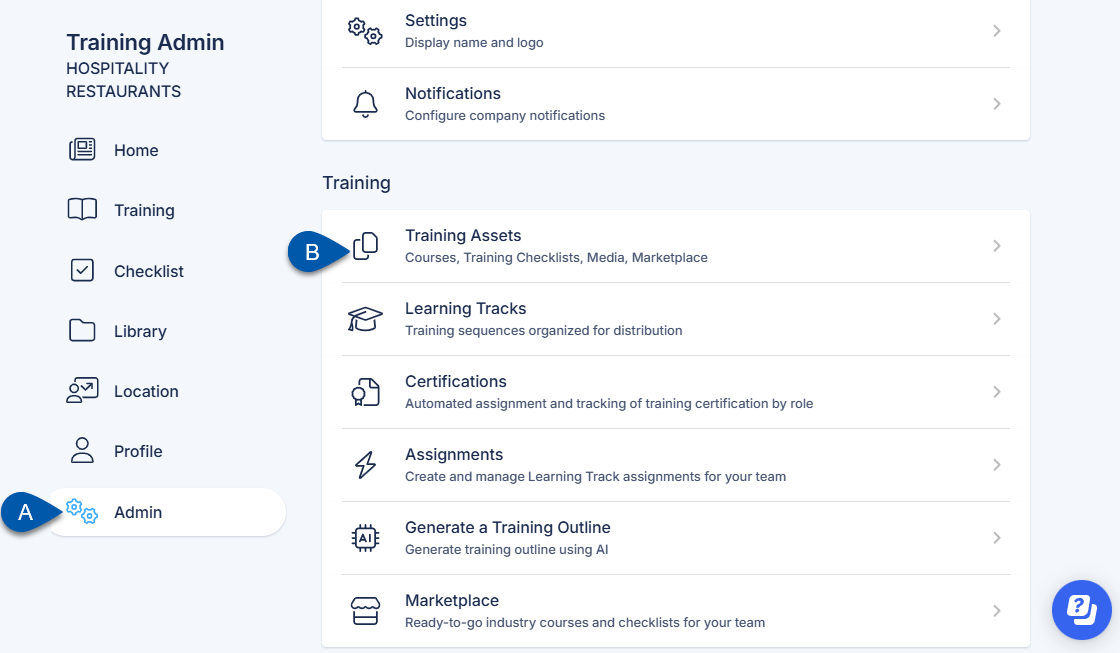
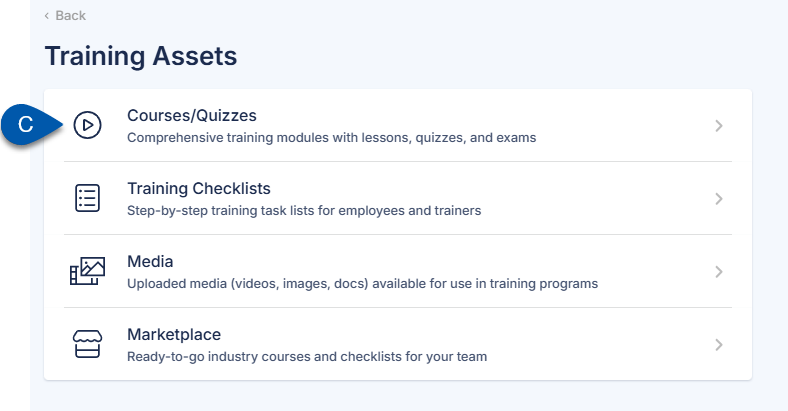
2) Click the Plus button in the page header.

3) Select Create AI-Generated Course/Quiz.
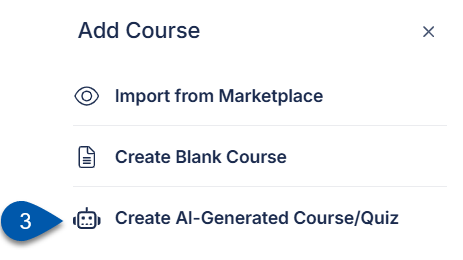
4) Select the type; Course or Quiz.
Course
Contains instructional content.
May include ungraded knowledge checks.
Quiz
Contains only assessment questions.
Includes a submit and score section.
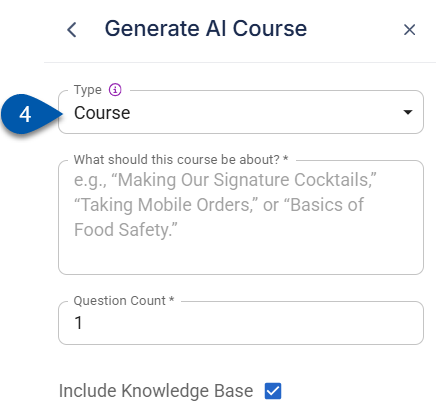
5) Enter the details and topic for the course/quiz. (required)
The text entered is used to generate structured course or quiz content, including an auto-generated title.
A prompt is required, but it does not need to include all details. For best results, use the prompt to give instructions or direction, and add supporting content through an uploaded file or a selection from the library.
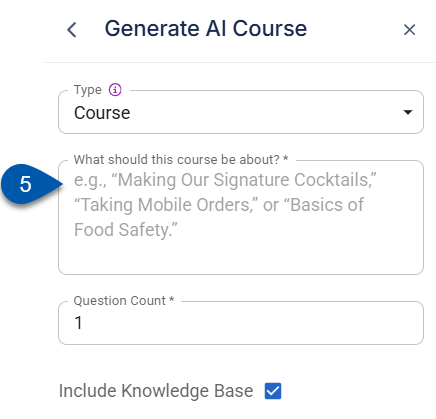
6) Set the number of questions to include.
When the quiz content is generated, the system creates the specified number of questions from the following types:
Multiple Choice
Multiple Select
Satisfaction Survey
Confidence Check
Free Response
Generation Rules
Multiple Choice and Multiple Select are used most often.
Satisfaction Survey and Free Response appear only when relevant.
The final question set is randomized; no fixed order is applied.
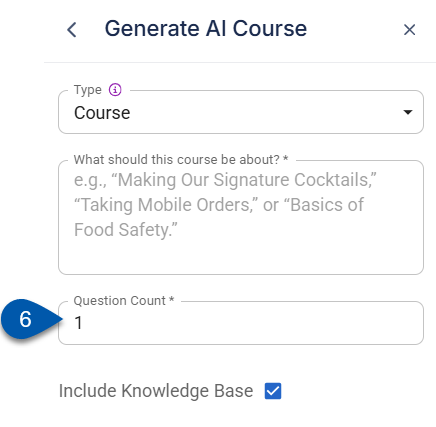
7) If content should be generated only from the entered prompt and uploaded file, uncheck the Include Knowledge Base checkbox.
Checked (default): The AI generates content using the entered prompt or uploaded file and references the company’s knowledge base for additional context.
Unchecked: The AI generates content only from the entered prompt or uploaded file, without referencing the knowledge base.
This is different from selecting from the library.
Library selection uses one specific item as the source for generation.
Include Knowledge Base allows the AI to pull from the entire library as well as the chosen input.
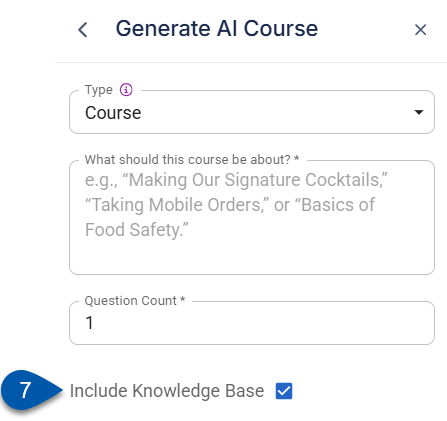
8) Upload a file to use as the source for content generation. (If content is selected from the library, skip this step.)
Click Upload to select a file, or drag and drop into the upload area.
The following file types can be uploaded for AI-generated course or quiz creation:
PDF
Word Documents (.doc, .docx)
Images (commonly used formats such as .png, .jpg)
Uploaded files are processed to extract text and structure.
File uploads cannot be combined with a library selection.
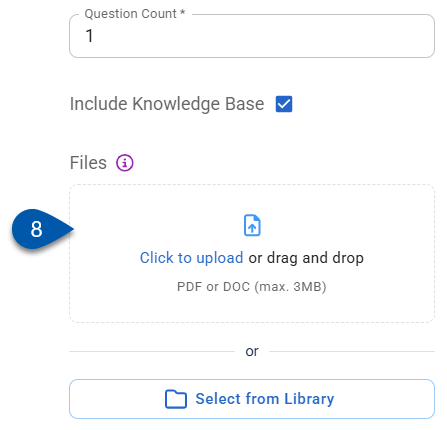
9) Choose existing content from the library to use as the source for content generation. (If a file is uploaded, skip this step.)
When selected, the AI uses the chosen library item as the input for generating course or quiz content. Library selection is limited to one item at a time.
Selecting content from the library is different from the Include Knowledge Base option.
Library selection uses one specific item as the source for generation.
Include Knowledge Base allows the AI to reference the entire company knowledge base in addition to the chosen input.
Library selection cannot be combined with a file upload during creation.
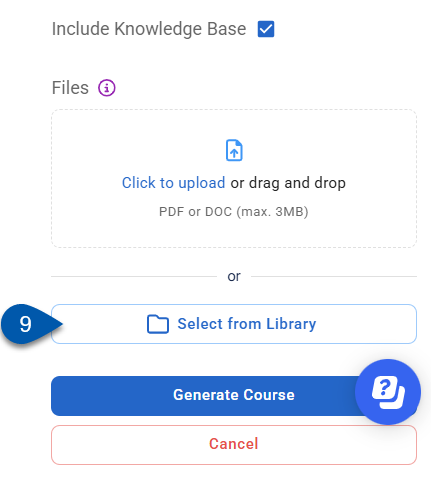
10) Click Generate Course.