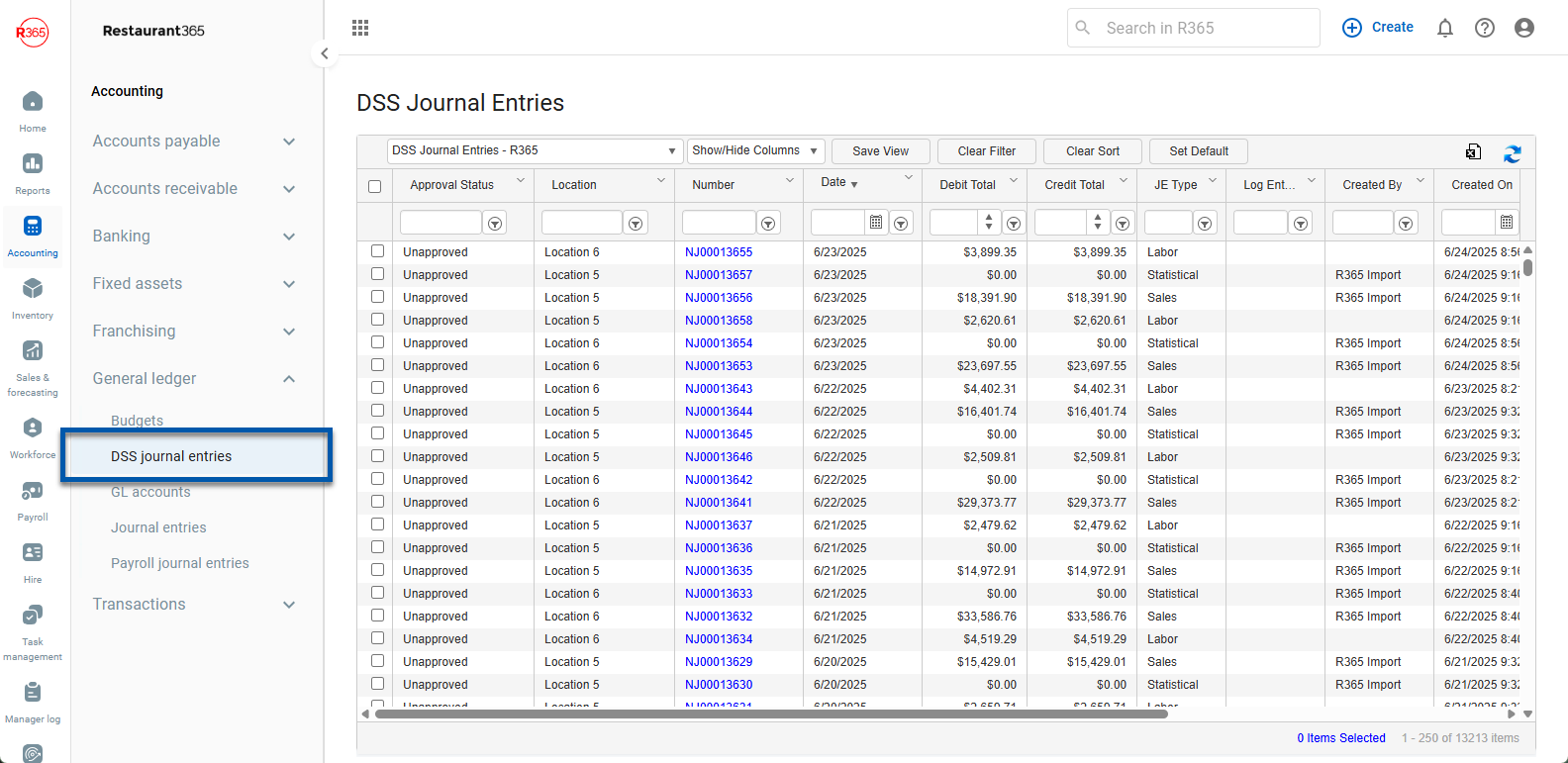
For POS Integrated Locations, a Daily Sales Summary (DSS) file will be imported each day for the prior day's Sales and Labor. In addition to the DSS file being imported each day, three DSS Journal Entries are created from the data on the DSS:
Sales
Labor
Statistical Journal Entry
View DSS Journal Entries
After the DSS import, the DSS Journal Entries will be generated. These Journal Entries will reflect the information as well as the Approval Status of the DSS from which they were created. Additionally these DSS Journal Entries will be the Debits and Credits that will be posting to the GL, creating a direct link from your POS system and your GL.
DSS Journal Entries can be found by clicking 'DSS Journal Entries' under 'General Ledger' in the 'Accounting' application. When a listing of Journal Entries populate the page, double-click the DSS Journal Entry you wish to view.
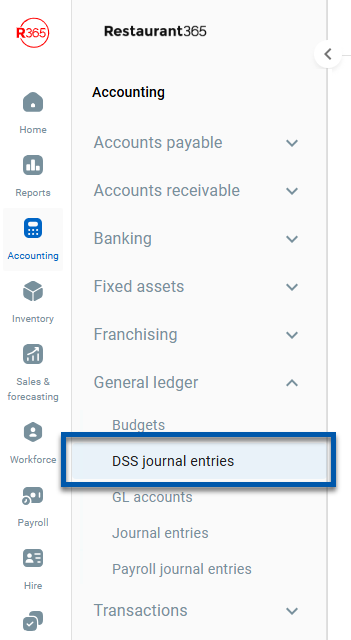
This will open the DSS Journal Entry (Sales or Labor, depending on which JE you clicked on) in a new tab where the file can be reviewed. Each DSS Journal Entry has a link to it's respective DSS at the top, below the Approval Status of the DSS Journal Entry.
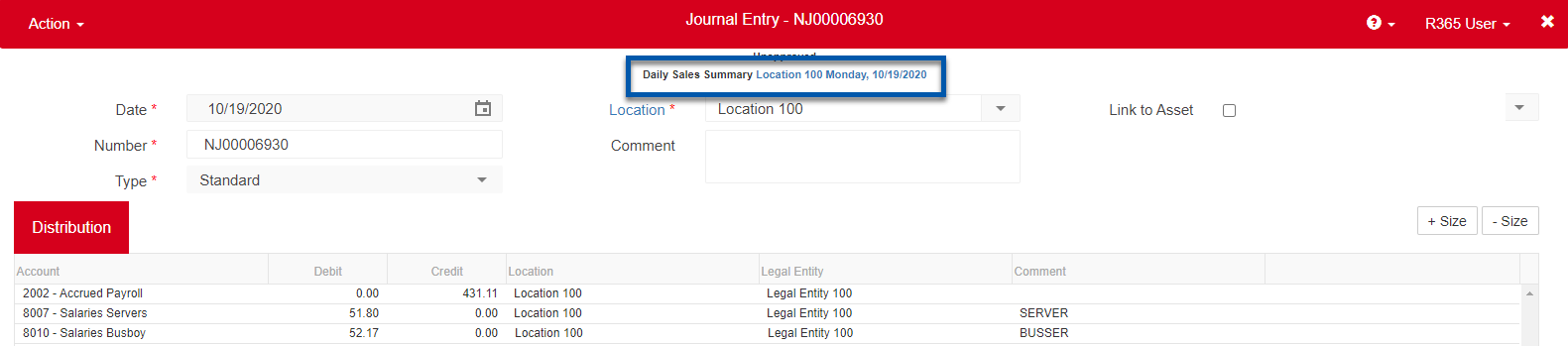
Update DSS Journal Entries
No changes can be made to a DSS Journal Entry while viewing the DSS Journal Entry record. All changes must come from the DSS file from which the DSS Journal Entry was generated.
To update a DSS Journal Entry, first open the DSS from which it was generated. The Approval Status of the DSS must be 'Unapproved' to make and save any changes to the DSS and the DSS Journal Entries. Ensuring that the DSS has a status of 'Unapproved', make the necessary changes to the DSS file and save the DSS record. Once the DSS record has been saved, the changes will be reflected on the DSS Journal Entries in the Accounting module.
Add Attachments

Beneath the 'Details' grid, the User has two options to include attachments to the DSS Journal Entry:
Upload File - This button will enable the User to upload a file from their device
Attach from Documents - This button will only appear if the User has the correct security access. When clicked, the User can attach documents directly from Documents to Process. Click here to learn more about the 'Attach from Documents' button
Approve / Unapprove DSS Journal Entries
DSS Journal Entries approval status are predicated on the DSS record form, which are generated.
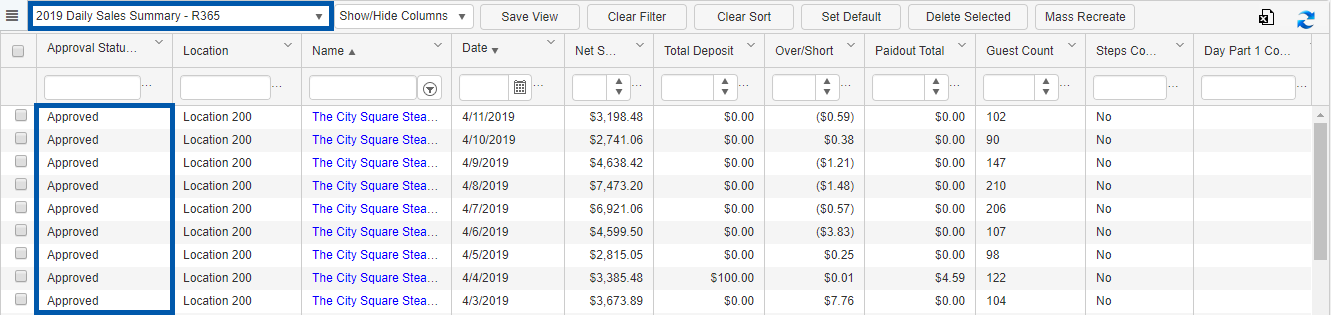
To approve a DSS Journal Entry, the DSS record must first be 'Approved' in the Operations module (or via mass DSS review). Upon approving a DSS record, the DSS Journal Entry will then have a status of 'Approved'.
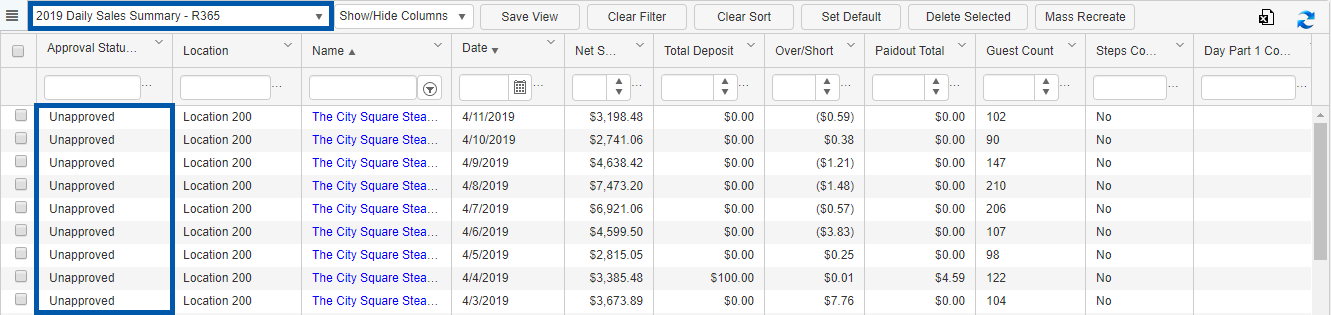
Conversely, to unapprove a DSS Journal Entry, the DSS record must first be 'Unapproved' in the Operations module.
Statistical Journal Entries
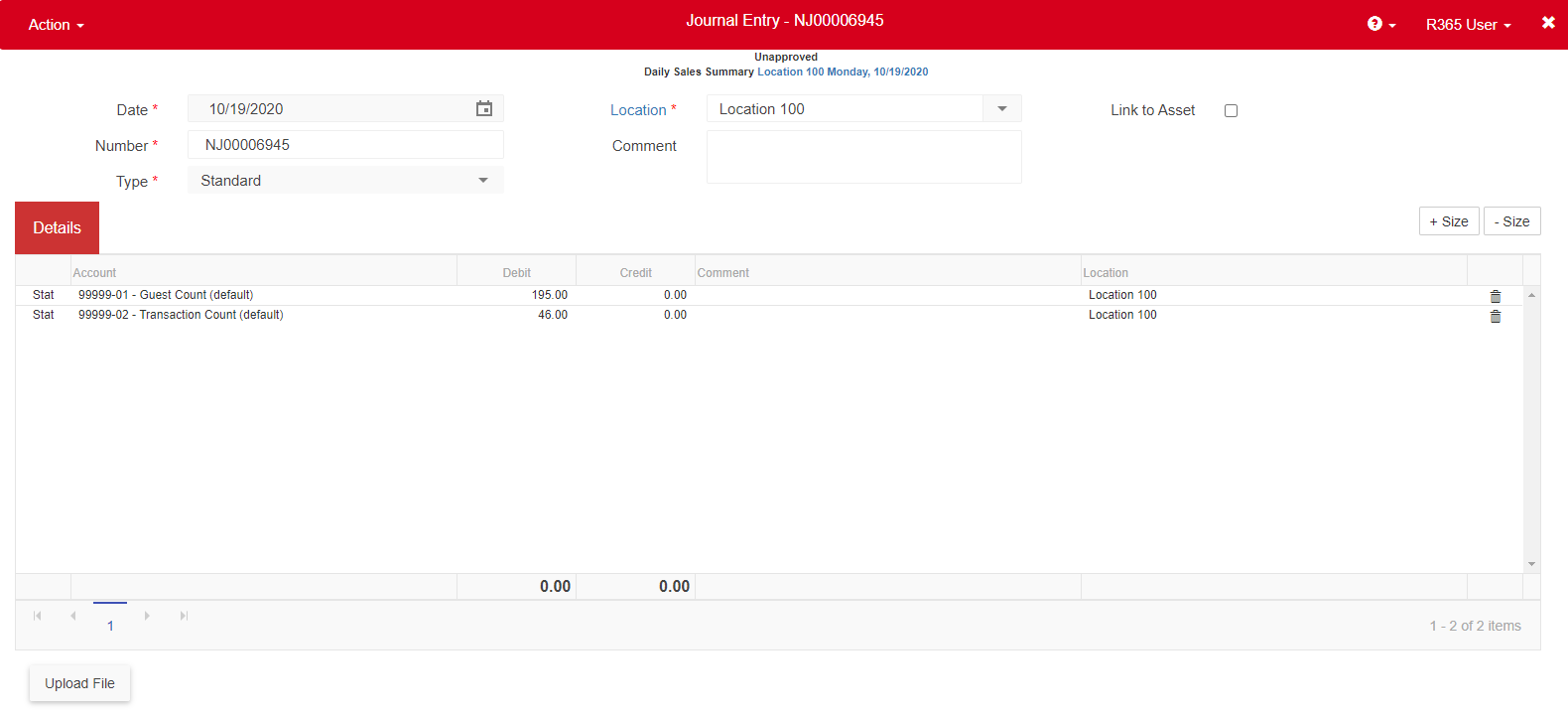
Statistical Journal Entries pull in Guest Count and Transaction Count daily from the DSS to track additional Operational data for budgeting and reporting purposes. The Guest Count and Transaction Count Statistical Accounts are the only default Statistical Accounts in the system. Click here to learn more about User-created Statistical Accounts and how to import their data.