The Mass DSS (Daily Sales Summary) page can be used to review multiple Daily Sales Summaries for multiple locations on one page.
From this page users can:
Update deposit amounts for one or more Daily Sales Summaries
Approve or Unapprove one or more Daily Sales Summaries
Navigation
Navigation Steps
Open the Sales & Forecasting application.
Click Daily Sales Summary.
Click Mass Daily Sales Summary (DSS)
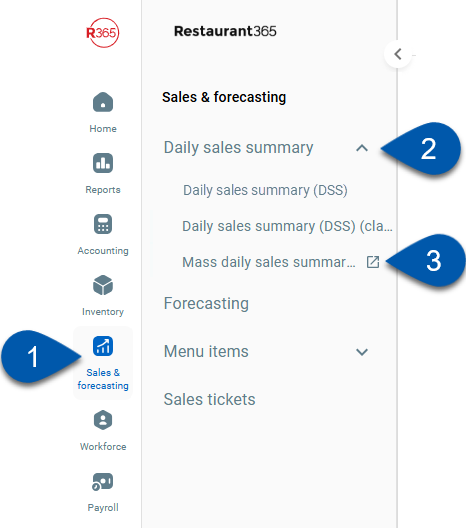
Search
Navigate to pages with the R365 global search bar:
Enter all or part of the page name in the R365 global search bar.
Select the page from the results list.
Only enabled pages can be searched for. If the desired page is not enabled, contact your CSM for assistance.

Mass Daily Sales Summary
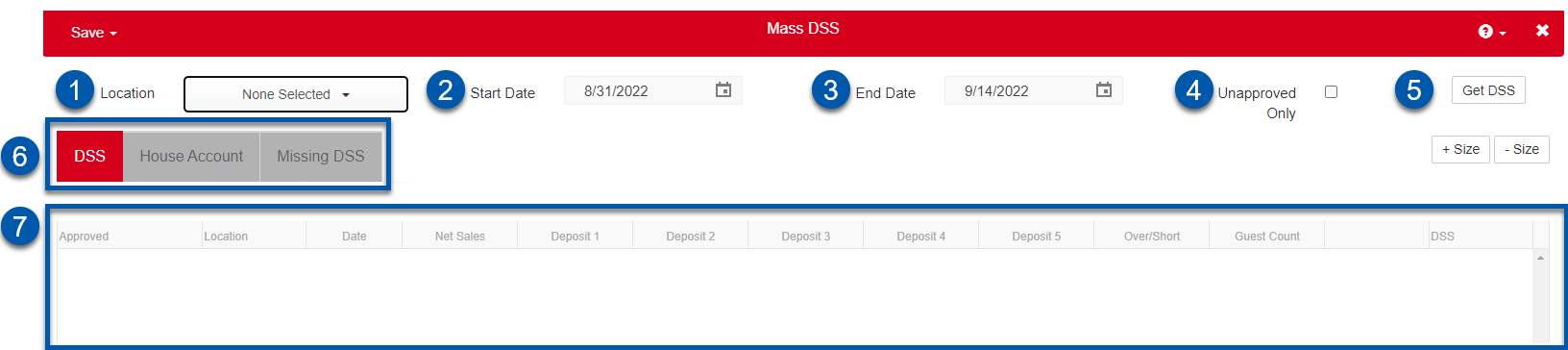
Buttons and Fields
Button/Field | Description | |
|---|---|---|
1 | Location selector | Sets the location(s) that will be displayed in the grid. |
2 | Start Date | The first date that will be included in the grid. |
3 | End Date | The last date that will be included in the grid. |
4 | Unapproved Only | When selected, only unapproved Daily Sales Summaries are included in the gird. |
5 | Get DSS | Retrieves data for the selected dates and location(s). |
6 | Tab selector | Switches from the DSS, House Account, and Missing DSS tabs. |
7 | DSS Grid | Populates Daily Sales Summary details based on the selections made. |
DSS Grid Columns
Column | Description |
|---|---|
Approved | Selects the DSS for approval. |
Location | Indicates the location for the Daily Sales Summary. |
Date | The date of the Daily Sales Summary. |
Net Sales | The total net sales for the Daily Sales Summary. |
Deposit 1 | The amount entered in the Deposit 1 field of the DSS. Click to edit the deposit amount. |
Deposit 2 | The amount entered in the Deposit 2 field of the DSS. Click to edit the deposit amount. |
Deposit 3 | The amount entered in the Deposit 3 field of the DSS. Click to edit the deposit amount. |
Deposit 4 | The amount entered in the Deposit 4 field of the DSS. Click to edit the deposit amount. |
Deposit 5 | The amount entered in the Deposit 5 field of the DSS. Click to edit the deposit amount. |
Over/Short | The cash over or short on the DSS. Negative amounts indicate cash was less than the expected amount. Positive amounts indicate cash was over the expected amount. |
Guest Count | The total guest count from the Daily Sales Summary. |
Error column | Indicates if a Daily Sales Summary requires attention. Errors are indicated with a red exclamation point and could signal an out of balance journal entry or an unmapped account. |
DSS | Link to the Daily Sales Summary. Click to open the Daily Sales Summary. |
DSS Tab
The DSS tab will populate with each available DSS that meets the set parameters. If any Approved DSSs were included, the 'Approved' checkbox was already checked, indicating that this DSS is Approved and requires no additional attention. Each of the unchecked lines represent the Unapproved DSSs that you can review.

Review each row for the correct Net Sales and Deposit information. To see more information in this screen, including all the details from the Journal Entry, click on the row, then the expansion triangle to see the details. You can also click on the name of the DSS in the last column to drill into the full DSS record in its own screen.
A Red Exclamation Point
will show on the row if the Journal Entry is out of balance or if there is an important aspect to look at in the DSS.
Once the DSS is reviewed and the appropriate information is confirmed, then check the box in the first column called 'Approved'. This will flag it for approval, and upon clicking 'Save' (in the upper left corner), it will be marked as Approved.
House Accounts Tab

Lists unassigned house accounts.
Missing DSS Tab

Lists any days in the specified time period that do not have a DSS record.