Restaurant365 comes with a powerful Ad Hoc Report viewer that allows users to slice and dice data. These Ad Hoc Reports and charts can also be configured to appear in dashboards so that users can make decisions that increase productivity and reduce costs. permissions determine who can see and modify these elements.
Navigation
Navigation Steps
Open the Reports app.
Click Ad Hoc Reports.
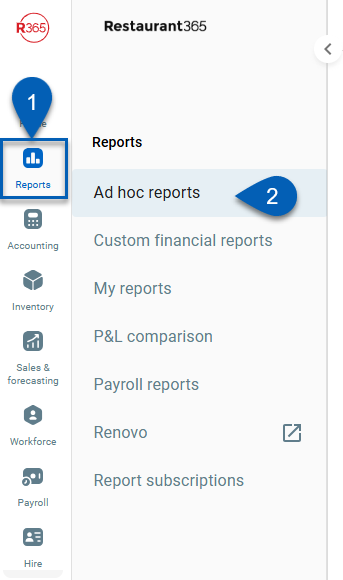
Search
Navigate to pages with the R365 global search bar:
Enter all or part of the page name in the R365 global search bar.
Select the page from the results list.
Only enabled pages can be searched for. If the desired page is not enabled, contact your CSM for assistance.

Definitions of Reporting Elements
The Business Analytics module includes the following elements:
Ad Hoc Reports
These reports allow users to create custom reports that can be added to dashboards. An Ad Hoc report can be a chart, table, or pivot table. Even though R365 comes with a number of pre-defined Ad Hoc Reports, users with the proper security level can create their own reports. Click here for more information about working with Ad Hoc Reports.
Dashboards
These are a read-only view of Ad Hoc reports where users can view multiple charts and tables on one page. Even though R365 comes with a number of pre-defined dashboards, users with the proper security level can create their own reports and replace their default R365 dashboard list with their custom dashboard list.
Set Default Dashboard button - Select this button while viewing the preferred dashboard to set it as the new default. The new default is set for that user account only.
Create/Edit Dashboard button - If no dashboard is selected in the Dashboard drop-down, the Create Dashboard button appears. A new blank dashboard opens where the user can drag desired reports to the dashboard and save their selections. If a dashboard is selected in the drop-down, then the Edit Dashboard button appears. This button allows you to edit the selected dashboard. Learn more information about creating and modifying Dashboards here.
Dashlets
The Dashlets drop-down displays the Ad Hoc reports that are on the dashboard the user is currently viewing. When a user sees a specific report on the dashboard that they want to view in more detail, they can select the report from the dashlets list to open a detailed view.
To view a specific dashlet in full screen but not drill down to modify the dashlet, click the expand arrow button in the upper right hand corner of that dashlet on the dashboard.

Security Access to Dashboards and Ad Hoc Reports
There are 3 aspects to enabling Business Analytics features and determining which reports specific users can see:
Company-wide Access to Features - All companies have some access to dashboards but how much access depends on whether the Business Analytics module is enabled. If the module has not been purchased, then only the predefined dashboards created by R365 are available. If the module has been purchased, your company has access to all predefined Ad Hoc reports and the ability to use the powerful Ad Hoc Reports designer to analyze specific reports in greater detail with on-the-fly analysis. Your company can also create and save new reports and dashboards, and since dashboards are so easy to create, the predefined dashboards are removed when the module is purchased to simplify the dashboard list to only those you want for your company.
User-specific Access to Features - The permissions listed here are associated with Ad Hoc Reports. These permissions can be added to custom user roles or single users. Learn more about managing permissions and custom user roles here. The Permission Access report can be used to determine which user roles or users already have these permissions assigned. Learn more about User Setup and Security here.
Ad Hoc permissions are found in the permission tree as follows:Reporting
Ad Hoc Reports
View Manager Folder Ad Hoc Reports Only
View All Ad Hoc Reports
Create/Edit/Delete Manager Ad Hoc Only
Create/Edit/Delete all Ad Hoc Reports
User-specific Access to Reports - When creating a report or dashboard, you can choose whether to save it in the Accounting folder or the Manager folder. If a user has the Restaurant Manager security role, then their access within Business Analytics is limited to reports and dashboards stored in the Manager folder. If the user is an Accounting Manager, they have access to all reports and dashboards.