The Daily Sales and Log Entries report displays daily sales data for each location, compared to historical averages. Managers can use this information to track daily performance, compare to previous averages, and keep notes on events or scenarios that impacted business.
Navigation
The My Reports search bar can be used to search R365's entire catalog of reports.
- Open the Reports app.
- Navigate to My Reports.
- Enter all or part of the report name in the search bar.
- The Results tab will open with the list of search results.
- From beneath the report name, click Run to run the report with the selected report view.
-OR-
Click Customize to adjust the report parameters and run the report.

Report Parameters
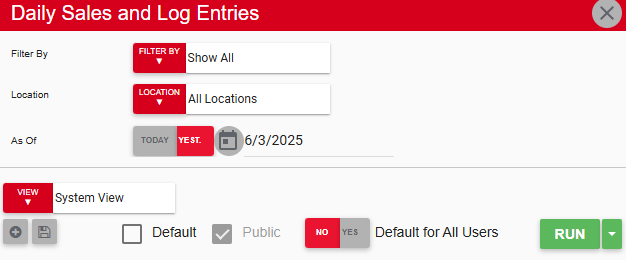
Parameter | Description |
|---|---|
Filter By | Location reporting category by which to filter the report.
|
Location | Select the locations to include in the report. |
As of | Select the first date to include in the report. The date range for the report is the selected As of date to today's date. |
View options | Select, save, edit, or delete a report view. |
Run | Generate the report. |
Fields on the report
.png)
Field | Description |
|---|---|
Today | Total dollar amount in today's sales. |
LW | Total dollar amount in sales from the same day of the week, one week prior. |
LY | Total dollar amount in sales from the same calendar date?, one year prior. |
Last 7 | Total dollar amount in sales from the past seven days. |
Prev 7 | Total dollar amount in sales from the previous seven days. |
LY 7 | Total dollar amount in sales from the same past seven days, one year prior. |
Comment | Notes entered in the daily log. |
Email, Export, or Print the Report

This report can be emailed, exported, or printed in custom formatting directly from the reporting window. Click here to learn how to send, export, or print this report.
