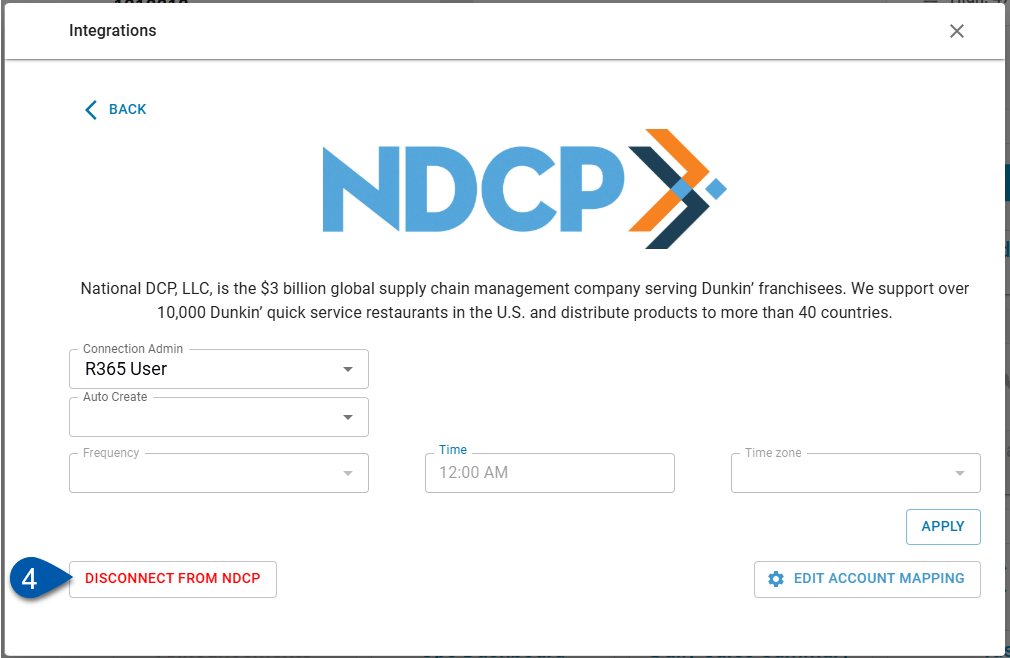The Integrations page contains the settings for connection and management of selected cloud-based systems that R365 integrates with. This article outlines the steps for connecting to NDCP, adding companies, and disconnecting from the NDCP integration.
Prerequisites
Prior to establishing a connection with NDCP for invoice retrieval, users must complete the following prerequisite steps.
Create NDCP as a vendor.
A blank vendor record will open where users can enter the vendor details.
Add location account numbers and vendor account numbers to the Location tab of the vendor record.
Select the location tab.
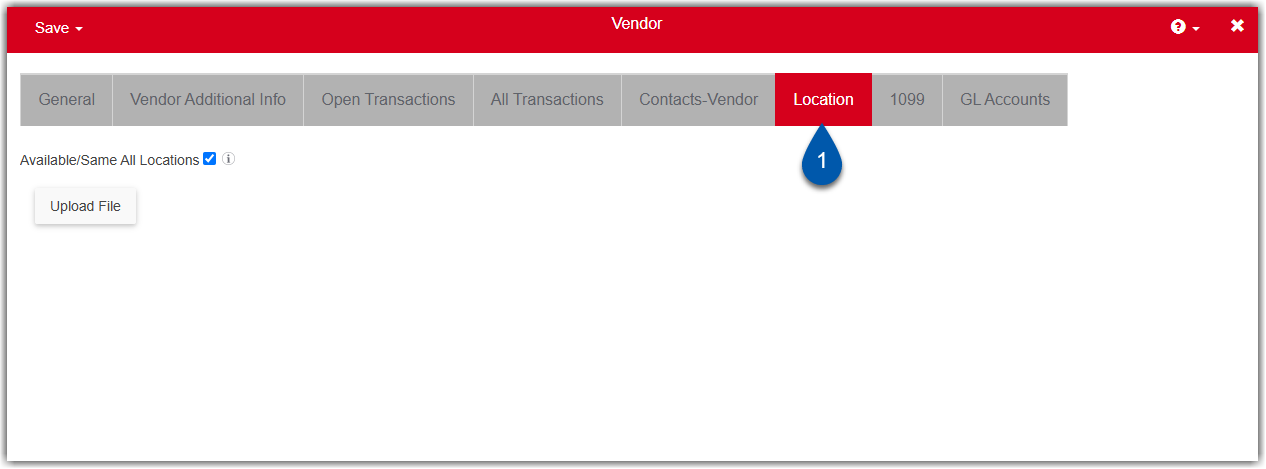
Unselect Available/Same All Location.
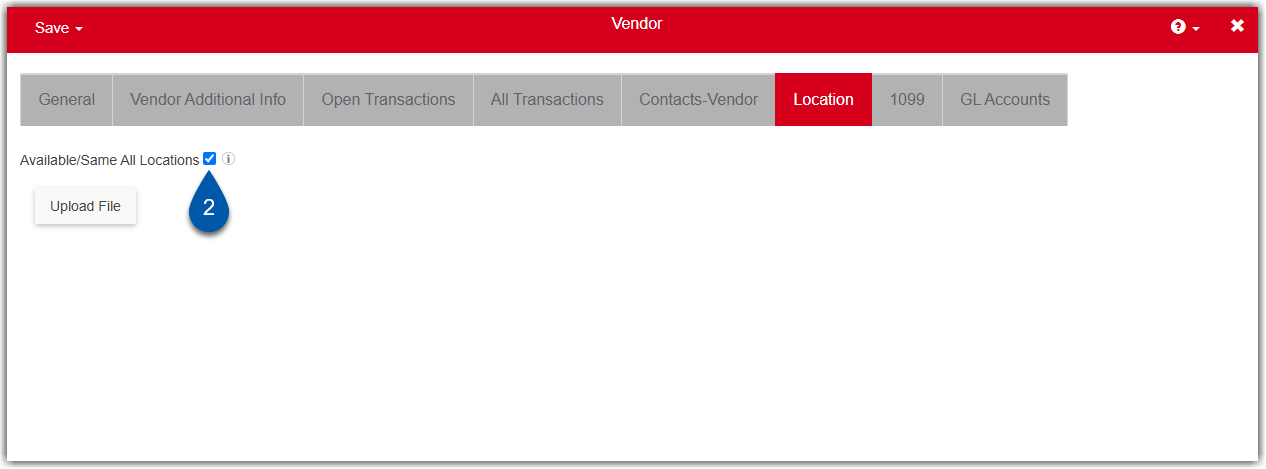
Add the location from the location dropdown.
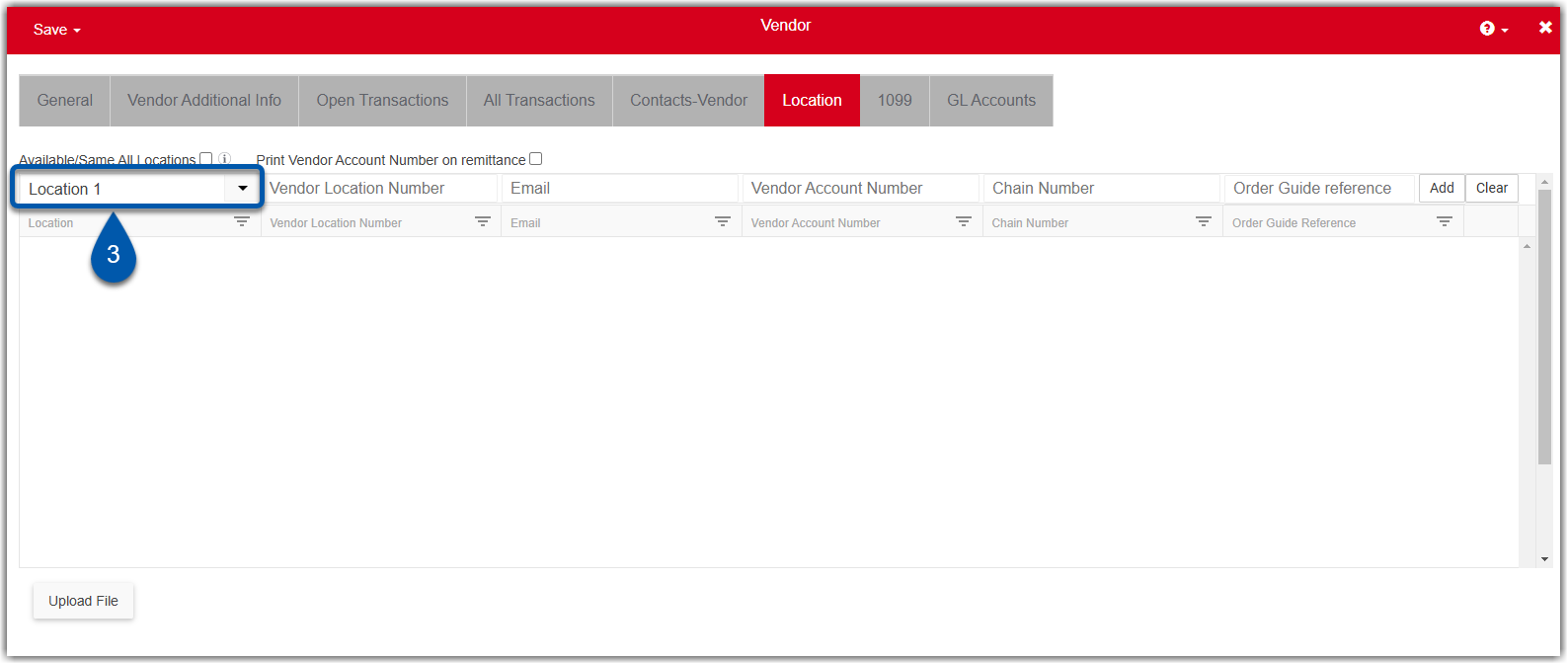
Enter the vendor location number.
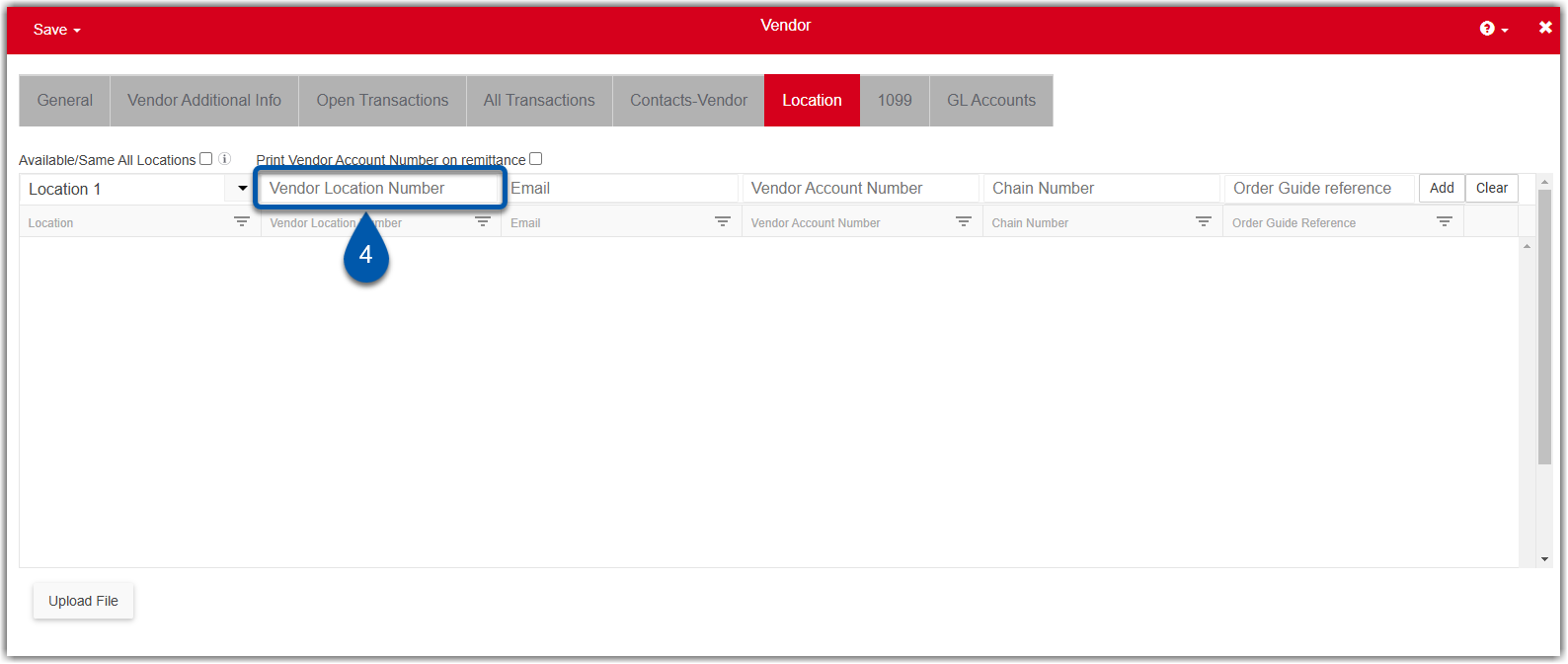
Enter the vendor account number.
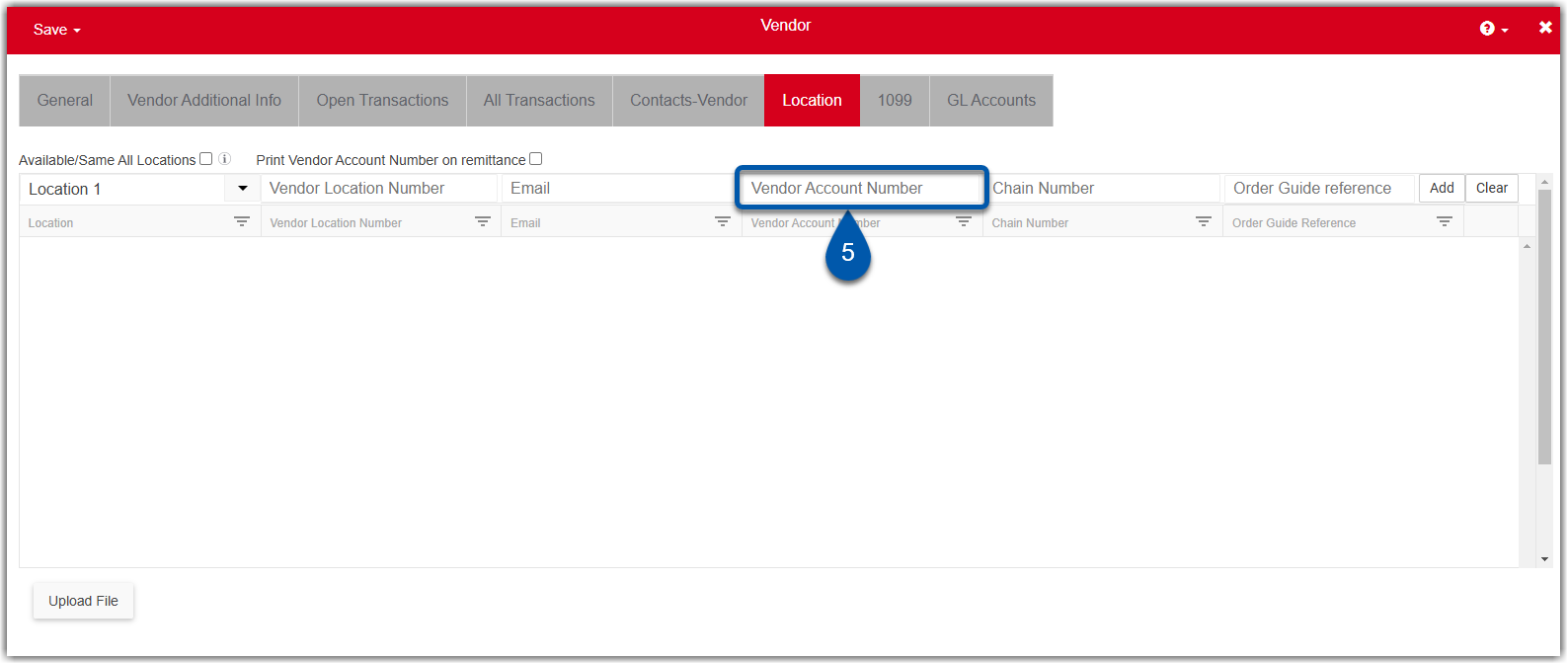
Click add.
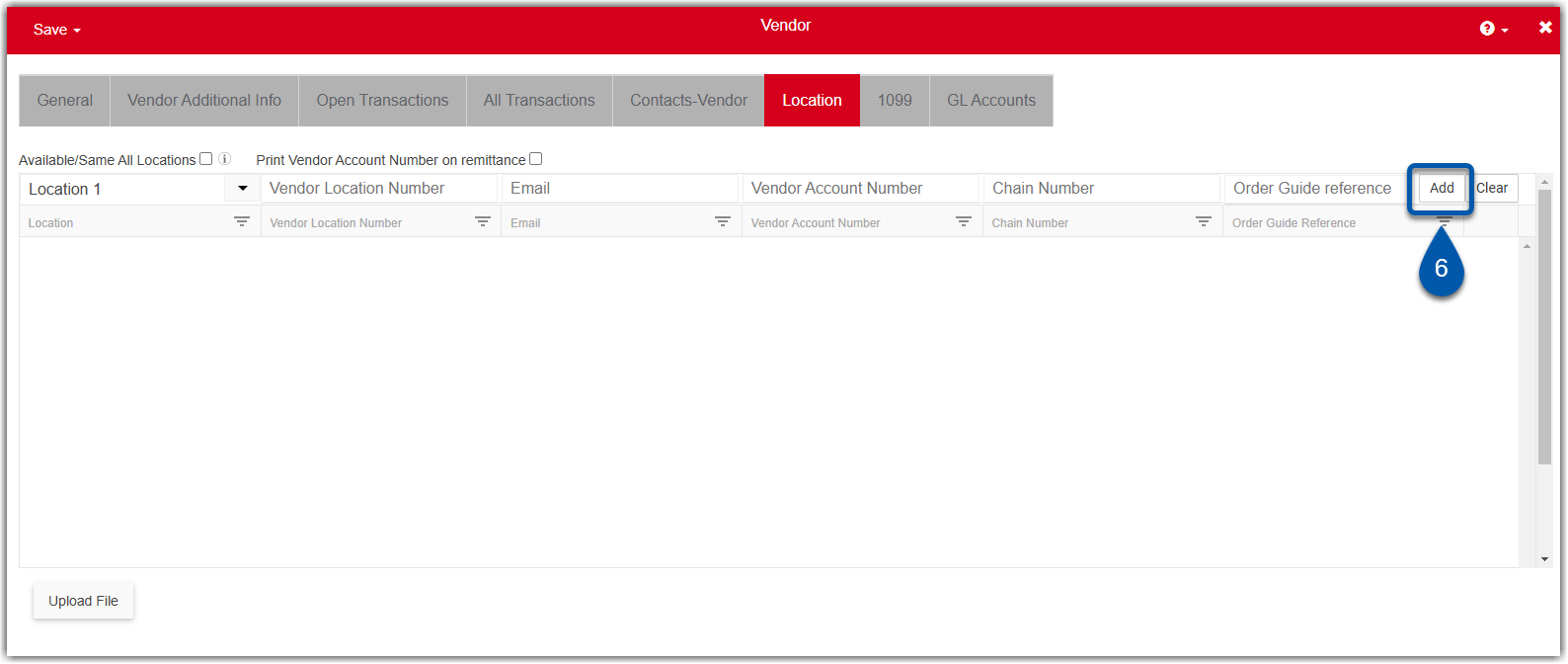
Repeat steps 1-6 for all locations that will be included in the NDCP integration.
Connect to NDCP
Follow these steps to connect to NDCP on the Integrations page:
Click steps to expand for additional information and images.
1) Navigate to the Integrations page.
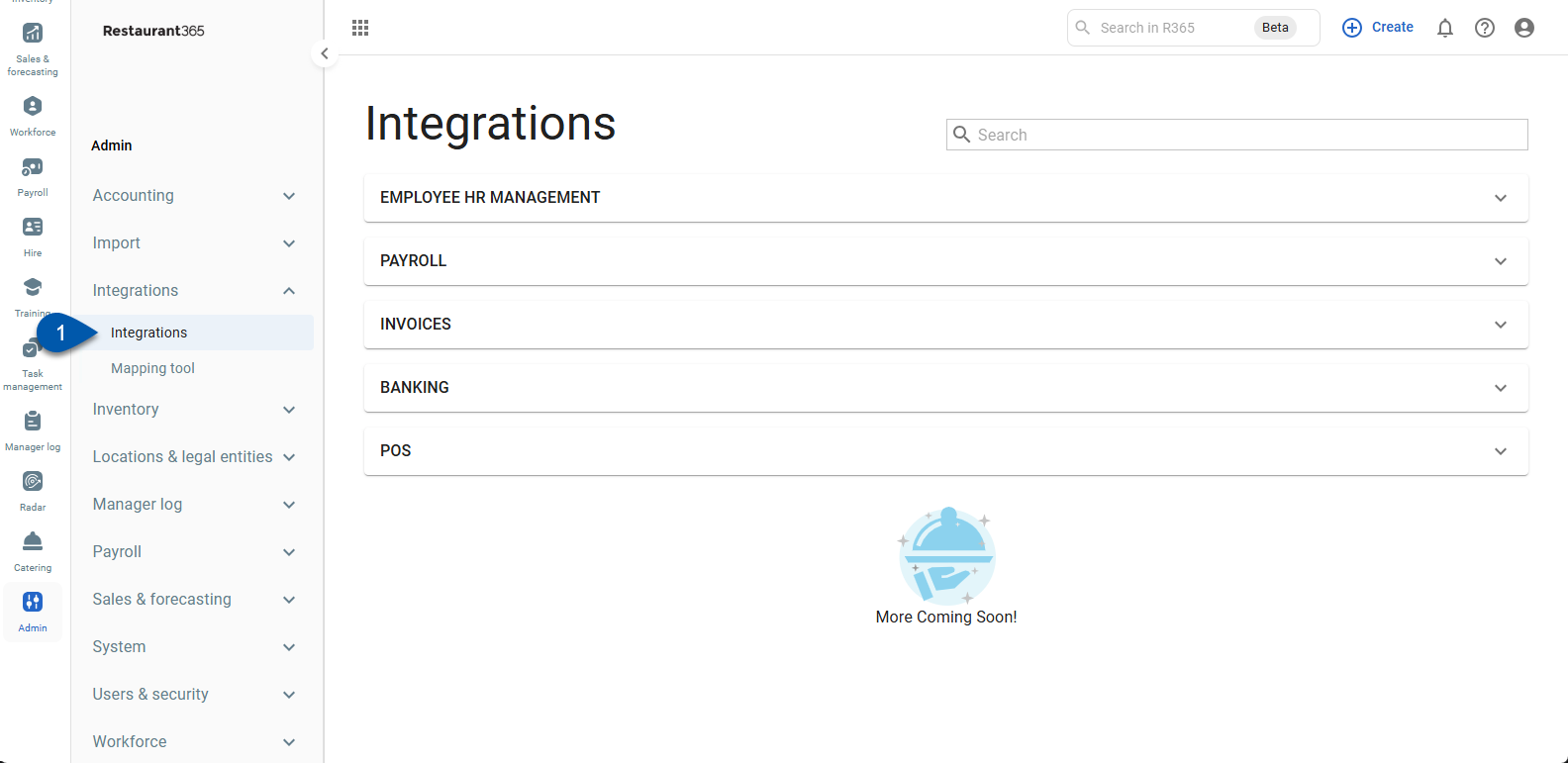
2) Expand the Invoices category.
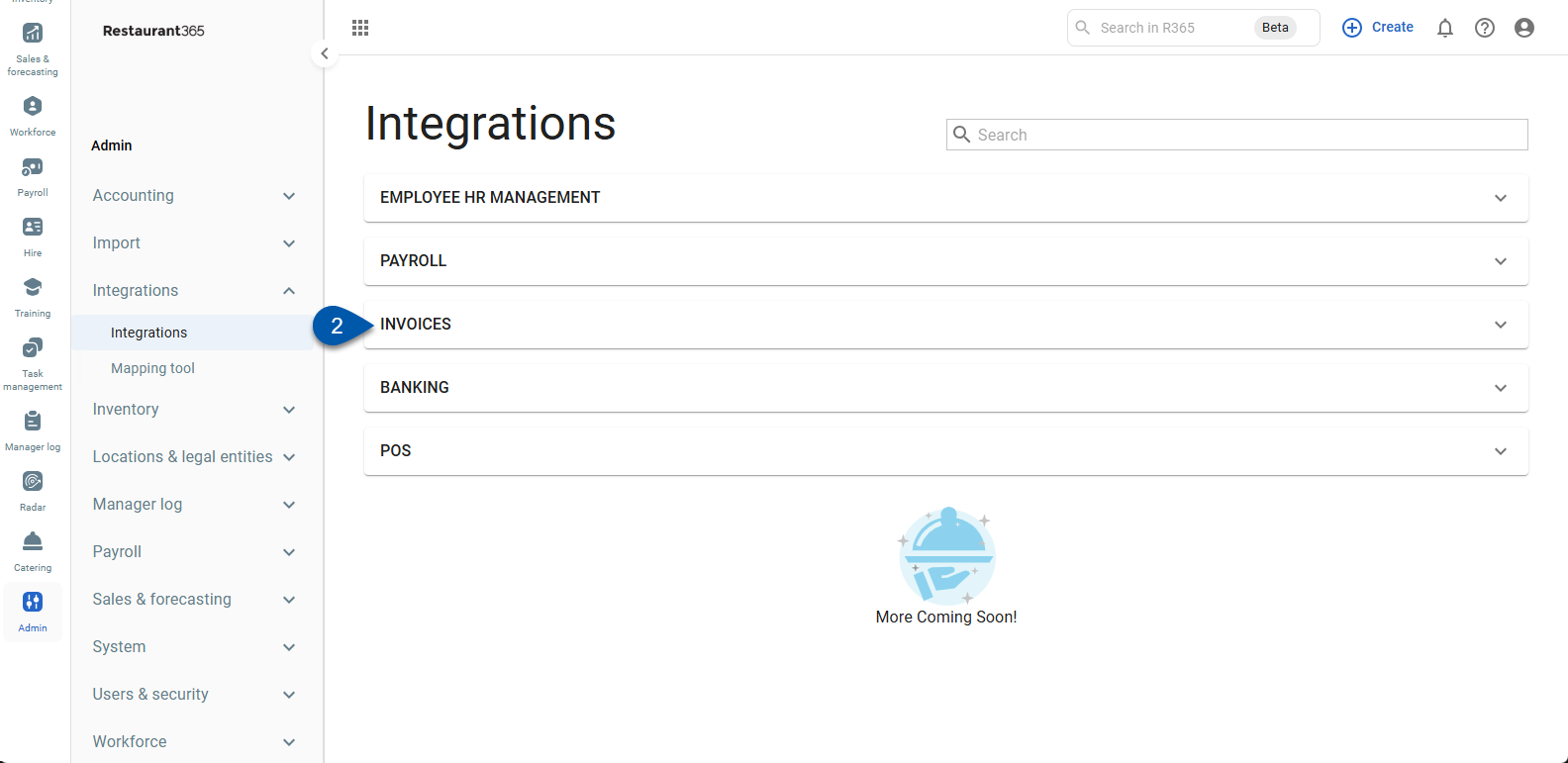
3) Locate NDCP.
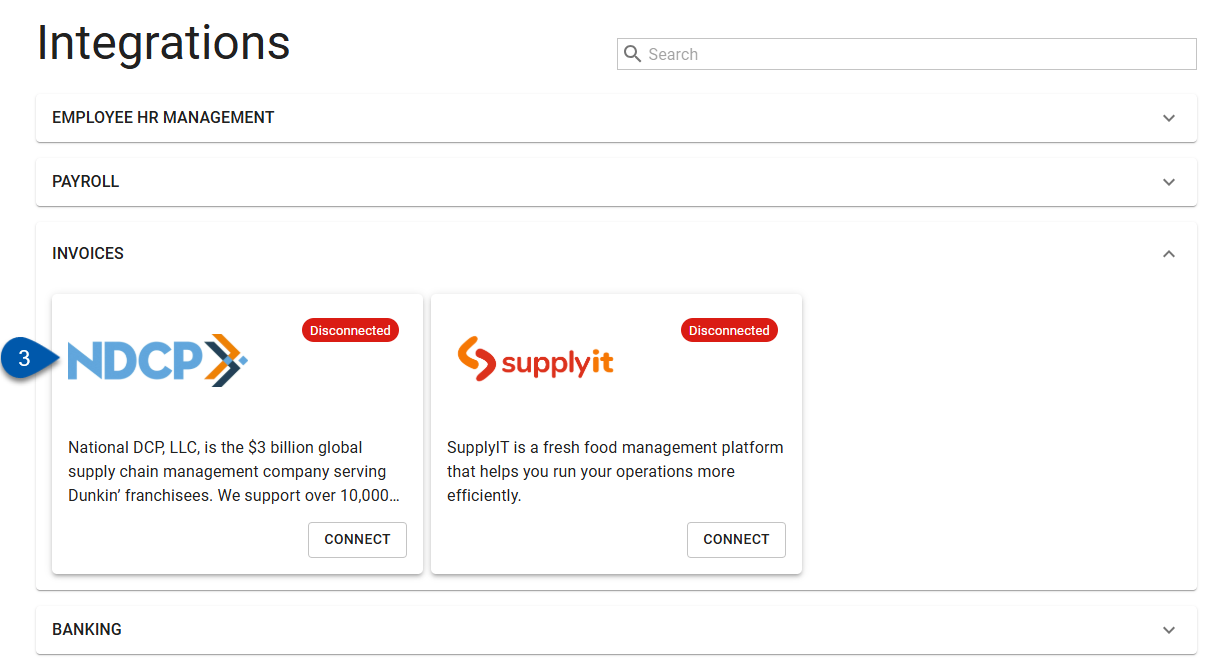
4) Click Connect in the NDCP box.
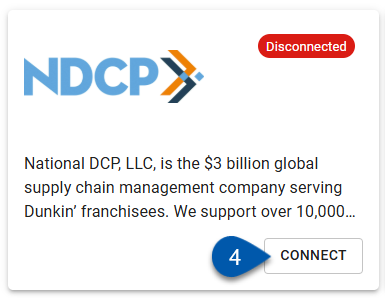
5) In the Connection Admin drop-down menu, select the user who will be the admin for the connection.
Begin typing the username to search for the desired user, then select them from the list.
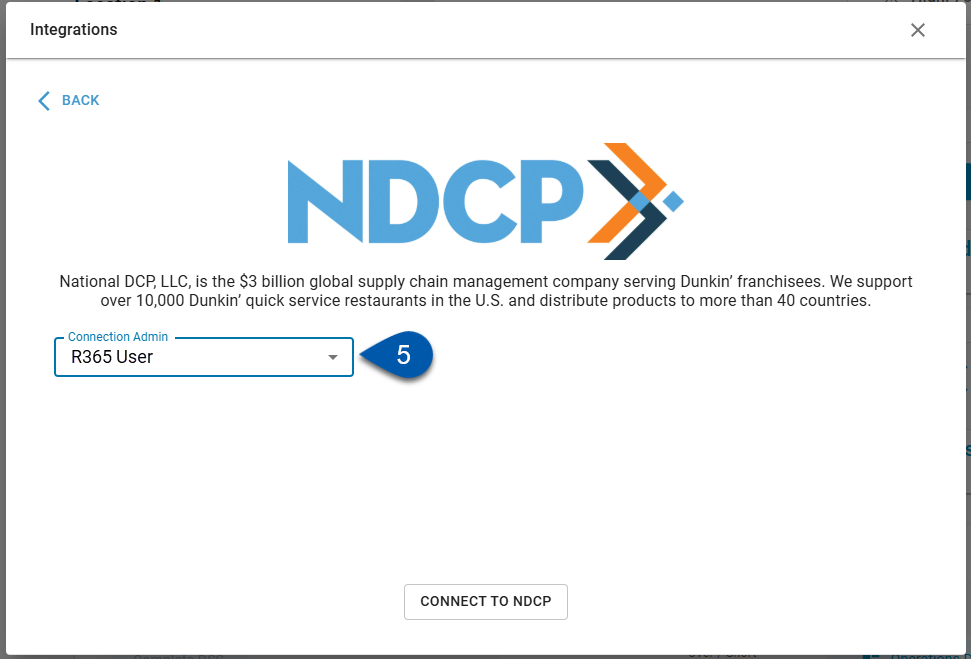
6) Click the Connect to NDCP button.

7) Enter the NDCP username.
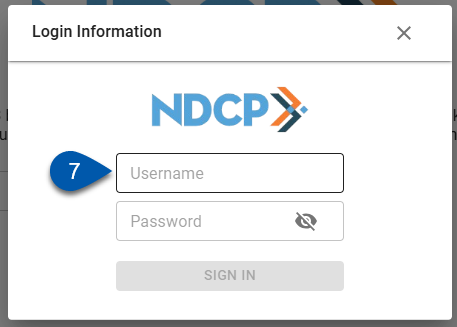
8) Enter the NDCP password.
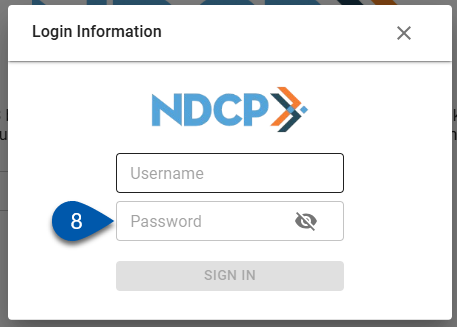
9) Confirm the connection admin.
The field will default to the connection admin selected in step 5.
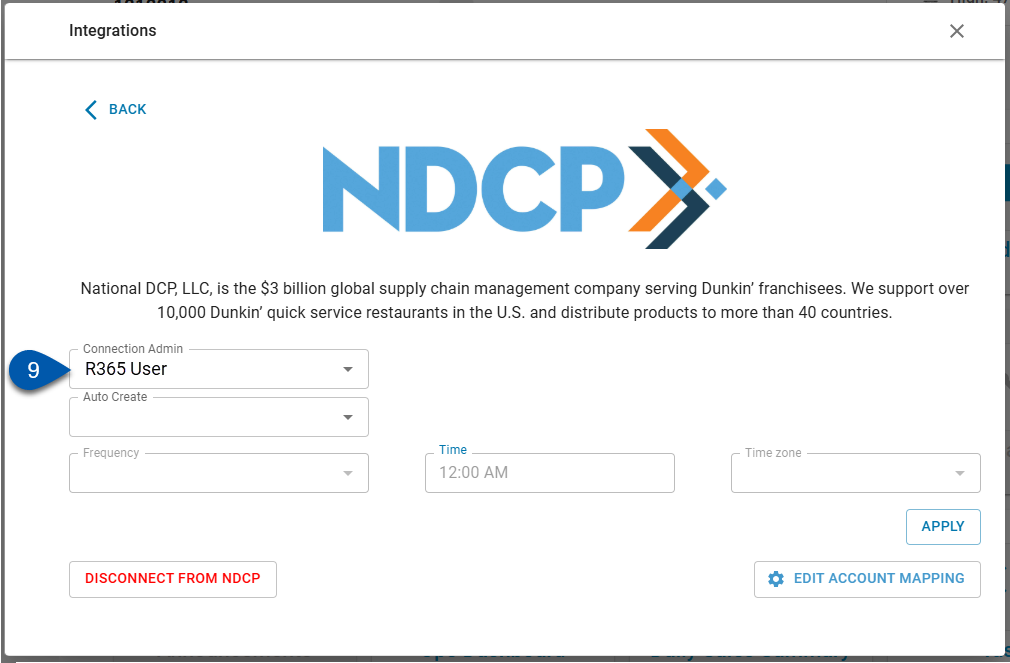
10) Select the desired option for auto create.
Users can choose manual or auto creation.
Manual - Invoices have to be retrieved in the NDCP integration management section each time.
Auto - Invoices are retrieved automatically at the frequency and time selected by the user. 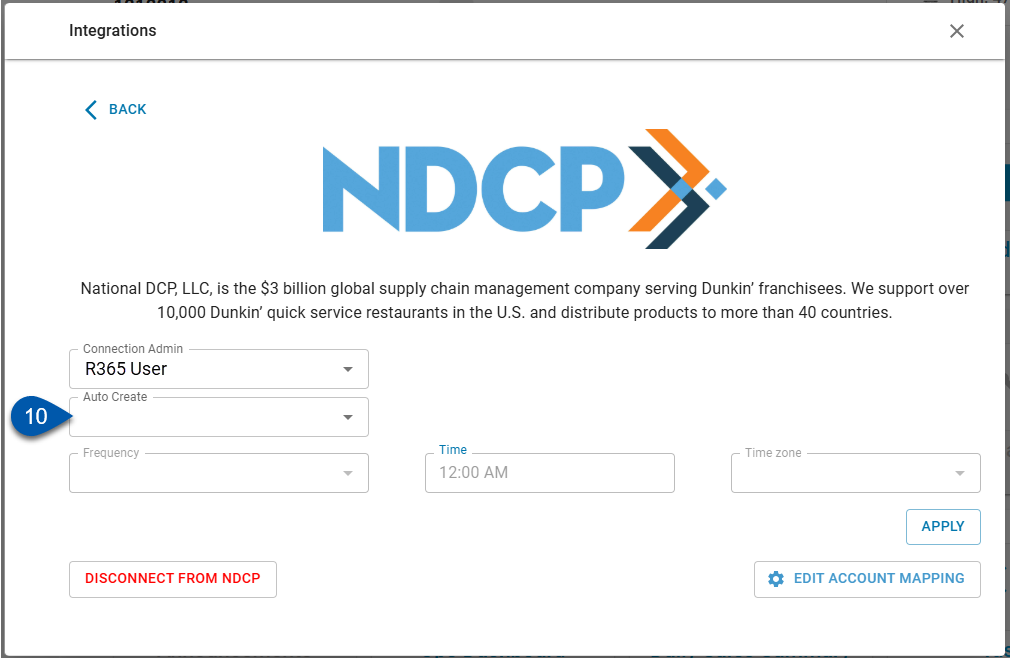
11) Select the desired frequency for invoice retrieval.
12) Select the time invoice should be retrieved at the chosen frequency.
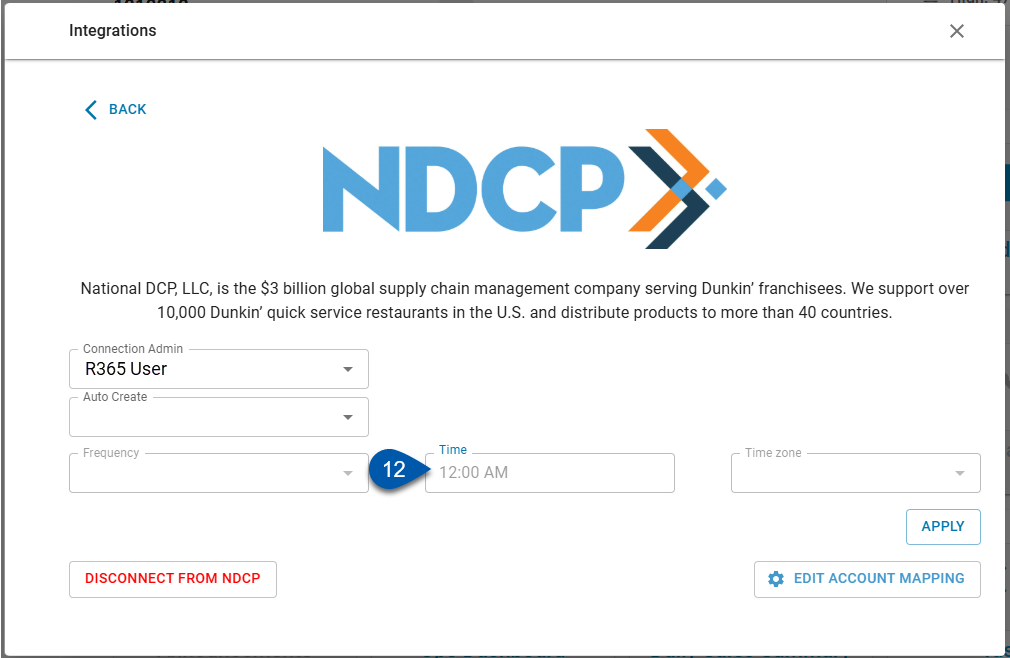
13) Select the time zone that should be used for the time setting.
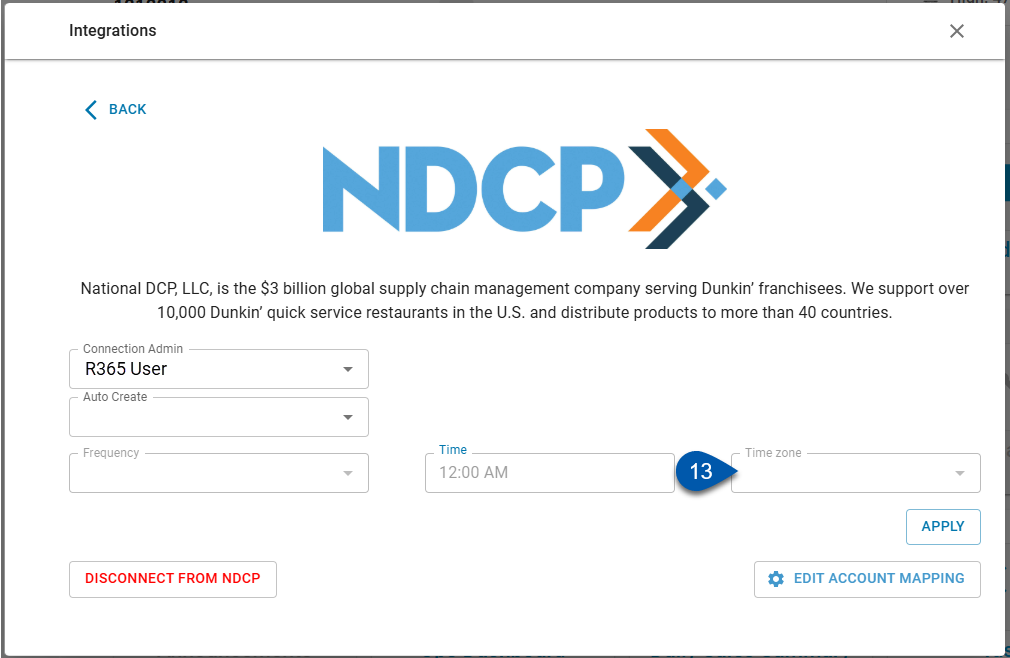
14) Click apply to save the selections made.
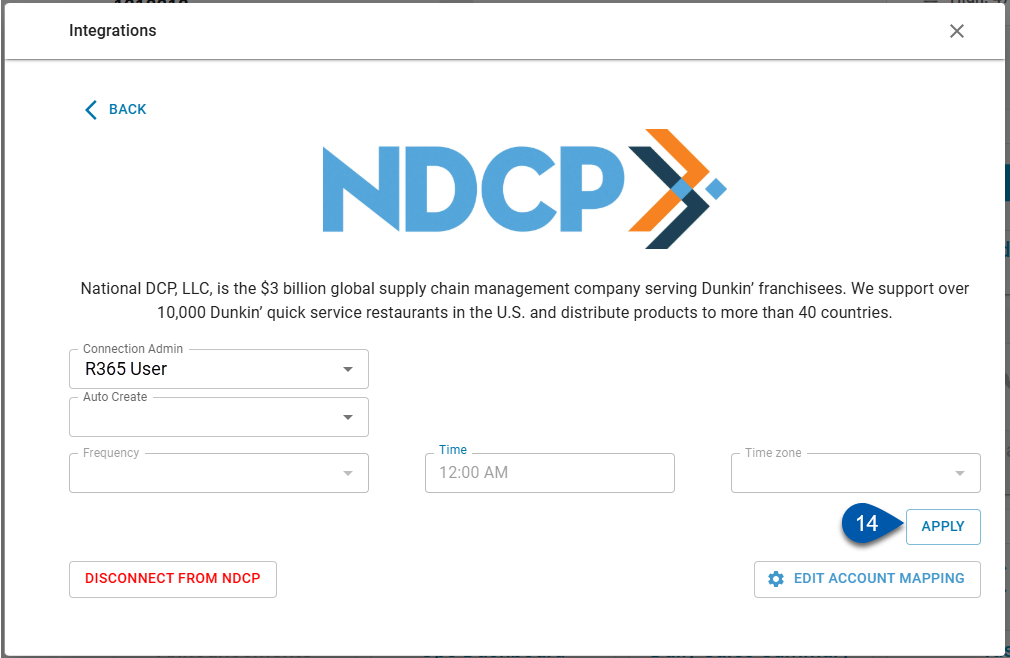
Disconnect from NDCP
To disconnect from NDCP, follow these steps:
Click steps to expand for additional information and images.
1) Navigate to the Integrations page.
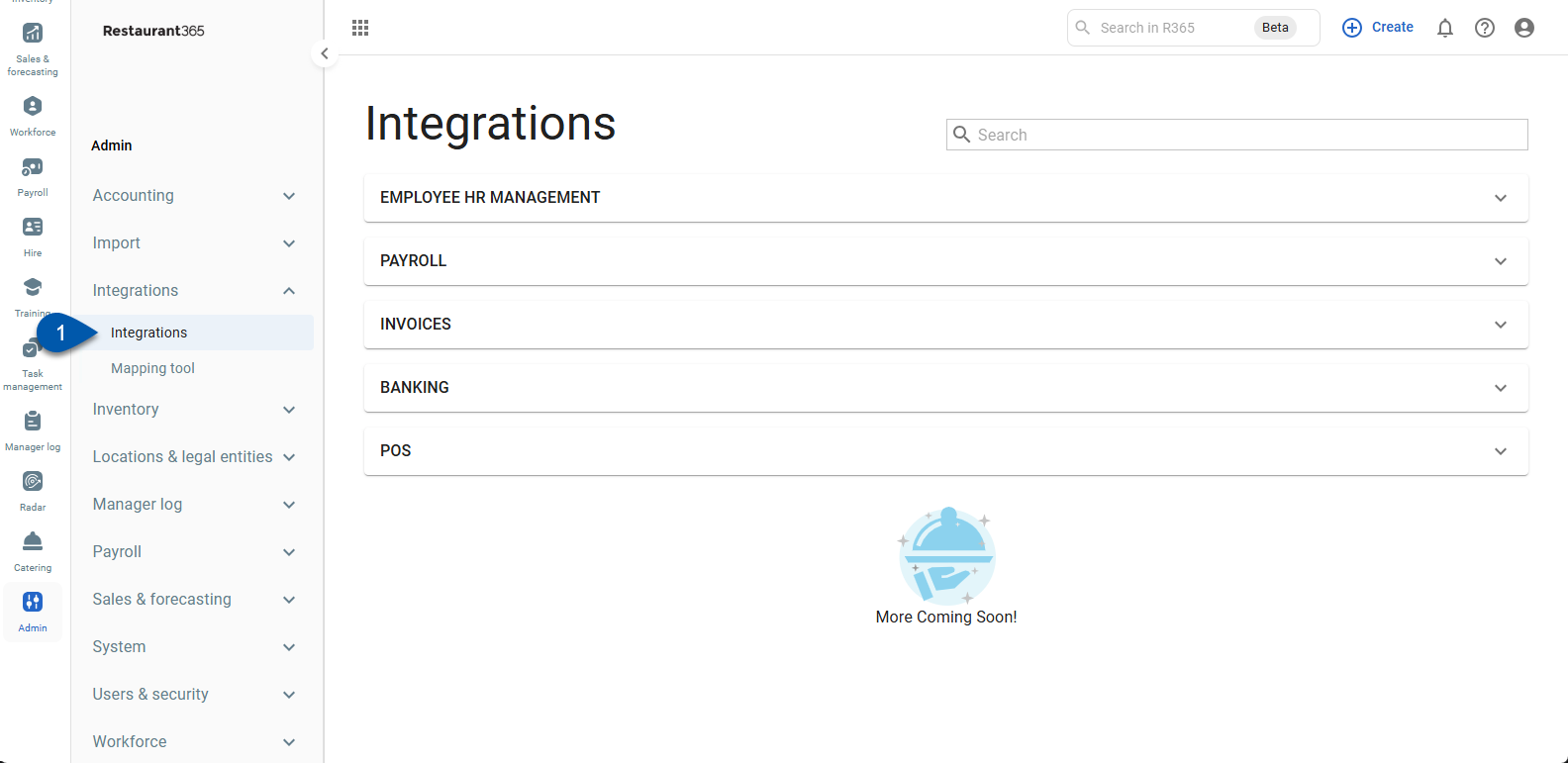
2) Expand the Invoices category.
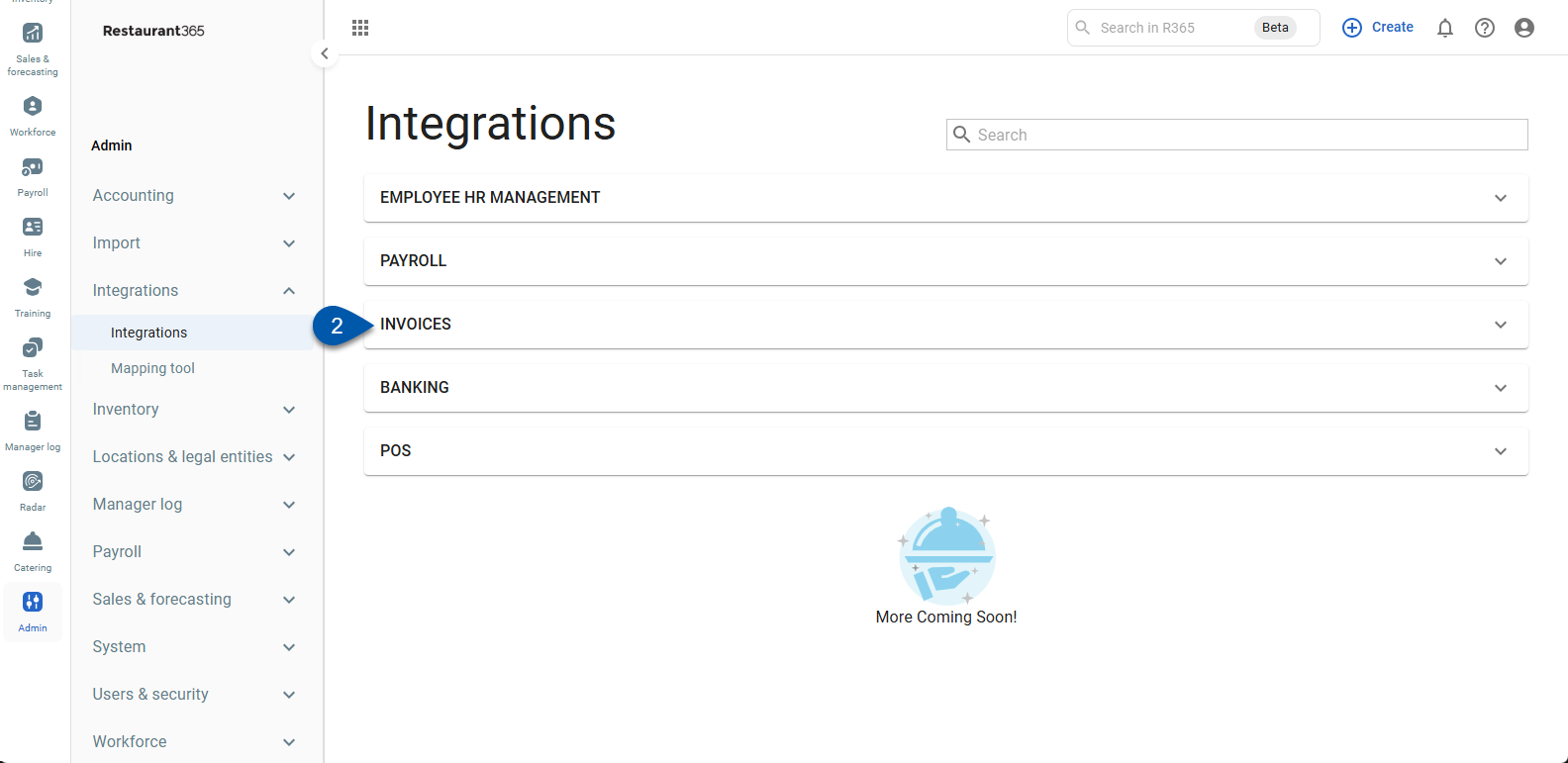
3) Click the NDCP card.
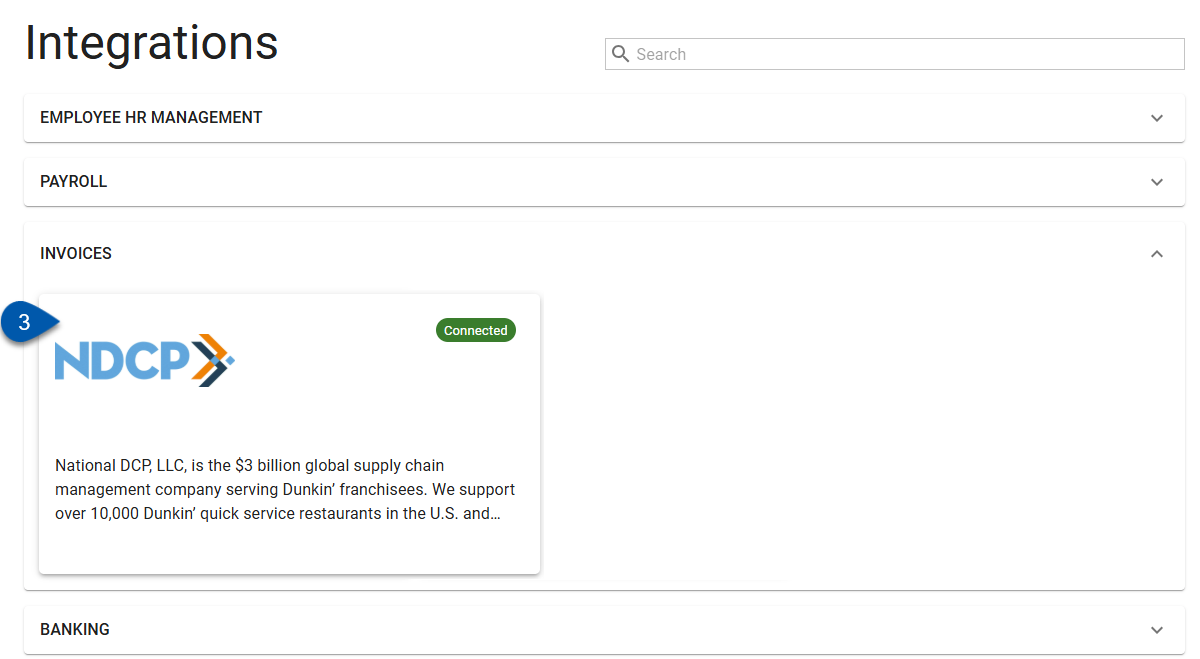
4) Click the disconnect from NDCP button.