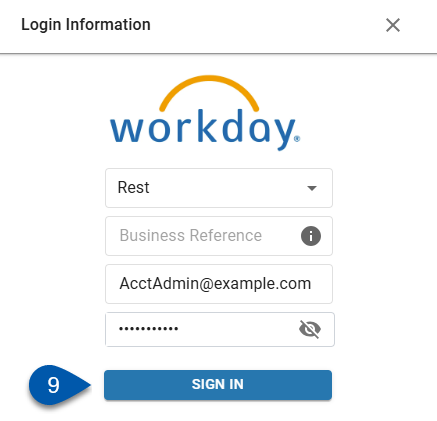This article reviews the process for connecting a Workday integration available on the Integrations page.
A Workday integration cannot be connected if another HR employee management integration is enabled. The Connect button will be disabled.
Security
Users with the following permission can connect a Workday integration:
Administration → Integrations → 3rd Party HR Admin
Connection Steps
Follow these steps to connect a Workday integration:
Click steps to expand for additional information and images.
1) Navigate to the Integrations page.
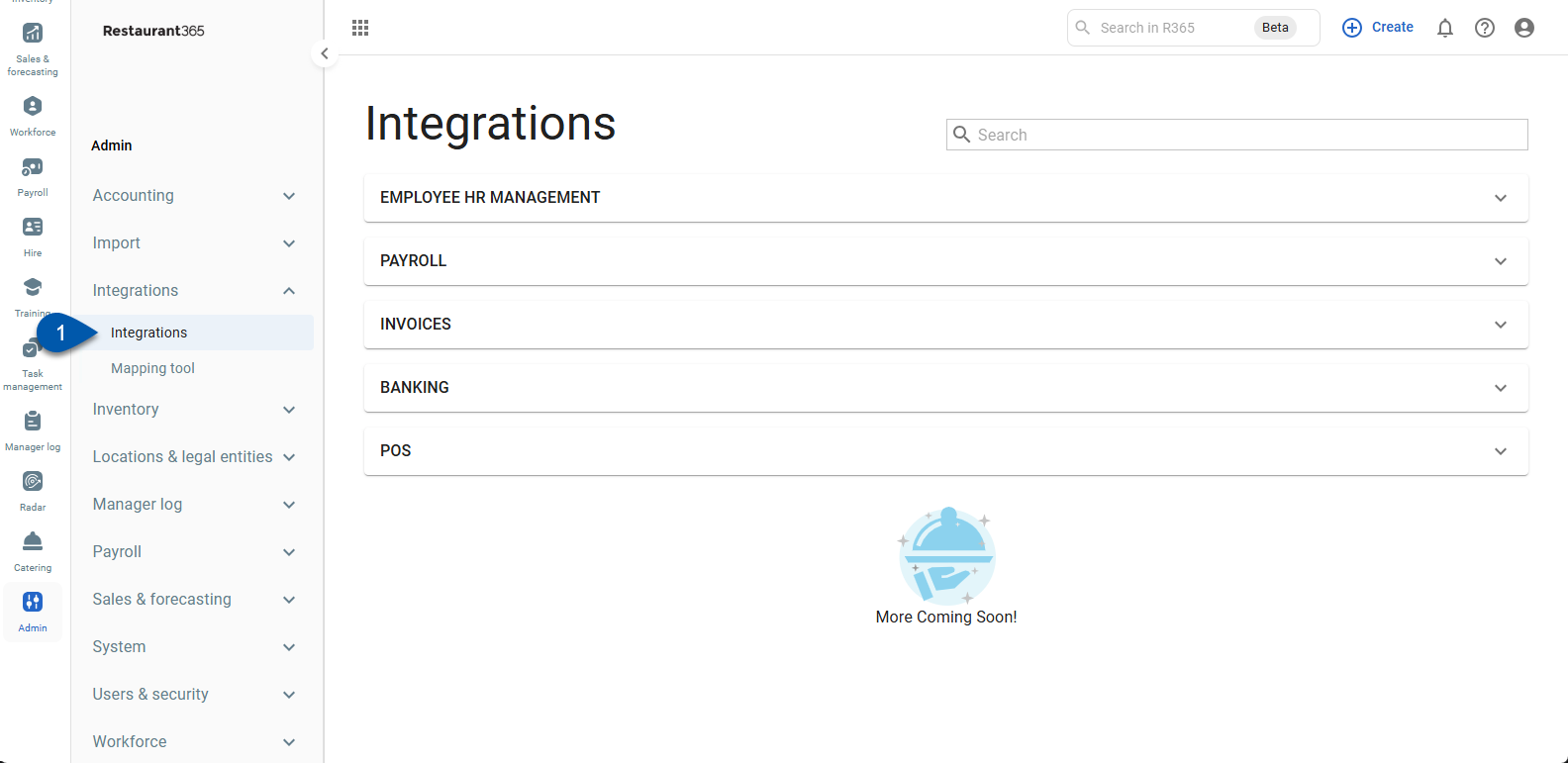
2) Expand the Employee HR Management category.
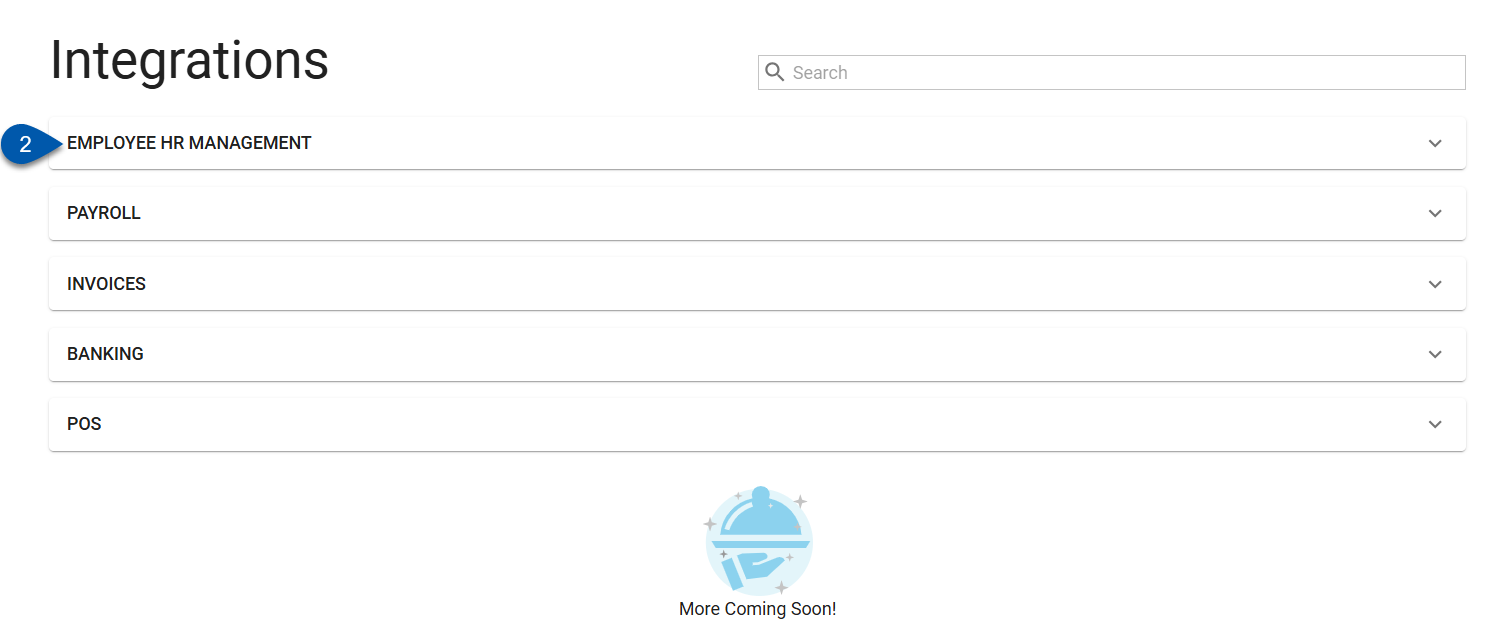
3) Click Connect on the Workday card.
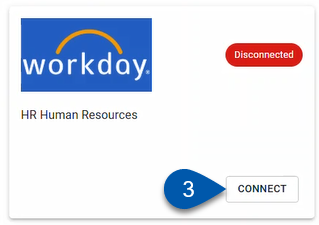
4) In the Connection Admin drop-down menu, select the user who will be the admin for the connection.
Only users with the following permission will be listed:
Administration → Integrations → 3rd Party HR Admin
Begin typing the username to search for the desired user, then select them from the list.
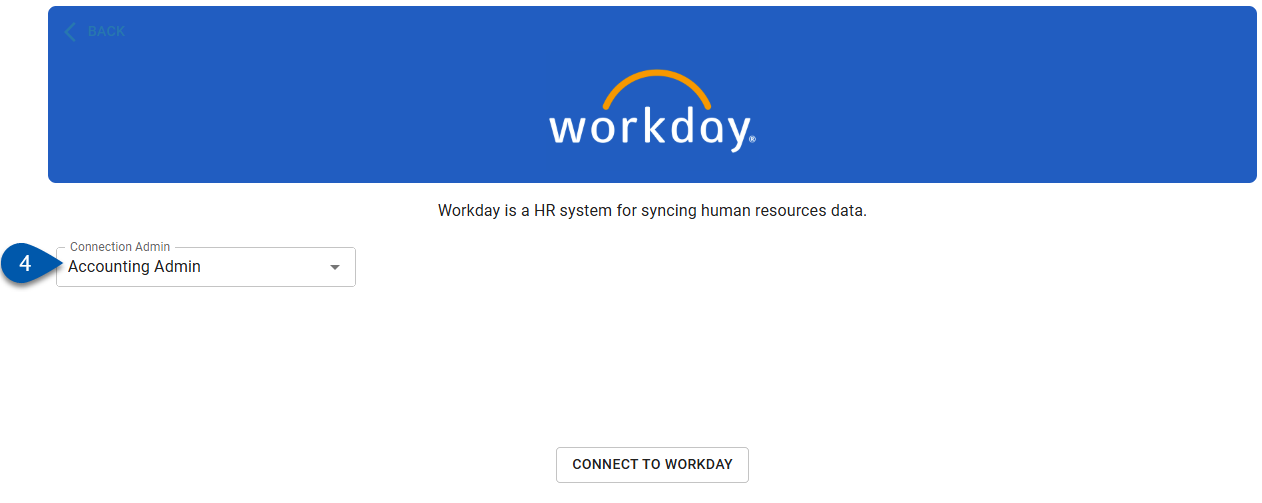
5) Click the Connect to Workday button.
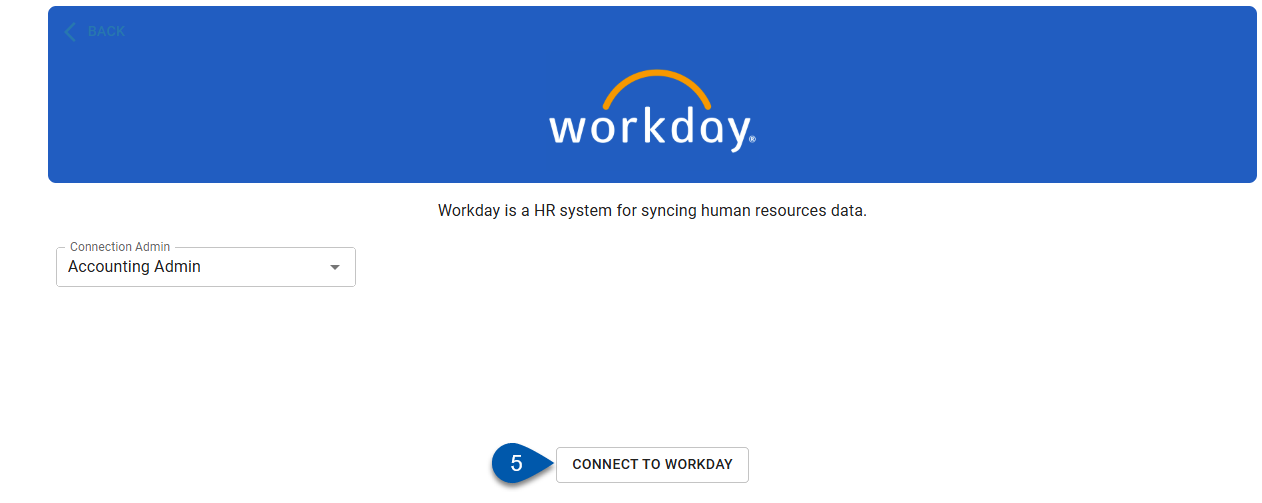
6) Select the Protocol Type for Workday (Rest is recommended).
Workday has two protocol types; WSDL and REST. WSDL has limited functionality; Rest is recommended. Select the one that is appropriate for your organization’s setup with Workday.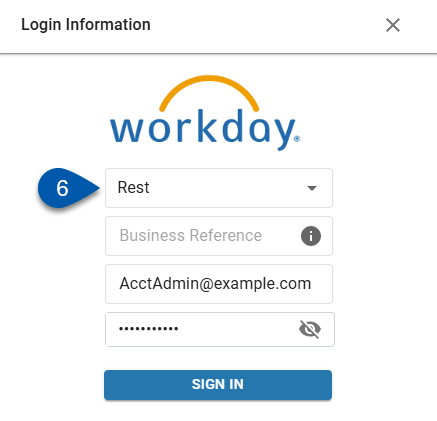
7) Enter the Business Reference for your organization’s Workday account.
The business reference is part of the Report URL from your Workday resource and uses the <BusinessReference> element of the URL.
Example: wd3-impl-services1.workday.com /ccx/service/<BusinessReference> //{reportName}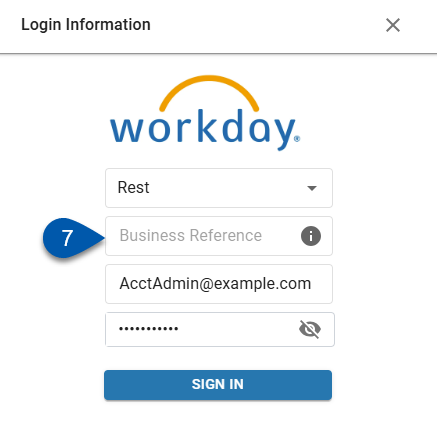
8) Enter the connection admin’s Workday credentials.
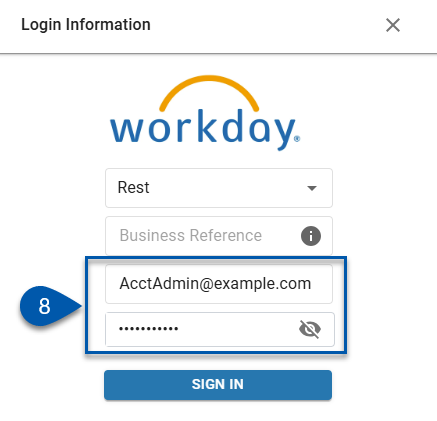
9) Click Sign In.