The COGS Allotment Report breaks down a Location's COGS by Operational Reports Category for the dates in a specified calendar period. This report is beneficial to analyze the details of one period's COGS in comparison to that location's budget allotment, but only when a budget is set for that Operational Reports Category.
Navigation
The My Reports search bar can be used to search R365's entire catalog of reports.
- Open the Reports app.
- Navigate to My Reports.
- Enter all or part of the report name in the search bar.
- The Results tab will open with the list of search results.
- From beneath the report name, click Run to run the report with the selected report view.
-OR-
Click Customize to adjust the report parameters and run the report.

Report Parameters
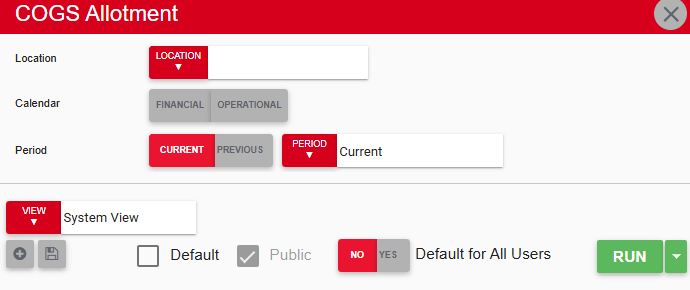
Field/Column | Description |
|---|---|
Location | A listing of all the locations. |
Calendar | This option allows the user to select the financial or operational calendar for period data to be structured. |
Period | This option allows the user to select the period assessed. |
Run Button | Runs the report. Users can also send, export, or print the report directly from this button by clicking the down arrow portion and selecting the desired action. |
Report Columns
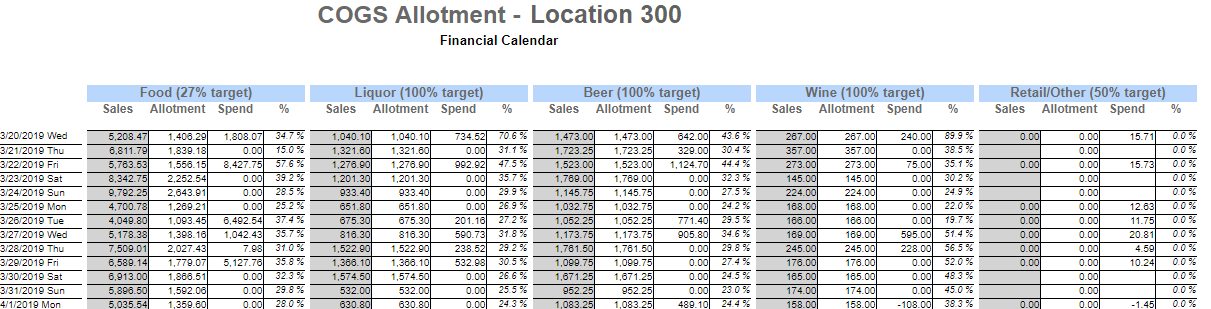
Field/Column | Description |
|---|---|
Date | Each date and day of the week in the selected period. |
Sales | The sales made for that operational reports category per day. |
Allotment | The amount of money allotted for this operational reports category per day to reach the budget. If no budget is set for a category, the sales will equal the allotment. |
Spend | The amount of money spent for that day and for that operational reports category. |
% | The sum of the spend column to date as a percent of the sales column to date. |
Email, Export, or Print the Report
This report can be emailed, exported, or printed in custom formatting directly from the reporting window. Learn more about how to send, export, or print this report.
