The AP Invoice Distribution Report displays all purchases, which are sorted by vendor and marked as paid or unpaid, for the selected date range. This report will display the payment details made for each invoice, including the posting date, account name and number, the amount paid, the check or credit card number, and more.
If using the latest version of macOS Catalina (10.15.6) while downloading this report, ensure that the report is opened via browser rather than Preview to access hyperlinked items.
Navigation
The My Reports search bar can be used to search R365's entire catalog of reports.
- Open the Reports app.
- Navigate to My Reports.
- Enter all or part of the report name in the search bar.
- The Results tab will open with the list of search results.
- From beneath the report name, click Run to run the report with the selected report view.
-OR-
Click Customize to adjust the report parameters and run the report.

Report Parameters
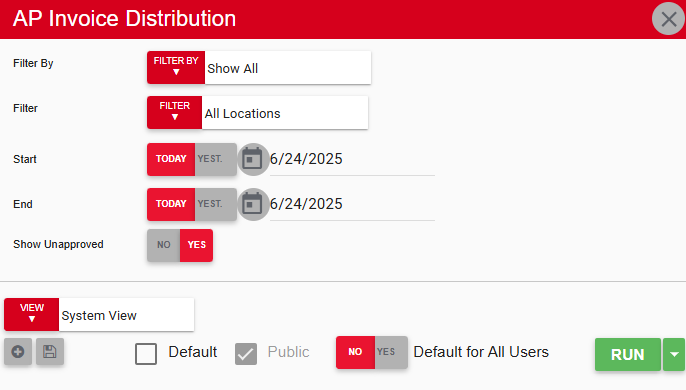
Field/Column | Description |
|---|---|
Filter By | A list of all filter categories. Filter categories will vary based by report. |
Filter | A list of filter options determined by the 'Filter By' category selected. |
Start Date | The beginning date for the report. |
End Date | The end date for the report. |
Show Unapproved | This will either show or hide unapproved AP invoices. |
Run Button | Runs the report. Users can also send, export, or print the report directly from this button by clicking the down arrow portion and selecting the desired action. |
Report Columns

Field/Column | Description |
|---|---|
Vendor | The vendor that is associated with the invoice. |
Invoice # | The invoice number associated with and hyperlinked to the corresponding invoice. If using the latest version of macOS Catalina (10.15.6) while downloading this report, ensure that the report is opened via browser rather than Preview to access hyperlinked items. |
Inv Date | The date on the invoice. |
Posting Date | The date the invoice posts to the general ledger. |
Account | The GL account number. |
Account Name | The GL account name. |
Inv Amt | The amount of the invoice. |
Dist Amt | The distributed amount of an invoice by their account name. This can be seen when an invoice has 'Multiple' accounts and account names and the invoice details are expanded. |
Location | The location that receives the invoice. |
Amt Paid | The amount of the invoice paid. |
Credit Amt | The amount credited to the location from the vendor. |
Remaining | The remaining balance on the invoice. |
Check # | The number of the check written for that invoice. |
Check Date | The date the check was written. |
Credit # | The credit memo number if one was received. |
Credit Date | The date on a credit memo if one was received. |
Comment | The comments associated with the invoice. |
Email, Export, or Print the Report
This report can be emailed, exported, or printed in custom formatting directly from the reporting window. Learn more about how to send, export, or print this report.
