The closed date determines which transactions can be entered, approved, or edited for all locations within a legal entity. Moving the closed date forward closes a period, while moving it back opens a period and allows changes to transactions dated after the new closed date.
There are 3 places to open or close a fiscal period:
The Legal Entity record
This option is not available for organizations with Advanced Close.
The Legal Entity page
This option is not available for organizations with Advanced Close.
The Advanced Close Maintenance Screen
This option is only available for organizations with Advanced Close.
Security
Users must have the following permission to open or close a period:
Administration → Fiscal Years → Open/Close Periods
These permissions can be added to custom user roles or individual users. The Permission Access report can be used to determine which user roles or users already have these permissions assigned. For more information, see User Setup and Security.
The Legal Entity Record
When Advanced close is enabled, the closed date field is removed from the Legal Entity record.
To close a period from the legal entity record, follow these steps:
Click steps to expand for additional information and images.
1) Navigate to the Legal Entities page.
A. Open the Admin application.
B. Expand the Locations & Legal Entities category.
C. Click Legal Entities.
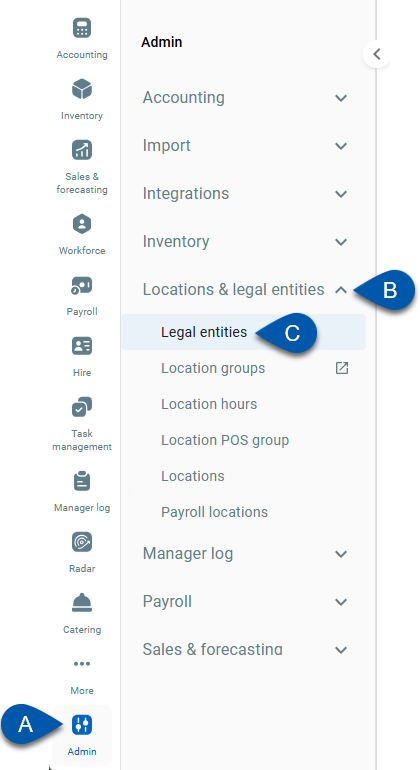
2) Click the desired Legal Entity name.
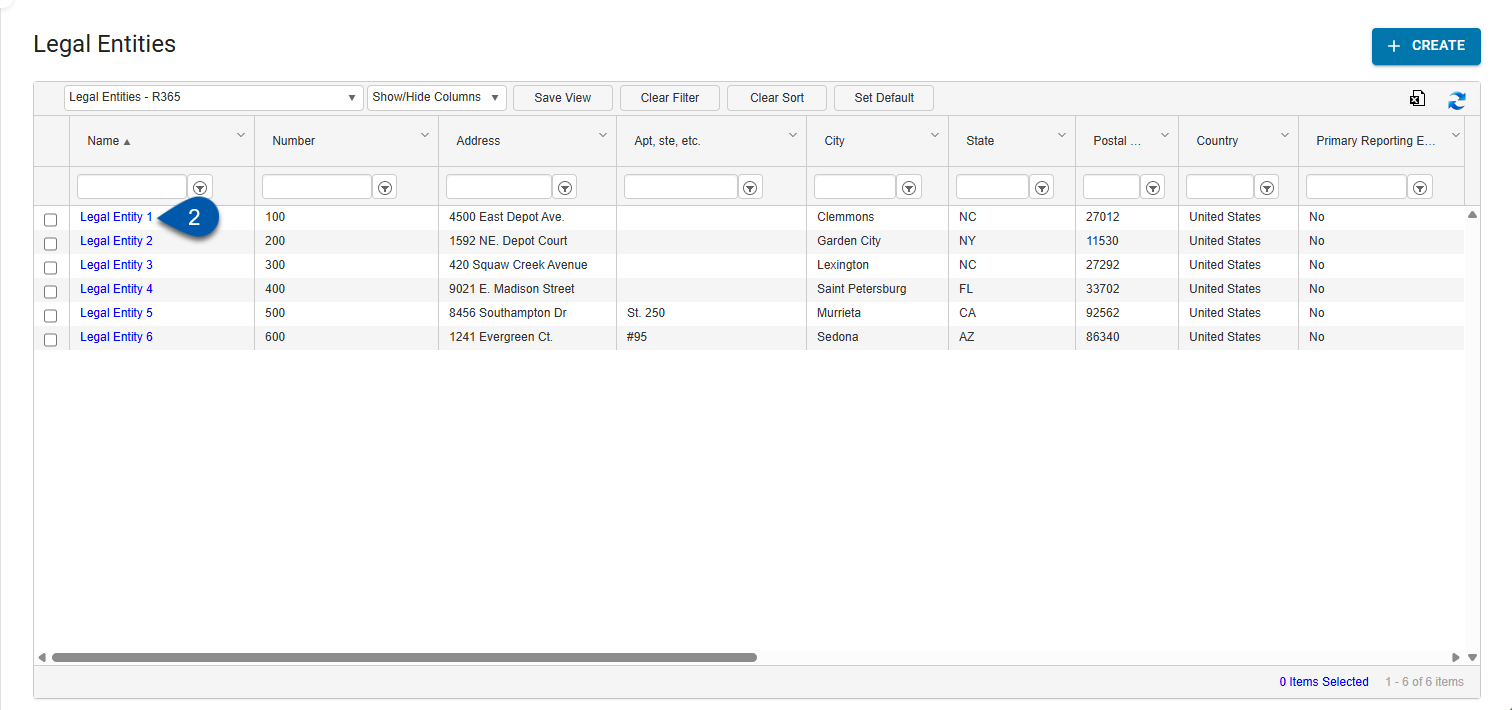
3) Select the Closed Date.
For organizations using Advanced Close, this field is hidden. To update the closed date, use the fiscal year maintenance screen.
Opening a period:
Set the closed date to the day before the first day of the period that should be opened. This allows transactions dated on or after the first day of that period to be entered and approved.Closing a period:
Set the closed date to the last day of the period that should be closed. This prevents transactions dated on or before that day from being entered or approved.
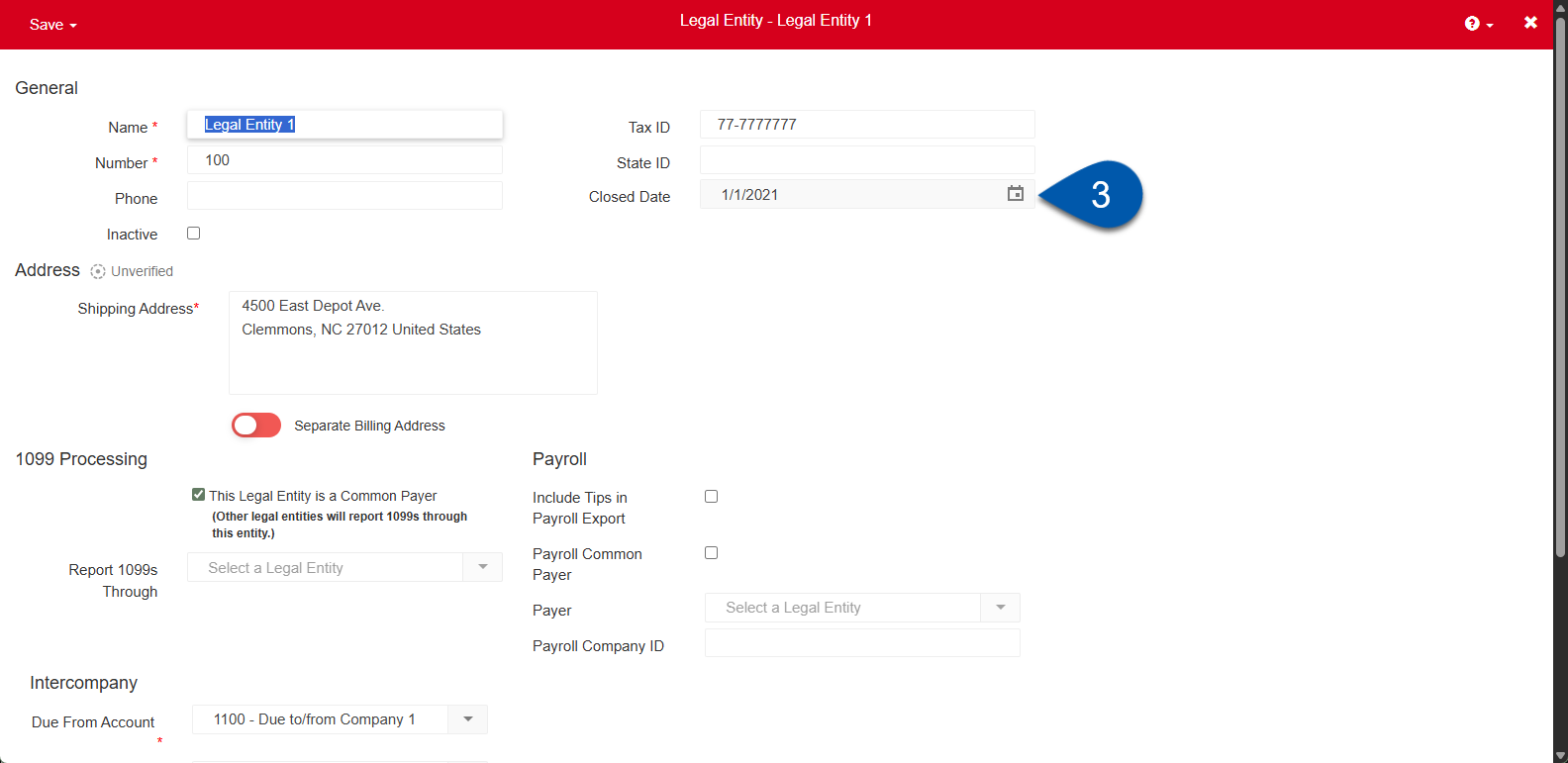
4) Click Save then select the desired save option.
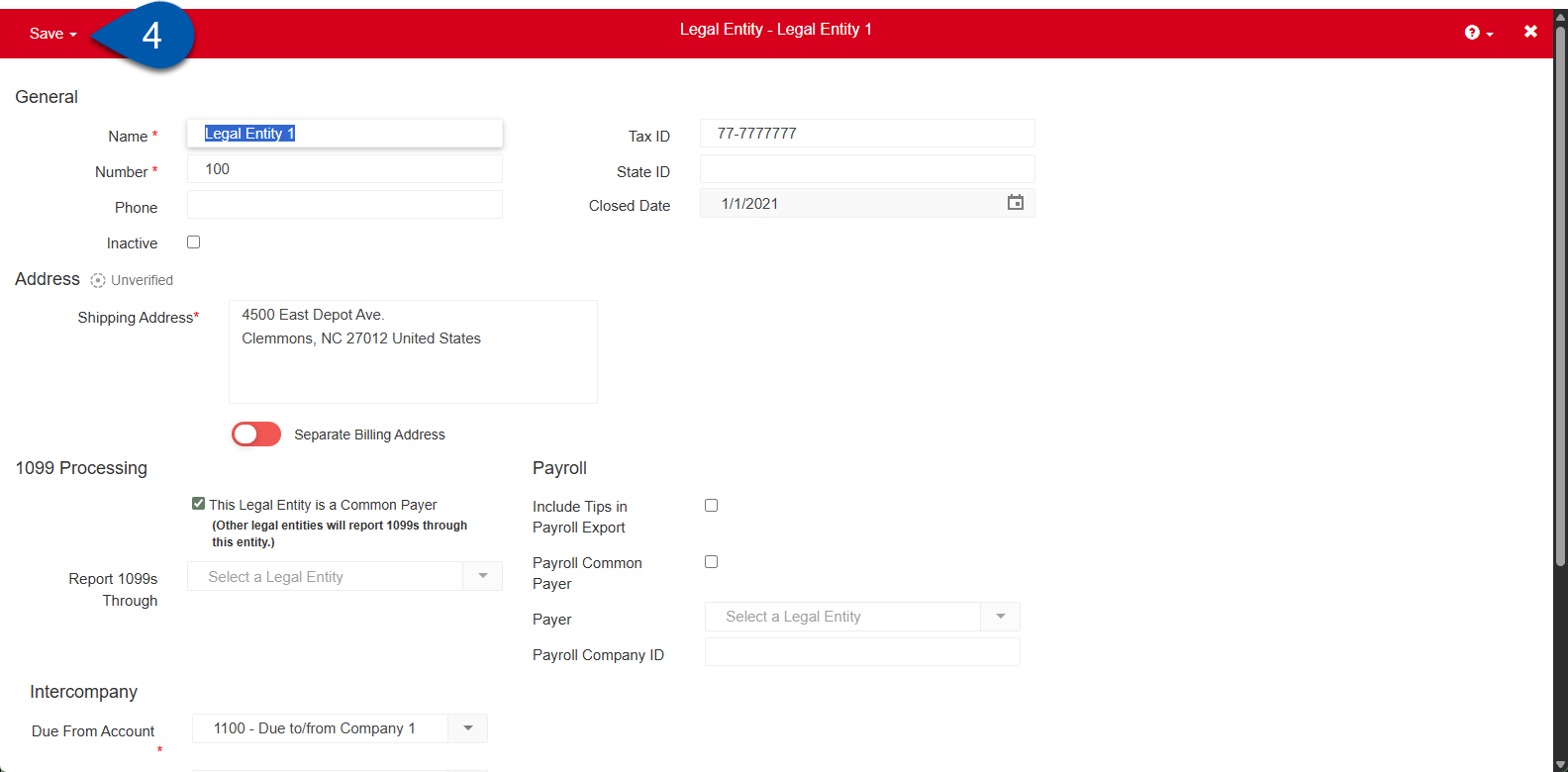
The Legal Entities Page
Click steps to expand for additional information and images.
1) Navigate to the Legal Entities page.
A. Open the Admin application.
B. Expand the Locations & Legal Entities category.
C. Click Legal Entities.
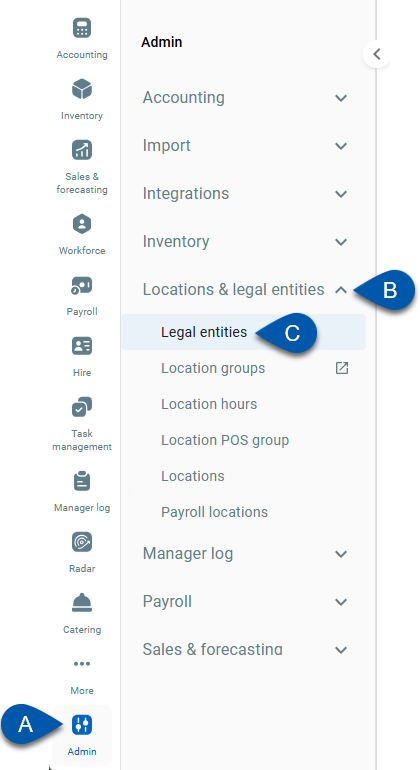
2) Select the desired legal entities.
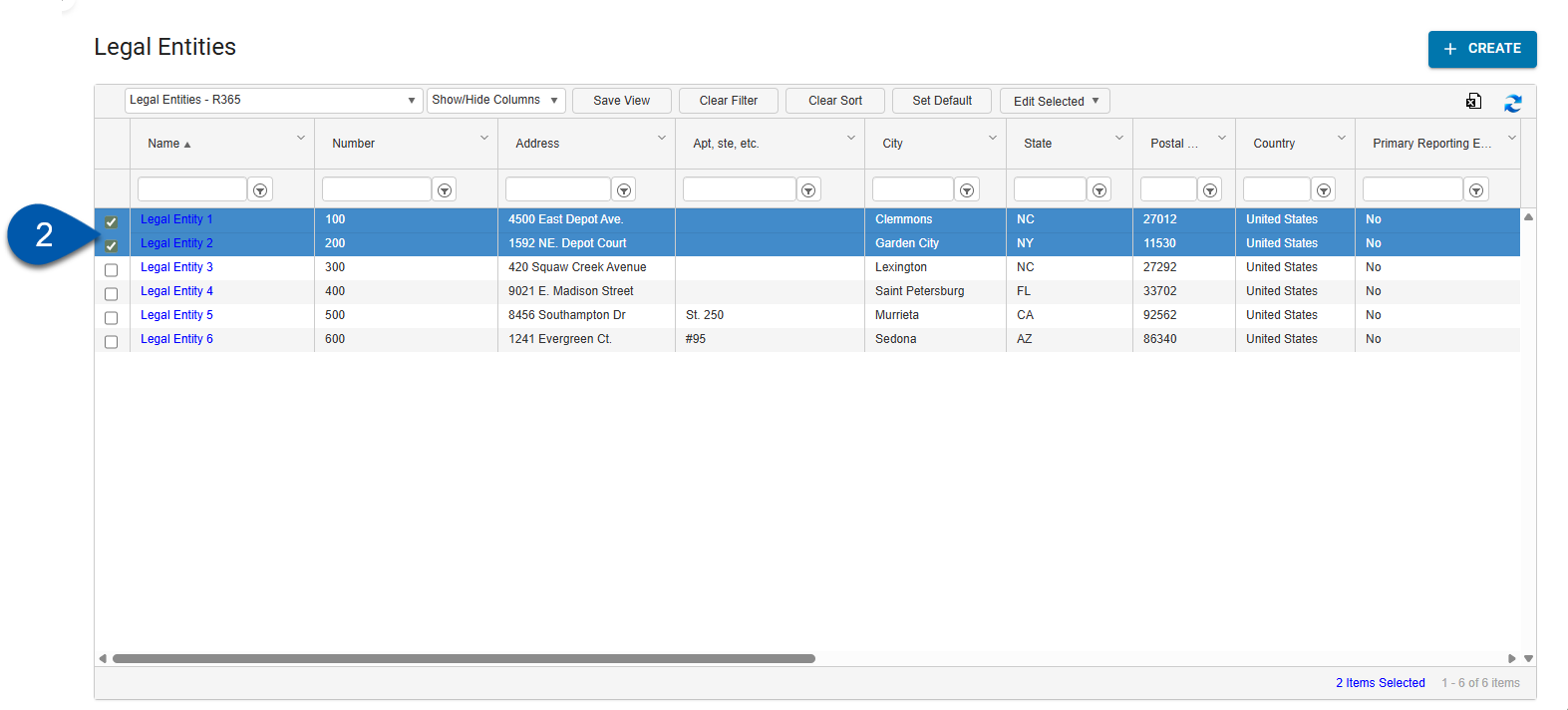
3) Hover over Edit Selected then select Closed Date.
For organizations using Advanced Close, this field is hidden. To update the closed date, use the fiscal year maintenance screen.
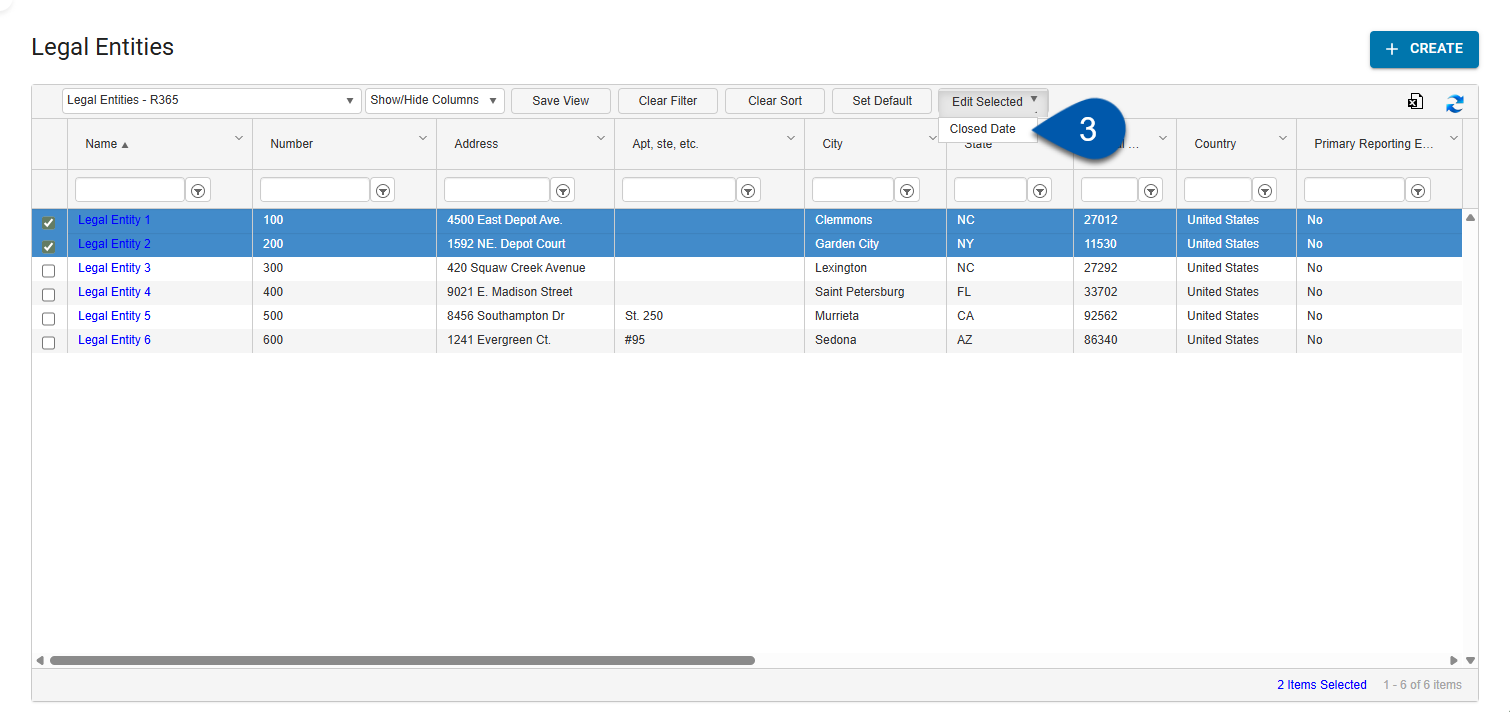
4) Select the Closed Date.
Opening a period:
Set the closed date to the day before the first day of the period that should be opened. This allows transactions dated on or after the first day of that period to be entered and approved.
Closing a period:
Set the closed date to the last day of the period that should be closed. This prevents transactions dated on or before that day from being entered or approved.
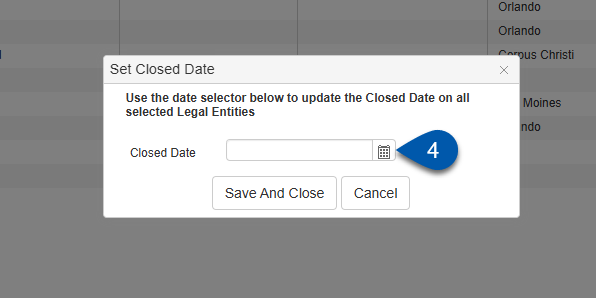
5) Click Save and Close.
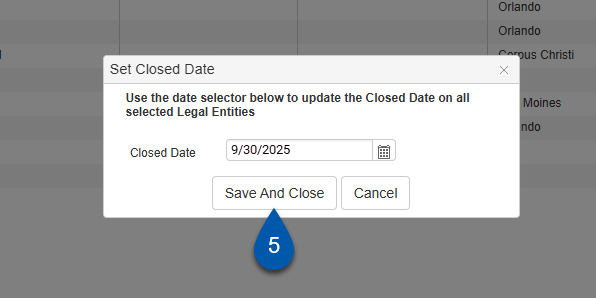
The Fiscal Years Maintenance Page
To change the Fiscal Year status, follow these steps:
Click steps to expand for additional information and images.
1) Navigate to the Fiscal Years Maintenance page.
A. Open the Admin application.
B. Expand the Accounting category.
C. Click Fiscal Years.
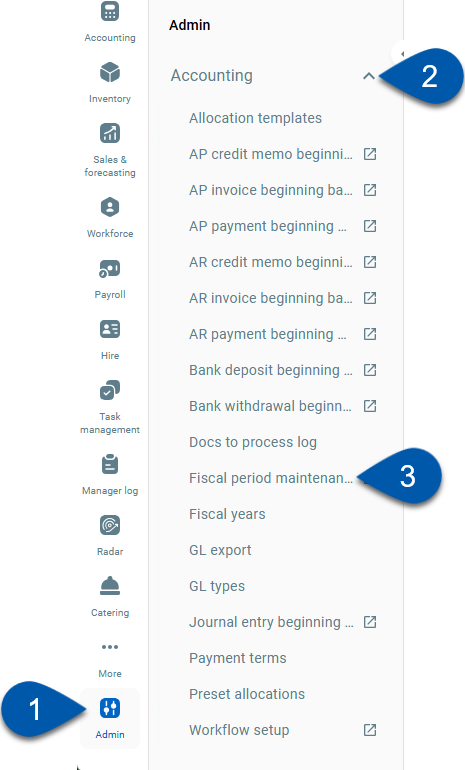
2) Confirm the table view is set to Periods.
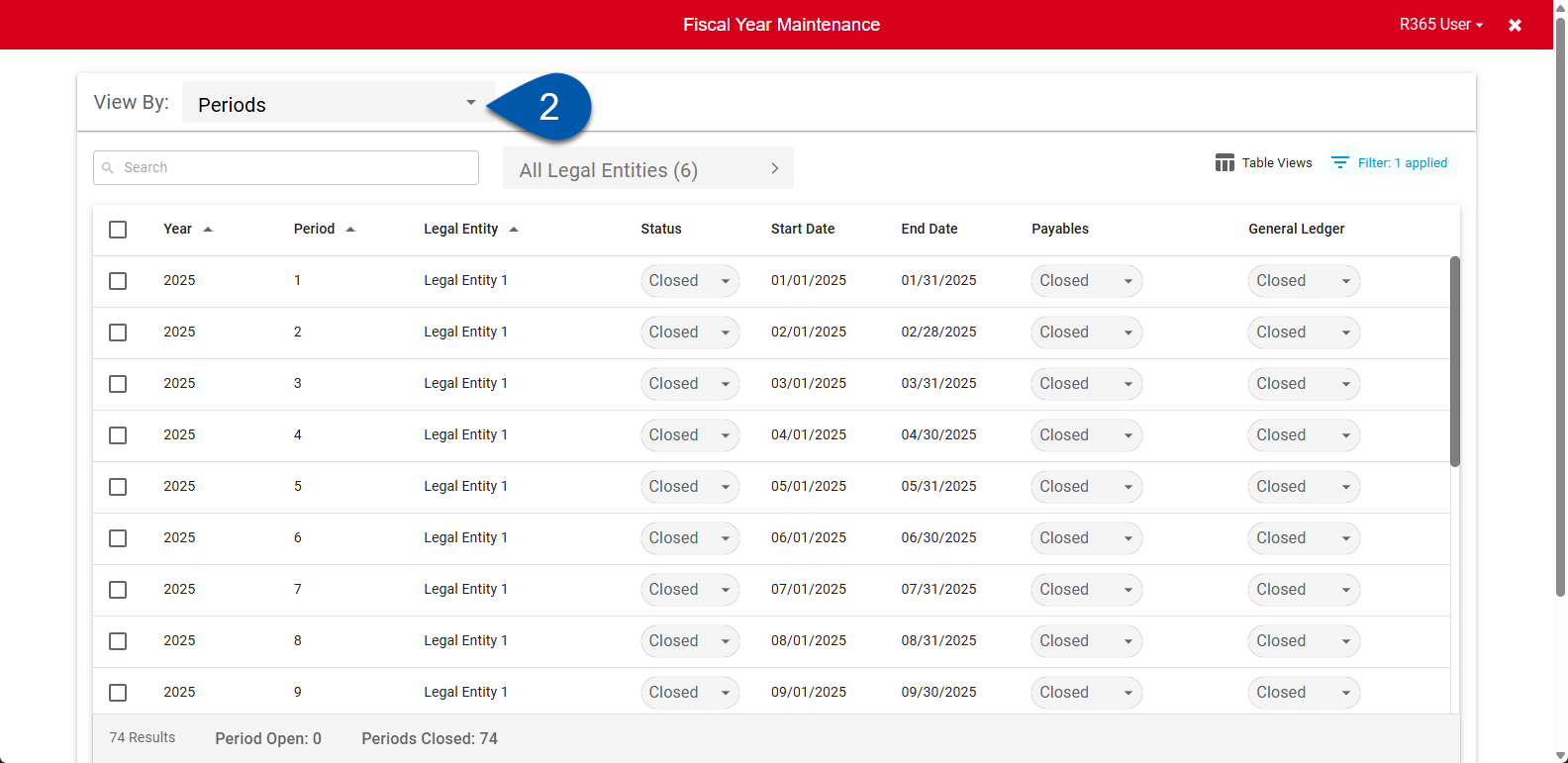
3) Select the desired status in the period row.
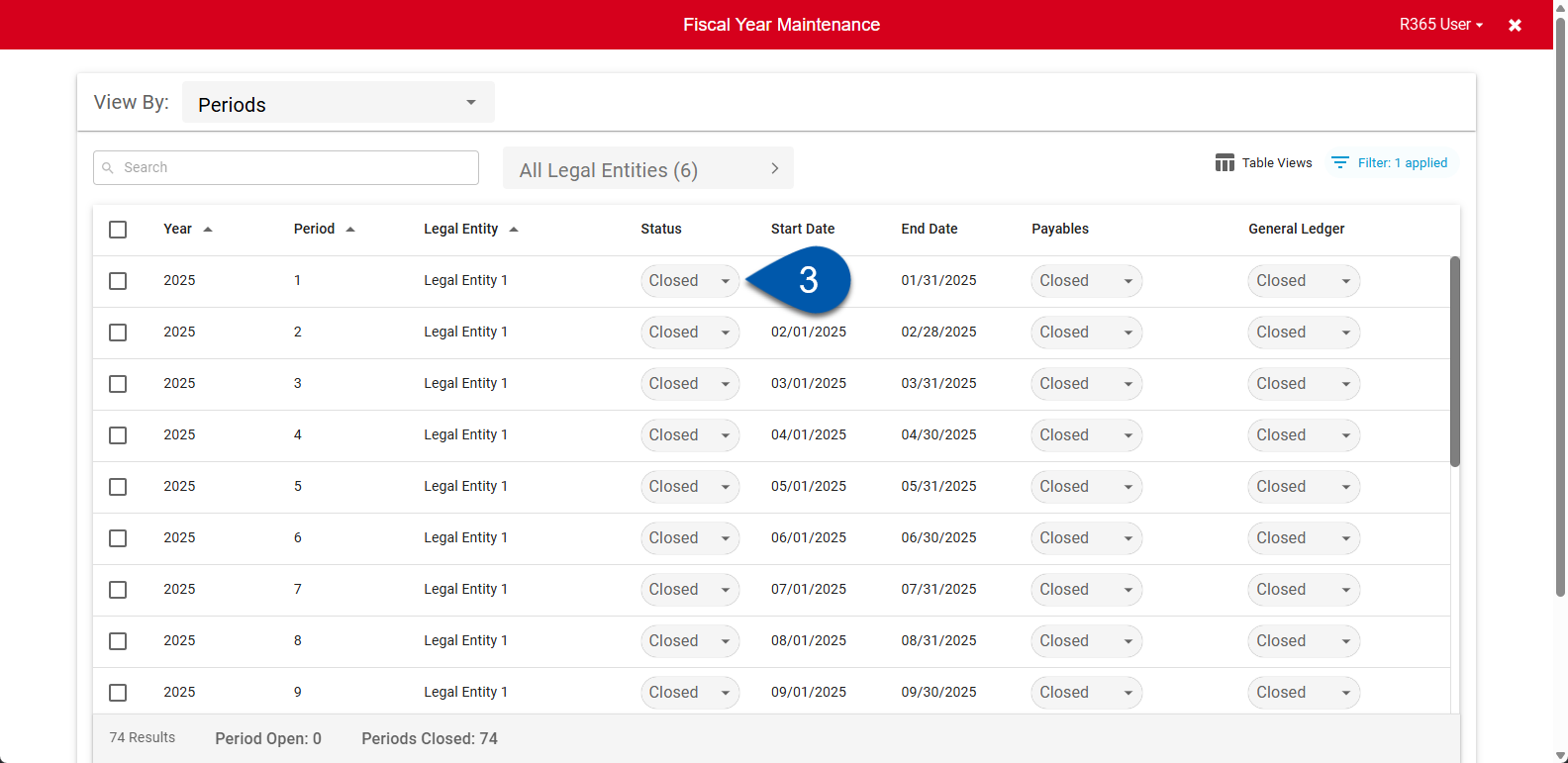
Changes will be saved automatically.