Corporate instances have access to the Brand Manager. From the brand manager, users can set up brand level location groups using all the locations that a brand has access to. This includes all brand locations from the current instance as well as from other instances.
These groupings allow for enterprise reports to be run using location group parameters.
Security
Users must have the following permission(s) to access and/or edit the brand manager:
Administration → System Setup → Brand Manager → View Brand Manager
Administration → System Setup → Brand Manager → Edit Brand Manager
Navigation
From the left rail and new left navigation menu:
Open the Admin app.
Open the Brands category.
Click Brand Manager.

Brand Manager Page
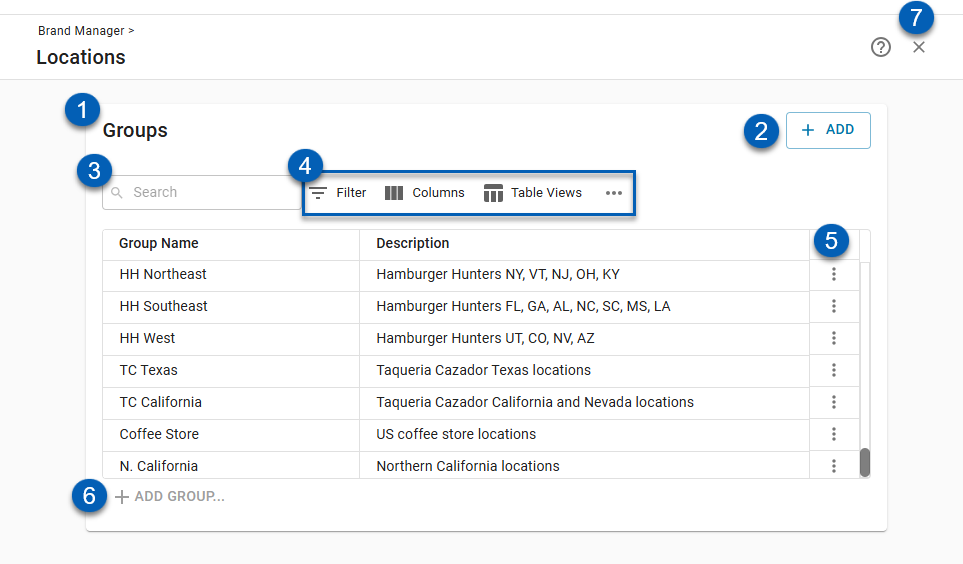
Button/Field | Description | ||||||||||||||||
|---|---|---|---|---|---|---|---|---|---|---|---|---|---|---|---|---|---|
1 | Groups Grid | The list of all brand location groups and their details. Columns can be shown/hidden from the Columns settings. Detail options include:
| |||||||||||||||
2 | Add Button | Opens a new location group record to add a new group. | |||||||||||||||
3 | Search | Searches the list for keywords. | |||||||||||||||
4 | Grid Actions |
| |||||||||||||||
5 | Location Group Menu | Opens the location group menu. Options include:
| |||||||||||||||
6 | Add Group | Adds a new location group in grid. This will open a new name field. Click the new entry from the grid to open and edit the new location group. | |||||||||||||||
7 | Close | Closes the brand manager. |
Brand Location Group Record
A blank brand Location Group Record is made up of 2 sections: General Info and Options. Upon a multi-level import, this will also include the Hierarchy section.

Button/Field | Description | |
|---|---|---|
1 | Group Name | Name of the location group. |
2 | Description | Description of the location group. This field is optional. |
3 | Search | Searches the list of locations for specific keywords. |
4 | Filter | Opens the filter options to filter the grid. |
5 | Export | Exports the location group list of locations and assigned subgroups. |
6 | Import | Opens the brand location importer. Read about importing brand location groups. |
7 | Options Grid | List of locations in the location group and the following details:
|
8 | Save | Saves all changes made to the record. |
Hierarchy Section
Once locations have been imported, if there are multiple subgroup levels, the Hierarchy section will appear between the General Info and Options sections. This will display the group hierarchy as defined by the imported file. The names listed here will reflect those in the Options grid.





