Running the Bank to GL Reconciliation Report will tell the user if he/she setup his/her GL accounts properly. This is usually ran at setup to make sure that all GL accounts are balanced.
Navigation
The My Reports search bar can be used to search R365's entire catalog of reports.
- Open the Reports app.
- Navigate to My Reports.
- Enter all or part of the report name in the search bar.
- The Results tab will open with the list of search results.
- From beneath the report name, click Run to run the report with the selected report view.
-OR-
Click Customize to adjust the report parameters and run the report.

Report Parameters
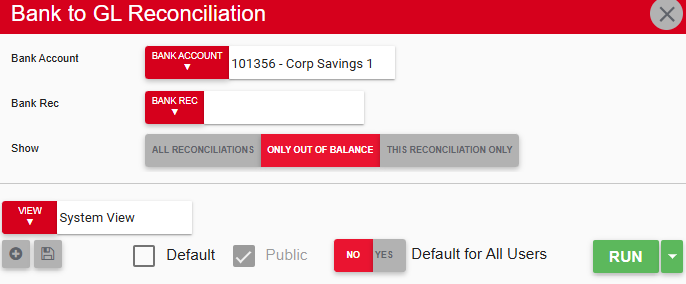
Field/Column | Description |
|---|---|
Bank Account | A listing of all bank accounts. |
Bank Rec | A listing of bank reconciliations based on the bank accounts chosen. |
Show | The options available to view the report:- All reconciliations: Displays all the reconciliations for this bank account- Only out of balance: Displays only the reconciliations that are out of balance- This reconciliation only: Displays the balance of the chosen reconciliation |
Run Button | Runs the report. Users can also send, export, or print the report directly from this button by clicking the down arrow portion and selecting the desired action. |
Report Details
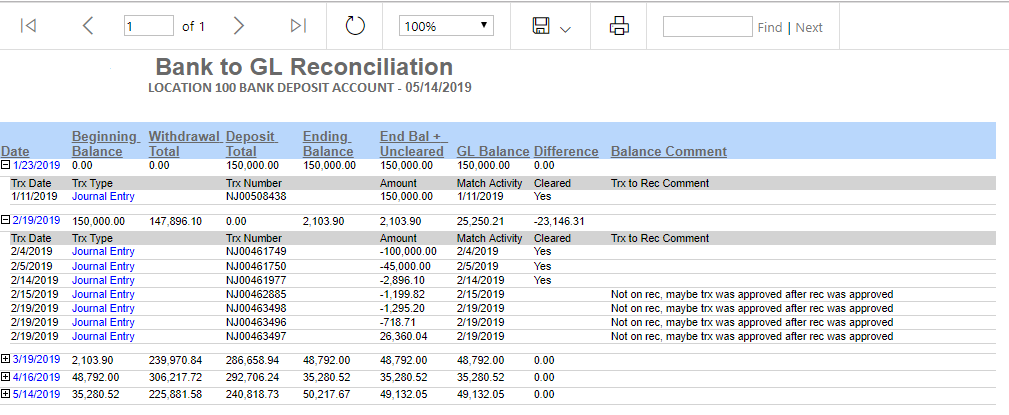
Field/Column | Description |
|---|---|
Date | The date of the reconciliation. This is hyperlinked, which enables the user to view all transactions associated with the GL reconciliation. When this row is expanded, the dates associated with those transactions are shown and their transaction types are hyperlinked to their transaction details. |
Beginning Balance | The beginning balance for the selected bank account. |
Withdrawal Total | The amount of money withdrawn from the account. |
Deposit Total | The total amount deposited into this bank account. |
Ending Balance | The balance based on the withdrawals and deposits made (beginning balance - withdrawal total + deposit total). |
End Bal + Uncleared | The ending balance with uncleared transactions included. |
GL Balance | The general ledger balance. |
Difference | The difference between the total end balance (end bal + uncleared) and the GL balance. If they are not equal, review the transactions to find and correct this imbalance. |
Balance Comment | If there's a comment listed, it will detail out why that row might be causing an issue. |
When the report is run for all Bank Reconciliations, the very first line will show the Beginning Balance at Go-Live, not a created Bank Reconciliation. This allows for User to know whether there is an imbalance at Go-Live.
Email, Export, or Print the Report
This report can be emailed, exported, or printed in custom formatting directly from the reporting window. Learn more about how to send, export, or print this report.
