Corporate instances can have location access assigned by Brand Location Group from the User Record or from the Users page.
Brand location groups are only available to Corporate instances that are linked to a brand.
Security
Administration → System Setup → Brand Manager → Edit Brand Manager
These permissions can be added to custom user roles or individual users. The Permission Access report can be used to determine which user roles or users already have these permissions assigned. For more information, see User Setup and Security.
Assign Locations by Brand Location Group - User Record
To assign location access by Brand Location Group on the user record, follow these steps:
Click steps to expand for additional information and images.
1) In the Admin application, under Users & Security click Users.

2) Click in the desired user row to open the User Record.
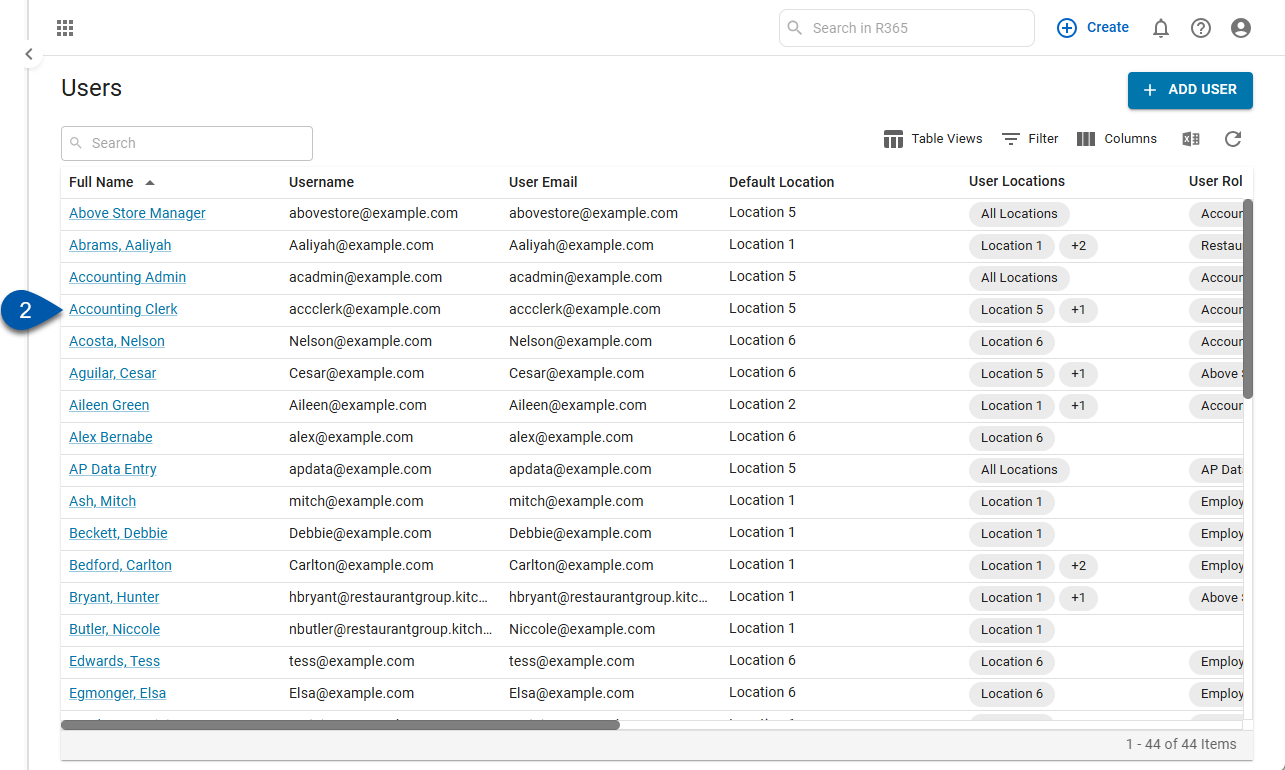
3) Switch to the External Locations tab.
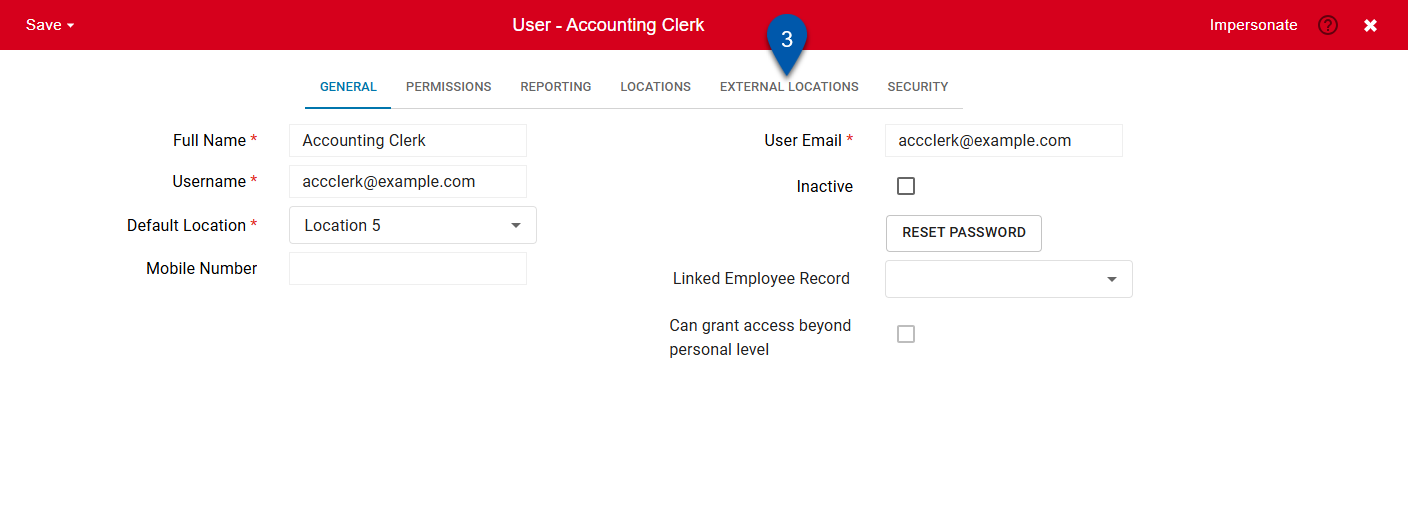
4) From the external location selection options, select By Brand Location Group.
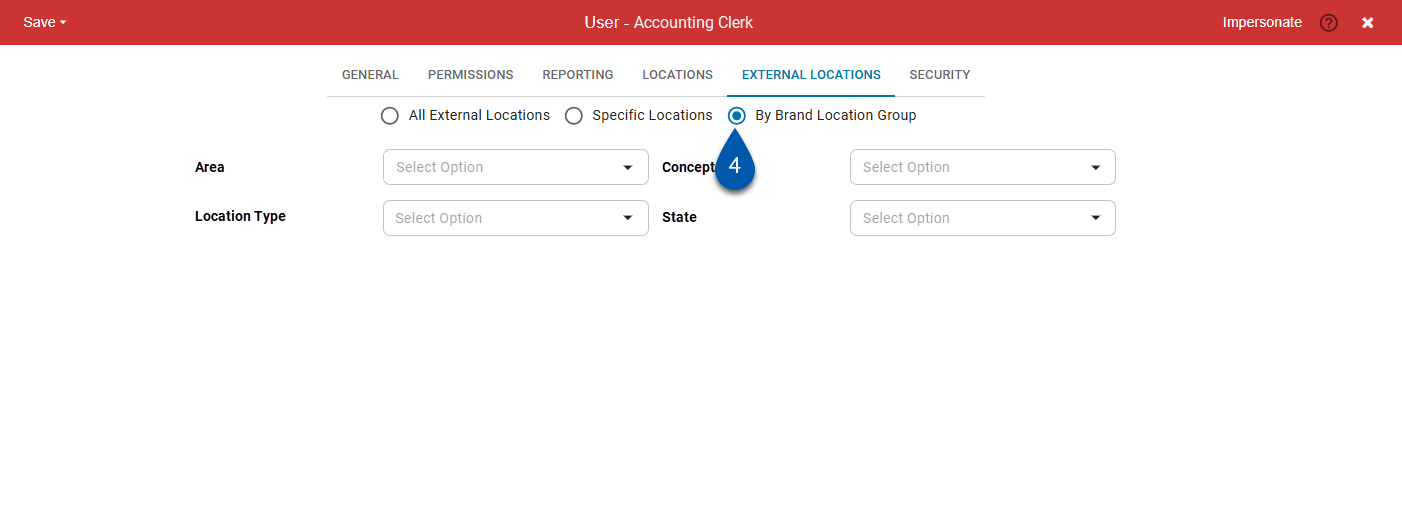
5) Click the dropdown next to the desired brand location group to view the options.
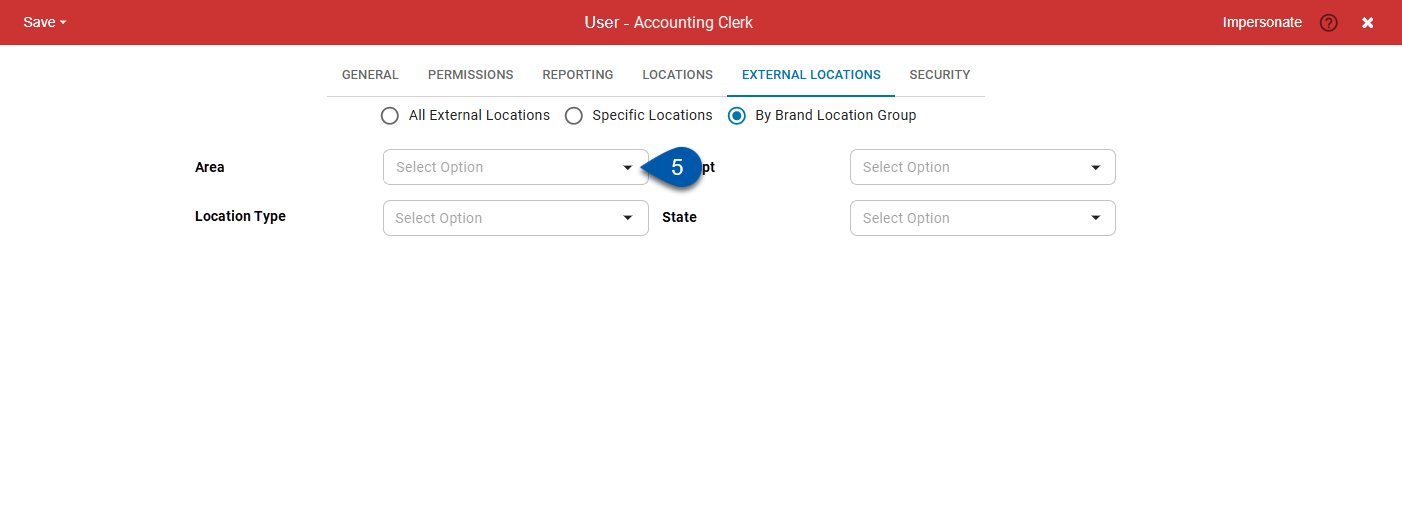
6) Select the subgroup options to assign to the user.
If an option has sub-options, they are automatically included when the option is selected.
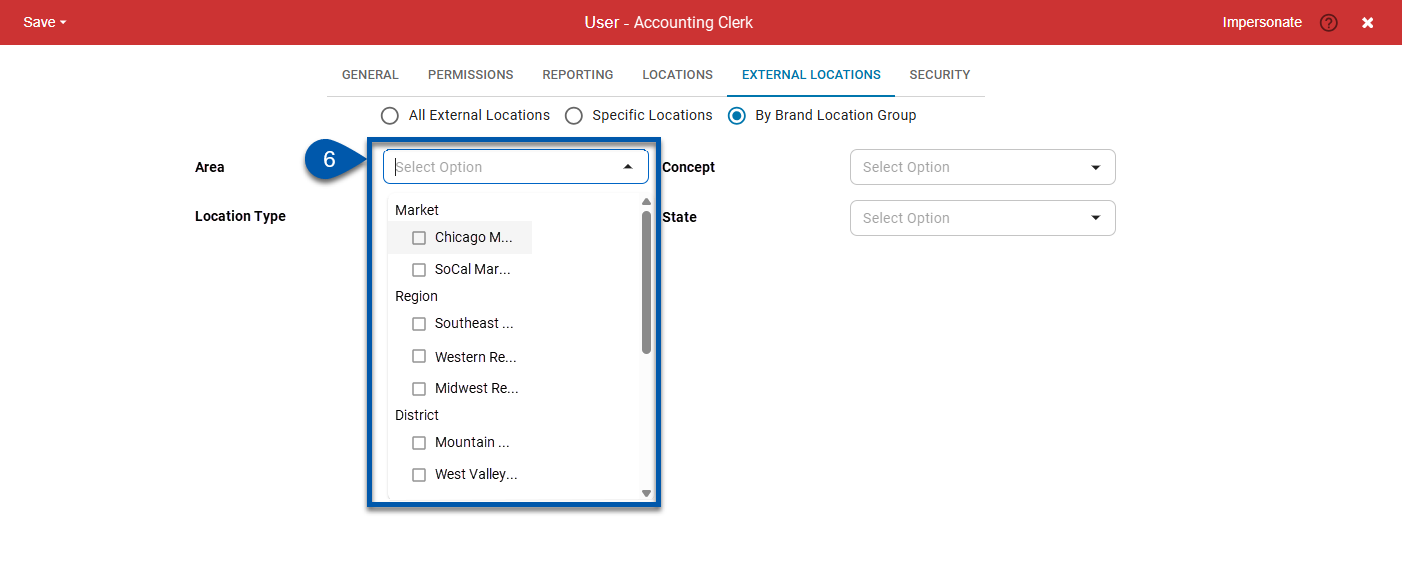
7) Click save to save the changes to the user record.
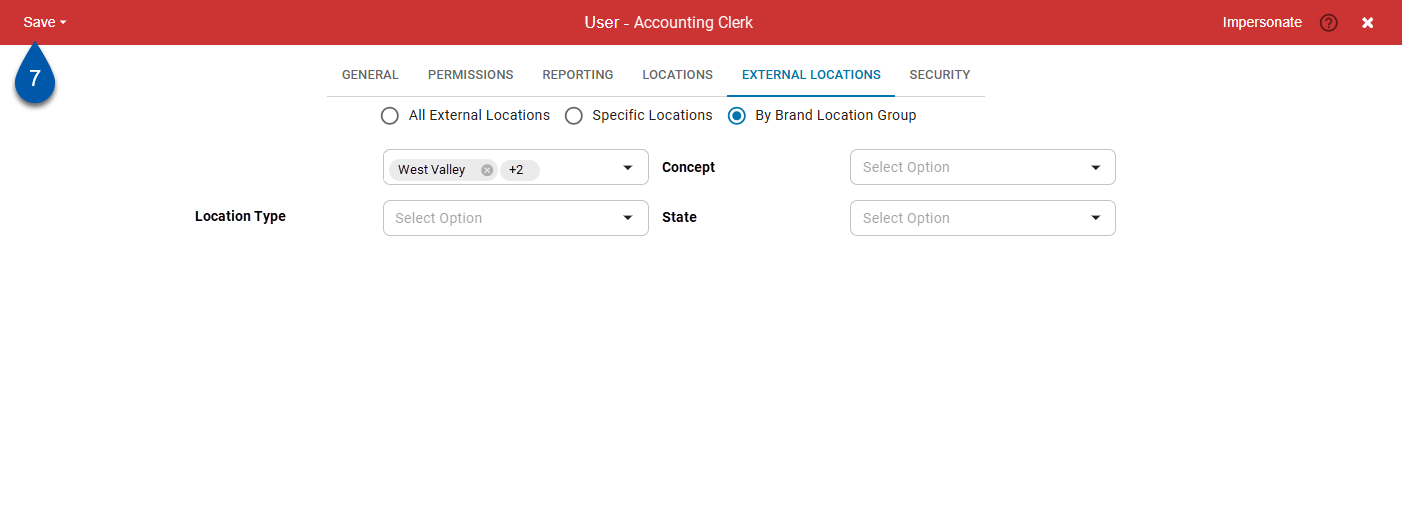
Assign Locations by Brand Location Group - Users Page
To assign locations by Brand Location Group on the Users page, follow these steps:
Click steps to expand for additional information and images.
1) In the Admin application, under Users & Security click Users.

2) Locate the user to be updated.
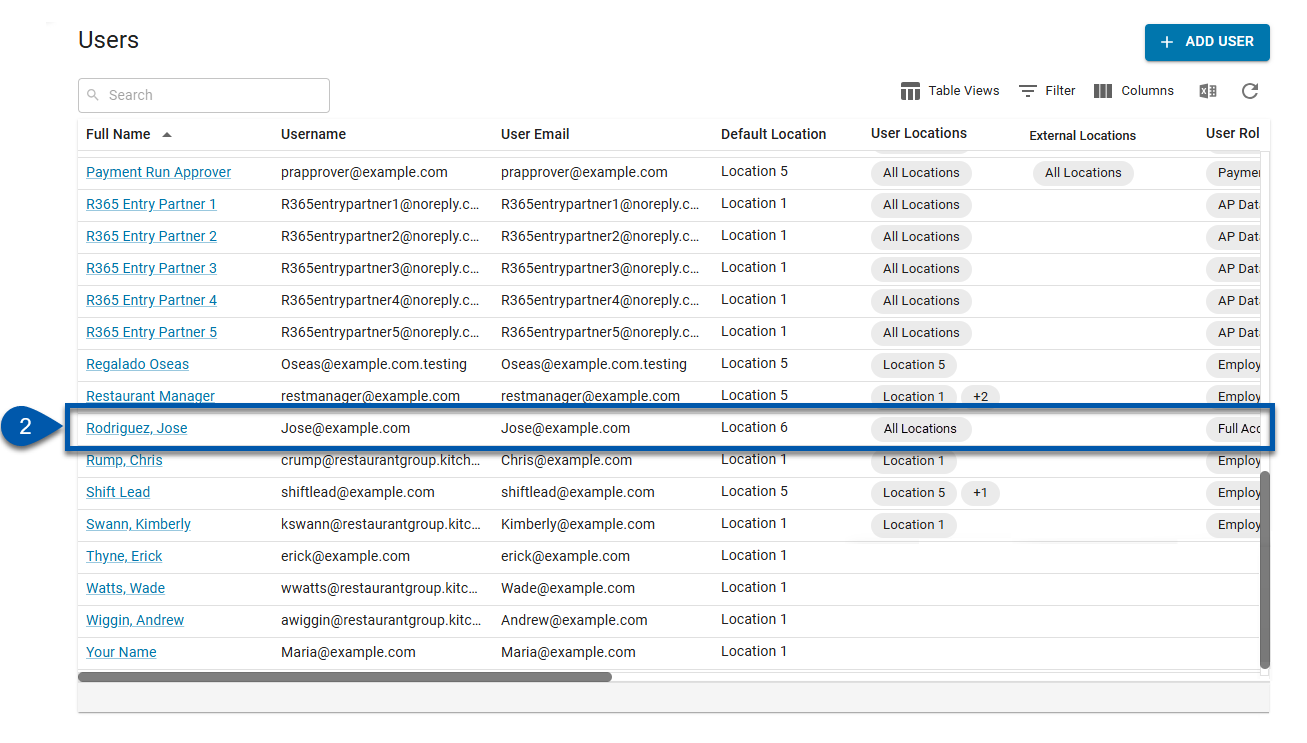
3) In the user row, click the space under the External Locations column.
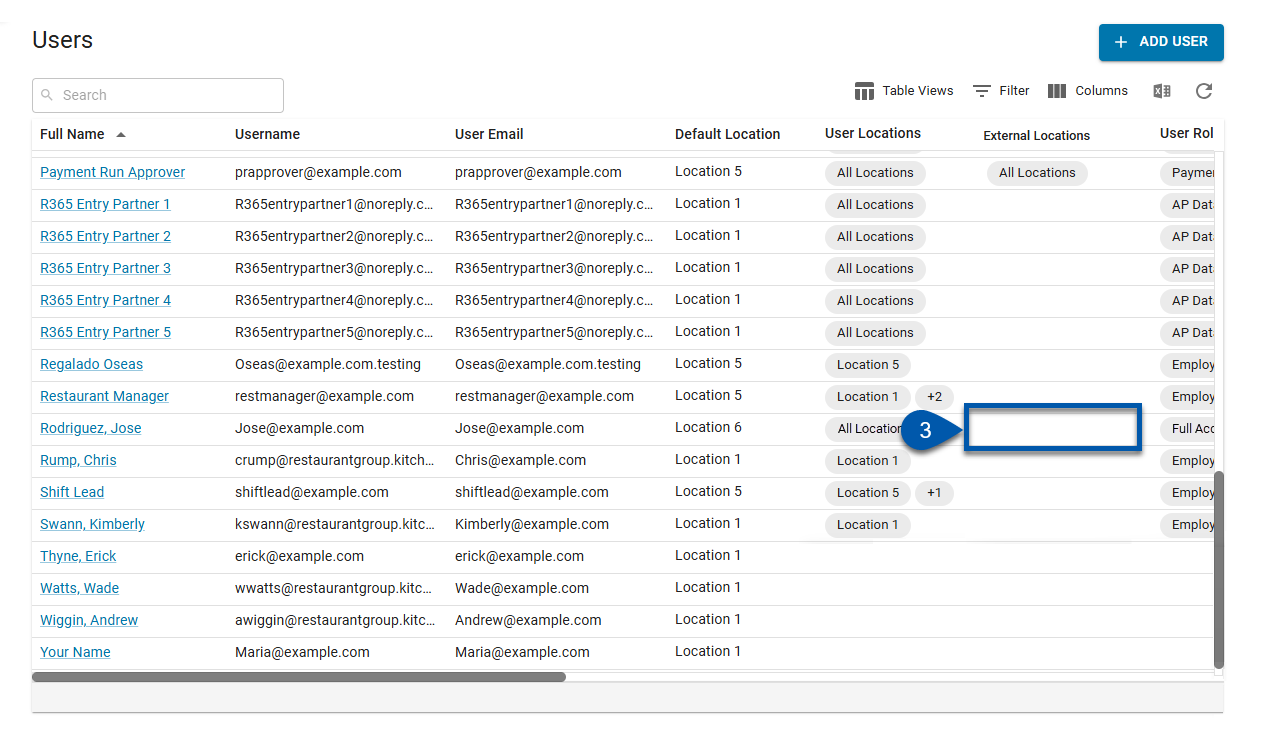
4) Select By Brand Location Group.
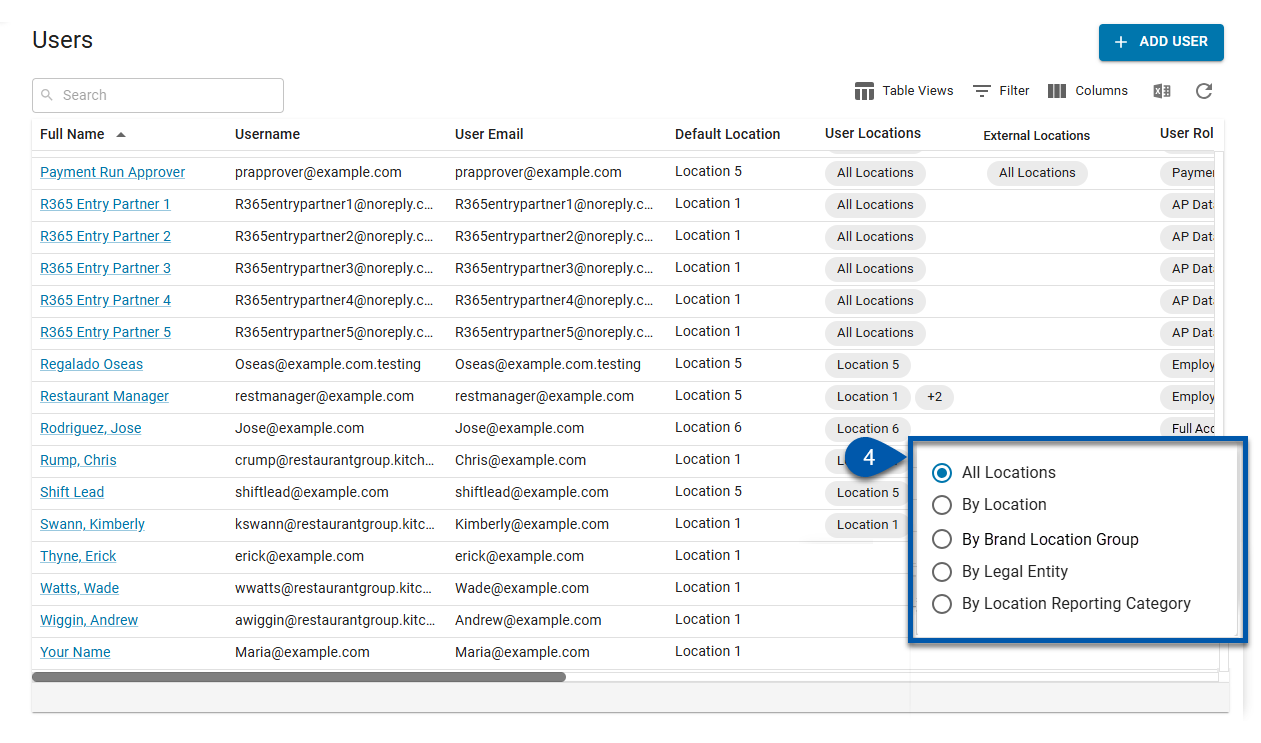
5) Expand the desired brand location group, then select the suboptions to assign to the user.
Selecting an option with sub-options automatically includes all associated sub-options.
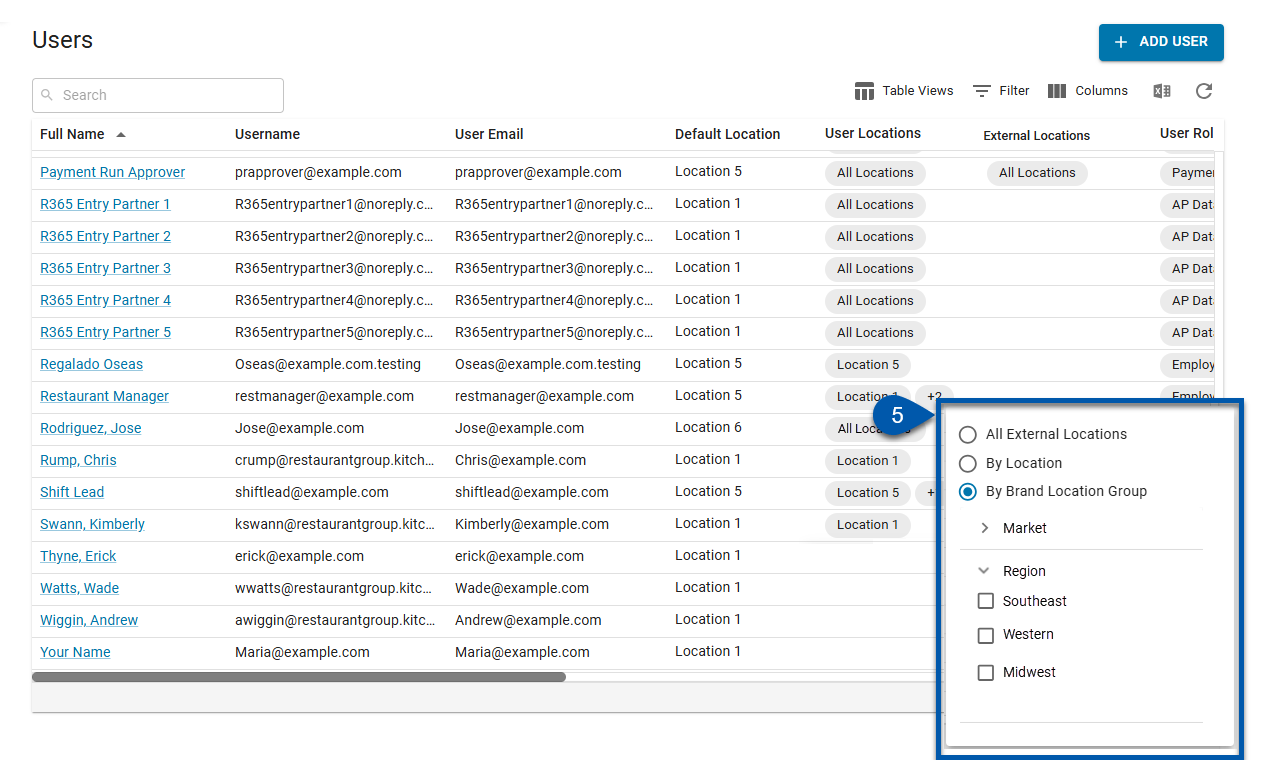
Changes made on the users page table are automatically saved.