The Asset Tag Printout will run a document containing identifying information of all selected assets. This can be exported and printed out to place on those assets at the user's company.
Navigation
The My Reports search bar can be used to search R365's entire catalog of reports.
- Open the Reports app.
- Navigate to My Reports.
- Enter all or part of the report name in the search bar.
- The Results tab will open with the list of search results.
- From beneath the report name, click Run to run the report with the selected report view.
-OR-
Click Customize to adjust the report parameters and run the report.

Report Parameters
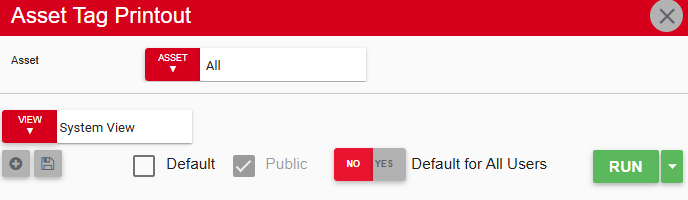
Field/Column | Description |
|---|---|
Asset | A listing of all Assets. |
Run Button | Runs the report. Users can also send, export, or print the report directly from this button by clicking the down arrow portion and selecting the desired action. |
Report Details
The Asset Tag Printout lists the assets selected in the report parameters by Name and Number, as noted in the Asset record. The organization of this report allows for an easy print feature, which can then be separated and used to label assets.
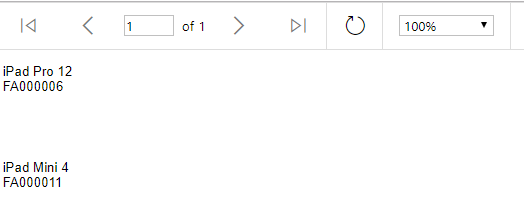
Email, Export, or Print the Report
This report can be emailed, exported, or printed in custom formatting directly from the reporting window. Learn more about how to send, export, or print this report.
