An AP Payment is created to pay its corresponding Invoice while a Bank Expense is created to document the transaction that caused a withdrawal or that needs to be withdrawn from your bank account. Bank Expenses do not have an Invoice tied to them in R365 and are made to non-Vendors, such as a utility company, your bank to pay interest fees, or any other expenses.
When deciding whether to create an AP Payment or Bank Expense, ask yourself the following questions:
1) Is this payment for an Invoice that exists in my AP Transactions grid view?
If yes, then an AP Payment should be created and applied to the related invoice(s).
If no, then continue to #2.
2) Is this payment for an Inventory Vendor that should be entered by item?
If yes, then create the AP Invoice and the corresponding AP Payment.
If no, then it is appropriate to bypass Accounts Payable and simply create a Bank Expense.
Never Use a Bank Expense in Place of an AP Payment
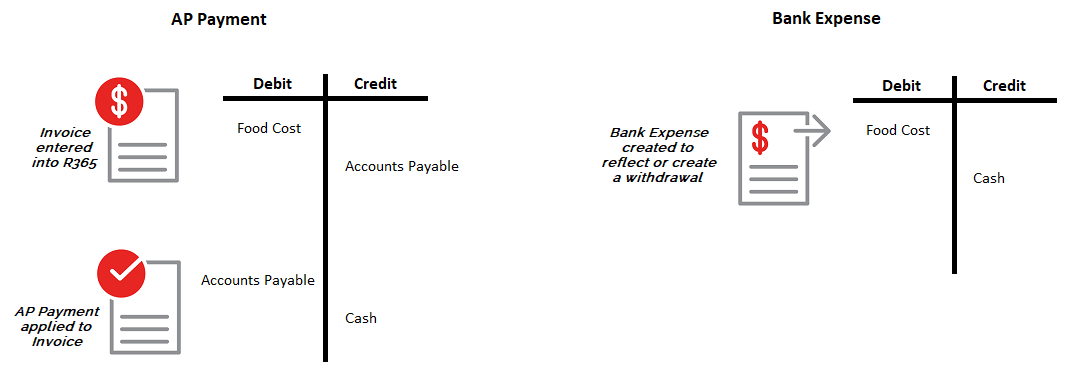
When an invoice comes in from your Vendor, that invoice is either manually entered or automatically created in R365. This will debit the corresponding GL account and credit Accounts Payable. Creating an AP Payment will then debit Accounts Payable and credit your Cash account.
Entering a Bank Expense takes out the additional step that occurs in the Accounts Payable module by debiting the corresponding GL Account and directly crediting your Cash account.
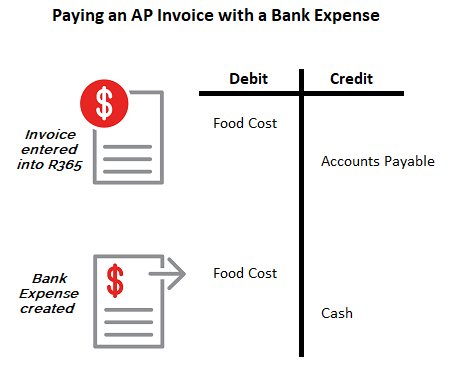
In viewing the processes that take place, it is clear that the two do not converge and can cause issues in your books if they do. The example above shows how paying an AP Invoice with a Bank Expense can cause error.
The corresponding GL Account, in this case 'Food Cost', is debited twice and both the Accounts Payable and Cash accounts are each credited once. Because of this error, it is important to note that you should never use a Bank Expense in place of an AP Payment.
Create a Bank Expense
A Bank Expense, or Bank Withdrawal, can be created by opening the Create menu the selecting Withdrawal.
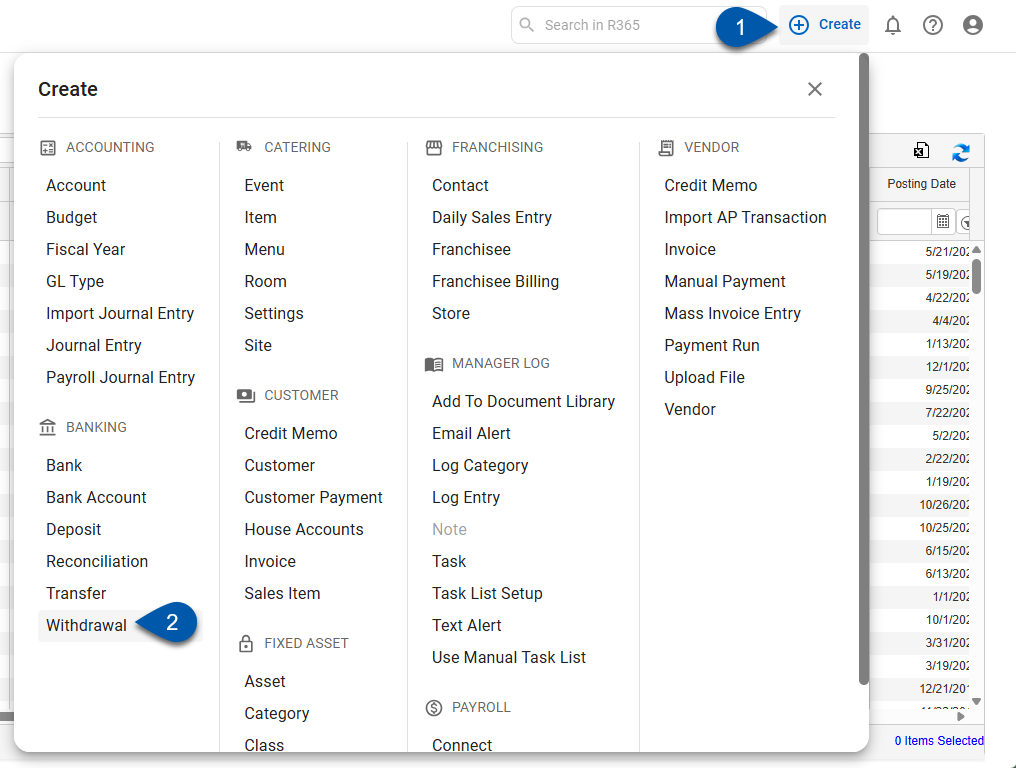
When the Bank Expense window opens, enter in the necessary fields to record the expense.
Learn more about the Bank Expense form.
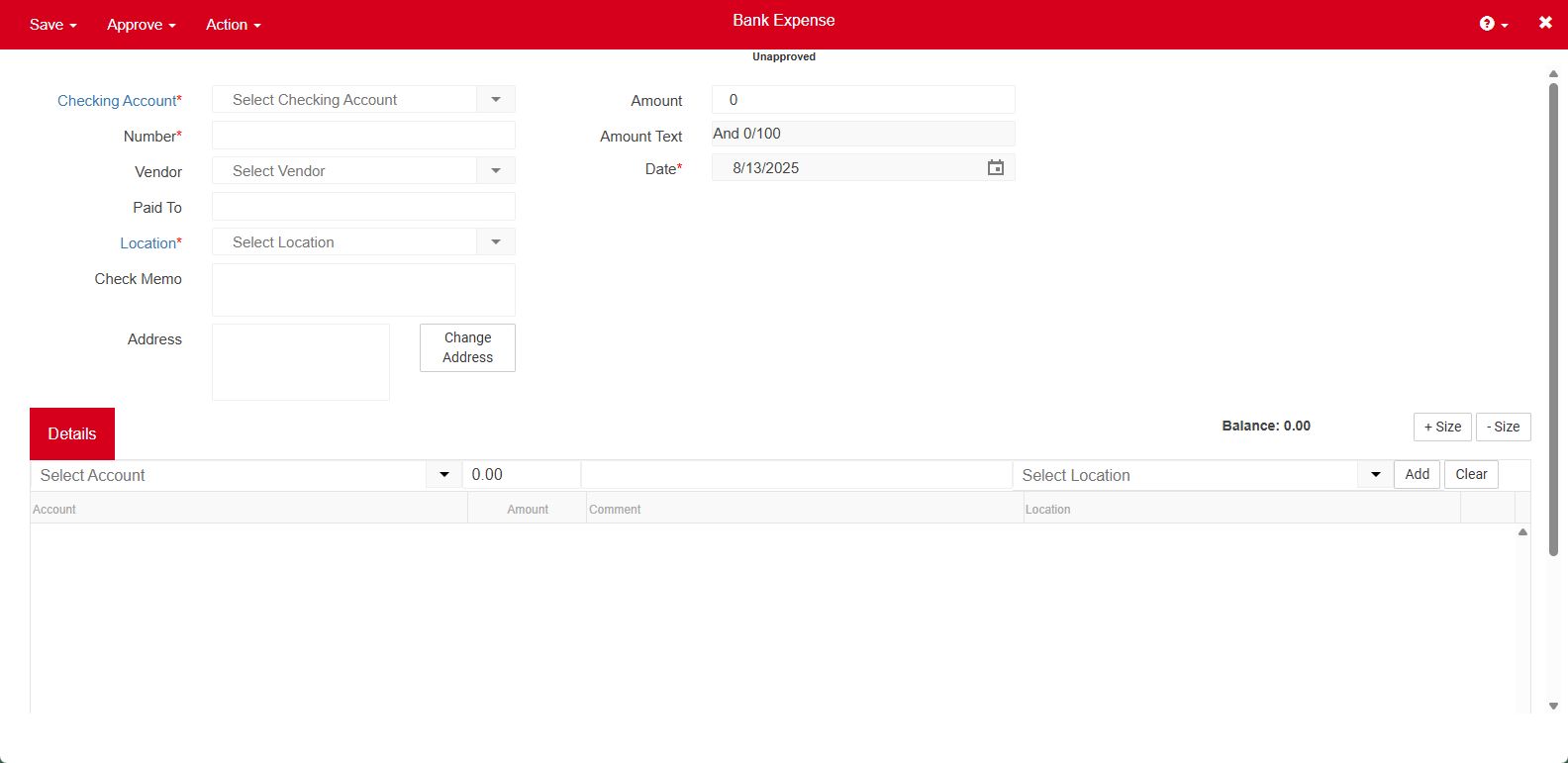
If a non-Vendor needs to be paid, checks can be directly printed from the Bank Expense window. This would then document the expense and then the payment would hit the books when it is received by the non-Vendor.