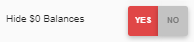To add 1099 history (payments from a previous system) for the current year, create a beginning balance AP invoice and payment for the year-to-date 1099 total. Before starting, confirm that the applicable period is open. If the period is closed, it must be reopened before creating beginning balance transactions.
Create Beginning Balance Invoices
To create the Beginning Balance Invoices , follow these steps:
Click steps to expand for additional information and images.
1) Under the Admin application, expand the Accounting folder, then select AP Invoice Beginning Balance.
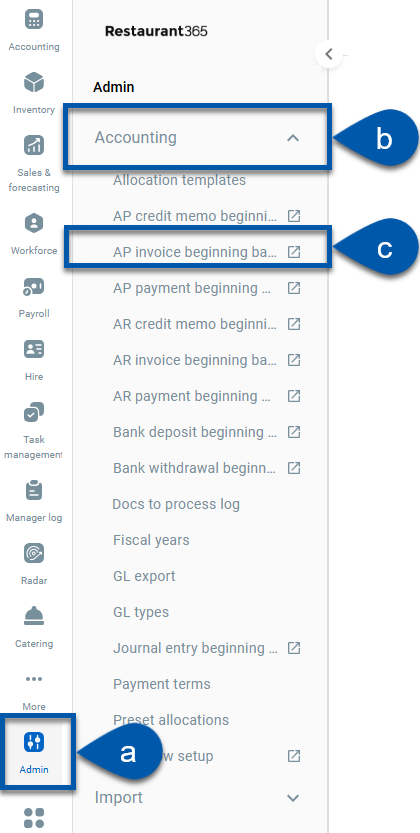
2) Enter the invoice number as '1099BegBal[YEAR]'.
Add the invoice number as '1099BegBal2019', add the Vendor, update the invoice date to a date prior to your Go-Live date in R365, add the amount into the amount field, and then select the Location to set the legal entity
Once entered, approve and close
3) Enter the rest of the invoice details.
Add the Vendor
Update the invoice date to a date prior to the organization’s Go-Live date in R365
Add the amount into the amount field
Select the Location to set the Legal Entity
4) Approve and close.
Repeat steps 1-4 until all 1099 YTD invoice history has been entered.
These transactions may remain on the AP Aging report. Although they will clear each other out, they will still show unless 'Hide $0 Balances' is toggled to 'Yes' in the Report Parameters.
Create Beginning Balance Payments
To create the Beginning Balance Payments, follow these steps:
Click steps to expand for additional information and images.
1) Under the Admin application, expand the Accounting folder, then select AP Payment Beginning Balance.
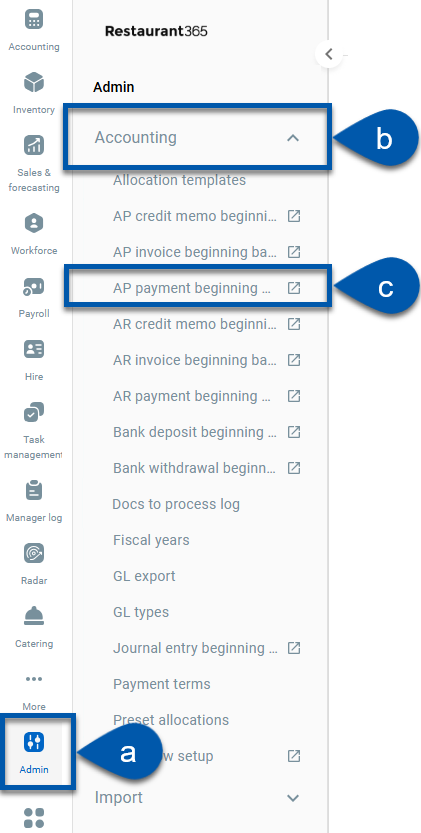
2) Enter the AP Payment details.
The following fields are required:
Checking Account
Vendor
Location
Number
Amount
Date
3) Apply the beginning balance ap payment to the associated beginning balance AP invoice.
Only approved transactions will be available for selection.
4) Approve and close the payment.
Repeat steps 1-4 until all 1099 YTD payment history has been entered.
These transactions may remain on the AP Aging report. Although they will clear each other out, they will still show unless 'Hide $0 Balances' is toggled to 'Yes' in the Report Parameters.