Tables are often used for displaying data across multiple locations while also masking those location names and/or other pieces of data for other users. Custom labeling for fields and measures are also available for use through a table.
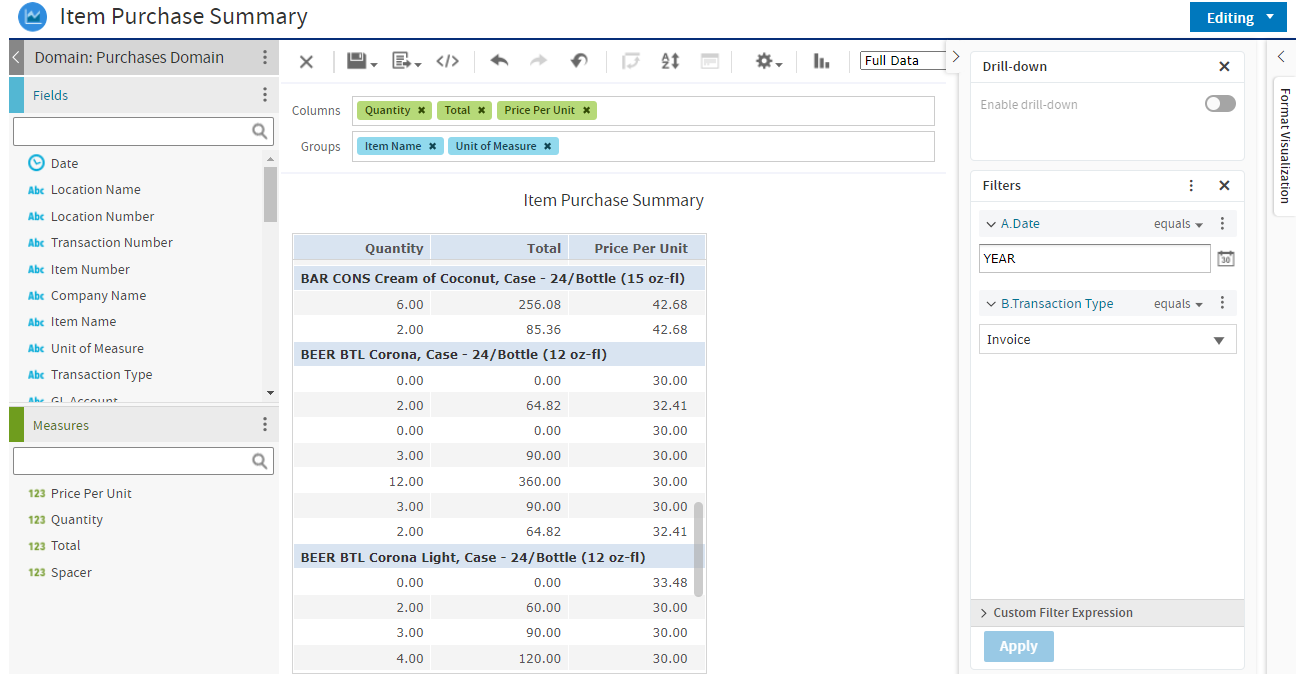
Data Detail Selector
With a Table visualization, the Format Visualization panel will have a Data Detail option dropdown where users can select the type of data that will display in the table.
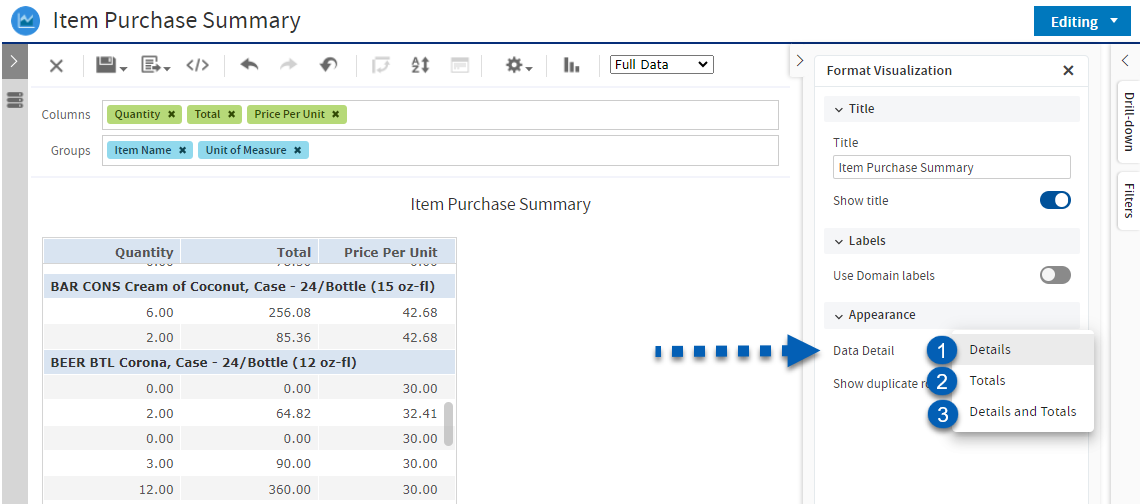
Field | Description | |
1 | Details | Displays a detailed view of the data. |
2 | Totals | Displays a summarized view of the data. |
3 | Details and Totals | Displays a detailed view of the data with row totals. |
General Table Functions
Table options can be opened by right-clicking a column header.
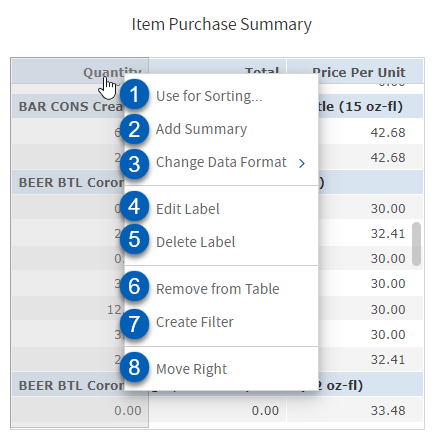
Field | Description | |
1 | Use for Sorting | Sorts based on the field or measure that is currently clicked. |
2 | Add Summary | Adds a totals box at the bottom of the column for that field or measure. |
3 | Change Data Format | Changes the numerical format displayed. |
4 | Edit Label | Allows the field or measure name to be edited. |
5 | Delete Label | Removes the field or measure name from the table when a user with the view user role opens the table. |
6 | Remove from Table | Removes the field or measure from the table. |
7 | Create Filter | Enables a filter to be created for this field or measure. |
8 | Move Right | Moves the column or row right one over. Depending on the location of the column or row, this option might also include Move Left, which would move this left one over. |